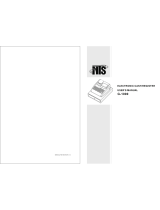E-7
When the cash drawer does not open!
In case of power failure or the machine is
in malfunction, the cash drawer does not
open automatically. Even in these cases,
you can open the cash drawer by pulling
drawer release lever (see below).
Important!
The drawer will not open, if it is locked
with a drawer lock key.
About drawer hook
Drawer hook prevents the cash register from
falling caused by weight of coins.
Insert the drawer hook in the ditch of the drawer.
Peel the release paper from the drawer hook
and stick the drawer on the place where the
register is installed.
As it may cause a malfunction of the drawer,
please do not put coins and bills in the drawer
excessively.
LIMITED WARRANTY : ELECTRONIC CASH REGISTERS
This product, except the battery, is warranted by CASIO to the original purchaser to be free from defects in material
and workmanship under normal use for a period, from the date of purchase, of one year for parts and 90 days for
labor. For one year, upon proof of purchase, the product will be repaired or replaced (with the same or a similar model)
at CASIO’s option, at a CASIO Authorized Service Center without charge for parts. Labor will be provided without
charge for 90 days. The terminal resident software and programmable software, if any, included with this product or
any programmable software which may be licensed by CASIO or one of its authorized dealers, is warranted by CASIO
to the original licensee for a period of ninety (90) days from the date of license to conform substantially to published
specications and documentation provided it is used with the CASIO hardware and software for which it is designed.
For a period of ninety (90) days, upon proof of license, CASIO will, at its option, replace defective terminal resident
software or programmable software, correct signicant program errors, or refund the license fee for such software.
Signicant program errors will be signicant deviations from written documentation or specications. These are your
sole remedies for any breach of warranty. In no event will CASIO’s liability exceed the license fee, if any, for such
software. This warranty will not apply if the product has been misused, abused, or altered.
Without limiting the foregoing, battery leakage, bending of the unit, a broken display tube, and any cracks or breaks
in the display will be presumed to have resulted from misuse or abuse. To obtain warranty service you must take or
ship the product, freight prepaid, with a copy of the sales receipt or other proof of purchase and the date of purchase,
to a CASIO Authorized Service Center. Due to the possibility of damage or loss, it is recommended when shipping
the product to a CASIO Authorized Service Center that you package the product securely and ship it insured. CASIO
HEREBY EXPRESSLY DISCLAIMS ALL OTHER WARRANTIES, EXPRESS OR IMPLIED, INCLUDING ANY IM-
PLIED WARRANTY OF MERCHANTABILITY OR OF FITNESS FOR A PARTICULAR PURPOSE. NO RESPONSIBIL-
ITY IS ASSUMED FOR ANY INCIDENTAL OR CONSEQUENTIAL DAMAGES, INCLUDING WITHOUT LIMITATION
DAMAGES RESULTING FROM MATHEMATICAL INACCURACY OF THE PRODUCT OR LOSS OF STORED DATA.
SOME STATES DO NOT ALLOW THE EXCLUSION OR LIMITATION OF INCIDENTAL OR CONSEQUENTIAL DAM-
AGES, SO THE ABOVE LIMITATIONS OR EXCLUSIONS MAY NOT APPLY TO YOU.
This warranty gives you specic rights, and you may also have other rights which vary from state to state.
Drawer release lever
Precautions for Use