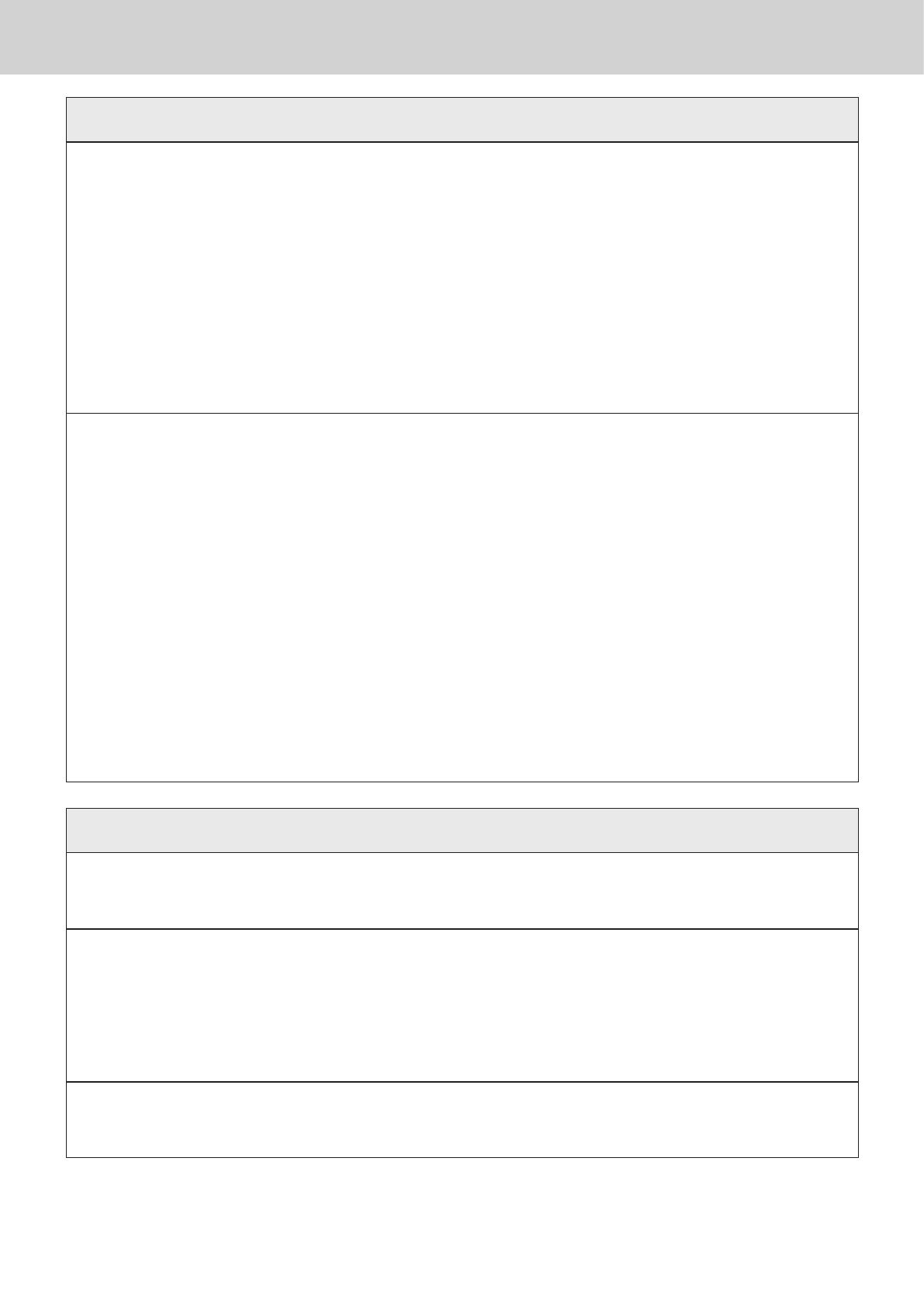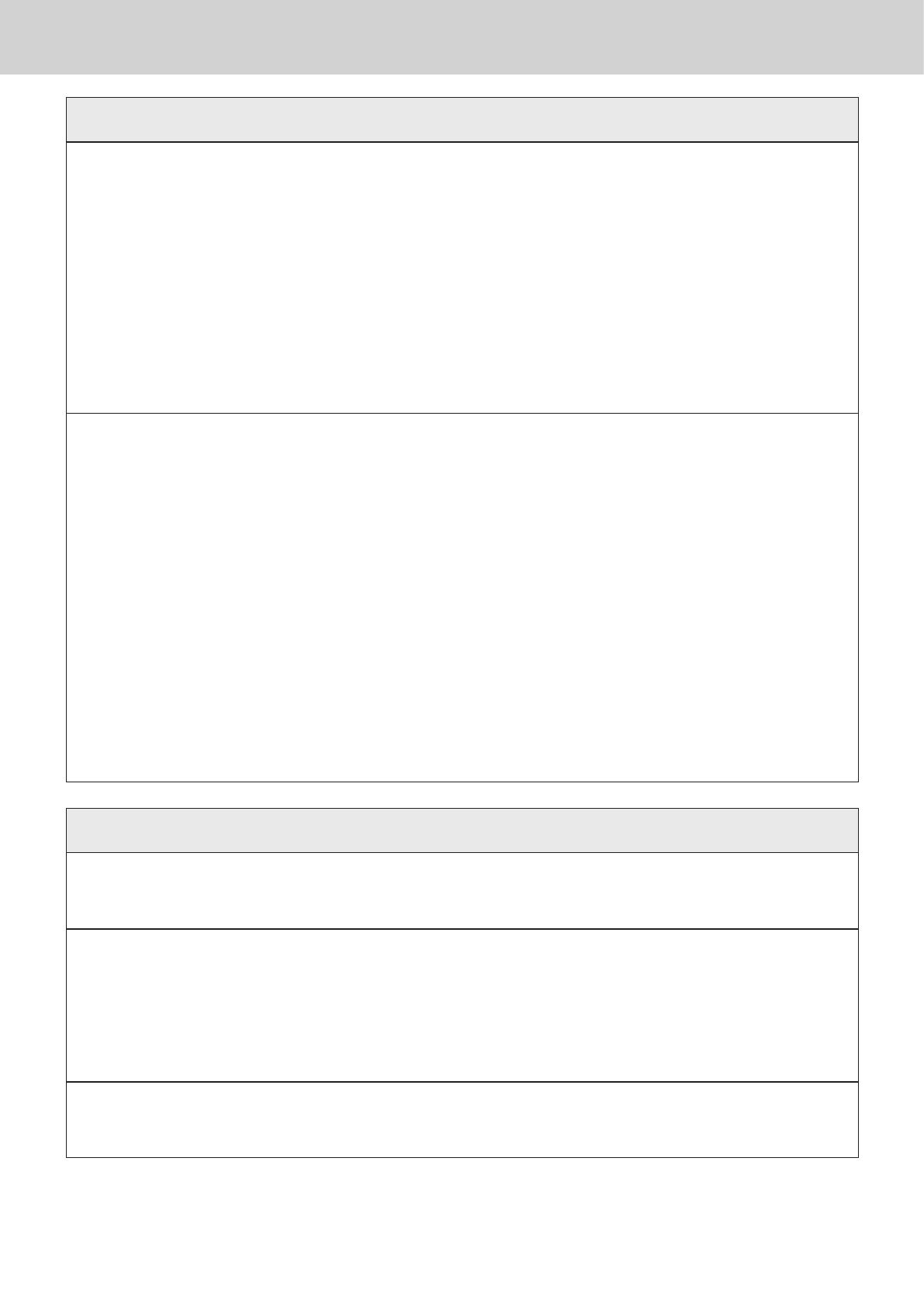
5
To use the Cash Register safely
*
Warning
-
-
!
• Do not place containers of liquids near the register and do not allow any foreign matter
to get into it. Should water or other foreign matter get into the register, immediately shut
down the power and unplug the AC plug from the power outlet. Continued use creates the
danger of short circuit, re and electric shock. Contact CASIO service representative.
• Should you drop the register and damage it, immediately shut down the power and unplug
the AC plug from the power outlet. Continued use creates the danger of short circuit, re
and electric shock.
• Attempting to repair the register yourself is extremely dangerous. Contact CASIO service
representative.
• Never try to take the register apart or modify it in any way. High-voltage components
inside the register create the danger of re and electric shock. Contact CASIO service
representative for all repair and maintenance.
Power plug and AC outlet
+
+
+
-
• Use only a proper AC electric outlet. Use of an outlet with a different voltage from the
rating creates the danger of malfunction, re, and electric shock. Overloading an electric
outlet creates the danger of overheating and re.
• Make sure the power plug is inserted as far as it will go. Loose plugs create the danger of
electric shock, overheating, and re.
• Do not use the register if the plug is damaged. Never connect to a power outlet that is
loose.
• Use a dry cloth to periodically wipe off any dust built up on the prongs of the plug. Humid-
ity can cause poor insulation and create the danger of electric shock and re if dust stays
on the prongs.
• Do not allow the power cord or plug to become damaged, and never try to modify them
in any way. Continued use of a damaged power cord can cause deterioration of the insu-
lation, exposure of internal wiring, and short circuit, which creates the danger of electric
shock and re. Contact CASIO service representative whenever the power cord or plug
requires repair or maintenance.
*
Caution
-
• Do not place the register on an unstable or uneven surface. Doing so can cause the
register - especially when the drawer is open - to fall, creating the danger of malfunction,
re, and electric shock.
Do not place the register in the following areas.
+
• Areas where the register will be subject to large amounts of humidity or dust, or directly
exposed to hot or cold air.
• Areas exposed to direct sunlight, in a close motor vehicle, or any other area subject to
very high temperatures.
The above conditions can cause malfunction, which creates the danger of re.
+
• Do not overlay bend the power cord, do not allow it to be caught between desks or other
furniture, and never place heavy objects on top of the power cord. Doing so can cause
short circuit or breaking of the power cord, creating the danger of re and electric shock.