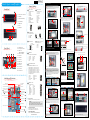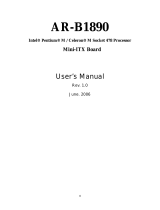__p
XH61V Quick Guide
【
English
】
Jumper Settings
Motherboard Illustration
C. Memory Module Installation
53R-XH61V3-2001
Front Panel
Back Panel
F1. Power Switch / Power LED
F2. HDD LED
F3. ODD and Front I/O Bay
F4. Slim ODD Bay
F5. USB2.0 Ports
F6. Mic-In
F7. Headphone
B1. S/PDIF Out Port
B2. Kensington® Lock Port
B3. COM1 Port
(RS232/RS422/RS485)
B4. COM2 Port (RS232)
B5. DVI-I Port
B6. HDMI Port
B7. LAN Ports
B8. USB3.0 Ports
B9. USB2.0 Ports
B10. Mic-In Port
B11. Line-Out Port
B12. Line-In Port
B13. DC Power Port
L
The product’s color and specification will depend on the actual shipping product.
Safety Information
Read the following precautions before setting up a Shuttle XPC.
Laser compliance statement
The optical disc drive in this PC is a laser product.
The drive's classication label is located on the drive.
CLASS 1 LASER PRODUCT
CAUTION: INVISIBLE LASER RADIATION WHEN OPEN.
AVOID EXPOSURE TO BEAM.
CAUTION
Incorrectly replacing the battery may damage this computer.
Replace only with the same or equivalent as recommended by Shuttle.
Dispose of used batteries according to the manufacturer's instructions.
F5
B10
LGA1155 Package CPU Socket
DDR3 SODIMM slots
Power Connector-JP6
USB Header-USB4
Mic-In/ Line-Out/ Line-In Ports
LAN (x1) & USB2.0 (x2) Ports
Serial ATA Connectors-SATA1,2,3
Intel H61 Chipset
COM (x2) Ports
Fan Connector-SYS_FAN
Audio Connector-JP4
C6
C1
DVI-I & HDMI Ports
Audio Connector
Pin Assignments (JP4):
1=MIC2_L
2=AGND
3=MIC2_R
4=FRONT-JD
5=LINE2-R
6=SENSE1_RETURN
7=FRONT_SENSE
8=KEY
9=LINE2-L
10=SENSE2_RETURN
C1
C3
Clear CMOS Jumper
Pin Assignments (JP10):
1=UL_BAT_PWR
2=-RTCRST
3=-RTCBTN
Pin1-2
(BAT_POWER Mode)
Pin2-3
(Clear CMOS Mode)
USB Headers
Pin Assignments (USB1/USB2/USB4):
1=5V_USB 2=5V_USB
3=USB A- 4=USB B-
5=USB A+ 6=USB B+
7=GND 8=GND
9=NC 10=NC
C6
A. Begin Installation
1. Unscrew the two thumbscrews of the chassis cover.
For safety reasons, please ensure that the power cord is discon-
nected before opening the case.
F6
2. Untie all cables for easier installation.
D. Component Installation
1. Install the Mini PCIE card into the Mini PCIE slot and
secure with
screws
.
7. Connect the Serial ATA and power cables to the HDD.
Serial ATA Cable
Serial ATA Power Cable
5. Connect the ODD cable and power cable to optical drive.
1. Replace the cover and refasten the thumbscrews.
E. Complete
Slimline SATA Cable
Please load the optimized BIOS settings.
2 . Complete.
F3
F2
F4
F5F7
F1
B2
B1
B4 B6
B5
B7
B13
B12
Pin Assignments (JP6):
1=+HD_LED
2=PWR_LED
3=-HD_LED
4=GND
5=RST_SW
6=PWR_SW
7=GND
8=GND
9=NC
10=KEY
Power Connector
C2
FAN Connectors
C4
ATX Power Connector-CN8
S/PDIF Out Port
Support RS232 Back panel
Independent External Power
12V/5V-JP3
C7
C4
C4
C3
C2
PCI-Express X4 Slot
1 3 5 7 9
Support RS232 Back panel
Independent External Power 12V / 5V
JUMP1 Connector Pin 1 and Pin 2 = RI1 Signal.
JUMP2 Connector Pin 3 and Pin 4 = RI2 Signal.
IF JUMP1 Connector Pin 5 and Pin 7 = RI1 is +5V
IF JUMP2 Connector Pin 6 and Pin 8 = RI2 is +5V
IF JUMP1 Connector Pin 7 and Pin 9 = RI1 is 12V
IF JUMP2 Connector Pin 8 and Pin 10 = RI2 is 12V
Pin Assignments (JP3):
1=-XRI1 2=COM_-XRI1
3=-XRI2 4=COM_-XRI2
5=+5V 6=+5V
7=COM1_PWR 8=COM2_PWR
9=+12V 10=+12V
C7
2. Slide the cover backwards and upwards.
3. Unfasten the racks mount screws and remove the racks.
Rotating the fastener along the direction of arrow is to remove
the ICE module, on the contrary, is to install.
1. Unfasten the four ICE module attachment screws.
B. CPU and ICE Module Installation
2. Remove the ICE module from the chassis and put it aside.
8. Screw the ICE module to the mainboard. Note to press down on the
opposite diagonal corner while tightening each screw.
6. Place the HDD in the rack and secure with the four screws from the side.
8. Slide the rack in the chassis and refasten the two screws.
4. Slide the rack downward and forward and refasten it using the two
screws.
Purse lock
1
2
3
4
2
1
HDD Rack
ODD Rack
B11
B3
3. Place the slimline DVD drive in the rack and fasten it with the four
screws from the sides.
B8
B9
B10
USB Headers-USB1,USB2
LAN (x1) & USB3.0 (x2) Ports
TPM Header (LPC)-JP1
SATA Power Connector-J1
Fan Connector-CPU_FAN
Mini PCIE Slot
C6
Clear CMOS Jumper-JP10
C8
TPM Header (LPC)
Pin Assignments (JP1):
1=+12V 11=NC
2=5V 12=3VSB
3=5VSB 13=RI
4=SERIRQ 14=LDRQ
5=CLK-48M 15=PME
6=CLK-33M 16=LAD1
7=SIORST# 17=LAD0
8=LFRAME 18=+3.3V
9=LAD3 19=GND
10=LAD2 20=NC
C8
1
3
5
7
9
2
4
6
8
10
2 4 6 8 10
Ground
SPEED_SENSE
+12V
PWM_CTRL
CUP_FAN/SYS_FAN
1
3
5
7
9
2
4
6
8
10
1
3
5
7
9
2
4
6
8
10
1
2
3
4
5
6
7
8
9
10
11
12
13
14
15
16
17
18
19
20
SATA Power Connector
C5
C5
Pin Assignments (J1):
1=GND
2=GND
3=+5V
4=+5V
4
3
2
1
Please note this 1155 pin socket bends easily. Always apply
extreme care and little force when installing a CPU and limit the
number of times you remove or exchange it. Before installation,
make sure to turn off the computer and unplug the power cord
from the mains to avoid damage.
3. First unlock and raise the socket lever.
Follow the steps below to correctly install the CPU into the
motherboard CPU socket.
5. Orientate the CPU and socket and please align the CPU notches with
the socket alignment keys. Make sure the CPU is perfectly horizontal,
insert it into the socket.
DO NOT touch socket contacts. To protect the CPU socket, always
replace the protective socket cover when the CPU is not installed.
4. Lift the metal load plate on the CPU socket. Tear off the protective
membrane from the bottom of ICE module. Remove the protective
socket mylar from the CPU socket.
Please be aware of the CPU orientation, DO NOT force the CPU into
the socket to avoid bending of pins on the socket and damage of CPU!
Socket
1155
CPU
Triangle Pin1
Marking on the CPU
Notch on the CPU/
Alignment Key of the
CPU Socket
6. Close the metal load plate, lower the CPU socket lever and lock in place.
7. Spread thermal paste evenly on the CPU surface.
Please do not apply excess amount of thermal paste.
1. Locate the SODIMM slot on the mainboard.
2. Align the notch of the memory module with the one of the memory slot.
notch
SODIMM slot
3. Gently insert the module into the slot in a 45-degree angle.
4. Carefully push down the memory module until it snaps into the locking
mechanism.
45-degree
angle
2
1
5. Repeat the above steps to install additional memory modules, if required.
3
Latch
Latch
Metal load
plate
Remove the
protective
membrane
1
2
3
4
Retention tab
Metal load plate
Thermal Paste
application area
Load lever
62R-XH61V0-0601 XH61V
English.Spanish.Korean.
Traditional Chinese.Japanese.
French. German Quick Guide

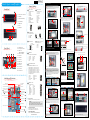 1
1
Avalue Technology LPC-15WD510 Quick Reference Manual
 Shuttle Computer Group XH61V User manual
Shuttle Computer Group XH61V User manual
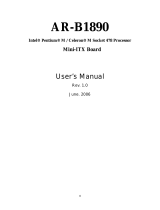 Acrosser Technology AR-B1890 User manual
Acrosser Technology AR-B1890 User manual
Ampro LittleBoard 735 Reference guide
ADLINK Technology LittleBoard 735 Specification
protech PPC-7500F User manual
Intel PPC-7508F User manual
protech PCI-531LF Operating instructions
Aaeon PFM-CVS Rev. A User manual
Commell LS-579 User manual