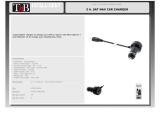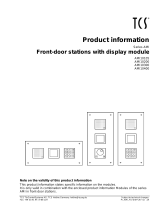User guide - Parrot MINIKIT+ 2
Content ............................................................................................................................ 2
Getting started ................................................................................................................. 4
Before you begin ............................................................................................................................................ 4
Package content ......................................................................................................................................... 4
Changing the language ............................................................................................................................... 4
Installing the Parrot MINIKIT+ ................................................................................................................... 4
Battery ............................................................................................................................................................ 5
Charging the Parrot MINIKIT+ .................................................................................................................... 5
Sleep mode ................................................................................................................................................ 6
Battery life .................................................................................................................................................. 6
Use .................................................................................................................................................................. 6
Turning the Parrot MINIKIT+ on / off ......................................................................................................... 6
Navigating through the menus .................................................................................................................. 6
Connection ....................................................................................................................... 7
Establishing a Bluetooth connection with a phone ........................................................................................ 7
Pairing a phone .......................................................................................................................................... 7
Automatic connection ................................................................................................................................ 8
Solving the memory full problem .............................................................................................................. 8
Using the Parrot MINIKIT+ with 2 phones ...................................................................................................... 8
Activating dual mode ................................................................................................................................. 8
Connecting 2 phones to the Parrot MINIKIT+ ............................................................................................ 8
Main and secondary phones ...................................................................................................................... 8
Making and receiving calls ......................................................................................................................... 8
Inverting main phone and secondary phone ............................................................................................. 9
Synchronizing the phonebook ........................................................................................................................ 9
Automatic synchronization ........................................................................................................................ 9
Deactivating automatic synchronization................................................................................................. 10
Sending contacts via Bluetooth ............................................................................................................... 10
Phone ............................................................................................................................. 11
Receiving a call ............................................................................................................................................. 11
Ringtone ................................................................................................................................................... 11
Magic words ............................................................................................................................................. 11
Accept a call ............................................................................................................................................. 11
Reject a call .............................................................................................................................................. 11
Making a call ................................................................................................................................................. 12
Making a call using voice recognition ...................................................................................................... 12
Calling a contact with several phone numbers ........................................................................................ 12
Calling a contact from the phonebook .................................................................................................... 12
Bringing up the last dialled number ......................................................................................................... 13
Using the Parrot MINIKIT+ while on a call .................................................................................................... 13
Adjusting the volume ............................................................................................................................... 13
Transferring a call to the phone ............................................................................................................... 13