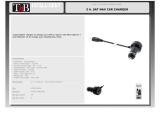GUIDE DE DÉMARRAGE
RAPIDE
AVANT DE COMMENCER
A propos de ce guide
Afin de limiter notre consommaon de papier et dans le ca-
dre de notre démarche aussi responsable et respectueuse
que possible de l’environnement, Parrot privilégie la mise en
ligne des documents ulisateurs plutôt que leur impression.
Ce guide simplifié du Parrot MINIKIT Neo se limite donc à
vous fournir les principales instrucons qui vous permet-
tront d’uliser facilement cet appareil. Vous trouverez la
noce complète du Parrot MINIKIT Neo en consultant la sec-
on «Support» de notre site web www.parrot.com.
Averssements
Si au cours de la conduite le Parrot MINIKIT Neo n’est pas
à portée de votre main, arrêtez votre véhicule à un empla-
cement approprié pour prendre ou mere fin à un appel.
Votre sécurité et celle des autres usagers de la route prime
sur les appels téléphoniques. Soyez responsable: conduisez
prudemment et prêtez aenon à votre environnement.
Parrot dégage toute responsabilité si vous choisissez d’igno-
rer cee mise en garde.
Mise à jour
Téléchargez gratuitement la dernière mise à jour de votre
produit (et consultez la procédure de mise à jour) sur notre
site web www.parrot.com secon “Support”. Ces mises à
jour v
ous permeront de bénéficier de nouvelles foncon-
nalités et d’améliorer la compabilité du produit.
PREMIÈRE UTILISATION
Charger le Parrot MINIKIT Neo
Avant la première ulisaon, le Parrot MINIKIT Neo doit être
chargé complètement. Pour cela, ulisez la prise allume ci-
gare de votre véhicule et connectez le câble USB / micro-
USB au chargeur et au kit (schéma 1). Vous pouvez égale-
ment connecter le Parrot MINIKIT Neo à votre PC en ulisant
le câble USB / micro-USB.
Note : Le voyant rouge situé à côté de la prise micro-USB
s’
allume pour indiquer que la charge est en cours. Une fois la
charge terminée, le voyant s’éteint.
Lorsque la baerie est faible, le Parrot MINIKIT Neo vous
l’indique par un messag
e vocal.
Note : Vous pouvez à tout moment vérifier le niveau de
ba
erie du Parrot MINIKIT Neo en faisant glisser le bouton
On / Off vers l’avant.
Installer le Parrot MINIKIT Neo
Ulisez la pince du Parrot MINIKIT Neo pour l’installer sur le
pare-soleil de votre véhicule (schéma 2). Dans cee posion,
le microphone du Parrot MINIKIT Neo est situé au dessus
de la molee : assurez-vous qu’il est bien orienté vers votre
bouche.
Allumer / éteindre le Parrot MINIKIT Neo
Faites glisser le bouton On / Off vers l’arrière pour allumer /
éteindre le Parrot MINIKIT Neo.
Mise en veille du Parrot MINIKIT Neo
Lorsqu’il n’est connecté à aucun téléphone, le Parrot
MINIKIT Neo passe automaquement en mode veille au
bout de 5 mn. Pour sorr du mode veille, appuyez sur un
bouton ou établissez la connexion entre les 2 appareils.
Si vous le laissez dans votre véhicule sans l’avoir
éteint, le Parrot MINIKIT Neo passe en mode veille
prolongée. Grâce à son détecteur de vibraon, le
Parrot MINIKIT Neo sorra automaquement du mode
veille prolongée lorsque vous retournerez dans votre
véhicule. Si la foncon Bluetooth® est acvée sur votre télé-
phone lorsque vous entrez dans votre véhicule, la connexion
entre les deux appareils s’établira automaquement.
Naviguer dans les menus
Appuyez sur la molee centrale pour accéder aux menus.
Naviguez dans les menus en tournant la molee. Validez
l’opon choisie en appuyant sur le bouton vert ou sur la
molee.
Pour sorr du menu, appuyez sur le bouton rouge ou aen-
dez quelques secondes.
Appairer un téléphone par Bluetooth
Avant d’uliser le Parrot MINIKIT Neo avec votre téléphone,
vous devez appairer (jumeler) les deux appareils. Lorsque les
deux appareils se seront détectés mutuellement, il ne sera
plus nécessaire de procéder à cee opéraon.
Depuis votre téléphone 1. Bluetooth, lancez une
recherche de périphériques Bluetooth.
Séleconnez «Parrot MINIKIT Neo ».2.
Entrez « 0000 » sur votre téléphone lorsque celui-ci 3.
vous y invite.
> Le Parrot MINIKIT Neo annonce « Appairage réussi »
lorsque les deux appareils sont appairés.
Note : Si votre téléphone dispose de la foncon NFC, vous
pouve
z également effectuer l’appairage en touchant le Parrot
MINIKIT Neo, au niveau de la pince, avec votre téléphone.
Connexion
Une fois votre téléphone appairé avec le Parrot MINIKIT
Neo, la connexion entre les 2 appareils sera automaque à
chaque allumage du Parrot MINIKIT Neo si le Bluetooth est
acvé sur votre téléphone. Si vous laissez le Parrot MINIKIT
Neo en veille dans votre véhicule, il se reconnectera automa-
quement à votre téléphone lorsque vous retournerez dans
votre véhicule grâce à son détecteur de vibraon.
Vous avez la possibilité de connecter simultanément
deux téléphones au Parrot MINIKIT Neo. Pour cela, sé-
leconnez Mode dual et appuyez sur la molee pour
l’
acver. Lorsque deux téléphones sont connectés au
Parrot MINIKIT Neo, vous avez la possibilité de rece-
voir sur le kit des appels provenant des 2 téléphones.
En revanche, seul le répertoire du premier téléphone
appairé sera disponible sur le Parrot MINIKIT Neo. Vous pou-
vez cependant facilement basculer d’un téléphone connecté
à l’autre en appuyant 2 secondes sur la molee.
Synchroniser le répertoire du téléphone
Une fois le téléphone connecté au Parrot MINIKIT Neo, le
répertoire du téléphone est automaquement copié dans la
mémoire du kit. Les contacts enregistrés dans la mémoire du
téléphone et de la carte SIM se synchronisent.
Note: Selon le modèle de votre téléphone, une confirmaon
de transf
ert de répertoire peut vous être demandée sur le
téléphone.
Après synchronisaon, tous vos contacts sont accessibles
par r
econnaissance vocale sans apprenssage.
FONCTION TÉLÉPHONIE
Note : Pour acver / désacver les mots magiques, sélec-
onnez Mots magiques dans le menu et appuyez sur la
molee.
Recevoir un appel
Un appel entrant est indiqué par un message vocal. Le nom
du contact est annoncé si le numéro de ce contact est enre-
gistré dans le répertoire du téléphone connecté au Parrot
MINIKIT Neo.
Si vous souhaitez accepter cet appel, appuyez sur la touche
verte ou prononcez le mot « Accepter » si vous avez acvé
les mots magiques pour les appels entrants.
Si vous souhaitez refuser cet appel, appuyez sur la touche
rouge ou prononcez le mot « Rejeter » si vous avez acvé les
mots magiques pour les appels entrants.
Emere un appel
Pour émere un appel par reconnaissance vocale :
Appuyez sur le bouton vert ou prononcez le mot 1.
« Minikit » si vous avez acvé les mots magiques pour
les appels sortants.
> Le nom du contact que vous souhaitez appeler vous
est demandé.
Prononcez le nom du contact que vous souhaitez ap-1.
peler suivi du type de numéro (« Bureau », « Portable
»...) si ce contact dispose de plusieurs numéros.
> L’appel vers ce contact est automaquement inié si
la commande vocale a été bien comprise.
> Dans le cas contraire, le kit diffuse une demande de
confirmaon. Confirmez en prononçant « oui » ou
« appeler».
> En cas d’erreur, prononcez le mot “Annuler” pour
annuler l’appel.
Note : Si vous ulisez le Parrot MINIKIT Neo avec un
iPhone support
ant la foncon Siri, prononcez le mot
magique «Siri» pour lancer la reconnaissance vocale du
téléphone et l’applicaon correspondante.
Si vous souhaitez rappeler le dernier numéro composé,
appuy
ez deux secondes sur le bouton vert.
Ulisaon pendant un appel
Pour régler le volume sonore lors d’une communicaon, u-
lisez la molee. Le volume est sauvegardé pour les commu-
nicaons suivantes.
Si vous souhaitez transférer une communicaon en cours sur
votre téléphone, appuyez sur le bouton vert.
Le Parrot MINIKIT Neo vous permet d’envoyer des DTMF
en communicaon pour gérer votre messagerie vocale par
exemple. Pour cela, appuyez sur la molee au cours de la
communicaon, puis ulisez la molee pour séleconner
votre DTMF. Appuyez sur la molee pour confirmer.
Instrucons de navigaon
Si vous disposez de la foncon GPS sur votre téléphone et si
votre téléphone permet l’envoi des instrucons de naviga-
on par Bluetooth (profil A2DP), les instrucons de naviga-
on seront énoncées sur le Parrot MINIKIT Neo.
Note: Les instrucons de navigaon ne sont pas diffusées sur
le haut
-parleur du Parrot MINIKIT Neo pendant un appel.
Pour modifier le volume des instrucons de navigaon, uli-
sez la molee pendant qu’une instrucon de navigaon est
diffusée.
PROBLÈMES FRÉQUENTS
Le Parrot MINIKIT Neo annonce «Mémoire pleine»
Vous pouvez appairer jusqu’à 10 appareils avec le Parrot
MINIKIT Neo. Si vous appairez un onzième téléphone, le kit
annonce « Mémoire pleine ». Vous devez alors effacer la mé-
moire du Parrot MINIKIT Neo en appuyant simultanément
sur le bouton rouge et le bouton vert pendant 3 secondes.
Ceci effacera aussi tous les contacts sur le kit. Vous devrez
ensuite réeffectuer la procédure d’appairage.
Le Parrot MINIKIT Neo semble bloqué
En cas de problème, vous pouvez redémarrer le Parrot
MINIKIT Neo. Pour cela, faites glisser le bouton on / off vers
l’avant (comme si vous vouliez vérifier le niveau de baerie)
tout en appuyant sur le bouton rouge.
Impossible d’uliser mon téléphone avec le kit
Vérifiez la compabilité de votre téléphone avec le Parrot
MINIKIT Neo. Vous trouverez la liste de compabilité du
Parrot MINIKIT Neo sur notre site web www.parrot.com,
secon Support et T
éléchargement.
Si votre téléphone est affiché compable, vous devez peut
être mere à jour votre Parrot MINIKIT Neo. Vous trouverez
la procédure de mise à jour du Parrot MINIKIT Neo sur notre
site web www.parrot.com, secon “Support”.
INFORMATIONS GÉNÉRALES
Garane
Sans préjudice de la garane légale et de l’applicaon des ar-
cles L -211-4, L 211-5 et L211-12 du code de la consomma-
on et des arcles 1641 à 1646 du code civil français, les pro-
duits PARROT sont garans pendant une durée de 12 mois à
compter de la date d’achat inial effectué par le consomma-
teur, contre tout défaut de matériaux et de fabricaon, sur
présentaon de la preuve d’achat ( ket de caisse, facture)
au revendeur. Pendant la durée de garane, le produit dé-
fectueux devra être retourné dans son emballage d’origine
auprès du service SAV du revendeur. Après inspecon du
produit, PARROT, à son enère discréon, procèdera à la
réparaon ou au remplacement de la pièce ou du produit
défectueux, à l’exclusion de tout autre dédommagement.
La garane ne couvre pas la mise à jour des logiciels in-
clus dans les produits Parrot avec des téléphones mobiles
Bluetooth à des fins de compabilité, la récupéraon de
données, la détérioraon extérieure du produit due à une
ulisaon normale du produit, tout dommage causé par
accident, une ulisaon anormale ou non autorisée du
produit, un produit non Parrot. Parrot n’est pas responsable du
stockage, de la perte ou de l’endommagement des données
durant le transport ou la réparaon. Tout produit s’avérant
non défectueux sera retourné à l’expéditeur et les frais de
traitement, de vérificaon et de transport lui seront facturés.
Comment recycler ce produit
Déchets d’équipements électriques et électroniques
Le symbole sur le produit ou sa documentaon indi-
que qu’il ne doit pas être éliminé en fin de vie avec
les autres déchets ménagers. L’éliminaon incontrôlée
des déchets pouvant porter préjudice à l’environnement ou
à la santé humaine, veuillez le séparer des autres types de
déchets et le recycler de façon responsable. Vous favoriserez
ainsi la réulisaon durable des ressources matérielles. Les
parculiers sont invités à contacter le distributeur leur ayant
vendu le produit ou à se renseigner auprès de leur mairie
pour savoir où et comment ils peuvent se débarrasser de ce
produit afin qu’il soit recyclé en respectant l’environnement.
Les entreprises sont invitées à contacter leurs fournisseurs
et à consulter les condions de leur contrat de vente. Ce
produit ne doit pas être éliminé avec les autres déchets
commerciaux.
Modificaons
Les explicaons et spécificaons contenues dans ce
guide ulisateur ne sont fournies qu’à tre d’informa-
on et peuvent être modifiées sans noficaon préa-
lable. Ces informaons sont correctes au moment de
l’impression et le plus grand soin est apporté lors de leur
rédacon afin de vous fournir des informaons les plus précises
possible. Cependant, Parrot S.A. ne saurait être tenu respon-
sable, directement ou indirectement, des éventuels préju-
dices ou pertes de données accidentelles résultant d’une
erreur ou omission au sein du présent document. Parrot S.A.
se réserve le droit d’amender ou améliorer le produit ainsi
que son guide ulisateur sans aucune restricon ou obliga-
on de prévenir l’ulisateur. Vous pourrez éventuellement
trouver une nouvelle version du guide ulisateur au format
électronique sur le site www.parrot.com.
Déclaraon de conformité
Parrot SA, 174 quai de Jemmapes, 75010 Paris, France, dé-
clare sous son unique responsabilité que le produit décrit
dans le présent guide ulisateur est en conformité avec
les normes techniques EN300328 (v1.7.1), EN301489-17
(v2.1.1), EN60950-1: 2006 / A1: 2010 suivant les disposions
de la direcve R&TTE 1999/5/EC, ainsi qu’avec les exigences
de la direcve EMC 2004/108/CE, de la direcve 2006/95/CE
relave aux appareils à basse tension et de la direcve Auto-
mobile 72/245/CEE amendée par la direcve 2009/19/CE.
hp://www.parrot.com/fr/support/guidesdaideenligne/parrot-mini-
kit-neo/minikit_neo_ce_conformity _declaraon.pdf
Copyright © 2012 Parrot. Tous droits réservés.
Marques déposées
Le nom et le logo Bluetooth sont des marques déposées de
Bluetooth ® SIG, Inc. et toute ulisaon de ces derniers par
Parrot S.A. est faite sous licence.
iPhone® est une marque d’Apple Inc, enregistrée aux USA et
dans d’autres pays.
NXT est une marque déposée de New Transducers Limited.
Les autres marques citées dans ce document, le cas échéant,
sont la propriété de leurs tulaires respecfs.
QUICK START GUIDE
BEFORE YOU BEGIN
About this guide
In order to limit our paper consumpon, and as part of our
environmentally friendly and responsible approach, Parrot
prefers to put user documents online rather than print them
out. This simplified guide to the Parrot MINIKIT Neo is there-
fore limited to providing you with the main instrucons that
will make it easy for you to use the device. More informaon
can be found in the Parrot MINIKIT Neo complete user guide
on the Support & Download secon of our website www.
parr
ot.com.
Warning
If your Parrot MINIKIT Neo gets out of reach while driving,
stop the vehicle in a safe locaon before picking or han-
ging up a call. All funcons requiring an increased aenon
should only be used while the vehicle is staonary . Your sa-
fety and the one of the other road users prevails over phone
calls. Be responsible: drive carefully and pay full aenon
to your surroundings. Parrot denies any liability should you
choose not to respect this warning.
Soware update
Download the latest update for free (and check the update
procedure) on our website www.parrot.com, in the Support
secon. These updates will enable you to receive new featu-
res and improve the product’s compability.
GETTING STARTED
Charging the Parrot MINIKIT Neo
The Parrot MINIKIT Neo must be fully charged before being
used for the first me. To do so, plug the charger into your
vehicle’s cigar lighter and connect the USB / micro-USB
cable to the charger and to the kit (diagram 1). You can
also use the USB / micro-USB cable to connect the Parrot
MINIKIT Neo to your computer.
Note : During charging, the baery indicator light turns red.
When the ligh
t goes out, the charge is complete.
When the baery level is low, a voice prompt is played.
Note : Slide the On / Off buon forward to check the Parrot
MINIKIT Neo ba
ery level.
Installing the Parrot MINIKIT Neo
Use the Parrot MINIKIT Neo clip to install it on your vehi-
cle sun visor (diagram 2). While being in this posion, the
Parrot MINIKIT Neo microphone is located above the jog
wheel. Make sure it is pointed towards your posion.
Turning the Parrot MINIKIT Neo on / off
Slide the On / Off buon backward to turn the Parrot
MINIKIT Neo on / off.
Sleep mode
If there is no phone connected to the Parrot MINIKIT Neo for
5 minutes, the Parrot MINIKIT Neo automacally switches to
sleep mode. To exit sleep mode, press any buon or connect
your phone to the Parrot MINIKIT Neo.
If you leave the Parrot MINIKIT Neo in your vehicle without
turning it off, the Parrot MINIKIT Neo will switch to deep
sleep mode. Thanks to its vibraon detector, the Parrot
MINIKIT Neo will automacally exit deep sleep mode when
you get back into your vehicle.
Navigang through the menus
Press the jog wheel to access the main menu.
Browse through the menus by turning the jog wheel and
confirm by pressing the green buon or the jog wheel.
To exit the menu, press the red buon or wait for a few
seconds.
Pairing a phone by Bluetooth
Before using the Parrot MINIKIT Neo with your phone, you
first have to pair both devices. The pairing process is only
required once.
From your 1. Bluetooth® phone, search for Bluetooth
peripherals.
Select “Parrot MINIKIT Neo”2.
Enter the “0000” PIN code and validate. 3.
> The Parrot MINIKIT Neo says «Pairing successful»
when both devices are paired.
> Depending on the model of your phone, the connec-
on will then be automac as soon as your phone is
close enough to the Parrot MINIKIT Neo.
Note : If your phone has the NFC funcon, pairing is also
possible by t
ouching the Parrot MINIKIT Neo clip with your
phone.
Connecon
Once your phone is paired to the Parrot MINIKIT Neo, the
connecon between both devices will be automacally esta-
blished each me the Parrot MINIKIT Neo is turned on. If you
leave the Parrot MINIKIT Neo in deep sleep mode in your
vehicle, the Parrot MINIKIT Neo will automacally exit deep
sleep mode when you get back into your vehicle thanks to
its vibraon detector.
If you want to connect a 2nd phone to the Parrot
MINIKIT Neo, acvate the Dual mode opon. When two
phones ar
e connected to the Parrot MINIKIT Neo at the
same me, you can always answer an incoming call on
either phone. But only the phonebook of the phone with the
oldest pairing to the Parrot MINIKIT Neo may be accessed
through the kit. However you can easily switch between the
connected phones by holding down the jog wheel for two
seconds.
Synchronising the phonebook
With most of the Bluetooth phones, the phonebook is auto-
macally synchronized in the kit memory. Contacts stored in
the phone and SIM card memories are synchronized.
Note: Depending on the model of your phone, you may have
t
o confirm the phonebook synchronisaon on your phone.
All your contacts aer automac synchronizaon process
ar
e directly provided with a voice tag in the Parrot MINIKIT
Neo. Consequently, you don’t have to record your own voice
tag on each contact to make a call via the voice recognion
process.
TELEPHONE FUNCTION
Note : To acvate / deacvate the magic words, select
Magic words and press the jog wheel.
Receiving a call
An incoming call is indicated by a ringtone. The name of the
caller is announced if his number is recorded in the phone-
book of the phone connected to the Parrot MINIKIT Neo.
If you want to answer the call, press the green buon or say
“Ac ce pt ” if the magic words for incoming calls are acvated.
If you want to refuse this call, press the red buon or say
“Reject” if the magic words for incoming calls are acvated.
Making a call
To make a call via voice recognion :
Press the green buon or say 1. “Minikit“ if the magic
words for outgoing calls are acvated.
> The Parrot MINIKIT Neo asks you the name of the
contact you want to call.
Say the name of the contact and the type of number
(“Work“, “Cellphone“...) if there are several numbers
associated to your contact.
> The call is automacally launched if the voice tag is
correctly understood.
> If it is not the case, a confirmaon message is asked.
Confirm by saying “Yes“ or “Call“.
> You can also say “Cancel“ to cancel the call.
Note : If you are using the Parrot MINIKIT Neo with an
iPhone supporng the Siri funcon, say the magic word «Siri»
t
o launch phone voice recognion and the corresponding
applicaon.
Hold down the green buon to redial the last dialled
number
.
Using the Parrot MINIKIT Neo while on a call
Use the jogwheel during a call to adjust the communicaon
volume. The volume seng is saved for subsequent calls.
During a call, if you want to connue the conversaon on
your phone (private conversaon), press the green buon.
The Parrot MINIKIT Neo allows you to send DTMF while on
call. To do so, press the jog wheel. Then use the jog wheel to
select the DTMF and press the jog wheel to confirm.
Navigaon instrucons
If your phone supports the GPS feature and if it can send
the navigaon instrucons via Bluetooth (A2DP profile), the
navigaon instrucons will be played by the Parrot MINIKIT
Neo.
Note: Navigaon instrucons are not played by the Parrot
MINIKIT Neo during a c
all.
To modify the navigaon instrucons volume, use the jog
wheel while an ins
trucon is given.
TROUBLESHOOTING
The Parrot MINIKIT Neo says «Memory full»
You can pair up to ten devices. If you aempt to pair an
eleventh phone, the kit says «memory full». You must
then clear the memory by holding down both the red and
green buons for three seconds. Doing so also clears all the
contacts on the memory of the kit. You will then need to pair
again both devices.
The Parrot MINIKIT Neo seems to be frozen
In case of malfuncon, you can reboot the Parrot MINIKIT
Neo. T
o do so, press the red buon while sliding the On / off
buon forward (as if you were checking the baery level).
The kit does not seem to work with my phone
Make sure your phone is compable with the Parrot MINIKIT
Neo. To do so, refer to the compability list of the Parrot
1
2
Parrot MINIKIT Neo
MINIKIT Neo available on our website www.parrot.com, in
the Support secon.
If your phone is compable with the Parrot MINIKIT Neo,
make sure you have the latest soware version on your
Parrot MINIKIT Neo. To find out the soware version of your
Parrot MINIKIT Neo, check the name by which it is seen by
other Bluetooth devices.To find out the latest soware ver-
sion available, download the update file and consult the
update procedure, refer to our website www.parrot.com,
Support secon.
GENERAL INFORMATION
Warranty
Without prejudice of legal warranty, Parrot products are war-
ranted during 1 year from the date of purchase for defects
in materials and workmanship, provided that no deteriora-
on to the product has been made, and upon presentaon
of proof of purchase (date of purchase, locaon of sale and
product serial number) to the retailer. Warranty does not co-
ver: upgrading of the soware items of the Parrot products
with Bluetooth® cell phones for compability purpose, data
recovery, deterioraon of the external aspect due to normal
use of the product, any damage caused by accident, misuse,
misapplicaon, or non-Parrot products. Parrot is not respon-
sible for storage, loss or damaged to data during transit or
repair. Any product wrongfully declared to be defecve will
be returned to sender and inspecon, process and carriage
costs will be invoiced to him.
Informaon relang to the baery and to the
charger - Safety precauons
Only use the cigar-lighter adaptable charger provided. Ne-
ver use a damaged charger. Remember to charge the device
before storing for a long period of me. Do not leave your
device in hot or cold areas (car in direct sunlight or parked in
a garage in winter). Always store in area where temperatures
remain stable.The charger and the device can become hot
during charging. Do not cover. Do not use your device under
the rain or in/near any damp area. Do not disassemble the
device. In the event of baery leakage, avoid contact of the
liquid with skin and eyes. If contact occurs, rinse affected
areas with plenty of water and contact a doctor.
Correct disposal of This Product (Waste Electrical &
Electronic Equipment)
This marking shown on the product or its literature, indi-
cates that it should not be disposed with other household
wastes at the end of its working life. To prevent possible
harm to the environment or human health from uncontrol-
led waste disposal, please separate this from other types of
wastes and recycle it responsibly to promote the sustainable
reuse of material resources. Household users should contact
either the retailer where they purchased this product, or
their local government office, for details of where and how
they can take this item for environmentally safe recycling.
Business users should contract their supplier and the terms
and condions of the purchase contract. This product should
not be mixed with other commercial wastes for disposal.
Modificaons
The explanaons and specificaons in this guide are given
for informaon purposes only and may be modified without
prior noce. They are deemed to be correct at me of going
to press. The utmost care has been taken when wring this
guide,as part of the aim to provide you with accurate infor-
maon. However, Parrot shall not be held responsible for
any consequences arising from any errors or omissions in
the guide, nor for any damage or accidental loss of data re-
sulng directly or indirectly from the use of the informaon
herein. Parrot reserves the right to amend or improve the
product design or user guide without any restricons and
without any obligaon to nofy users. If so, a later version of
this guide might be available in electronic format.
Declaraon of Conformity
We, Parrot S.A. of 174 quai de Jemmapes, 75010 Paris, Fran-
ce, declare under our sole responsibility that our product,
the Parrot MINIKIT Neo to which this declaraon relates in
conformity with appropriate standards EN300328 (v1.7.1),
EN301489-17 (v2.1.1), EN60950-1: 2006 / A1: 2010 fol-
lowing the provision of Radio Equipment and Telecommuni-
caon Equipment direcve (1999/5/EC R&TTE), with requi-
rements covering EMC direcve 2004/108/EC, Low Voltage
direcve 2006/95/CE and automove direcve 72/245/EEC
amended by 2009/19/EC direcve. Idenficaon N. 394 149
496 R.C.S. PARIS - Parrot S.A.
http://www.parrot.com/fr/support/guidesdaideenligne/
parr
ot-minikit-neo/minikit_neo_ce_conformity _declara-
on.pdf
FCC ID: RKXMYNOS5
Licences
The Bluetooth ® word mark and logos are owned by the
Bluetooth SIG, Inc. and any use of such marks by Parrot S.A.
is under license.
NXT is a trademark of New Transducers Limited.
Other trademarks and trade names are those of their
respecve owners.
Guide de démarrage rapide
Quick start guide
Guía de instalación rápida
Gebruikershandleiding