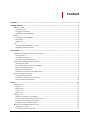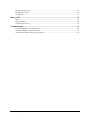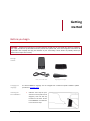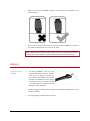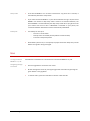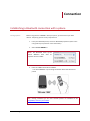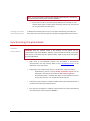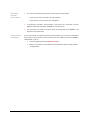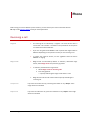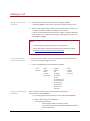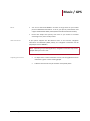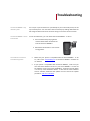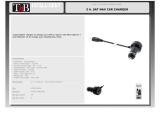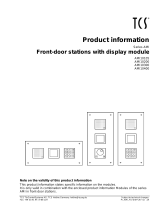Parrot Minikit+
User guide

User guide - Parrot MINIKIT+ 2
Content
Content ............................................................................................................................ 2
Getting started ................................................................................................................. 4
Before you begin ............................................................................................................................................ 4
Package content ......................................................................................................................................... 4
Changing the language ............................................................................................................................... 4
Installing the Parrot MINIKIT+ ................................................................................................................... 4
Battery ............................................................................................................................................................ 5
Charging the Parrot MINIKIT+ .................................................................................................................... 5
Sleep mode ................................................................................................................................................ 6
Battery life .................................................................................................................................................. 6
Use .................................................................................................................................................................. 6
Turning the Parrot MINIKIT+ on / off ......................................................................................................... 6
Navigating through the menus .................................................................................................................. 6
Connection ....................................................................................................................... 7
Establishing a Bluetooth connection with a phone ........................................................................................ 7
Pairing a phone .......................................................................................................................................... 7
Automatic connection ................................................................................................................................ 8
Solving the memory full problem .............................................................................................................. 8
Using the Parrot MINIKIT+ with 2 phones ...................................................................................................... 8
Activating dual mode ................................................................................................................................. 8
Connecting 2 phones to the Parrot MINIKIT+ ............................................................................................ 8
Main and secondary phones ...................................................................................................................... 8
Making and receiving calls ......................................................................................................................... 8
Inverting main phone and secondary phone ............................................................................................. 9
Synchronizing the phonebook ........................................................................................................................ 9
Automatic synchronization ........................................................................................................................ 9
Deactivating automatic synchronization................................................................................................. 10
Sending contacts via Bluetooth ............................................................................................................... 10
Phone ............................................................................................................................. 11
Receiving a call ............................................................................................................................................. 11
Ringtone ................................................................................................................................................... 11
Magic words ............................................................................................................................................. 11
Accept a call ............................................................................................................................................. 11
Reject a call .............................................................................................................................................. 11
Making a call ................................................................................................................................................. 12
Making a call using voice recognition ...................................................................................................... 12
Calling a contact with several phone numbers ........................................................................................ 12
Calling a contact from the phonebook .................................................................................................... 12
Bringing up the last dialled number ......................................................................................................... 13
Using the Parrot MINIKIT+ while on a call .................................................................................................... 13
Adjusting the volume ............................................................................................................................... 13
Transferring a call to the phone ............................................................................................................... 13

User guide - Parrot MINIKIT+ 3
Managing a second call ............................................................................................................................ 13
Managing voice mail ................................................................................................................................ 13
Ending a call ............................................................................................................................................. 13
Music / GPS .................................................................................................................... 14
Music ........................................................................................................................................................ 14
GPS instructions ....................................................................................................................................... 14
Adjusting the volume ............................................................................................................................... 14
Troubleshooting.............................................................................................................. 15
The Parrot MINIKIT+ says «Memory full» ................................................................................................ 15
The Parrot MINIKIT+ seems to be frozen ................................................................................................. 15
The kit does not seem to work with my phone ....................................................................................... 15

User guide - Parrot MINIKIT+ 4
Getting
started
Before you begin
WARNING : All functions requiring an increased attention should only be used while the vehicle is stationary.
Your safety and the one of the other road users prevails over phone calls, music and navigation instructions. Be
responsible: drive carefully and pay full attention to your surrounding. Parrot denies any liability should you
choose not to respect this warning.
Package
content
Parrot MINIKIT+
Visor strap
USB / mini-USB cable
Cigar-lighter charger
Changing the
language
The Parrot MINIKIT+ language can be changed with a software update. Software update
procedure is available here.
Installing the
Parrot MINIKIT+
Slide the visor strap on your
vehicle sun visor (refer to the
diagram). Then use the clip
located on the back of the
Parrot MINIKIT+ to install the
kit on the visor strap.

User guide - Parrot MINIKIT+ 5
Make sure the Parrot MINIKIT+ buttons are positioned as indicated on the
diagram below.
The visor strap includes two locations to install the Parrot MINIKIT+ so that you
can install the kit when the sun visor is up or down.
Note : Depending on the model of your vehicle, you can also use the clip located on
the back of the Parrot MINIKIT+ to fix it directly to the sun visor of your vehicle.
Battery
Charging the Parrot
MINIKIT+
The Parrot MINIKIT+ must be fully
charged before being used for the first
time. To do so, plug the charger into
your vehicle’s cigar lighter and connect
the USB / mini-USB cable to the charger
and to the kit. You can also use the USB
/ mini-USB cable to connect the Parrot
MINIKIT+ to your computer.
During charging, the battery indicator light turns red. When the light goes out, the
charge is complete.
The charging time is approximately 3.5 hours.

User guide - Parrot MINIKIT+ 6
Sleep mode
If the Parrot MINIKIT+ has not been connected to any phone for 5 minutes, it
automatically switches to sleep mode.
If you leave the Parrot MINIKIT+ in your vehicle without turning it off, the Parrot
MINIKIT+ will switch to deep sleep mode. Thanks to its vibration detector, the
Parrot MINIKIT+ will automatically exit deep sleep mode when you get back into
your vehicle and close its door. If Bluetooth is activated on your phone, the
connection between both devices will be automatically established.
Battery life
The battery can last up to:
- 12 hours in conversation
- 15 days with 2 connected phones (without communication)
- 6 months in deep sleep mode.
When battery level is low, a voice prompt is played. It will then beep every minute
before turning off or being recharged.
Use
Turning the Parrot
MINIKIT+ on / off
Hold down the red button for 2 seconds to turn the Parrot MINIKIT+ on / off.
Navigating through
the menus
Press the jog wheel to access the main menu.
Browse through the menus by turning the jog wheel and confirm by pressing the
green button or the jog wheel.
To exit the menu, press the red button or wait for a few seconds.

User guide - Parrot MINIKIT+ 7
Connection
Establishing a Bluetooth connection with a phone
Pairing a phone
Before using the Parrot MINIKIT+ with your phone, you first have to pair both
devices. The pairing process is only required once.
1. From your Bluetooth phone, search for Bluetooth peripherals (refer to the
user guide of your phone for more information).
2. Select «Parrot MINIKIT+».
Note : The Bluetooth name of the
Parrot MINIKIT+ ends with its
software version number.
3. Enter the “0000” PIN code and validate.
> The Parrot MINIKIT+ says «Pairing successful» when both devices are
paired.
Note : Pairing procedures for the most common phones are available on the
compatibility section of our website.

User guide - Parrot MINIKIT+ 8
Automatic connection
Once your phone is paired to the Parrot MINIKIT+, the connection between both
devices will be automatically established.
Note : Depending on the model of your phone, you may have to authorize the
connection to the Parrot MINIKIT+ to allow the automatic connection. Refer to
your phone user guide for more information.
Solving the memory
full problem
You can pair up to ten devices with the Parrot MINIKIT+. If you attempt to pair an
eleventh phone, the kit says «memory full». You must then clear the memory by holding
down both the red and green buttons for 3 seconds. Doing so also clears all the
contacts.
Using the Parrot MINIKIT+ with 2 phones
Dual mode allows you to simultaneously connect two phones to the Parrot MINIKIT+.
Activating dual mode
To activate dual mode :
1. Select Dual mode.
2. Press the jogwheel.
> The Parrot MINIKIT+ confirms the dual mode new status.
Note: Dual mode is deactivated by default.
Connecting 2 phones to
the Parrot MINIKIT+
When the Parrot MINIKIT+ is switched on, it attempts to connect to all paired
phones in the vehicle. If there are more than two paired phones in the vehicle, the
device connects to the two phones with the oldest pairing.
Main and secondary
phones
When two phones are connected to the Parrot MINIKIT+, one of them
becomes the main phone and the other is the secondary phone.
By default, the main phone is the one with the oldest pairing to the Parrot
MINIKIT+.
Making and receiving
calls
You can receive calls (manually or through voice recognition) from the main
or secondary phones. The Parrot MINIKIT+ ringtone varies according to the
phone receiving the call.
Only the phonebook of your main phone may be accessed through the
Parrot MINIKIT+. You can only make calls using your main phone. However
you can easily switch between the connected phones by holding down the
jogwheel for two seconds.

User guide - Parrot MINIKIT+ 9
Note : You can also make a call using the secondary phone directly : the call will
be automatically transferred to the Parrot MINIKIT+.
If you receive a call on one of the phones while you are already on a call
with the other phone, only the phone receiving a call will ring. This new call
can only be picked up on the phone.
Inverting main phone
and secondary phone
To define the secondary phone as your main phone temporarily (and make your
main phone the new secondary phone), hold down the jog wheel for two seconds.
Synchronizing the phonebook
Automatic
synchronization
WARNING: Only the contacts stored in the memory of your phone will be
synchronised in the Parrot MINIKIT+ memory. If your contacts are stored in your SIM
card memory, move them into your phone memory. Refer to your phone user guide
for more information.
With most of the Bluetooth phones, the phonebook is automatically
synchronized in the kit’s memory. Refer to the compatibility section of our
website for more information.
Depending on the model of your phone, a confirmation may be necessary :
- On Blackberry
®
phones a pop-up Accept connection request may be
displayed. If so select Yes and check the Don’t ask me again box.
- On Android
®
phones a message may appear in the notifications area at
the top of the screen. If so, accept the transfer request.
Automatic synchronization is limited to 2.000 contacts per paired phone even if
contacts have several associated numbers.
Each time the phonebook is modified, synchronisation will start automatically
the next time you restart the Parrot MINIKIT+.

User guide - Parrot MINIKIT+ 10
Deactivating
automatic
synchronization
In some cases deactivating automatic synchronization may be useful :
- If you have too many contacts in your phonebook ;
- If you want to use your phone voice recognition.
To deactivate automatic synchronization, hold down the red button and the
jogwheel before pairing the Parrot MINIKIT+ and your phone.
This procedure only needs to be done while connecting the Parrot MINIKIT+ and
the phone for the first time.
Sending contacts
via Bluetooth
If your phone does not support automatic synchronization, you can also use the Object
Push function of your phone to send contacts from your mobile to the Parrot MINIKIT+
via Bluetooth. To do so :
1. Press the jogwheel and select Receive contacts.
2. Refer to your phones’ user guide for more information about sending contacts
via Object Push.

User guide - Parrot MINIKIT+ 11
Phone
Before using your Parrot Minikit+ phone function, you first have to pair and connect both devices.
► Refer to the Pairing a phone section for more information.
Receiving a call
Ringtone
An incoming call is indicated by a ringtone. The name of the caller is
announced if his number is recorded in the phonebook of the phone
connected to the Parrot Minikit+.
If you are using the Parrot MINIKIT+ with 2 phones the ringtone will be
different depending on the phone on which you are receiving a call.
To adjust the ringtone volume, use the jogwheel while the Parrot
MINIKIT+ is ringing.
Magic words
Magic words are activated by default. To activate / deactivate magic
words, select Magic words and press the jog wheel.
To activate / deactivate the magic words :
1. Select Magic words for incoming calls.
2. Press the jogwheel.
> A prompt indicating the magic words status is said.
Magic words must be said at the end of the prompt indicating the
incoming call.
Accept a call
If you want to answer the call, press the green button or say “Accept” if the
magic words are activated.
Reject a call
If you want to refuse this call, press the red button or say “Reject” if the magic
words are activated.

User guide - Parrot MINIKIT+ 12
Making a call
Making a call using voice
recognition
1. Press the green button to launch the voice recognition feature.
> The Parrot MINIKIT+ asks you the name of the contact you want to call.
2. Say the name of the contact and the type of number (”Work”, “Cellphone”
…) if there are several numbers associated to your contact.
> The call is automatically launched if the voice tag is correctly understood.
If it is not the case, a confirmation message is asked by the kit. Confirm by
saying «Yes» or «Call».
Notes :
- At any time press the red button to exit voice recognition.
- You can also make a call using your phone voice recognition. To do so,
the automatic synchronization must be deactivated.
Calling a contact with
several phone numbers
If there are several phone numbers associated to the contact you want to
call, you can specify the type of number.
To do so, the following vocal commands are available:
- Home
- At home
- Work
- At work
- Office
- At office
- At the office
- Mobile
- Cellular
- Cell
- On mobile
- On cellular
- On cell
- On mobile phone
- On cellular phone
- On cell phone
- Mobile phone
- Cellular phone
- Cell phone
- Other
- General
- Default
- Preferred
Calling a contact from the
phonebook
If the contact you want to call is in the phonebook of the phone
connected to the Parrot MINIKIT +:
1. Press the jog wheel to enter the main menu and select Phonebook.
2. Select a letter and press the jog wheel.
> Once the contact chosen:
- press the green button to call this contact
- or use the jog wheel to choose between different numbers
of the same contact.

User guide - Parrot MINIKIT+ 13
Bringing up the last dialled
number
Hold down the green button of the Parrot MINIKIT + for two seconds to redial
the last dialled number.
Using the Parrot MINIKIT+ while on a call
Adjusting the volume
Use the jog wheel during a call to adjust the communication volume.
> The volume setting is saved for subsequent calls.
Note: A different volume level can be saved for each paired phone.
Transferring a call to the
phone
During a call, if you want to continue the conversation on your phone
(private conversation), press the green button of the Parrot MINIKIT +.
> The call is automatically transferred to the phone.
If you want to switch back to the kit, press the green button again.
Managing a second call
During a call, you can receive another call if your phone supports this
functionality.
Press the green button to accept the second incoming call.
> The first call is automatically put on hold.
Press the red button to decline the second incoming call.
You can also hang up directly from your phone.
Press the green button to switch from a call to another.
Managing voice mail
During a call, the Parrot MINIKIT+ allows you to send DTMFs to manage your
voice mail for example. To do so :
1. Press the jog wheel to access the DTMF menu.
2. Use the jog wheel to select your DTMF between the following
possibilities : 0,1,2,3,4,5,6,7,8,9,# or *.
3. Press the jog wheel to send this DTMF to your phone.
Ending a call
Press the red button to end a call.

User guide - Parrot MINIKIT+ 14
Music / GPS
Music
You can use the Parrot MINIKIT+ to listen to songs stored on your mobile
phone or Bluetooth audio device. To do so, your phone / audio device must
support the Bluetooth A2DP profile (Advanced Audio Distribution Profile).
Phone calls always have priority over music. If you receive a call while
streaming music, music will be paused.
GPS instructions
If your phone supports the GPS feature and if it can send the navigation
instructions via Bluetooth (A2DP profile), the navigation instructions will be
played by the Parrot MINIKIT+.
Note : Depending on your GPS application, navigation instructions may not be
played while you are on a call.
Adjusting the volume
To adjust music or GPS instructions volume, use the jogwheel while an
instruction is given or music is being played.
A diferent volume level may be saved for each paired phone.

User guide - Parrot MINIKIT+ 15
Troubleshooting
The Parrot MINIKIT+ says
«Memory full»
You can pair up to ten devices. If you attempt to pair an eleventh phone, the kit
says «memory full». You must then clear the memory by holding down both the
red and green buttons for three seconds. Doing so also clears all the contacts.
The Parrot MINIKIT+ seems
to be frozen
In case of malfunction, you can reboot the Parrot MINIKIT+. To do so:
1. Press simultaneously the jog wheel
and the Reset button located at the
back of the Parrot MINIKIT+.
2. Release the Reset button. Then release
the jog wheel.
The kit does not seem to
work with my phone
Make sure your phone is compatible with the Parrot MINIKIT+. To do
so, refer to the compatibility list of the Parrot MINIKIT+ available on
our website.
If your phone is compatible with the Parrot MINIKIT+, make sure you
have the latest software version on your Parrot MINIKIT+. To find out
the software version of your Parrot MINIKIT+, check the name by which
it is seen by other Bluetooth devices. To find out the latest software
version available, download the update file and consult the update
procedure, refer to our website.
-
 1
1
-
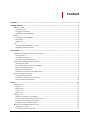 2
2
-
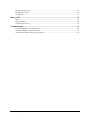 3
3
-
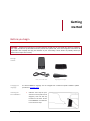 4
4
-
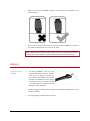 5
5
-
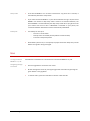 6
6
-
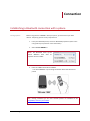 7
7
-
 8
8
-
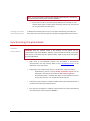 9
9
-
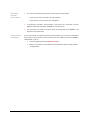 10
10
-
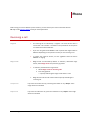 11
11
-
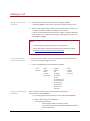 12
12
-
 13
13
-
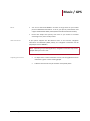 14
14
-
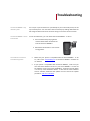 15
15
Parrot MINIKIT Plus User manual
- Category
- Car kits
- Type
- User manual
Ask a question and I''ll find the answer in the document
Finding information in a document is now easier with AI
Related papers
-
Parrot MINIKIT+ User manual
-
Parrot Minikit Neo 2 HD User manual
-
Parrot Minikit Neo 2 HD User manual
-
Parrot MINIKIT Neo User manual
-
Parrot PF260002AA User manual
-
Parrot MINIKIT+ User manual
-
Parrot RK8200 Owner's manual
-
Parrot PMK5800 User manual
-
Parrot MINIKIT Owner's manual
-
Parrot MINIKIT Neo User manual
Other documents
-
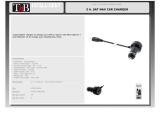 T'nB ACGPCAR3A Datasheet
T'nB ACGPCAR3A Datasheet
-
Velleman WSEDU03 Owner's manual
-
Tunturi Platinum Pro Owner's manual
-
HTC Converse SM-TP002-0706 User manual
-
HTC A05 User manual
-
Ford Focus Accessory User manual
-
Philips MK6000 User manual
-
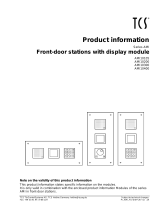 TCS AMI10300 Product information
TCS AMI10300 Product information
-
Hasbro SQUAWKERS McCAW the Parrot Operating instructions