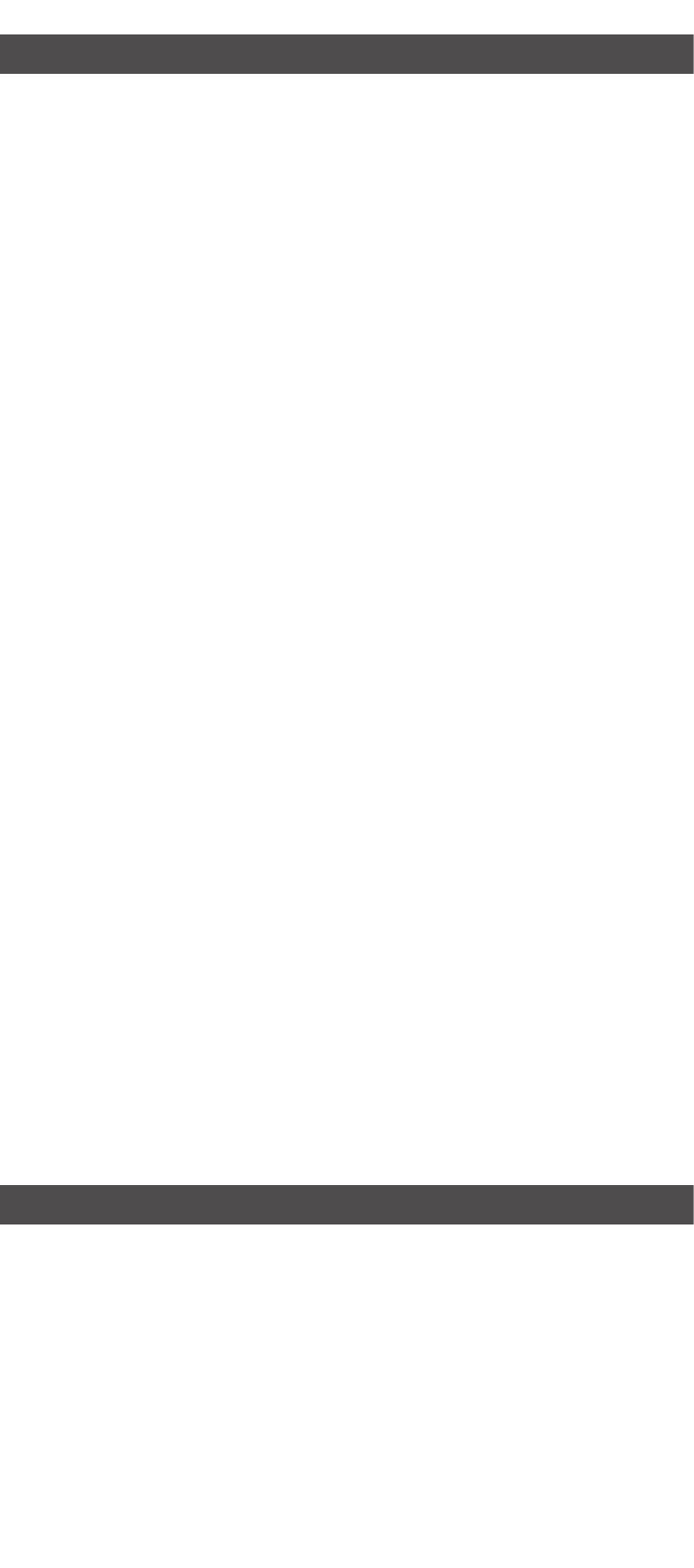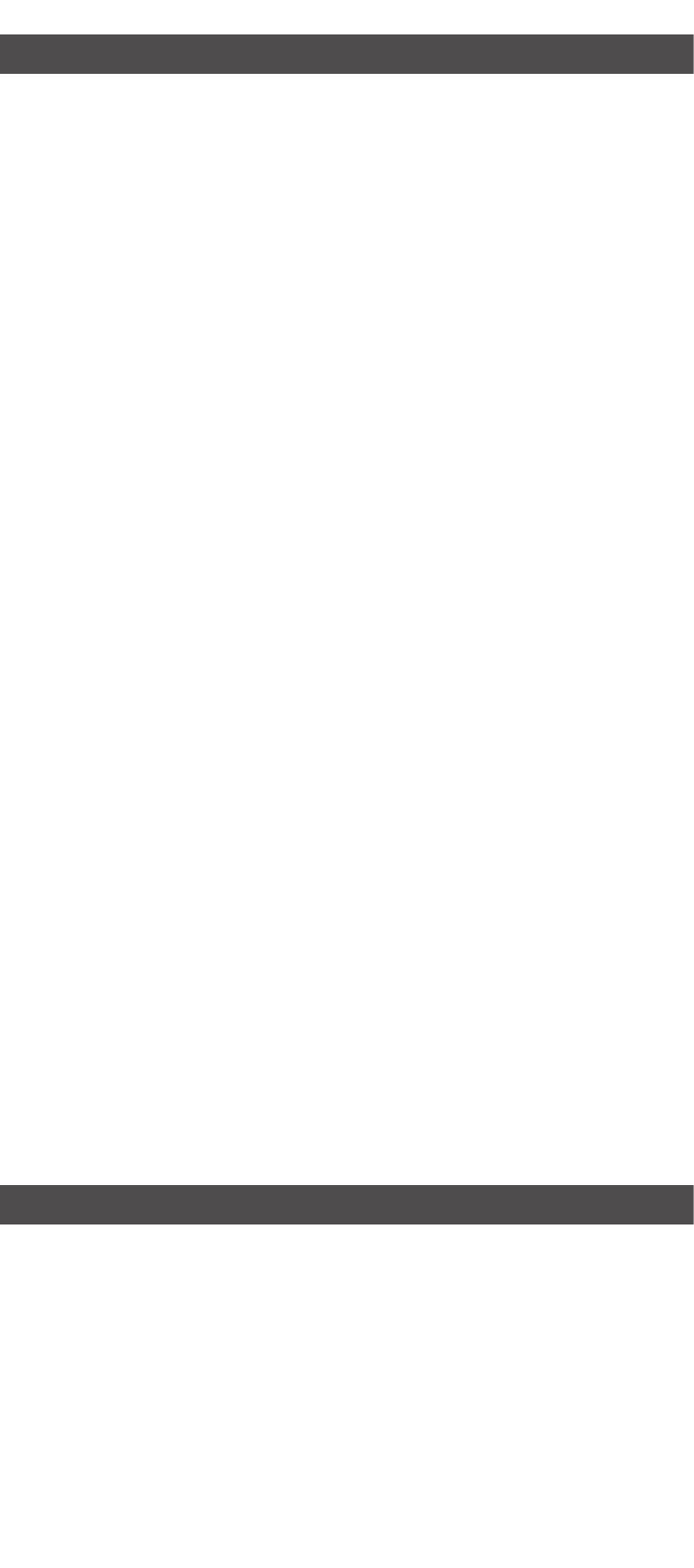
15
Limited warranty
What does this limited warranty cover?
The manufacturer of this VTech Product warrants to the holder of a valid proof of purchase (“Consumer” or
“you”) that the Product and all accessories provided in the sales package (“Product”) are free from defects in
material and workmanship, pursuant to the following terms and conditions, when installed and used normally
and in accordance with the Product operating instructions. This limited warranty extends only to the Consumer
for Products purchased and used in the United States of America and Canada.
What will VTech do if the Product is not free from defects in materials and workmanship during the
limited warranty period (“Materially Defective Product”)?
During the limited warranty period, VTech’s authorized service representative will repair or replace at
VTech’s option, without charge, a Materially Defective Product. If we repair the Product, we may use new
or refurbished replacement parts. If we choose to replace the Product, we may replace it with a new or
refurbished Product of the same or similar design. We will retain defective parts, modules, or equipment.
Repair or replacement of the Product, at VTech’s option, is your exclusive remedy. VTech will return the
repaired or replacement Products to you in working condition. You should expect the repair or replacement to
take approximately 30 days.
How long is the limited warranty period?
The limited warranty period for the Product extends for ONE (1) YEAR from the date of purchase. If VTech
repairs or replaces a Materially Defective Product under the terms of this limited warranty, this limited
warranty also applies to the repaired or replacement Product for a period of either (a) 90 days from the date
the repaired or replacement Product is shipped to you or (b) the time remaining on the original one-year
warranty; whichever is longer.
What is not covered by this limited warranty?
This limited warranty does not cover:
1. Product that has been subjected to misuse, accident, shipping or other physical damage, improper
installation, abnormal operation or handling, neglect, inundation, re, water or other liquid intrusion; or
2. Product that has been damaged due to repair, alteration or modication by anyone other than an
authorized service representative of VTech; or
3. Product to the extent that the problem experienced is caused by signal conditions, network reliability, or
cable or antenna systems; or
4. Product to the extent that the problem is caused by use with non-VTech accessories; or
5. Product whose warranty/quality stickers, product serial number plates or electronic serial numbers have
been removed, altered or rendered illegible; or
6. Product purchased, used, serviced, or shipped for repair from outside the United States of America or
Canada, or used for commercial or institutional purposes (including but not limited to Products used for
rental purposes); or
7. Product returned without a valid proof of purchase (see item 2 below); or
8. Charges for installation or set up, adjustment of customer controls, and installation or repair of systems
outside the unit.
How do you get warranty service?
To obtain warranty service in the USA, please visit our website at www.vtechphones.com or call
1 (800) 595-9511. In Canada, go to www.vtechcanada.com or call 1 (800) 267-7377.
NOTE: Before calling for service, please review the user’s manual - a check of the Product’s controls and
features may save you a service call.
Except as provided by applicable law, you assume the risk of loss or damage during transit and transportation
and are responsible for delivery or handling charges incurred in the transport of the Product(s) to the service
location. VTech will return repaired or replaced Product under this limited warranty. Transportation, delivery
or handling charges are prepaid. VTech assumes no risk for damage or loss of the Product in transit. If the
Product failure is not covered by this limited warranty, or proof of purchase does not meet the terms of this
limited warranty, VTech will notify you and will request that you authorize the cost of repair prior to any further
repair activity. You must pay for the cost of repair and return shipping costs for the repair of Products that are
not covered by this limited warranty.
What must you return with the Product to get warranty service?
1. Return the entire original package and contents including the Product to the VTech service location along
with a description of the malfunction or difculty; and
2. Include a “valid proof of purchase” (sales receipt) identifying the Product purchased (Product model) and
the date of purchase or receipt; and
3. Provide your name, complete and correct mailing address, and telephone number.
Other limitations
This warranty is the complete and exclusive agreement between you and VTech. It supersedes all other
written or oral communications related to this Product. VTech provides no other warranties for this Product.
The warranty exclusively describes all of VTech’s responsibilities regarding the Product. There are no other
express warranties. No one is authorized to make modications to this limited warranty and you should not
rely on any such modication.
State/Provincial Law Rights: This warranty gives you specic legal rights, and you may also have other rights,
which vary from state to state or province to province.
Limitations: Implied warranties, including those of tness for a particular purpose and merchantability (an
unwritten warranty that the Product is t for ordinary use) are limited to one year from the date of purchase.
Some states/provinces do not allow limitations on how long an implied warranty lasts, so the above limitation
may not apply to you. In no event shall VTech be liable for any indirect, special, incidental, consequential,
or similar damages (including, but not limited to lost prots or revenue, inability to use the Product or other
associated equipment, the cost of substitute equipment, and claims by third parties) resulting from the use
of this Product. Some states/provinces do not allow the exclusion or limitation of incidental or consequential
damages, so the above limitation or exclusion may not apply to you.
Please retain your original sales receipt as proof of purchase.
FCC, ACTA and IC regulations
FCC Part 15
This equipment has been tested and found to comply with the requirements for a Class B digital device under
Part 15 of the Federal Communications Commission (FCC) rules. These requirements are intended to provide
reasonable protection against harmful interference in a residential installation. This equipment generates,
uses and can radiate radio frequency energy and, if not installed and used in accordance with the instructions,
may cause harmful interference to radio communications. However, there is no guarantee that interference
will not occur in a particular installation. If this equipment does cause harmful interference to radio or
television reception, which can be determined by turning the equipment off and on, the user is encouraged to
try to correct the interference by one or more of the following measures:
Reorient or relocate the receiving antenna.
Increase the separation between the equipment and receiver.
Connect the equipment into an outlet on a circuit different from that to which the receiver is connected.
Consult the dealer or an experienced radio/TV technician for help.
Changes or modications to this equipment not expressly approved by the party responsible for compliance
could void the user’s authority to operate the equipment.
This device complies with Part 15 of the FCC rules. Operation is subject to the following two conditions:
(1) this device may not cause harmful interference, and (2) this device must accept any interference received,
including interference that may cause undesired operation. Privacy of communications may not be ensured
when using this telephone.
•
•
•
•