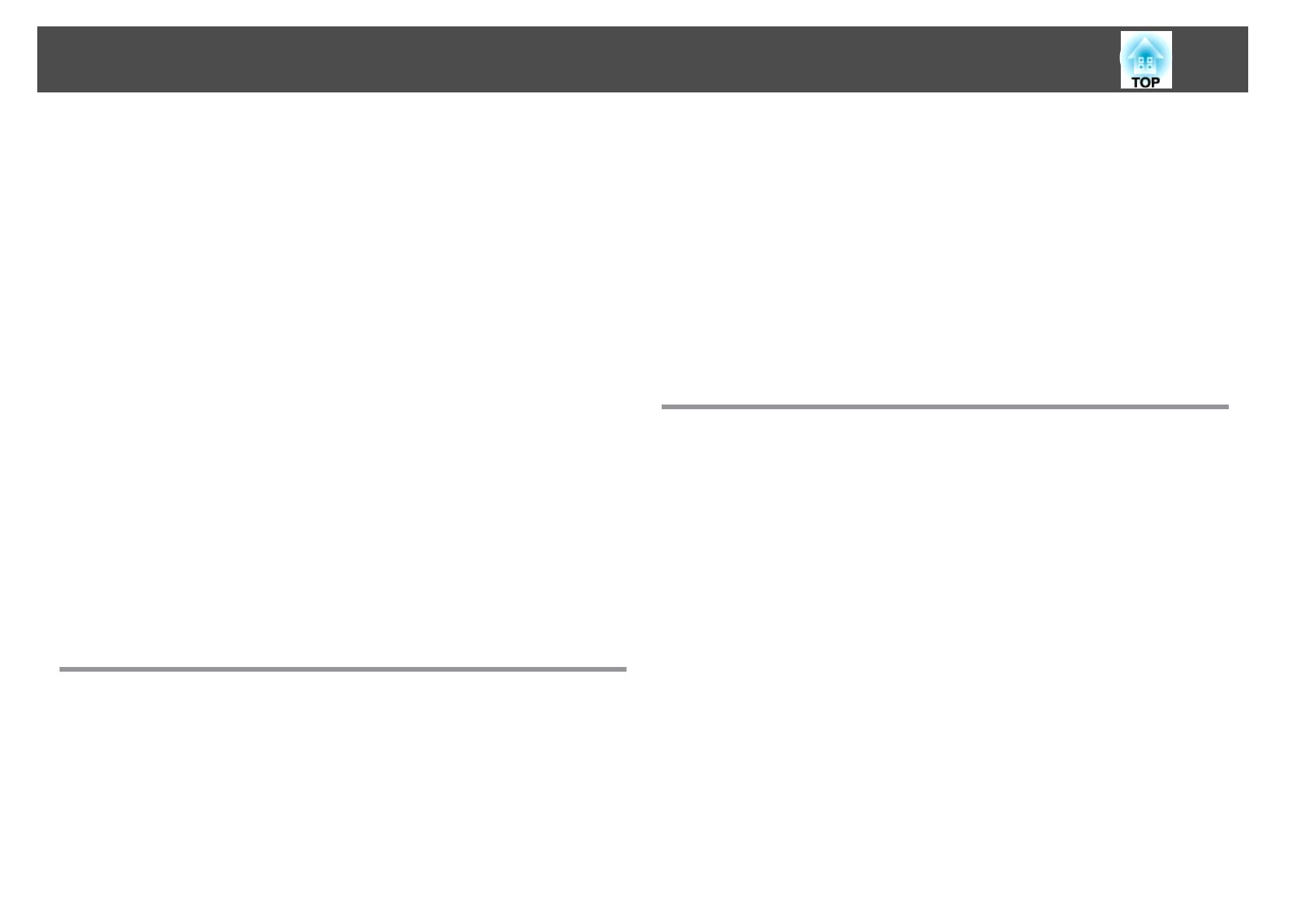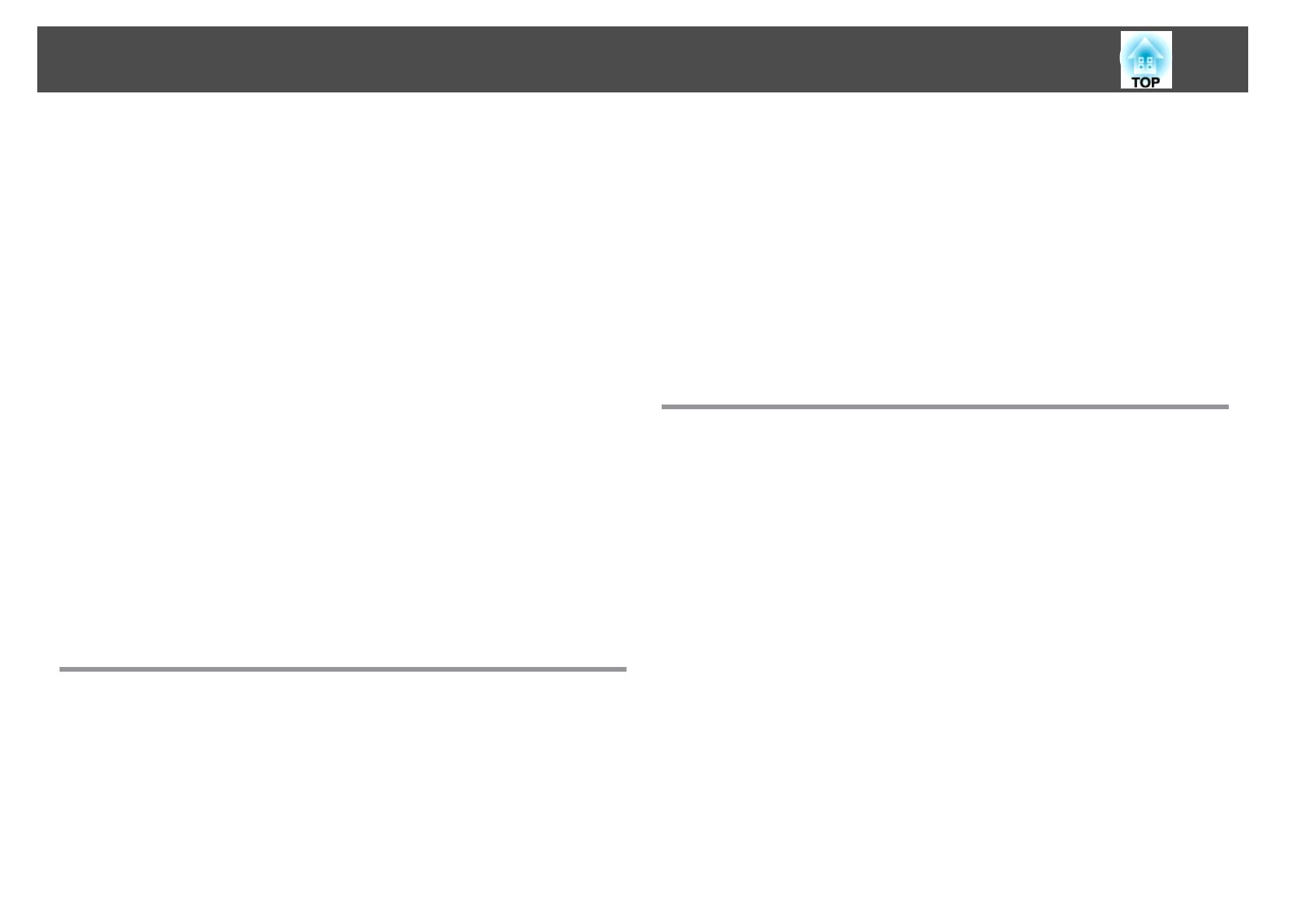
Operating procedures........................................53
Restrictions during split screen projection........................... 55
Hiding the Image and Sound Temporarily (A/V Mute).....................56
Freezing the Image (Freeze) ......................................57
Enlarging Part of the Image (E-Zoom)................................ 57
Saving a User's Logo...........................................58
Memory Function .......................................... 60
Saving/Loading/Erasing the Memory................................60
Scheduling Function ....................................... 62
Saving a Schedule .............................................62
Setting Methods............................................62
Editing a schedule........................................... 63
Security Functions ......................................... 65
Managing Users (Password Protection) ............................... 65
Kinds of Password Protection...................................65
Setting Password Protection ....................................65
Entering the Password ........................................66
Restricting Operation...........................................67
Control Panel Lock...........................................67
Remote control button lock....................................68
Anti-Theft Lock...............................................68
Installing the wire lock........................................69
Configuration Menu
Using the Configuration Menu .............................. 71
List of Functions ........................................... 72
Configuration Menu Table.......................................72
Network menu.............................................73
Image Menu.................................................74
Signal Menu................................................. 75
Settings Menu ................................................77
Extended Menu ...............................................78
Network Menu...............................................81
Notes on operating the Network menu.............................82
Soft keyboard operations......................................83
Basic menu ................................................83
Wireless LAN menu..........................................84
Security menu .............................................85
Wired LAN menu............................................87
Mail menu................................................88
Others menu..............................................89
Reset menu...............................................90
Info Menu (Display Only)........................................91
Reset Menu.................................................92
Troubleshooting
Using the Help ............................................. 94
Problem Solving ........................................... 95
Reading the Indicators..........................................95
When the Indicators Provide No Help................................99
Problems Relating to Images .....................................100
No images appear.......................................... 100
Moving images are not displayed ................................100
Projection stops automatically..................................101
The message Not supported is displayed ...........................101
The message No Signal is displayed.............................. 101
Images are fuzzy, out of focus, or distorted......................... 102
Interference or distortion appear in images ......................... 102
The image is truncated (large) or small, the aspect is not suitable, or the image has
been reversed .............................................103
Image colors are not right..................................... 104
Images appear dark......................................... 105
Problems when Projection Starts .................................. 105
The projector does not turn on................................. 105
Other Problems .............................................. 106
No sound can be heard or the sound is faint........................ 106
The remote control does not work ............................... 107
Nothing appears on the external monitor.......................... 108
Contents
4