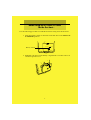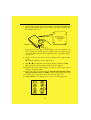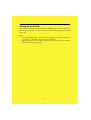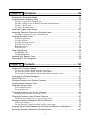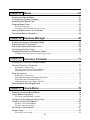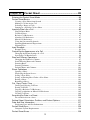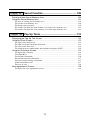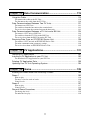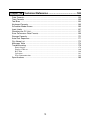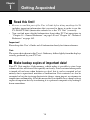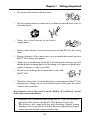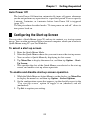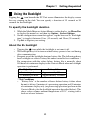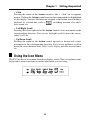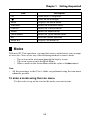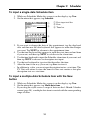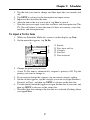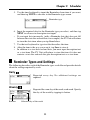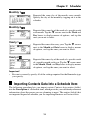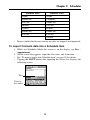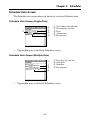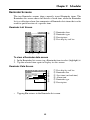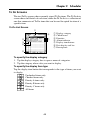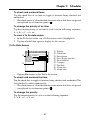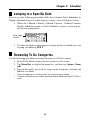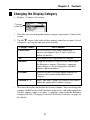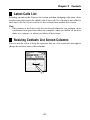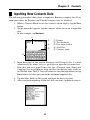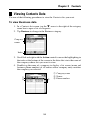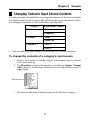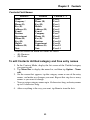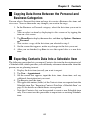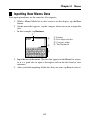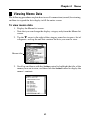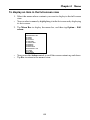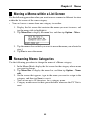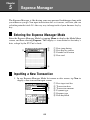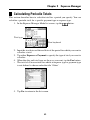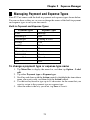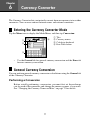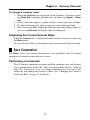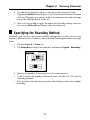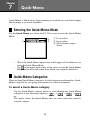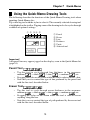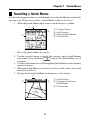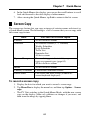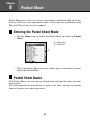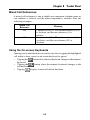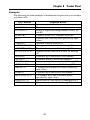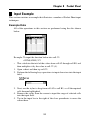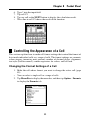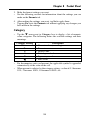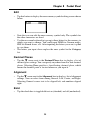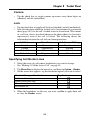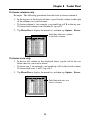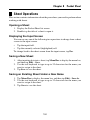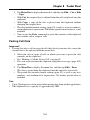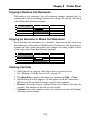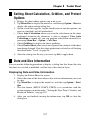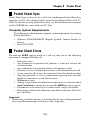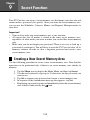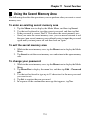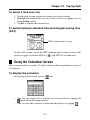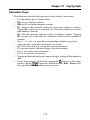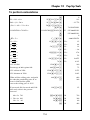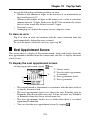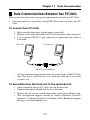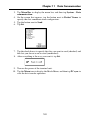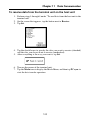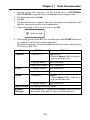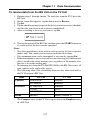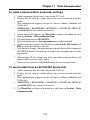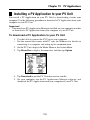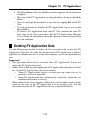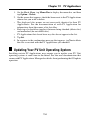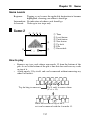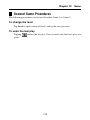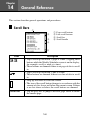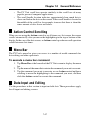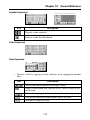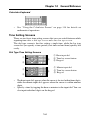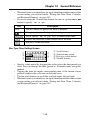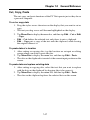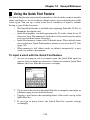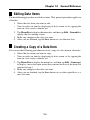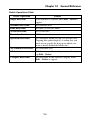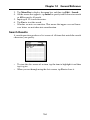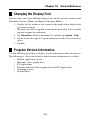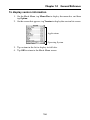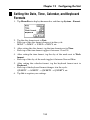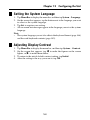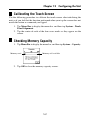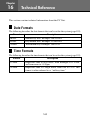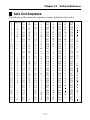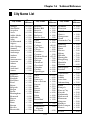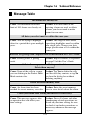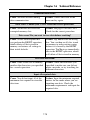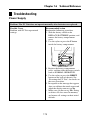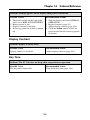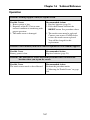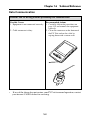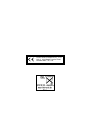PV-S460
PV-S660
E
User’s Guide

GUIDELINES LAID DOWN BY FCC RULES FOR USE OF THIS UNIT IN THE
U.S.A. (not applicable to other areas).
NOTICE
This equipment has been tested and found to comply with the limits for a Class B digital
device, pursuant to Part 15 of the FCC Rules. These limits are designed to provide reasonable
protection against harmful interference in a residential installation. This equipment gener-
ates, uses and can radiate radio frequency energy and, if not installed and used in accordance
with the instructions, may cause harmful interference to radio communications. However,
there is no guarantee that interference will not occur in a particular installation. If this
equipment does cause harmful interference to radio or television reception, which can be
determined by turning the equipment off and on, the user is encouraged to try to correct the
interference by one or more of the following measures:
• Reorient or relocate the receiving antenna.
• Increase the separation between the equipment and receiver.
• Connect the equipment into an outlet on a circuit different from that to which the receiver
is connected.
• Consult the dealer or an experienced radio/TV technician for help.
FCC WARNING
Changes or modifications not expressly approved by the party responsible for compliance
could void the user's authority to operate the equipment.
Proper connectors must be used for connection to host computer and/or peripherals in order
to meet FCC emission limits.
Cable or cradle (OA-300PV) ..... PV-S460/PV-S660 to Windows PC or SB-90
Declaration of Conformity
Model Number: PV-S460/PV-S660
Trade Name: CASIO COMPUTER CO., LTD.
Responsible party: CASIO, INC.
Address: 570 MT. PLEASANT AVENUE, DOVER, NEW JERSEY 07801
Telephone number: 973-361-5400
This device complies with Part 15 of the FCC Rules. Operation is subject to the following
two conditions: (1) This device may not cause harmful interference, and (2) this device must
accept any interference received, including interference that may cause undesired operation.
• CASIO COMPUTER CO., LTD. assumes no responsibility for any damage or loss
resulting from the use of this manual.
• CASIO COMPUTER CO., LTD. assumes no responsibility for any loss or claims by third
parties which may arise through the use of the PV Unit.
• CASIO COMPUTER CO., LTD. assumes no responsibility for any damage or loss caused
by deletion of data as a result of malfunction, repairs, or battery replacement. Be sure to
back up all important data on other media to protect against its loss.
• No part of this manual may be reproduced in any form without the express written consent
of the manufacturer.
Microsoft and Windows are registered trademarks of Microsoft Corporation in the United
States and/or other countries.

1
Use the following procedure to load batteries before using it for the first time.
1. Slide the battery switch on the back of the PV Unit to the REPLACE
BATTERIES position.
REPLACE BATTERIES NORMAL OPERATION
RESET
2. Pull with your finger on the battery compartment cover tab to release it,
and then open the cover.
Before using the PV-S460/PV-S660
for the first time…
Battery switch

2
3. Load two new batteries, making sure that their positive (+) and negative
(–) ends are facing in the proper directions.
P
RESET
4. Taking care not to damage its tabs, replace the battery compartment
cover back onto the PV Unit.
5. Slide the battery switch back to the NORMAL OPERATION position.
Important!
• Always make sure the battery switch is in the NORMAL OPERATION
position at all times, except when loading batteries.
6. Remove the stylus from the PV Unit.
• Pull the stylus straight out in the direction indicated by the arrow.

3
7. Pressing down lightly on the center of the cover with your middle three
fingers, pull upwards on the bottom of the cover with your thumb, and
then lift up to remove it.
• If the above does not appear on the display, remove the batteries and
then reload them into the PV Unit, making sure you follow proper
procedures. If this does not solve the problem, refer to “Troubleshooting”
on page 179.
8. Tap the center of each of the four cross marks as they appear on the
screen.
• The contrast adjustment screen appears next.
9. Tap H or J to adjust the contrast of the display, and then tap OK.
• This causes the system language selection screen to appear.
10. Tap the button next to the language you want to select as the system
language, and then tap Set.
11. In response to the message that appears (Check your home time setting
and correct it if necessary!), tap OK to change to the pop up tool screen.
12. Check the time setting and correct it if necessary (page 157).
13. Tap the Menu icon to display the on-screen icon menu (page 26).
Pull here.

4
About the EL backlight
• The PV Unit is equipped with an EL backlight that allows easy viewing
of display contents in a theater, or anywhere else where lighting is dim.
• Tap the
icon to turn on the EL backlight and illuminate the display
screen.
• You can use the procedure on page 23 to specify how long the EL
backlight stays on (approximately 15 or 30 seconds).
• Note that EL backlight operation consumes large amounts of electrical
power and can greatly shorten battery life.
• Note that frequent or extended use of the EL backlight shortens battery
life.
The following shows how backlight use affects battery life under controlled
test conditions*. For comparison with the values below, battery life is
normally approximately 180 hours of continuous display in the Contacts
Mode when no backlight operation is performed.
* Test Conditions
• “Battery Life” is the number of hours before battery failure when
the unit is left on (5 minutes of a processing operation and 55 minutes
of continuous display only (no processing operation) per hour in the
Contacts Mode, plus the backlight operation described below). The
above values assume ambient temperature of 20°C, starting with a
fresh set of new batteries.
• “Backlight Operation” is the number of minutes the backlight is
turned on per hour during the display only (no processing operation)
period.
• Be sure to use alkaline batteries. Manganese batteries provide very
short battery life.
Backlight Operation Battery Life
3 minutes per hour Approximately 80 hours
15 minutes per hour Approximately 35 hours

5
Turning On the PV Unit
You can turn on the PV Unit by clicking the Action control. You can also set up
the PV Unit so it turns on when you tap its screen with the stylus (screen tap
power on).
Note
• Use the procedure under “To turn the screen tap power on feature on and off”
on page 21 to control the screen tap power on setting.
• The screen tap power on feature is turned on when you use the PV Unit for
the first time after purchasing it.

6
Chapter 1
Before using the PV-S460/PV-S660 for the first time… ........... 1
Getting Acquainted ............................................. 14
Read this first! ................................................................................................... 14
Make backup copies of important data! ............................................................. 14
Important Precautions ....................................................................................... 15
Data Errors ........................................................................................................ 16
To reset after viewing data ............................................................................................... 16
General Guide ................................................................................................... 17
Using the Cover ................................................................................................. 18
To remove the cover ......................................................................................................... 18
To replace the cover ......................................................................................................... 18
Power Supply .................................................................................................... 19
Low Battery Warning ....................................................................................................... 19
Battery Precautions .......................................................................................................... 19
To replace the batteries ..................................................................................................... 21
To turn power on and off .................................................................................................. 21
To turn the screen tap power on feature on and off .......................................................... 21
Auto Power Off ................................................................................................................ 22
Configuring the Start-up Screen ........................................................................ 22
To select a start-up screen ................................................................................................ 22
To enable and disable start-up screen operation .............................................................. 22
Using the Backlight ............................................................................................ 23
To specify the backlight duration ..................................................................................... 23
About the EL backlight .................................................................................................... 23
Action Control and Stylus .................................................................................. 24
Stylus ................................................................................................................................ 24
Action Control..................................................................................................................24
Using the Icon Menu ......................................................................................... 25
Modes ................................................................................................................ 26
To enter a mode using the icon menu............................................................................... 26
To enter a mode using the on-screen icon menu .............................................................. 27
To enter a mode using the Action Menu .......................................................................... 27
Customizing the Appearance of the Mode Menu .............................................. 28
Swapping Two Icons ........................................................................................................ 28
Moving an Icon to a Specific Location ............................................................................ 28
Contents

7
Scheduler ............................................................ 29
Entering the Scheduler Mode ............................................................................ 29
Inputting New Scheduler Data ........................................................................... 29
To input a single-date Schedule item ............................................................................... 30
To input a multiple-date Schedule item with the New button .......................................... 30
To input a To Do item....................................................................................................... 31
To input a Reminder item ................................................................................................. 32
Reminder Types and Settings ........................................................................... 33
Importing Contacts Data Into a Schedule Item .................................................. 34
To import Contacts data into a Schedule item ................................................................. 35
Viewing Scheduler Data .................................................................................... 37
Screen Organization ......................................................................................................... 37
Calendar Screens .............................................................................................................. 38
Periodic Schedule Screens ............................................................................................... 41
Schedule Data Screen....................................................................................................... 44
Reminder Screens ............................................................................................................ 45
To Do Screens .................................................................................................................. 46
Date Highlighting ............................................................................................... 48
To highlight dates ............................................................................................................. 48
To unhighlight dates ......................................................................................................... 48
Jumping to a Specific Date ................................................................................ 49
Renaming To Do Categories ............................................................................. 49
Contacts .............................................................. 50
Entering the Contacts Mode .............................................................................. 50
To enter the Contacts Mode from the icon menu ............................................................. 50
To enter the Contacts Mode from the Action Menu ......................................................... 50
To enter the Contacts Mode from the Mode Menu using the stylus ................................ 50
Changing the Display Category ......................................................................... 51
Latest Calls List ................................................................................................. 52
Resizing Contacts List Screen Columns ........................................................... 52
Inputting New Contacts Data ............................................................................. 53
Viewing Contacts Data ...................................................................................... 54
To view Business data ...................................................................................................... 54
To view other data ............................................................................................................ 55
Changing Contacts List Screen Contents ......................................................... 56
To change the contents of a category’s list ....................................................................... 56
Changing Contacts Input Screen Contents ....................................................... 57
To change the contents of a category’s input screen ........................................................ 57
Managing Untitled Categories and Free Entries ............................................... 58
Contacts Categories .......................................................................................................... 58
To edit Contacts Untitled category and Free entry names ............................................... 59
Copying Data Items Between the Personal and Business Categories .............. 60
Exporting Contacts Data Into a Schedule Item ................................................. 60
Chapter 3
Chapter 2

8
Memo ................................................................... 61
Entering the Memo Mode .................................................................................. 61
Changing the Display Category ......................................................................... 61
Inputting New Memo Data ................................................................................. 62
Viewing Memo Data .......................................................................................... 63
To view memo data .......................................................................................................... 63
To display an item in the full-screen view ....................................................................... 64
Moving a Memo within a List Screen ................................................................. 65
Renaming Memo Categories ............................................................................. 65
Expense Manager ............................................... 66
Entering the Expense Manager Mode ............................................................... 66
Inputting a New Transaction .............................................................................. 66
Recalling Expense Manager Data ..................................................................... 68
Calculating Periodic Totals ................................................................................ 69
Managing Payment and Expense Types ........................................................... 70
To change a payment type or expense type name ............................................................ 70
Currency Converter ............................................ 71
Entering the Currency Converter Mode ............................................................. 71
General Currency Conversion ........................................................................... 71
Performing a Conversion ................................................................................................. 71
Changing the Currency Name and Rate ........................................................................... 72
Displaying the Current General Rates ............................................................................. 73
Euro Conversion ................................................................................................ 73
Performing a Conversion ................................................................................................. 73
Changing the Displayed National Currencies .................................................................. 75
Displaying the Current Euro Rates .................................................................................. 75
Changing the Currency Name and Rate ........................................................................... 75
Specifying the Rounding Method ...................................................................... 76
Quick-Memo ........................................................ 78
Entering the Quick-Memo Mode ........................................................................ 78
Quick-Memo Categories .................................................................................... 78
To select a Quick-Memo category ................................................................................... 78
Using the Quick-Memo Drawing Tools .............................................................. 79
Creating a New Quick-Memo ............................................................................ 80
To input a new Quick-Memo ........................................................................................... 80
To draw a line or rectangle ............................................................................................... 80
Recalling a Quick-Memo ................................................................................... 81
Screen Copy ...................................................................................................... 82
To record a screen copy .................................................................................................... 82
Chapter 6
Chapter 5
Chapter 4
Chapter 7

9
Pocket Sheet ....................................................... 83
Entering the Pocket Sheet Mode ....................................................................... 83
Pocket Sheet Basics ......................................................................................... 83
Creating a New Sheet from Scratch ................................................................................. 84
Making a Cell the Active Cell .......................................................................................... 85
Selecting a Range of Cells ............................................................................................... 85
Jumping to a Specific Cell in a Sheet............................................................................... 85
Inputting Data Into a Cell ................................................................................... 86
General Input Rules ......................................................................................................... 86
Cell References ................................................................................................................ 86
Relative Cell References .................................................................................................. 87
Absolute Cell References ................................................................................................. 87
Mixed Cell References ..................................................................................................... 88
Using the On-screen Keyboards ....................................................................................... 88
Inputting Mathematical Expressions ................................................................................ 89
Inputting Text ................................................................................................................... 91
Input Example ................................................................................................... 92
Example Data ................................................................................................................... 92
Controlling the Appearance of a Cell ................................................................. 93
Changing the Format Settings of a Cell ........................................................................... 93
Specifying Cell Border Lines ........................................................................................... 96
Row and Column Operations ............................................................................ 97
Changing the Width of a Column..................................................................................... 97
Scroll Freezing Rows and Columns ................................................................................. 98
Inserting Rows ............................................................................................................... 100
Inserting Columns .......................................................................................................... 101
Deleting Rows and Columns .......................................................................................... 101
Sheet Operations ............................................................................................ 102
Opening a Sheet ............................................................................................................. 102
Displaying the Input Screen ........................................................................................... 102
Saving a New Sheet........................................................................................................ 102
Saving an Existing Sheet Under a New Name ............................................................... 102
Exiting a Sheet ............................................................................................................... 103
Renaming a Sheet........................................................................................................... 103
Cut, Copy, Paste, Clear ................................................................................... 103
Cutting and Copying Cell Data ...................................................................................... 103
Pasting Cell Data ............................................................................................................ 104
Copying a Relative Cell Reference ................................................................................ 105
Copying an Absolute or Mixed Cell Reference ............................................................. 105
Clearing Cell Data .......................................................................................................... 105
Searching for Data in a Sheet ......................................................................... 106
To search for data in a sheet ........................................................................................... 106
Setting Sheet Calculation, Gridline, and Protect Options ................................ 107
Date and Size Information ............................................................................... 107
Displaying Date and Size Information ........................................................................... 107
Pocket Sheet Sync .......................................................................................... 108
Computer System Requirements .................................................................................... 108
Pocket Sheet Errors ........................................................................................ 108
Chapter 8

10
Secret Function................................................. 109
Creating a New Secret Memory Area .............................................................. 109
Using the Secret Memory Area ....................................................................... 110
To enter an existing secret memory area ........................................................................ 110
To exit the secret memory area ...................................................................................... 110
To change your password ............................................................................................... 110
To transfer data from the open memory area to the secret memory area ....................... 111
To transfer data from the secret memory area to the open memory area ....................... 111
Pop Up Tools ..................................................... 112
Displaying the Pop Up Tool Screen ................................................................. 112
Using the Clock Screen ................................................................................... 112
To display the clock screen ............................................................................................ 113
To make one of the clocks the main clock ..................................................................... 113
To select a time zone city ............................................................................................... 114
To switch between standard time and daylight saving time (DST)................................ 114
Using the Calculator Screen ............................................................................ 114
To display the calculator ................................................................................................ 114
Calculator Keys .............................................................................................................. 115
To perform calculations.................................................................................................. 116
To perform constant calculations ................................................................................... 117
To correct entries during calculations ............................................................................ 117
About calculation errors ................................................................................................. 117
To clear an error ............................................................................................................. 118
Next Appointment Screen ................................................................................ 118
To display the next appointment screen ......................................................................... 118
Chapter 10
Chapter 9

11
Data Communication ........................................ 119
Using the Cable ............................................................................................... 119
To connect the cable to the PV Unit............................................................................... 119
To disconnect the cable from the PV Unit ..................................................................... 120
Data Communications Between Two PV Units ................................................ 121
To connect two PV Units ............................................................................................... 121
To send data from the host unit to the terminal unit ...................................................... 121
To receive data from the terminal unit on the host unit.................................................. 123
Data Communications Between a PV Unit and a BN Unit .............................. 124
To connect a PV Unit to a BN Unit................................................................................ 124
To send data from the PV Unit to the BN Unit .............................................................. 125
To receive data from the BN Unit on the PV Unit ......................................................... 127
Receiving Data From an SF/CSF/NX Series Unit ........................................... 128
To connect a PV Unit and an SF/CSF/NX Series Unit .................................................. 128
To make communication parameter settings .................................................................. 129
To receive data from an SF/CSF/NX Series Unit........................................................... 129
PV Applications................................................. 131
Obtaining PV Applications ............................................................................... 131
Installing a PV Application to your PV Unit ...................................................... 132
To download a PV Application to your PV Unit ............................................................ 132
Deleting PV Application Data .......................................................................... 133
Updating Your PV Unit Operating System ....................................................... 134
Game .................................................................. 135
Entering the Game Mode and Selecting a Game ............................................ 135
Game-1 ........................................................................................................... 135
How to play .................................................................................................................... 136
To move a card or stack of cards .................................................................................... 136
Game Levels ................................................................................................................... 137
Game-2 ........................................................................................................... 137
How to play .................................................................................................................... 137
Game Levels ................................................................................................................... 138
General Game Procedures ............................................................................. 139
To change the level ......................................................................................................... 139
To undo the last play ...................................................................................................... 139
Chapter 11
Chapter 12
Chapter 13

12
General Reference ............................................ 140
Scroll Bars ....................................................................................................... 140
Action Control Scrolling ................................................................................... 141
Menu Bar ......................................................................................................... 141
To execute a menu bar command ................................................................................... 141
Data Input and Editing ..................................................................................... 141
Moving Between Entries (Fields) .................................................................................. 142
On-screen Keyboards ..................................................................................................... 142
Time Setting Screens ...................................................................................................... 144
Selecting a Range of Text by Dragging ......................................................................... 146
Cut, Copy, Paste ............................................................................................................. 147
Initial Default Dates for new items ................................................................... 148
Scheduler ........................................................................................................................ 148
Expense Manager ........................................................................................................... 148
Closing a Screen ............................................................................................. 148
Using the Quick Find Feature .......................................................................... 149
To input a word with the Quick Find feature ................................................................. 149
Editing Data Items ........................................................................................... 150
Creating a Copy of a Data Item ....................................................................... 150
Deleting Data ................................................................................................... 151
Searching for Data .......................................................................................... 153
To perform a search ........................................................................................................ 153
Search Results ................................................................................................................ 154
Changing the Display Font .............................................................................. 155
Program Version Information ........................................................................... 155
To display version information ...................................................................................... 156
Configuring the Unit ......................................... 157
Setting the Date, Time, and Auto Power Off Interval ....................................... 157
Turning Sound On and Off .............................................................................. 158
Setting a Daily Alarm Time .............................................................................. 158
Setting the Date, Time, Calendar, and Keyboard Formats .............................. 159
Setting the System Language ......................................................................... 160
Adjusting Display Contrast .............................................................................. 160
Calibrating the Touch Screen .......................................................................... 161
Checking Memory Capacity ............................................................................ 161
Memory Management ..................................................................................... 162
To perform memory management .................................................................................. 162
Chapter 14
Chapter 15

13
Technical Reference ......................................... 163
Date Formats ................................................................................................... 163
Time Formats .................................................................................................. 163
Tool Bars ......................................................................................................... 164
Keyboard Formats ........................................................................................... 166
Scheduler Mode Alarms .................................................................................. 166
Input Limits ...................................................................................................... 167
Resetting the PV Unit ...................................................................................... 167
Euro Conversion Rate Presets ........................................................................ 169
Storage Capacity ............................................................................................. 170
Auto Sort Sequence ........................................................................................ 171
City Name List ................................................................................................. 172
Message Table ................................................................................................ 174
Troubleshooting ............................................................................................... 179
Power Supply ................................................................................................................. 179
Display Contrast ............................................................................................................. 180
Key Tone ........................................................................................................................ 180
Operation ........................................................................................................................ 181
Data Communication ..................................................................................................... 182
Specifications .................................................................................................. 183
Chapter 16

14
Chapter
1
Getting Acquainted
Read this first!
• Be sure to read this part of the User’s Guide before doing anything else! It
includes important information that you need to know in order to use the
PV-S460/PV-S660 (hereinafter referred to as the “PV Unit”) correctly.
• You can find more detailed information about other PV Unit operations in
“Chapter 14 – General Reference” on page 140 and “Chapter 16 – Technical
Reference” on page 163.
Important!
Please keep this User’s Guide and all information handy for future reference.
Note
The screen shots shown in this User’s Guide may differ slightly from the displays
actually produced by your PV Unit.
Make backup copies of important data!
Your PV Unit employs flash memory, which makes it possible to store large
volumes of data and to recall data quickly and easily. Data is retained when power
is turned off and even when batteries go dead, but it can be corrupted or lost
entirely due to operational mistakes or malfunction. Data contents can also be
corrupted or lost due to strong electrostatic charge, strong impact, or extremes in
temperature and humidity. All of this means that you should always keep back-up
copies of important data by transferring it to a personal computer or by writing it
down somewhere.

15
Chapter 1 Getting Acquainted
Important Precautions
Note the following important precautions whenever using your PV Unit.
• Never expose the PV Unit to fire.
• Avoid temperature extremes. Do not locate the PV Unit in direct sunlight,
near a window, near a heater, etc.
• In very low temperatures display response may slow down or fail entirely.
This condition is temporary and operation should resume under normal
temperatures.
• Avoid areas subject to excessive moisture, dirt, and dust.
• Avoid dropping the PV Unit and otherwise subjecting it to strong impact.
• Never bend or twist the PV Unit.
• Never try to take the PV Unit apart.
• Make sure nothing gets between the hard cover and the touch screen.
Besides creating the risk of scratching the touch screen, an object coming
into contact with the screen can cause power to turn on and run down
the batteries.
• Do not use a pen, pencil, or other sharp object to touch or press the
display.
• To clean the exterior of the PV Unit, wipe it with a soft cloth dampened
in a weak solution of a mild neutral detergent and water. Be sure to
wring out any excess moisture from the cloth before wiping off the PV
Unit. Never use benzene, thinner, or any other volatile agent to clean
the unit. Doing so can remove the figures printed on the case or otherwise
damage the case finish.
• The contents of this manual are subject to change without notice.
• CASIO COMPUTER CO., LTD. assumes no responsibility for any loss
or claims by third parties that may arise from the use of this product.

16
Chapter 1 Getting Acquainted
Data Errors
The PV Unit performs a self-check routine whenever you turn it on. The message
shown below appears if the PV Unit detects a problem with data stored in its
memory.
Once data is lost due to a data error it cannot be recovered. Data errors are generally
caused by one of the following problems.
• Interruption of battery power
• Severe electrostatic charge, strong impact, changes in temperature, or
changes in humidity
• Hardware problems
Once the data error message appears, the PV Unit will not accept any input or
editing of data. In order to return memory to normal (and permit further data
editing and input), you have to perform the RESET operation to clear all data.
Before doing so, you may want to recall important data and write it down (if you
don’t yet have a copy). You can then re-input the data after clearing PV Unit
memory.
Continued problems after performing the RESET operation can indicate a serious
hardware problem. Consult with your nearest CASIO dealer if problems persist.
To reset after viewing data
1. After the Data error message appears, tap Yes.
2. In response to the message that appears (Data error! Consult your
User’s Guide for correct procedure.), tap OK.
• This displays the pop up tool screen.
3. Now you can enter other modes to recall data and make handwritten
copies if you want.
4. After recalling the data you want, perform the RESET operation under
“Resetting the PV Unit” on page 167.

17
Chapter 1 Getting Acquainted
General Guide
Battery
compartment cover
Stylus
Touch screen
Action control
Cable connector
P
RESET
R
E
P
L
A
C
E
B
A
T
T
E
R
I
E
S
N
O
R
M
A
L
O
P
E
R
A
T
I
O
N
RESET button
Battery switch
P button

18
Chapter 1 Getting Acquainted
Using the Cover
To remove the cover
Pressing down lightly on the center of the cover with your middle three
fingers, pull upwards on the bottom of the cover with your thumb, and then
lift up to remove it.
To replace the cover
1. Hook the tab on the top of the cover into the groove in the PV Unit.
2. Swing the cover down and press the bottom against the PV Unit until it
snaps securely into place.
Pull here.
Groove
Cover hook
Page is loading ...
Page is loading ...
Page is loading ...
Page is loading ...
Page is loading ...
Page is loading ...
Page is loading ...
Page is loading ...
Page is loading ...
Page is loading ...
Page is loading ...
Page is loading ...
Page is loading ...
Page is loading ...
Page is loading ...
Page is loading ...
Page is loading ...
Page is loading ...
Page is loading ...
Page is loading ...
Page is loading ...
Page is loading ...
Page is loading ...
Page is loading ...
Page is loading ...
Page is loading ...
Page is loading ...
Page is loading ...
Page is loading ...
Page is loading ...
Page is loading ...
Page is loading ...
Page is loading ...
Page is loading ...
Page is loading ...
Page is loading ...
Page is loading ...
Page is loading ...
Page is loading ...
Page is loading ...
Page is loading ...
Page is loading ...
Page is loading ...
Page is loading ...
Page is loading ...
Page is loading ...
Page is loading ...
Page is loading ...
Page is loading ...
Page is loading ...
Page is loading ...
Page is loading ...
Page is loading ...
Page is loading ...
Page is loading ...
Page is loading ...
Page is loading ...
Page is loading ...
Page is loading ...
Page is loading ...
Page is loading ...
Page is loading ...
Page is loading ...
Page is loading ...
Page is loading ...
Page is loading ...
Page is loading ...
Page is loading ...
Page is loading ...
Page is loading ...
Page is loading ...
Page is loading ...
Page is loading ...
Page is loading ...
Page is loading ...
Page is loading ...
Page is loading ...
Page is loading ...
Page is loading ...
Page is loading ...
Page is loading ...
Page is loading ...
Page is loading ...
Page is loading ...
Page is loading ...
Page is loading ...
Page is loading ...
Page is loading ...
Page is loading ...
Page is loading ...
Page is loading ...
Page is loading ...
Page is loading ...
Page is loading ...
Page is loading ...
Page is loading ...
Page is loading ...
Page is loading ...
Page is loading ...
Page is loading ...
Page is loading ...
Page is loading ...
Page is loading ...
Page is loading ...
Page is loading ...
Page is loading ...
Page is loading ...
Page is loading ...
Page is loading ...
Page is loading ...
Page is loading ...
Page is loading ...
Page is loading ...
Page is loading ...
Page is loading ...
Page is loading ...
Page is loading ...
Page is loading ...
Page is loading ...
Page is loading ...
Page is loading ...
Page is loading ...
Page is loading ...
Page is loading ...
Page is loading ...
Page is loading ...
Page is loading ...
Page is loading ...
Page is loading ...
Page is loading ...
Page is loading ...
Page is loading ...
Page is loading ...
Page is loading ...
Page is loading ...
Page is loading ...
Page is loading ...
Page is loading ...
Page is loading ...
Page is loading ...
Page is loading ...
Page is loading ...
Page is loading ...
Page is loading ...
Page is loading ...
Page is loading ...
Page is loading ...
Page is loading ...
Page is loading ...
Page is loading ...
Page is loading ...
Page is loading ...
Page is loading ...
Page is loading ...
Page is loading ...
Page is loading ...
Page is loading ...
Page is loading ...
Page is loading ...
Page is loading ...
Page is loading ...
Page is loading ...
Page is loading ...
Page is loading ...
Page is loading ...
Page is loading ...
Page is loading ...
-
 1
1
-
 2
2
-
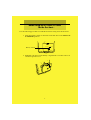 3
3
-
 4
4
-
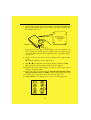 5
5
-
 6
6
-
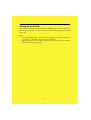 7
7
-
 8
8
-
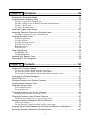 9
9
-
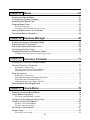 10
10
-
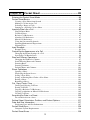 11
11
-
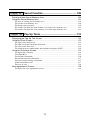 12
12
-
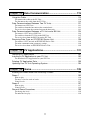 13
13
-
 14
14
-
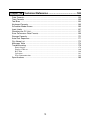 15
15
-
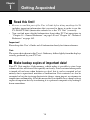 16
16
-
 17
17
-
 18
18
-
 19
19
-
 20
20
-
 21
21
-
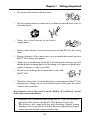 22
22
-
 23
23
-
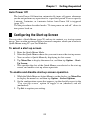 24
24
-
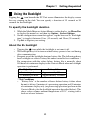 25
25
-
 26
26
-
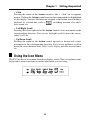 27
27
-
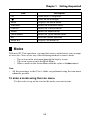 28
28
-
 29
29
-
 30
30
-
 31
31
-
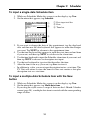 32
32
-
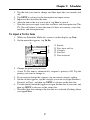 33
33
-
 34
34
-
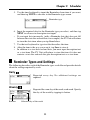 35
35
-
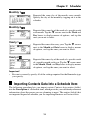 36
36
-
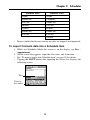 37
37
-
 38
38
-
 39
39
-
 40
40
-
 41
41
-
 42
42
-
 43
43
-
 44
44
-
 45
45
-
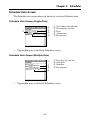 46
46
-
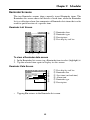 47
47
-
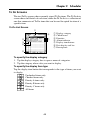 48
48
-
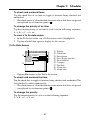 49
49
-
 50
50
-
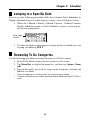 51
51
-
 52
52
-
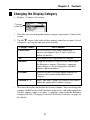 53
53
-
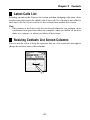 54
54
-
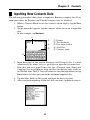 55
55
-
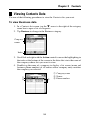 56
56
-
 57
57
-
 58
58
-
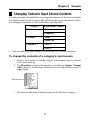 59
59
-
 60
60
-
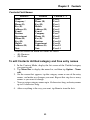 61
61
-
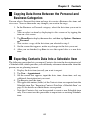 62
62
-
 63
63
-
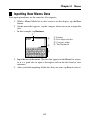 64
64
-
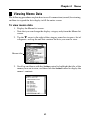 65
65
-
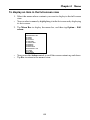 66
66
-
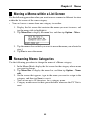 67
67
-
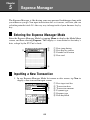 68
68
-
 69
69
-
 70
70
-
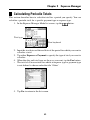 71
71
-
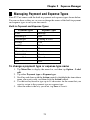 72
72
-
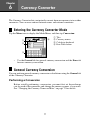 73
73
-
 74
74
-
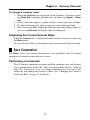 75
75
-
 76
76
-
 77
77
-
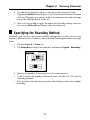 78
78
-
 79
79
-
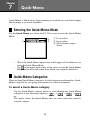 80
80
-
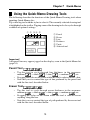 81
81
-
 82
82
-
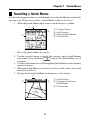 83
83
-
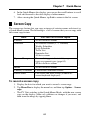 84
84
-
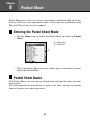 85
85
-
 86
86
-
 87
87
-
 88
88
-
 89
89
-
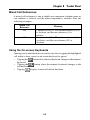 90
90
-
 91
91
-
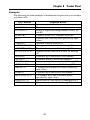 92
92
-
 93
93
-
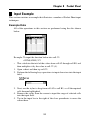 94
94
-
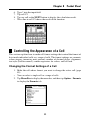 95
95
-
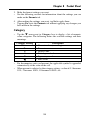 96
96
-
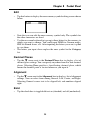 97
97
-
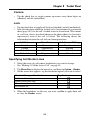 98
98
-
 99
99
-
 100
100
-
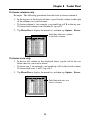 101
101
-
 102
102
-
 103
103
-
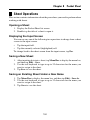 104
104
-
 105
105
-
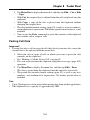 106
106
-
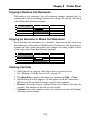 107
107
-
 108
108
-
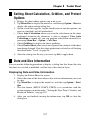 109
109
-
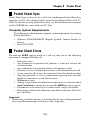 110
110
-
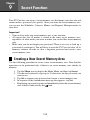 111
111
-
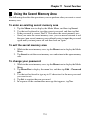 112
112
-
 113
113
-
 114
114
-
 115
115
-
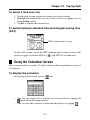 116
116
-
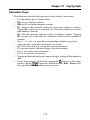 117
117
-
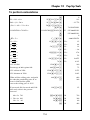 118
118
-
 119
119
-
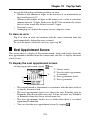 120
120
-
 121
121
-
 122
122
-
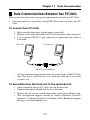 123
123
-
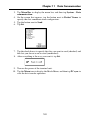 124
124
-
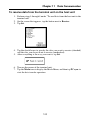 125
125
-
 126
126
-
 127
127
-
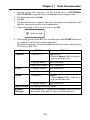 128
128
-
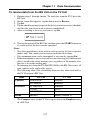 129
129
-
 130
130
-
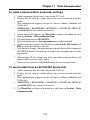 131
131
-
 132
132
-
 133
133
-
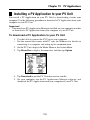 134
134
-
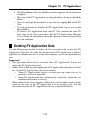 135
135
-
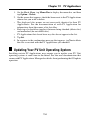 136
136
-
 137
137
-
 138
138
-
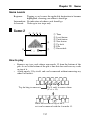 139
139
-
 140
140
-
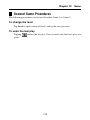 141
141
-
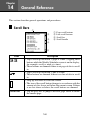 142
142
-
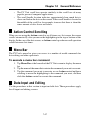 143
143
-
 144
144
-
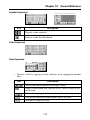 145
145
-
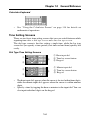 146
146
-
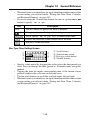 147
147
-
 148
148
-
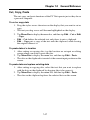 149
149
-
 150
150
-
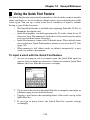 151
151
-
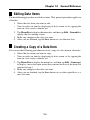 152
152
-
 153
153
-
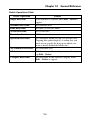 154
154
-
 155
155
-
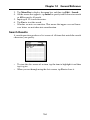 156
156
-
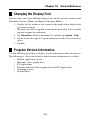 157
157
-
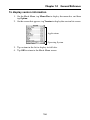 158
158
-
 159
159
-
 160
160
-
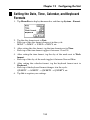 161
161
-
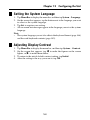 162
162
-
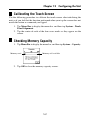 163
163
-
 164
164
-
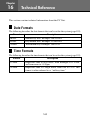 165
165
-
 166
166
-
 167
167
-
 168
168
-
 169
169
-
 170
170
-
 171
171
-
 172
172
-
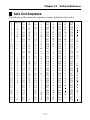 173
173
-
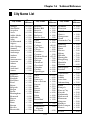 174
174
-
 175
175
-
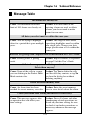 176
176
-
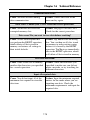 177
177
-
 178
178
-
 179
179
-
 180
180
-
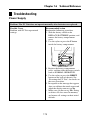 181
181
-
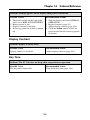 182
182
-
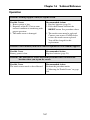 183
183
-
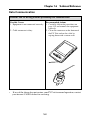 184
184
-
 185
185
-
 186
186
-
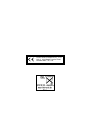 187
187
Ask a question and I''ll find the answer in the document
Finding information in a document is now easier with AI