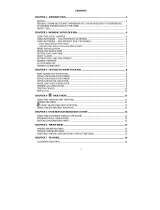Page is loading ...

CASIO ELECTRONICS CO., LTD.
Unit 6, 1000 North Circular Road
London NW2 7JD, U.K.
IMPORTANT!
Veuillez conserver votre manuel et toute information pour une
référence future.

1
Before using the unit for the first time
Use the following procedure to load batteries and reset the unit before using it for
the first time.
1. Slide the battery compartment cover in the direction indicated by the arrow.
RESET
2. Slide the battery switch to the “REPLACE 1” setting.
RESET
REPLACE
NORMAL
3. Slide the battery holder in the direction indicated by the arrow in the
illustration.
Battery holder

2
Before using the unit for the first time
4. Load the new battery into the battery compartment, making sure that the
positive (+) side of the new battery is facing up (so you can see it).
5. Slide the battery holder back to its original position as indicated by the arrow
in the illustration.
6. Slide the battery switch to the “REPLACE 2, 3” setting and repeat steps 3
through 5 for the other batteries.
• Be sure to load all three batteries, using CR2032 lithium batteries only. Never
mix old batteries with new ones.
7. Slide the battery switch to the “NORMAL” setting.
• You will not be able to turn the unit on if the battery switch is not in the
“NORMAL” setting.
8. Replace the battery compartment cover.
9. Press
ON to switch power on.
• At this time, one of the following messages appears on the display.
A
B
• If Message B appears, skip step 10 and continue from step 11.
• If these messages do not appear, open the battery compartment and press
the RESET button. And then skip step 10 and continue from step 11.
10. Use H to move the highlighting to YES, and press
SET.
• This causes Message B to appear on the display.
11. Use H to move the highlighting to YES, and press
SET.
• After the RESET operation is complete, the LANGUAGE screen appears on
the display.
12. Use the procedure under “To select the system language” on page 5 to select
a system language.
13. Check the Home Time setting and make changes if necessary (page 71).
Battery holder

3
About the EL backlight
About the EL backlight
• This unit is equipped with an EL backlight that allows easy viewing of display
contents in a theater, or anywhere else where lighting is dim.
• Note, however, that frequent or extended use of the EL backlight shortens
battery life.
The following shows how backlight use affects battery life under controlled test
conditions.*
* Test Conditions
• “Battery Life” is the number of hours before battery failure when the unit is left
on with 5 minutes of a processing operation and 55 minutes of continuous
display only (no processing operation) per hour, plus the backlight operation
described below.
• “Backlight Operation” is the number of minutes the backlight is turned on per
hour during the display only (no processing operation) period.
Important!
The EL backlight may fail to operate when battery power is low, in order to
conserve remaining battery power and protect data stored in memory.
Backlight Operation Battery Life
3 minutes per hour Approximately 45 hours
15 minutes per hour Approximately 25 hours

4
Introduction SF-4900ER/SF-4980ER/SF-4985ER
Introduction
SF-4900ER/SF-4980ER/SF-4985ER
Congratulations on your selection of CASIO’s new SF-4900ER/SF-4980ER/
SF-4985ER (referred to as SF Unit in this manual). This innovative new personal
data management tool features a selection of powerful functions, including:
• Telephone Directory
• Memo Mode
• Schedule Keeper
• To Do Mode
• Expense Mode
• Reminder Mode
• Calendar
• Clock with Home Time and World Time functions
• Calculator
• Conversion Mode
• Secret Function
• Data Communication
Functions are specially designed to be easy to understand and use, making your
personal data management easier than ever before.
• All data stored in memory is erased if the SF Unit should malfunction, when
you have it repaired, when the batteries go dead, and whenever you remove
the batteries.
Be sure to make written back up copies of all important
data.
• CASIO COMPUTER CO., LTD. assumes no responsibility for any
damage or loss resulting from the use of this manual.
• CASIO COMPUTER CO., LTD. assumes no responsibility for any loss
or claims by third parties which may arise through the use of the SF Unit.
• CASIO COMPUTER CO., LTD. assumes no responsibility for any
damage or loss caused by deletion of data as a result of malfunction,
repairs, or battery replacement. Be sure to back up all important data
on other media to protect against its loss.

5
Multiple Language Capability
Your SF unit is capable of producing messages in any one of five different
languages (English, German, French, Italian, Spanish). Use the following
procedure to select the language you want.
To select the system language
1. Press ON to switch power on.
2. Enter the Telephone Directory Mode.
• You could enter Memo, Reminder, Schedule Keeper, To Do, Expense,
Calendar, Home Time, World Time or Conversion here.
3. Press
FUNC three times to display the third function menu.
• In the Calendar, Home Time, World Time or Conversion mode, press
FUNC
twice.
• In the Expense Mode, press
FUNC four times.
4. Press
1 to select LANGUAGE.
• The above operation causes a list of five languages to appear on the display.
The language that is currently selected is highlighted on the display.
5. Select the language you want to use.
• You can directly specify a language by pressing the number key that
corresponds to the language you want to use.
• You can also select a language by using K or L, to move the highlighting
around the menu until the language you want to use is highlighted. Each
time you move the highlighting, the title LANGUAGE (1–5) at the top of the
screen changes to the language that is currently highlighted.
Multiple Language Capability

6
Introduction SF-4900ER/SF-4980ER/SF-4985ER
6. While the language you want to use is selected (highlighted), press
SET.
• To exit the language-selection menu without changing the current language,
press
ESC.
• The system language automatically changes to English whenever you
perform the RESET operation (page 19).
About this manual...
This manual is divided into 7 parts.
PART 1 Getting Started
Be sure to read this part of the manual before doing anything else! It includes
important information that you need to know in order to use the SF Unit
correctly.
PART 2 Operation Reference
This part of the manual gives you more detail about the fundamental
operation of the SF Unit. It provides all of the detail you need to help you use
the SF Unit to its full potential. It also helps you to get acquainted with the keys,
features, and functions of the SF Unit. It tells you where everything is located,
what the display indicators mean how to adjust the display contrast, and other
important information.
PART 3 Data Management Functions
This part of the manual details the versatile data management functions of
the SF Unit. It describes the procedures required for data storage, recall and
editing in the Telephone Directory, the Memo Mode, the Schedule Keeper, the
To Do Mode, the Expense Mode, and the Reminder.
PART 4 Timekeeping Functions
Your SF Unit includes powerful timekeeping functions that help to keep
you on time all the time. The Home Time function lets you set the current time
for your home, specifying 12-hour or 24-hour format, standard time or summer
time, even your hometown name. The World Time function gives you instant
access to the current time in any one of 29 time zones around the globe.

7
PART 5 Calculator Functions
The SF Unit also gives you the capability to perform all of the mathematical
operations available on today’s calculators. In addition, you also get an
innovative date calculation function that makes it possible to perform addition
and subtraction operations that involve dates.
Conversion modes describe functions for converting between three national
currencies, or between euros and national currencies.
PART 6 Data Communications
The data communications capabilities of the SF Unit let you transfer data
between two SF Units, between the SF Unit and the CASIO CSF Unit or NX Unit,
or between the SF Unit and a personal computer.
PART 7 Technical Reference
This part of the manual provides technical information on troubleshooting,
user maintenance, specifications, etc.
Manual conventions
This manual uses the following conventions when mentioning key operations
and functions within text.
• Keys are indicated using upper-case bold characters
LIKE THESE.
• When a key has more than one function, only the function under discussion
at that time will be noted. With the ON/CLEAR key, for example, ON will be
used to indicate switching the SF Unit on, while
CLEAR will be used to indicate
the clear operation.
• Text that appears on the display of the unit is represented in this manual using
a font that is different from the explanatory text. The display text “NAME?” for
example represented as: NAME?.
• Note that operation of this unit’s
SHIFT key is different from that normally
found on a computer’s keyboard. For the operation
SHIFT CLEAR, for
example, you should not hold down the
SHIFT key while you press CLEAR.
Instead, you should press and then release the
SHIFT key, and then press the
CLEAR key.
Manual conventions

8
Introduction SF-4900ER/SF-4980ER/SF-4985ER
Contents
Before using the unit for the first time ........................................ 1
About the EL backlight ............................................................................... 3
Introduction – SF-4900ER/SF-4980ER/SF-4985ER ..................... 4
Multiple Language Capability ......................................................................... 5
About this manual... ....................................................................................... 6
Manual conventions ....................................................................................... 7
PART 1 – Getting Started ........................................................... 13
Read this first! .............................................................................................. 13
Make back up copies of important data! ...................................................... 13
About the “ARE YOU USING.....” and “CLEAR MEMORY.....” messages… 13
General Precautions .................................................................................... 15
About the Power Supply .............................................................................. 15
Low Battery Message .............................................................................. 16
Battery Precautions ................................................................................. 16
To replace the batteries ........................................................................... 17
Resetting the SF Unit’s Memory .................................................................. 19
To reset the SF Unit’s memory ................................................................ 19
PART 2 – Operation Reference .................................................. 21
General Guide ............................................................................................ 21
Setting Up the SF Unit ............................................................................... 21
To switch power on and off ...................................................................... 21
About the Auto Power Off function... ....................................................... 22
To turn on the EL backlight ...................................................................... 22
To adjust the display contrast .................................................................. 22
To select a mode ..................................................................................... 23
To check the memory status ................................................................... 24
To use the FUNCTION key ..................................................................... 24
About the SOUND menu... ...................................................................... 25
To switch the key input and alarm tones on and off ................................ 25
About alarm types .................................................................................... 25
Inputting Letters, Numbers and Symbols ................................................ 26
To input letters and numbers ................................................................... 27
To input upper-case letters ...................................................................... 27
To shift the keyboard ............................................................................... 27
To input accented characters .................................................................. 27
To input other symbols ............................................................................ 28

9
To correct, delete or insert characters ..................................................... 28
Date and time input ................................................................................. 29
PART 3 – Data Management Functions .................................... 30
To enter a mode ........................................................................................... 30
About display formats .................................................................................. 30
Using the Telephone Directory ................................................................. 32
About Telephone Directory data items and data entries... ...................... 32
Inputting Telephone Directory data ......................................................... 32
To change a FREE entry label ................................................................ 34
Where to find other information ............................................................... 34
Using the Memo Mode ............................................................................... 35
To input Memo Mode data ....................................................................... 35
To insert a new Memo Mode data item between two items in memory ... 35
Where to find other information ............................................................... 36
Using the Calendar .................................................................................... 37
To display the calendar ........................................................................... 37
To scroll through calendars ..................................................................... 37
About the date cursor... ........................................................................... 37
To specify a month for display in the Calendar Mode ............................. 38
To specify a month and date for display in the Calendar Mode .............. 38
To highlight and unhighlight specific dates .............................................. 38
To highlight days of the week for multiple months ................................... 38
To unhighlight all dates in a specific month ............................................. 39
To unhighlight all dates up to a specific month ........................................ 40
Using the Schedule Keeper ...................................................................... 41
To enter the Schedule Keeper ................................................................. 41
To specify a date ..................................................................................... 41
About Schedule Keeper data and initial displays... ................................. 41
To input Schedule Keeper data ............................................................... 42
Using Schedule Alarms ........................................................................... 43
To set a schedule alarm when inputting data .......................................... 43
To set or change a schedule alarm for an existing data entry ................. 44
To view a data entry's current schedule alarm setting ............................. 44
To delete a specific schedule alarm ........................................................ 44
Where to find other information ............................................................... 45
Using the Expense Mode .......................................................................... 46
Before using the Expense Mode ............................................................. 46
About Expense Mode data items and data entries... ............................... 46
Contents

10
Introduction SF-4900ER/SF-4980ER/SF-4985ER
About Expense Mode Display formats .................................................... 46
To enter the Expense Mode .................................................................... 47
To edit labels ........................................................................................... 48
To specify a date ..................................................................................... 49
To input Expense Mode data ................................................................... 49
To change the amount type ..................................................................... 50
To calculate expense totals for a specific period ..................................... 51
About the total amount display ................................................................ 53
Where to find other information ............................................................... 53
Using the To Do Mode ............................................................................... 54
To input To Do Mode data ....................................................................... 54
About the To Do list ................................................................................. 54
To insert a new To Do item between two existing items ......................... 54
To check and uncheck To Do items ........................................................ 55
Using the Reminder Mode ......................................................................... 56
About Reminder Mode data... .................................................................. 56
Inputting reminder data ............................................................................ 57
About Reminder Alarms... ....................................................................... 58
To set a Reminder Alarm when inputting data ........................................ 58
To switch Reminder Alarms on and off .................................................... 58
Where to find other information ............................................................... 58
Recalling data stored in memory ............................................................. 59
To locate data using index search ........................................................... 59
To locate data using initial character search ........................................... 59
To locate data using mode search .......................................................... 61
Editing, Deleting and Copying data ......................................................... 62
To edit a data item ................................................................................... 62
To delete a single data item .................................................................... 62
To delete all data items in a mode ........................................................... 63
To delete multiple data items in the Schedule Keeper Mode or
Expense Mode .................................................................................... 63
To move a Schedule Keeper data to a different date .............................. 64
To move an Expense Mode data item to a different date ........................ 64
To copy a data item ................................................................................. 65
Using the Secret function ......................................................................... 66
To create a secret memory area ............................................................. 66
To enter an existing secret memory area ................................................ 67
To edit an existing password ................................................................... 67
To transfer data from the open memory area to the secret memory
area ..................................................................................................... 68

11
To transfer data from the secret memory area to the open memory
area ..................................................................................................... 68
PART 4 – Timekeeping Functions ............................................. 69
Using the Home Time function ................................................................. 69
About Home Time displays... ................................................................... 69
To display the Home Time ....................................................................... 70
To set the Home Time zone .................................................................... 70
To set the Home Time ............................................................................. 71
To switch the Home Time between 12-hour and 24-hour format ............ 71
To switch the Home Time between standard and daylight saving time ... 72
To edit a city code name ......................................................................... 72
To set the Daily Alarm ............................................................................. 73
About the daily alarm... ............................................................................ 73
To select the date format ......................................................................... 74
Using the World Time function ................................................................. 75
To display the World Time ....................................................................... 75
To set the World Time zone .................................................................... 75
To switch a World Time zone between standard and daylight
saving time .......................................................................................... 75
To edit a city code name ......................................................................... 75
City Code List .......................................................................................... 76
PART 5 – Calculator Functions ................................................. 77
Using the Calculator .................................................................................. 77
To enter the Calculator Mode .................................................................. 77
About the Calculator Mode keys... ........................................................... 77
To perform calculations ........................................................................... 79
To perform constant calculations ............................................................. 80
To correct errors in calculations .............................................................. 80
About calculation errors... ........................................................................ 80
To clear errors ......................................................................................... 81
Performing date calculations .................................................................... 81
To calculate the number of days between two dates .............................. 81
To calculate the date that is a specific number of days after
another date ........................................................................................ 82
Using the General Conversion Mode ....................................................... 83
To enter the General Conversion Mode .................................................. 83
To set an exchange rate .......................................................................... 83
To view the current General Conversion Mode rates .............................. 85
Contents

12
Introduction SF-4900ER/SF-4980ER/SF-4985ER
To perform a currency conversion ........................................................... 86
To change the currency name and rate ................................................... 87
To specify decimal value handling ........................................................... 88
About conversion errors... ....................................................................... 89
To clear errors ......................................................................................... 89
Using the Euro Conversion Mode ............................................................ 90
To enter the Euro Conversion Mode ....................................................... 90
To view the euro conversion rate table .................................................... 91
To perform the currency conversion ........................................................ 92
To change the currency name and rate ................................................... 93
To specify decimal value handling ........................................................... 94
About conversion errors... ....................................................................... 94
To clear errors ......................................................................................... 94
PART 6 – Data Communications ............................................... 95
About data compatibility ........................................................................... 95
Setting Up for Data Communications ...................................................... 96
To connect the SF-4900ER/SF-4980ER/SF-4985ER to another
SF Unit (or CSF Unit/NX Unit) ............................................................. 96
Performing data communications between an SF Unit and a personal
computer ............................................................................................. 97
To set the SF Unit hardware parameters ................................................ 98
About communications parameters... ...................................................... 98
To set up the SF Unit to receive data ...................................................... 99
Sending Data ............................................................................................ 100
About data transfer types... ................................................................... 100
To send all data items ........................................................................... 101
To send one Telephone Directory, Memo Mode, To Do Mode,
or Reminder Mode item ..................................................................... 102
To send one Schedule Keeper or Expense Mode entry ........................ 102
To send one month of Calendar data (highlights) ................................. 103
To send all Telephone Directory, Memo Mode, To Do Mode,
or Reminder Mode data .................................................................... 103
To send all Schedule Keeper or Expense Mode data in a specific period .... 104
To send all Calendar data in a specific period ....................................... 105
PART 7 – Technical Reference ................................................ 106
Keys .......................................................................................................... 106
Storage Capacity ...................................................................................... 109
Auto Sort Sequence ................................................................................. 111
Message Table ......................................................................................... 112
Specifications ........................................................................................... 114

13
PART 1
Getting Started
Read this first!
You must be familiar with the following information in order to use the SF Unit
correctly. It tells you what to do in order to avoid losing important data stored
in memory. Please be sure to read the following before using the SF Unit!
Make back up copies of important data!
Your SF Unit employs electronic memory, which makes it possible to store
large volumes of data and to recall stored data quickly and easily. Data is
retained as long as power is supplied by the batteries. This means that should
batteries go dead, or if you make a mistake while replacing batteries, the data
stored in memory may be damaged or lost entirely. Data contents can also be
damaged or lost due to strong electrostatic charge, strong impact, or extremes
in temperature and humidity.
All of this means that you should make back up copies of important data in a
notebook in case any of the above conditions occur.
About the “ARE YOU USING.....” and “CLEAR
MEMORY.....” messages…
Whenever you turn on the power of the SF Unit, it performs a self-check before
beginning operation. If a problem is discovered during the self-check, the SF Unit
displays one of the following messages.
A
B
Note
• The above messages always appear in English, regardless of the system
language setting.

14
PART 1 Getting Started
If this is the first time you ever turned on the SF Unit…
Perform the RESET procedure under “Before using the unit for the first time” on
page 1, starting from step 9.
If this is not the first time you are using the SF Unit...
There is probably a problem with the data in memory (data error). Note that once
data is lost it cannot be recovered. Such data errors are generally caused by one
of the following problems.
• Interruption of battery power.
• Severe electrostatic charge, impact, change in temperature, or change in
humidity.
• Hardware problem.
After a data error is discovered, you will not be able to input or edit data. In order
to return memory to normal (allowing further input and editing of data), you must
perform the RESET operation to clear the memory of all data. Before doing so,
you may want to recall important data and write it down (if you don’t already have
a copy). You can then re-input the data after clearing the memory.
The RESET procedure you should use depends on the type of message error
message on the display.
“ARE YOU USING A NEW UNIT FOR THE FIRST TIME?”
1. Make sure that NO is highlighted and then press
SET. If YES is highlighted,
press J to move the highlighting to NO and then press
SET.
• The message “DATA ERROR! CHECK YOUR USER’S GUIDE FOR PRO-
CEDURE!” appears on the display at this time. After this message appears,
you can press
CLEAR to clear it from the display and recall data in order to
make a back-up record of it before continuing.
2. Press the RESET button, which is located inside the battery compartment
cover on the back of the unit.
• This causes the “CLEAR MEMORY AND SET UP THE UNIT FOR OPERA-
TION?” message to appear on the display.
3. Press H to move the highlighting to YES and then press
SET to reset the unit.
• Highlighting NO and pressing
SET clears the reset message and displays the
Home Time screen.
“CLEAR MEMORY AND SET UP THE UNIT FOR OPERATION?”
1. Make sure that YES is highlighted. If OFF is highlighted, press H to move the
highlighting to YES.
• Highlighting OFF and pressing
SET turns off the unit without resetting the unit.

15
2. Press SET to reset the unit.
If you still have trouble after trying the RESET operation, you may have a
hardware problem. If so, consult with your nearest CASIO dealer.
General Precautions
• Never try to take the SF Unit apart.
• Avoid strong impact and sudden temperature changes.
• At very low temperatures, the display response time may slow down or the
display may fail completely. This is temporary and correct operation should
return at normal temperature.
• To avoid serious damage to the SF Unit caused by leaking batteries, replace
batteries once every two years, regardless of how much you use the SF Unit
during that time.
• Never use thinner, benzine or other volatile agents to clean the exterior of the
SF Unit. Instead, wipe it off with a soft cloth dampened in a solution of water
and a mild, neutral detergent. Wring the cloth out until it is almost dry.
• If the SF Unit is exposed to strong electrostatic charge, the display may dim
or the SF Unit may lock up. To correct this situation, switch power off, and then
remove and then replace the batteries.
• Do not press the keys with a pen, pencil or other sharp object.
• The SF Unit may cause interference with radio or television reception. Keep
it away from such appliances when you are using it.
• Note that pressing
SHIFT and then LIGHT causes the backlight to light and
stay lit as long as you continue to operate the SF Unit, or until you press
LIGHT
again to turn it off manually.
Leaving the backlight on for long periods greatly reduces battery life!
About the Power Supply
The SF Unit is powered by three CR2032 lithium batteries. Replace batteries as
soon as possible after low battery power is indicated by any of the following.
• Low battery message appears on the display
• Blank display when power is turned on
• Dim display figures even after display contrast is adjusted
• Failure of the backlight to turn on
About the Power Supply

16
PART 1 Getting Started
Caution
• All data stored in memory is lost if you remove more than one battery
at the same time.
• Be sure that you keep a separate copy of all important data that you
store in the SF Unit.
Low Battery Message
A message appears on the display to warn you when the batteries power drops
below a certain level. Should battery power drop too low, data in memory may be
corrupted or lost. Whenever a low battery power message appears on the
display, be sure to stop operation of the SF Unit and replace batteries as soon
as possible.
Important!
Whenever the message “WEAK BATTERIES! CONSULT YOUR USER’S
GUIDE IMMEDIATELY!” appears, be sure to replace all batteries.
Battery Precautions
Incorrectly using batteries can cause them to burst or leak, possibly damaging
the interior of the SF Unit. Note the following precautions.
• Be sure that the positive (+) side of each
battery is facing up (so you can see it).
• Never mix batteries of different types.
• Never mix old batteries and new ones.

17
• Never leave dead batteries in the battery compartment.
• Remove the batteries if you do not plan to use the SF Unit for a long period.
• Replace batteries at least once every year, no matter how much you use the
SF Unit during that period.
• Never try to recharge the batteries supplied
with the SF Unit.
• Do not expose batteries to direct heat, let them
become shorted, or try to take them apart.
• Should a battery leak, clean out the battery compartment of the SF Unit
immediately, taking care to avoid letting the battery fluid come into direct
contact with your skin.
Keep batteries out of the reach of small children. If swallowed, consult with
a physician immediately.
The batteries that come with this unit discharge slightly during shipment and
storage. Because of this, they may require replacement sooner than the
normal expected battery life.
To replace the batteries
Before replacing the batteries, note the following precaution:
• Be sure to replace all batteries with a full set of new ones, and do not mix old
batteries with new ones.
1. Press OFF to switch power OFF.
About the Power Supply

18
PART 1 Getting Started
2. Slide the battery compartment cover in the direction indicated by the arrow.
RESET
3. Slide the battery switch to the “REPLACE 1” setting.
REPLACE
NORMAL
RESET
4. Slide the battery holder in the direction indicated by the arrow in the
illustration.
Caution
Be sure to remove only one battery at a time. Otherwise, you will lose all
data stored in memory.
5. Replace the old battery with a new one, making sure that the positive (+) side
of the new battery is facing up (so you can see it).
Battery holder

19
6. Slide the battery holder back to its original position as indicated by the arrow
in the illustration.
7. Slide the battery switch to the “REPLACE 2, 3” setting and repeat steps 4
through 6 for the other batteries.
• Be sure to replace all three batteries, using CR2032 lithium batteries only.
Never mix old batteries with new ones.
8. Slide the battery switch to the “NORMAL” setting.
• You will not be able to turn the unit on if the battery switch is not in the
“NORMAL” setting.
9. Replace the battery compartment cover.
Resetting the SF Unit’s Memory
Warning!
The following procedure erases all data stored in the memory of the SF Unit.
Perform the following operation only when you want to delete all data and
initialize the settings of the SF Unit.
Remember
−
you should always keep copies of important data by writing it down,
by transferring it to a personal computer or other SF Unit, CSF Unit or NX Unit.
To reset the SF Unit’s memory
1. Press ON to switch power on.
2. Open the battery compartment and press the RESET button.
RESET
Resetting the SF Unit’s Memory
RESET button
Battery holder
Page is loading ...
Page is loading ...
Page is loading ...
Page is loading ...
Page is loading ...
Page is loading ...
Page is loading ...
Page is loading ...
Page is loading ...
Page is loading ...
Page is loading ...
Page is loading ...
Page is loading ...
Page is loading ...
Page is loading ...
Page is loading ...
Page is loading ...
Page is loading ...
Page is loading ...
Page is loading ...
Page is loading ...
Page is loading ...
Page is loading ...
Page is loading ...
Page is loading ...
Page is loading ...
Page is loading ...
Page is loading ...
Page is loading ...
Page is loading ...
Page is loading ...
Page is loading ...
Page is loading ...
Page is loading ...
Page is loading ...
Page is loading ...
Page is loading ...
Page is loading ...
Page is loading ...
Page is loading ...
Page is loading ...
Page is loading ...
Page is loading ...
Page is loading ...
Page is loading ...
Page is loading ...
Page is loading ...
Page is loading ...
Page is loading ...
Page is loading ...
Page is loading ...
Page is loading ...
Page is loading ...
Page is loading ...
Page is loading ...
Page is loading ...
Page is loading ...
Page is loading ...
Page is loading ...
Page is loading ...
Page is loading ...
Page is loading ...
Page is loading ...
Page is loading ...
Page is loading ...
Page is loading ...
Page is loading ...
Page is loading ...
Page is loading ...
Page is loading ...
Page is loading ...
Page is loading ...
Page is loading ...
Page is loading ...
Page is loading ...
Page is loading ...
Page is loading ...
Page is loading ...
Page is loading ...
Page is loading ...
Page is loading ...
Page is loading ...
Page is loading ...
Page is loading ...
Page is loading ...
Page is loading ...
Page is loading ...
Page is loading ...
Page is loading ...
Page is loading ...
Page is loading ...
Page is loading ...
Page is loading ...
Page is loading ...
Page is loading ...
Page is loading ...
Page is loading ...
/