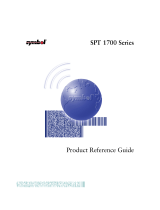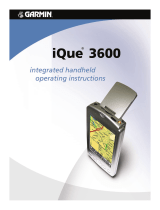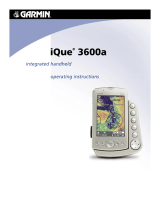Page is loading ...

111
Data communications capabilities let you transfer data between two CASIO
PV Units, between a PV Unit and a BN-10/BN-20 Unit, or between a PV
Unit and a BN-10A/BN-20A/BN-40A Unit. You can also receive data from a
CASIO SF, CSF, or NX Series Unit, and communicate with a personal
computer using PC sync for Windows.
• See the manual that comes with PC sync for Windows for details on
connecting to a computer and setting up for communication.
Chapter
9Data Communication
9
Using the Cradle............................................................................ 112
To connect the PV Unit to the cradle........................................................ 112
To detach the PV Unit from the cradle ..................................................... 113
Data Communications Between Two PV Units .......................... 113
To connect two PV Units .......................................................................... 113
To send data from the host unit to the terminal unit ................................. 114
To receive data from the terminal unit on the host unit ............................ 116
Data Communications Between a PV Unit and a BN Unit ....... 119
To connect a PV Unit to a BN Unit .......................................................... 119
To send data from the PV Unit to the BN Unit ........................................ 120
To receive data from the BN Unit on the PV Unit.................................... 122
Receiving Data From an SF/CSF/NX Series Unit...................... 124
To connect a PV Unit and an SF/CSF/NX Series Unit............................. 124
To make communication parameter settings ............................................ 125
To receive data from an SF/CSF/NX Series Unit ..................................... 127

112
Using the Cradle
The PV Unit comes with a cradle that helps to make data communications quicker
and easier. The following procedures describe how to attach the PV Unit to and
detach it from the cradle.
To connect the PV Unit to the cradle
1. Turn off PV Unit power.
2. Place the PV Unit onto the cradle.
• Gently but firmly press down on the PV Unit to ensure that it is inserted
into the cradle as far as it will go.
Off
Esc
Light
Menu
Scheduler
Contacts
Memo Quick
Memo
Menu
Ber

113
Chapter 9 Data Communication
To detach the PV Unit from the cradle
1. Turn off PV Unit power.
2. Lift up on the PV Unit while holding down the cradle’s Release button.
Off
Esc
Light
Menu
Scheduler
Contacts
Memo Quick
Memo
Menu
Ber
Data Communications Between Two PV Units
This section describes how to set up and communicate between two PV Units.
To connect two PV Units
1. Make sure that the power of both units is turned off.
2. Place the PV Units onto their cradles.
• Gently but firmly press down on the PV Units to ensure that they are
inserted into the cradles as far as they will go.
Release button

114
3. Use an optional SB-90 9-9 pin connector to connect the two cradles to
each other.
• All data communication settings must be made on only one of the PV
Units only. This unit is called the host unit, while the other unit is called
the terminal unit.
To send data from the host unit to the terminal unit
1. After connecting the two PV Units, turn on the host unit.
• Terminal unit power should still be off at this time.
2. Display the list view in a mode whose data can be sent with this setup.
• This configuration supports transfer of Contacts (Business, Personal,
Untitled 1-5), Memo (Untitled 1-5), Schedule, To Do, Reminder, Expense
Manager, and Quick-Memo data.
Start button
Cradles
Off
Esc
Light
Menu
Scheduler
Contacts
Memo Quick
Memo
Menu
Ber
Off
Esc
Light
Menu
Scheduler
Contacts
Memo Quick
Memo
Menu
Ber
SB-90 9-9 pin connector
Host unit Terminal unit

115
Chapter 9 Data Communication
3. Tap the Menu Bar icon to display the menu bar, and then tap System –
Data communication.
4. Tap the button next to Pocket Viewer to specify the data communication
configuration.
5. Tap the button next to Send.
6. Tap Set.
7. Tap the check boxes to specify the data you want to send (checked) and
the data you do not want to send (unchecked).

116
8. After everything is the way you want it, tap Set.
9. Turn on the power of the terminal unit and then press the Start button
on its cradle to start the data transfer operation.
To receive data from the terminal unit on the host unit
1. Perform steps 1 through 4 under “To send data from the host unit to the
terminal unit”.
2. Tap the button next to Receive.

117
Chapter 9 Data Communication
3. Tap Set.
4. Tap the check boxes to specify the data you want to receive (checked)
and the data you do not want to receive (unchecked).
5. After everything is the way you want it, tap Set.
6. Turn on the power of the terminal unit and then press the Start button
on its cradle to start the data transfer operation.

118
Notes
• The above procedures can be used to send or receive all data in specific
modes only. You cannot send or receive individual data items.
• Data communication can be interrupted at any time by pressing Esc.
This causes the message Stopped! to appear on the displays of both
units.
• The message Communication error! appears on the displays of both
units whenever data communication is interrupted due to cable
disconnection, line noise, or other abnormal condition.
• If the secret memory area is accessed on a unit receiving data, the received
data is stored in the secret memory area, regardless of the memory area
the data is in on the sending unit.

119
Chapter 9 Data Communication
Data Communications Between a PV Unit and
a BN Unit
This section describes how to set up and communicate between a PV Unit and a
BN Unit (BN-10/BN-20 or BN-10A/BN-20A/BN-40A).
To connect a PV Unit to a BN Unit
1. Make sure that the power of both units is turned off.
2. Open the cover of the Mini Cradle port of the BN Unit, and connect its
Mini Cradle to the port.
3. Place the PV Unit onto its cradle.
• Gently but firmly press down on the PV Unit to ensure that it is inserted
into the cradle as far as it will go.
4. Use an optional SB-90 9-9 pin connector to connect the PV Unit cradle
to the BN Unit Mini Cradle.
• All data communication settings must be made on the PV Unit, which is
the host unit. The BN Unit is the terminal unit.
Off
Esc
Light
Menu
Scheduler
Contacts
Memo Quick
Memo
Menu
Ber
START button
Mini Cradle
Cradle
SB-90 9-9 pin connector
Host unit (PV Unit) Terminal unit (BN Unit)

120
To send data from the PV Unit to the BN Unit
1. After connecting the two units, turn on the PV Unit.
• BN Unit power should still be off at this time.
2. Display the list view in a mode whose data can be sent with this setup.
• This configuration supports transfer of Contacts (Business, Personal),
Memo, Schedule, To Do, and Reminder data.
• Calendar and Expense Manager data cannot be transferred.
• Contacts Untitled 1-5 data is transferred as Personal data.
• Memo Untitled 1-5 data is transferred as Memo data (no category).
3. Tap the Menu Bar icon to display the menu bar, and then tap System –
Data communication.
4. Tap the button next to BUSINESS NAVIGATOR to specify the data
communication configuration.
5. Tap the button next to Send.

121
Chapter 9 Data Communication
6. Tap Set.
7. Tap the check boxes to specify the data you want to send (checked) and
the data you do not want to send (unchecked).
8. After everything is the way you want it, tap Set.
9. Turn on the power of the BN Unit and then press the START button on
its cradle to start the data transfer operation.

122
• The following shows the relationship between data when sent from the
PV Unit to a BN Unit.
To receive data from the BN Unit on the PV Unit
1. Perform steps 1 through 4 under “To send data from the PV Unit to the
BN Unit”.
2. Tap the button next to Receive.
Mode
Contacts
To Do
Memo
Quick-Memo
Expense
Manager
PV Unit
Untitled 1-5
Category names
Item (field) names
Category names
Due date
Untitled 1-5
Category names
BN Unit
PERSONAL
• Check Contacts (1-5) as the data
type to send this data.
Not transferred
Not transferred
Not transferred
Due date
MEMO
•Check Memo (1-5) as the data
type to send this data.
Not transferred
No corresponding BN Mode
Not transferred. Use the data communication software
that comes with the PV Unit to transfer this data.

123
Chapter 9 Data Communication
3. Tap Set.
4. Tap the check boxes next to specify the data you want to receive (checked)
and the data you do not want to receive (unchecked).
5. After everything is the way you want it, tap Set.
6. Turn on the power of the BN Unit and then press the START button on
its cradle to start the data transfer operation.
Notes
• The above procedures can be used to send or receive all data in specific
modes only. You cannot send or receive individual data items.
• Data communication can be interrupted at any time by tapping Esc.
This causes the message Stopped! to appear on the displays of both
units.
• The message Communication error! appears on the displays of both
units whenever data communication is interrupted due to cable
disconnection, line noise, or other abnormal condition.
• If the secret memory area is accessed on a unit receiving data, the received
data is stored in the secret memory area, regardless of the memory area
the data is in on the sending unit.

124
• The following shows the relationship between data when received by
the PV Unit from a BN Unit.
• The Company entry of the PV Unit is equivalent to the Employer entry
of a BN Unit.
Receiving Data From an SF/CSF/NX Series Unit
This section describes how to set up and receive data from an SF/CSF/NX Series
Unit. Note that you cannot send data from a PV Unit to an SF/CSF/NX Series
Unit. In this configuration, you must set a number of communication parameters
for correct operation.
To connect a PV Unit and an SF/CSF/NX Series Unit
1. Make sure that the power of both units is turned off.
2. Set the PV Unit onto its cradle.
• Gently but firmly press down on the PV Unit to ensure that it is inserted
into the cradle as far as it will go.
3. Open the cover of the data communications jack of the SF/CSF/NX
Series Unit, and connect an optional SB-90 3-9 pin cable.
Mode
Contacts
Scheduler
Memo
PV Unit
Personal
Business
Schedule
To Do
Reminder
Memo (Untitled 1)
BN Unit
PERSONAL
BUSINESS
SCHEDULE
TO DO
REMINDER
MEMO

125
Chapter 9 Data Communication
4. Use an optional SB-90 9-9 pin connector to connect the PV Unit cradle
to the other unit’s cable.
To make communication parameter settings
1. After connecting the two units, turn on the PV Unit.
2. Display the list view in a mode whose data can be received with this
setup.
• This configuration supports receipt of Contacts, Memo, Schedule and
To Do data.
• REMINDER 1, REMINDER 2, EXPENSE, CALENDAR, SKETCH,
and FREE FILE data cannot be received.
Off
Esc
Light
Menu
Scheduler
Contacts
Memo Quick
Memo
Menu
Ber
SB-90 3-9 pin cable
Cradle
SB-90 9-9 pin connector
PV Unit SF/CSF/NX Series Unit

126
3. Tap the Menu Bar icon to display the menu bar, and then tap System –
Data communication.
4. Tap the button next to SF/CSF/NX.
5. Press the button next to Set up parameters and then tap Set.
6. Tap the buttons under Parity, Bit length, and BPS to make the settings
you want.
• Note that the settings you make here must match those of the connected
SF/CSF/NX Series Unit. Otherwise, proper data communication will be
impossible.
7. After making all the settings you want, press Set to register them, and
return to the screen in step 4, above.
• Now you can continue with the following data receive procedure.

127
Chapter 9 Data Communication
To receive data from an SF/CSF/NX Series Unit
1. After connecting the two units, turn on the PV Unit.
2. Display the list view in a mode whose data can be received with this
setup.
• This configuration supports receipt of Contacts, Memo, Schedule and
To Do data.
• REMINDER 1, REMINDER 2, EXPENSE, CALENDAR, SKETCH,
and FREE FILE data cannot be received.
3. Tap the Menu Bar icon to display the menu bar, and then tap System –
Data communication.
4. Tap the button next to SF/CSF/NX.
• At this time you could perform steps 5 through 7 under “To make
communication parameter settings” above to make communication set
up parameter settings if you want.
5. Tap Set.
6. Perform the required operations on the SF/CSF/NX Series Unit to send
data. See the manual that comes with the unit you are using for details.

128
Notes
• Data communication can be interrupted at any time by tapping Esc.
This causes the message Stopped! to appear on the display of the PV
Unit.
• The message Communication error! appears on the display of the PV
Unit whenever data communication is interrupted due to cable
disconnection, line noise, or other abnormal condition.
• If the secret memory area of the PV Unit is accessed when you receive
data, the data is stored in the secret memory area, regardless of the
memory area where it was stored in the sending unit.
• Data cannot be received from the following CASIO units: SF-A Series,
SF-5580, 5780, 5980, 5580E, 5780E, 5980E, 5590SY, 5790SY, 5990SY,
5590SYE, 5790SYE, 5990SYE, 6500SY, 6700SY, 6900SY.
• REMINDER1, REMINDER2, EXPENSE, CALENDAR, and
SPREADSHEET data cannot be received from an SF, CSF, or NX Unit.
• NX Unit PERSONAL, FAMILY, TIMETABLE, and GOLF mode data
cannot be received.
• Data from SKETCH, FREE FILE, and other SF, CSF, and NX Unit
modes for which there is no equivalent PV modes cannot be received.
• Data from ILLUSTRATION, P.O. BOX, TELEX NUMBER, and other
SF, CSF, and NX Unit entries for which there is no equivalent PV entries
cannot be received.
• All data is received in monotone, without any color attributes.
• In the case of SF Unit data that is mark protected against deletion, the
mark protection is ignored when received by the PV Unit.
/