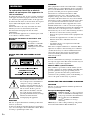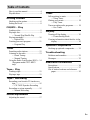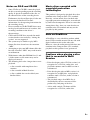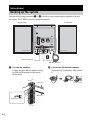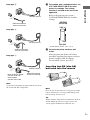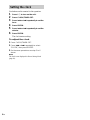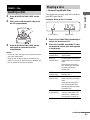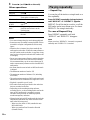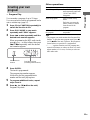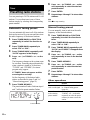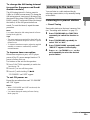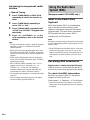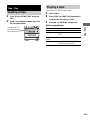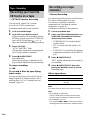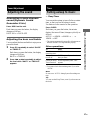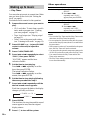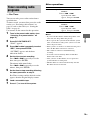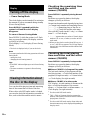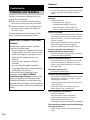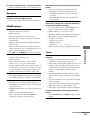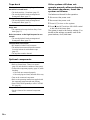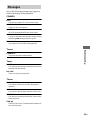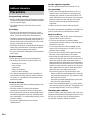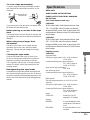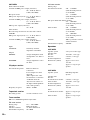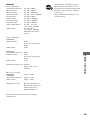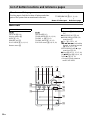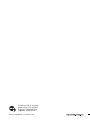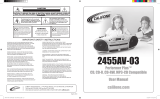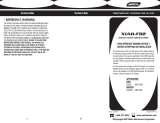©2005 Sony Corporation
2-582-894-14(1)
Micro HI-FI
Component
System
Operating Instructions
Owner’s Record
The model and serial numbers are located on the rear of the unit. Record the serial number
in the space provided below. Refer to them whenever you call upon your Sony dealer
regarding this product.
Model No. ______________ Serial No. ______________
CMT-NEZ5
CMT-NEZ3
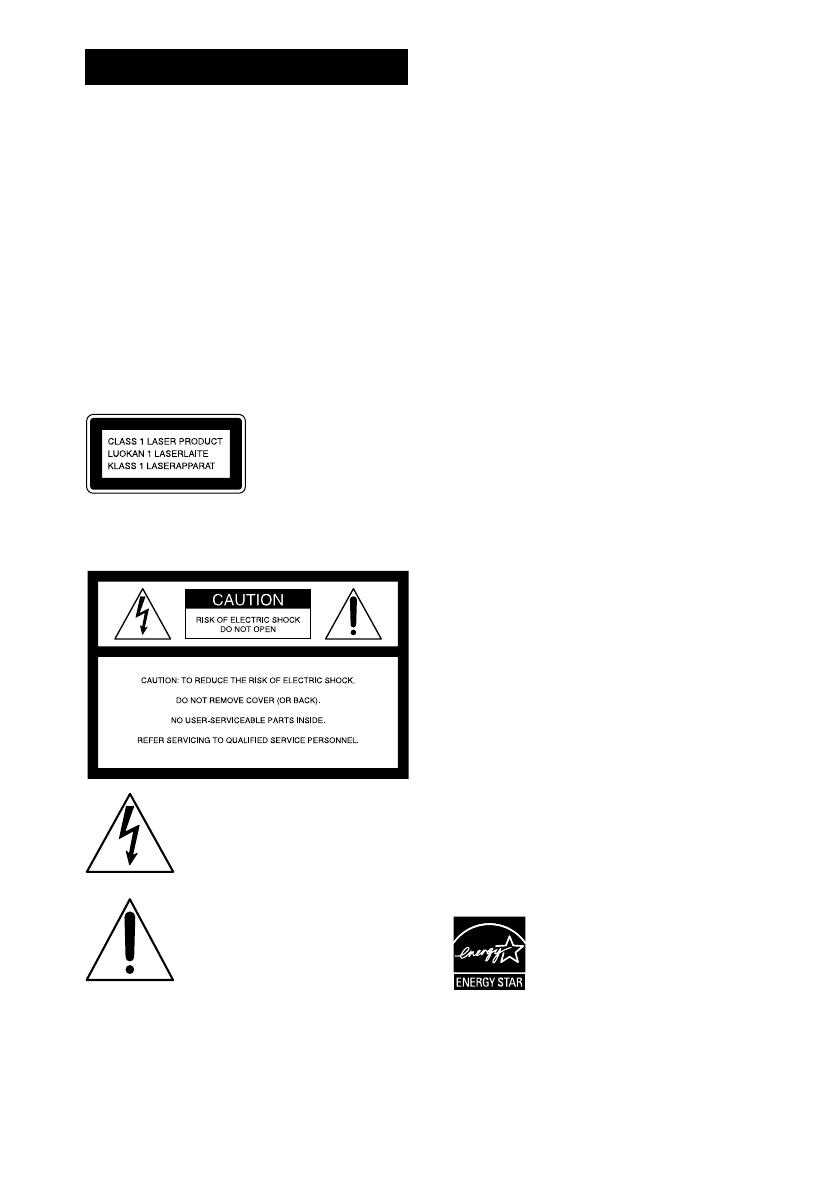
2
GB
To reduce the risk of fire or electric
shock, do not expose this apparatus to
rain or moisture.
To reduce the risk of fire, do not cover the ventilation
of the apparatus with newspapers, tablecloths, curtains,
etc. And don’t place lighted candles on the apparatus.
To reduce the risk of fire or electric shock, do not place
objects filled with liquids, such as vases, on the
apparatus.
Connect the unit to an easily accessible AC outlet.
Should you notice an abnormality in the unit,
disconnect the main plug from the AC outlet
immediately.
Do not install the appliance in a confined space, such
as a bookcase or built-in cabinet.
Except for customers in the U.S.A. and
Canada
This appliance is
classified as a CLASS 1
LASER product. This
marking is located on the
rear exterior.
NOTICE FOR THE CUSTOMERS IN THE
U.S.A.
This symbol is intended to alert the
user to the presence of uninsulated
“dangerous voltage” within the
product’s enclosure that may be of
sufficient magnitude to constitute a
risk of electric shock to persons.
This symbol is intended to alert the
user to the presence of important
operating and maintenance (servicing)
instructions in the literature
accompanying the appliance.
CAUTION
The use of optical instruments with this product will
increase eye hazard.
As the laser beam used in this CD player is harmful to
eyes, do not attempt to disassemble the cabinet. Refer
servicing to qualified personnel only.
WARNING
This equipment has been tested and found to comply
with the limits for a Class B digital device, pursuant to
Part 15 of the FCC Rules. These limits are designed to
provide reasonable protection against harmful
interference in a residential installation. This
equipment generates, uses, and can radiate radio
frequency energy and, if not installed and used in
accordance with the instructions, may cause harmful
interference to radio communications. However, there
is no guarantee that interference will not occur in a
particular installation. If this equipment does cause
harmful interference to radio or television reception,
which can be determined by turning the equipment off
and on, the user is encouraged to try to correct the
interference by one or more of the following measures:
– Reorient or relocate the receiving antenna.
– Increase the separation between the equipment and
receiver.
– Connect the equipment into an outlet on a circuit
different from that to which the receiver is
connected.
– Consult the dealer or an experienced radio/TV
technician for help.
This device complies with Part 15 of the FCC Rules.
Operation is subject to the following two conditions:
(1) This device may not cause harmful interference,
and (2) this device must accept any interference
received, including interference that may cause
undesired operation.
CAUTION
You are cautioned that any changes or modifications
not expressly approved in this manual could void your
authority to operate this equipment.
Note to CATV system installer:
This reminder is provided to call the CATV system
installer’s attention to Article 820-40 of the NEC that
provides guidelines for proper grounding and, in
particular, specifies that the cable ground shall be
connected to the grounding system of the building, as
close to the point of cable entry as practical.
NOTICE FOR THE CUSTOMERS IN CANADA
CAUTION
The use of optical instruments with this product will
increase eye hazard.
Except for European model
ENERGY STAR
®
is a U.S. registered
mark. As an E
NERGY STAR
®
partner,
Sony Corporation has determined that
this product meets the E
NERGY
S
TAR
®
guidelines for energy
efficiency.
MPEG Layer-3 audio coding technology and patents
licensed from Fraunhofer IIS and Thomson.
WARNING

3
GB
How to use this manual...........................4
Playable discs..........................................4
Getting Started
Hooking up the system............................6
Setting the clock......................................8
CD/MP3 – Play
Loading a disc.........................................9
Playing a disc..........................................9
— Normal Play/Shuffle Play
Playing repeatedly.................................10
— Repeat Play
Creating your own program..................11
— Program Play
Tuner
Presetting radio stations........................12
Listening to the radio............................13
— Preset Tuning
— Manual Tuning
Using the Radio Data System (RDS)....14
(European model CMT-NEZ5
only)
Tape – Play
Loading a tape.......................................15
Playing a tape........................................15
Tape – Recording
Recording your favorite CD tracks on a
tape..................................................16
— CD-TAPE Synchro Recording
Recording on a tape manually...............16
— Manual Recording
Sound Adjustment
Adjusting the sound ..............................17
Timer
Falling asleep to music......................... 17
— Sleep Timer
Waking up to music.............................. 18
— Play Timer
Timer recording radio programs........... 19
— Rec Timer
Display
Turning off the display......................... 20
— Power Saving Mode
Viewing information about the disc in the
display ............................................ 20
Optional Components
Hooking up optional components......... 21
Troubleshooting
Problems and remedies......................... 22
Messages............................................... 25
Additional Information
Precautions............................................ 26
Specifications........................................ 27
List of button locations and reference
pages............................................... 30
Table of Contents

4
GB
• The instructions in this manual are for model
CMT-NEZ5 and CMT-NEZ3. Check your
model number by looking at the front panel.
In this manual, CMT-NEZ3 is used for
illustration purposes unless stated otherwise.
Any difference in operation is clearly
indicated in the text, for example, “CMT-
NEZ5 only”.
• This manual mainly explains operations using
the remote, but the same operations can also
be performed using the buttons on the unit
having the same or similar names.
You can play back the following discs on this
system. Other discs cannot be played back.
List of playable discs
Discs that this system cannot
play
•CD-ROMs
• CD-Rs/CD-RWs other than those recorded in
the following formats:
– music CD format
– MP3 format that conforms to ISO9660*
Level 1/Level 2, Joliet or Multi Session**
• A disc that has a non-standard shape (e.g.,
card, heart).
• A disc with paper or stickers on it.
• A disc that has the adhesive, cellophane tape,
or a sticker still left on it.
* ISO9660 Format
The most common international standard for the
logical format of files and folders on a CD-ROM.
There are several specification levels. In Level 1,
file names must be in the 8.3 format (no more than
eight characters in the name, no more than three
characters in the extension “.MP3”) and in capital
letters. Folder names can be no longer than eight
characters. There can be no more than eight nested
folder levels. Level 2 specifications allow file
names and folder names up to 31 characters long.
Each folder can have up to 8 trees.
For Joliet in the expansion format (file and folder
names can have up to 16 characters) make sure of
the contents of the writing software, etc.
**Multi Session
This is a recording method that enables adding of
data using the Track-At-Once method.
Conventional CDs begin at a CD control area called
the Lead-in and end at an area called Lead-out. A
Multi Session CD is a CD having multiple sessions,
with each segment from Lead-in to Lead-out
regarded as a single session. This unit supports up to
10 sessions.
CD-Extra: This format records audio (audio CD
data) on the tracks in session 1 and data on the tracks
in session 2.
Mixed CD: This format records data on the first
track and audio (audio CD data) on the second and
subsequent tracks of a session.
How to use this manual
Playable discs
Format of discs Disc logo
Audio CDs
CD-R/CD-RW
(audio data/MP3 files)

5
GB
Notes on CD-R and CD-RW
• Some CD-Rs or CD-RWs cannot be played
on this system depending upon the recording
quality or physical condition of the disc, or
the characteristics of the recording device.
Furthermore, the disc will not play if it has not
been correctly finalized. For more
information, see the operating instructions for
the recording device.
• Discs recorded on CD-R/CD-RW drives may
not be played back because of scratches, dirt,
recording condition or the driver’s
characteristics.
• CD-R and CD-RW discs recorded in multi-
session that have not ended by “closing the
session” are not supported.
• The system may be unable to play MP3
format files that do not have the extension
“.MP3”.
• Attempting to play non-MP3 format files that
have the extension “.MP3” may result in noise
or malfunction.
• With formats other than ISO9660 level 1 and
2, folder names or file names may not be
displayed correctly.
• The following discs take a longer time to start
playback.
– a disc recorded with complicated tree
structure.
– a disc recorded in Multi Session.
– a disc to which data can be added (non-
finalized disc).
Music discs encoded with
copyright protection
technologies
This product is designed to playback discs that
conform to the Compact Disc (CD) standard.
Recently, various music discs encoded with
copyright protection technologies are marketed
by some record companies. Please be aware that
among those discs, there are some that do not
conform to the CD standard and may not be
playable by this product.
Note on DualDiscs
A DualDisc is a two sided disc product which
mates DVD recorded material on one side with
digital audio material on the other side.
However, since the audio material side does not
conform to the Compact Disc (CD) standard,
playback on this product is not guaranteed.
Cautions when playing a disc
that is recorded in Multi
Session
• If the disc begins with a CD-DA session, it is
recognized as a CD-DA (audio) disc, and
playback continues until an MP3 session is
encountered.
• If the disc begins with an MP3 session, it is
recognized as an MP3 disc, and playback
continues until a CD-DA (audio) session is
encountered.
• The playback range of an MP3 disc is
determined by the tree structure of files
produced by analyzing of the disc.
• A disc with a mixed CD format will be
recognized as a CD-DA (audio) disc.

6
GB
Perform the following procedures 1 to 4 to hook up your system using the supplied cords and
accessories. CMT-NEZ3 is used for illustration purpose.
1 Connect the speakers.
Connect the right and left speaker cords to
the SPEAKER terminals on the unit as
shown below.
2 Connect the FM and AM antennas.
Set up the AM loop antenna, then connect
it.
Getting Started
Hooking up the system
4
3
2
1
AM loop antenna
Right speaker Left speaker
FM lead antenna
#
L
SPEAKER
IMPEDANCE
USE 6-16
#
R
3
#
Red (3)
Black (#)
Insert this portion.

Getting Started
7
GB
Plug type A
Plug type B
Plug type C
Note
To prevent noise pickup, keep the antennas away from
the system and other components.
3 For models with a voltage selector, set
VOLTAGE SELECTOR to the local
power line voltage. The voltage
selector is located at the rear of the
apparatus.
Refer to the print on your system’s
VOLTAGE SELECTOR for available
settings.
* Saudi Arabian model: 120 – 127 V
4 Connect the power cord to a wall
outlet.
If the plug does not fit the wall socket,
detach the supplied plug adaptor (only for
models equipped with an adaptor).
To turn on the system, press ?/1.
Inserting two R6 (size AA)
batteries into the remote
Note
If you do not use the remote for a long period of time,
remove the batteries to avoid possible damage from
battery leakage and corrosion.
Tip
With normal use, the batteries should last for about six
months. When the remote no longer operates the
system, replace both batteries with new ones.
F
M
75
C
O
A
X
IA
L
A
M
Extend the FM lead
antenna horizontally
AM loop antenna
A
M
FM
75
C
O
A
X
IA
L
Extend the FM lead
antenna horizontally
AM loop antenna
A
M
FM 75
COAXIAL
AM loop antenna
North American models:
Connect white side
Other models:
Connect brown side
Extend the FM lead
antenna horizontally
120V*
VOLTAGE
SELECTOR
220V
230–240V

8
GB
Use buttons on the remote for the operation.
1 Press ?/1 to turn on the unit.
2 Press CLOCK/TIMER SET.
3 Press . or > repeatedly to set the
hour.
4 Press ENTER.
5 Press . or > repeatedly to set the
minute.
6 Press ENTER.
The clock starts working.
To adjust the clock
1 Press CLOCK/TIMER SET.
2 Press . or > repeatedly to select
“CLOCK”, then press ENTER.
3 Do the same procedures as step 3 to 6
above.
Note
The clock is not displayed in Power Saving Mode
(page 20).
Setting the clock

CD/MP3 – Play
9
GB
1 Press Z PUSH OPEN/CLOSE on the
unit.
2 Place a disc with the label side up on
the CD compartment.
3 Press Z PUSH OPEN/CLOSE on the
unit again to close the lid of CD
compartment.
Notes
• Do not use a disc with tape, seals or paste on it as this
may cause malfunction.
• Keep the lens on the CD player clean and do not
touch it. If you do so, the lens may be damaged and
the CD player will not operate properly.
This system lets you play audio CDs and discs
with MP3 audio tracks.
Example: When a disc is loaded
1 Press CD (or FUNCTION repeatedly) to
switch the function to CD.
2 Press PLAY MODE repeatedly in stop
mode until the mode you want appears
in the display.
CD/MP3 – Play
Loading a disc
Playing a disc
— Normal Play/Shuffle Play
Select To play
No display
(Normal Play)
The tracks on the disc in
original order.
ALBUM
(Normal Play)
All MP3 audio tracks in the
album on the disc in original
order.
When playing a non-MP3
disc, Album Play performs
the same operation as
Normal Play.
SHUF
(Shuffle Play)
All tracks on the disc in
random order.
ALBUM SHUF
(Shuffle Play)
All MP3 audio tracks in the
album on the disc in random
order.
When playing a non-MP3
disc, Album Shuffle Play
performs the same operation
as Shuffle Play.
PGM
(Program Play)
The tracks on the disc in the
order you want them to be
played (see “Creating your
own program” on page 11).
Track number
Playing time
continued

10
GB
3 Press N (or CD/NX on the unit).
Other operations
Notes
• You cannot change the play mode during playback.
• Some time may be needed to start playback of discs
recorded in complex configurations such as many
layers.
• When the disc is inserted, the player reads all the
audio tracks on that disc. If there are many albums or
non-MP3 audio tracks on the disc, it may take a long
time for play to begin or for the next MP3 audio track
to start play.
• Do not save unnecessary albums or tracks other than
MP3 ones in the disc to be used for MP3 listening.
We recommend that you do not save other types of
tracks or unnecessary albums on a disc that has MP3
audio tracks.
• An album that does not include an MP3 audio track
is skipped.
• The maximum number of tracks: 255
• The maximum number of albums: 150 (including
root folder)
• The total maximum number of MP3 audio tracks and
albums that can be contained on a single disc is 300.
• Playback is possible up to 8 levels.
• MP3 audio tracks are played back in the order that
they are recorded on the disc.
• Depending on the encoding/writing software,
recording device, or the recording media used at the
time an MP3 audio track is recorded, you may
encounter such problems as disabled playback,
sound interruptions, and noise.
• When playing back an MP3 audio track, the playback
elapsed time indication may differ from the actual
time in the following cases.
– When you play back a VBR (variable bit rate)
MP3 audio track
– When you perform Fast Forward or Rewind
(Manual Search)
You can play all the tracks or a single track on a
disc repeatedly.
Press REPEAT repeatedly during playback
until “REPEAT” or “REPEAT1” appears.
REPEAT: For all the tracks on a disc, or all the
MP3 audio tracks in an album up to five times.
REPEAT1: For a single track only.
To cancel Repeat Play
Press REPEAT repeatedly until both
“REPEAT” and “REPEAT1” disappear.
Note
When you select “REPEAT1”, that track is repeated
endlessly until “REPEAT1” is canceled.
To Do this
Stop play Press x.
Pause Press X (or CD/NX on the unit).
Press again to resume play.
Select a track Press . or > repeatedly.
Select an album
of MP3
Press + or – repeatedly after
step 2.
Find a point in a
track
Keep pressing m or M during
playback and release it at the
desired point.
Remove a disc Press Z PUSH OPEN/CLOSE on
the unit.
Playing repeatedly
— Repeat Play

CD/MP3 – Play
11
GB
You can make a program of up to 25 steps.
You can synchro record the programmed tracks
onto a cassette tape (page 16).
1 Press CD (or FUNCTION repeatedly) to
switch the function to CD.
2 Press PLAY MODE in stop mode
repeatedly until “PGM” appears.
3 Press . or > repeatedly until the
desired track number appears.
When programming the MP3 audio tracks,
press + or – to select album, then press
. or > repeatedly until the desired
track number appears.
4 Press ENTER.
The track is programmed.
The program step number appears,
followed by the last programed track
number and the total playing time.
5 To program additional tracks, repeat
steps 3 and 4.
6 Press N (or CD/NX on the unit).
Program Play starts.
Other operations
Tips
• The program you made remains after Program Play
finishes. To play the same program again, press N
(or CD/NX on the unit). However, the program is
cleared when you open the CD compartment.
• “– –.– –” appears when the total CD program time
exceeds 100 minutes, or when you select a CD track
whose number is 21 or over, or when you select an
MP3 audio track.
Creating your own
program
— Program Play
Total playing time
(including selected track)
Selected track
number
To Do this
Cancel Program Play Press PLAY MODE in stop
mode repeatedly until both
“PGM” and “SHUF”
disappears.
Erase the program Press CLEAR in stop
mode.
Each time you press the
button, a track is cleared
from the end of the
program.
Add a track to the end of
the program
Perform steps 3 and 4 in
stop mode.

12
GB
You can preset up to 20 FM stations and 10 AM
stations. You can then tune in any of those
stations simply by selecting the corresponding
preset number.
Automatic tuning preset
You can automatically tune in all of the stations
that can be received in your area and then store
the radio frequency of the desired stations.
1 Press TUNER/BAND (or FUNCTION
repeatedly) to switch the function to
tuner.
2 Press TUNER/BAND repeatedly to
select “FM” or “AM”.
3 Press TUNING MODE repeatedly until
“AUTO” appears in the display.
4 Press + or – (or TUNING + or – on the
unit).
The frequency changes as the system scans
for a station. Scanning stops automatically
when a station is tuned in. At that time,
“TUNED” and “STEREO” (for stereo
program only) appear.
If “TUNED” does not appear and the
scanning does not stop
Set the frequency of the desired radio
station as described in steps 2 and 3 of
“Manual tuning preset” (page 12).
5 Press TUNER MEMORY.
The preset number flashes. Perform steps 6
and 7 while the preset number flashes.
6 Press + or – (or TUNING + or – on the
unit) repeatedly to select the desired
preset number.
7 Press ENTER.
8 Repeat steps 4 through 7 to store other
stations.
Tip
Press x to stop scanning.
Manual tuning preset
You can manually tune in and store the radio
frequency of the desired stations.
1 Press TUNER/BAND (or FUNCTION
repeatedly) to switch the function to
tuner.
2 Press TUNER/BAND repeatedly to
select “FM” or “AM”.
3 Press TUNING MODE repeatedly until
“AUTO” and “PRESET” disappear from
the display.
4 Press + or – (or TUNING + or – on the
unit) repeatedly to tune in the desired
station.
5 Press TUNER MEMORY.
6 Press + or – (or TUNING + or – on the
unit) repeatedly to select the desired
preset number.
7 Press ENTER.
8 Repeat steps 4 through 7 to store other
stations.
Other operations
Tuner
Presetting radio stations
Preset number
To Do this
Tune in a station
with a weak signal
Follow the procedure described
in “Manual tuning preset”
(page 12).
Set another station
to the existing
preset number
After step 5, press + or – (or
TUNING + or – on the unit)
repeatedly to select the preset
number you want to store the
station.

Tuner
13
GB
To change the AM tuning interval
(except for European and Saudi
Arabian models)
The AM tuning interval is factory-preset to
9 kHz (or 10 kHz for some areas). To change the
AM tuning interval, tune in any AM station first,
then turn off the system. While holding TUNER/
BAND, press ?/1 on the unit. When you change
the interval, all the AM preset stations are
erased. To reset the interval, repeat the same
procedure.
Note
You cannot change the AM tuning interval in Power
Saving Mode (page 20).
Tips
• The preset stations are retained for about half a day
even if you disconnect the power cord or if a power
failure occurs.
• To improve broadcast reception, adjust the supplied
antennas, or connect a commercially available
external antenna.
To improve tuner reception
When tuner reception is poor, set CD player
power off by CD power manage function. CD
power is factory set to on.
Use buttons on the unit for the operation.
1 Press FUNCTION repeatedly to switch the
function to CD.
2 Press ?/1 to turn off the system.
3 Press ?/1 while holding CD/NX.
“CD POWER” and “OFF” appear.
To set CD power on
Repeat the procedure above and “CD POWER”
and “ON” appear.
Notes
• When “CD POWER” and “OFF”are selected, disc
access time is increased.
• You cannot change the setting in Power Saving
Mode (page 20).
You can listen to a radio station either by
selecting a preset station, or by manually tuning
in the station.
Listening to a preset station
— Preset Tuning
Preset radio stations in the tuner’s memory first
(see “Presetting radio stations” on page 12).
1 Press TUNER/BAND (or FUNCTION
repeatedly) to switch the function to
tuner.
2 Press TUNER/BAND repeatedly to
select “FM” or “AM”.
3 Press TUNING MODE repeatedly until
“PRESET” appears in the display.
4 Press + or – (or TUNING + or – on the
unit) repeatedly to select the desired
preset station.
Listening to the radio
continued

14
GB
Listening to non-preset radio
station
— Manual Tuning
1 Press TUNER/BAND (or FUNCTION
repeatedly) to switch the function to
tuner.
2 Press TUNER/BAND repeatedly to
select “FM” or “AM”.
3 Press TUNING MODE repeatedly until
“AUTO” and “PRESET” disappear from
the display.
4 Press + or – (or TUNING + or – on the
unit) repeatedly to tune in the desired
station.
Tips
• To improve broadcast reception, adjust the supplied
antennas, or connect a commercially available
external antenna.
• When an FM stereo program has static noise, press
FM MODE repeatedly until “STEREO” disappears.
There will be no stereo effect, but the reception will
improve.
• When a stereo FM program cannot be received in
stereo, press FM MODE repeatedly until “STEREO”
appears in the display.
• Press TUNING MODE repeatedly until “AUTO”
appears in step 3 above, then press + or – (or
TUNING + or – on the unit). The frequency
indication changes and scanning stops when the
system tunes in a station (Automatic Tuning).
• To record the radio programs, use manual recording
(page 16).
• You can change the display into the clock display
(for 8 seconds) by pressing DISPLAY.
What is the Radio Data
System?
Radio Data System (RDS) is a broadcasting
service that allows radio stations to send
additional information along with the regular
program signal. This tuner offers convenient
RDS features like station name. RDS is
available only on FM stations.*
Note
RDS may not work properly if the station you are tuned
in is not transmitting the RDS signal properly or if the
signal is weak.
* Not all FM stations provide RDS service, nor do they
provide the same types of services. If you are not
familiar with the RDS system, check with your local
radio stations for details on RDS services in your
area.
Receiving RDS broadcasts
Simply select a station from the FM band.
When you tune in a station that provides RDS
services, the station name appears in the display.
To check the RDS information
Each time you press DISPLAY, the display
changes cyclically as follows:
Station name* t Frequency t Clock display
* If the RDS broadcast is not properly received, the
station name or the program type may not appear in
the display.
Using the Radio Data
System (RDS)
(European model CMT-NEZ5 only)

Tape – Play
15
GB
1 Press PUSH OPEN/CLOSE Z on the
unit.
2 Load a recorded/recordable tape into
the cassette holder.
You can use TYPE I (normal) tape.
1 Load a tape.
2 Press TAPE (or FUNCTION repeatedly)
to switch the function to TAPE.
3 Press N (or TAPE/N on the unit).
Other operations
Tape – Play
Loading a tape
With the side you
want to play/record
facing towards you.
Playing a tape
To Do this
Stop play Press x.
Pause Press X. Press again to resume
play.
Fast-forward or
rewind
Press m or M.
Remove a tape Press PUSH OPEN/CLOSE Z
on the unit in stop mode.

16
GB
You can record a whole CD on a tape.
You can use TYPE I (normal) tape.
Use buttons on the unit for the operation.
1 Load a recordable tape.
2 Load a disc you want to record.
When you want to record an album from an
MP3 disc, be sure to press PLAY MODE to
select ALBUM, then press + or – to
select the desired album before proceeding.
3 Press CD SYNC.
“SYNC” and “REC” flash.
The tape deck stands by for recording and
the CD player pause for playback.
4 Press z PAUSE/START.
Recording starts.
When the recording is completed, the CD
player and the tape deck stop automatically.
To stop recording
Press x.
To record a disc by specifying
track order
You can record only your favorite CD tracks
using Program Play. Between steps 2 and 3,
perform steps 2 to 6 of “Creating your own
program” (page 11).
You can record just the portions you like from a
CD, tape or radio program on a tape.
You can also record from connected
components (see “Hooking up optional
components” on page 21).
Use buttons on the unit for the operation.
1 Load a recordable tape.
2 Press one of the following buttons (or
FUNCTION repeatedly) to select the
desired source to record.
• TUNER/BAND: To record from this
system’s tuner.
• CD: To record from this system’s CD
player.
• AUDIO IN: To record from the optional
component connected to the AUDIO IN
jack.
3 Press z PAUSE/START.
“REC” flashes and the tape deck stands by
for recording.
4 Press z PAUSE/START, then start
playing the desired source to record.
Recording starts.
Other operations
Note
You cannot listen to other sources while recording.
Tips
• For recording from the tuner:
If noise is heard while recording from the tuner,
move the respective antenna to reduce the noise.
• For recording from a CD:
You can press . or > to select tracks during
recording pause mode (after step 3 and before step 4).
Tape – Recording
Recording your favorite
CD tracks on a tape
— CD-TAPE Synchro Recording
Recording on a tape
manually
— Manual Recording
To Do this
Stop recording Press x.
Pause recording Press z PAUSE/START on
the unit.

Tape – Recording/Sound Adjustment/Timer
17
GB
Generating a more dynamic
sound (Dynamic Sound
Generator X-tra)
Press DSGX on the unit.
Each time you press the button, the display
changes as follows:
DSGX ON y DSGX OFF
Adjusting the bass and treble
You can adjust the bass and treble to enjoy more
powerful sound.
1 Press EQ repeatedly to select “BASS”
or “TREBLE”.
Each time you press the button, the display
changes as follows:
BASS y TREBLE
2 Press . or > repeatedly to adjust
the level while “BASS” or “TREBLE”
appears.
You can set the system to turn off after a certain
time, so that you can fall asleep to music.
Use buttons on the remote for the operation.
Press SLEEP.
Each time you press the button, the minute
display (the turn-off time) changes cyclically as
follows:
AUTO* t 90MIN t 80MIN t … t
10MIN t OFF
* The system automatically turns off in 100 minutes or
after the current CD or tape finishes playing.
Other operations
* You cannot check the remaining time if you select
“AUTO”.
Note
Do not set to “AUTO” during Syncro Recording on a
tape.
Tip
You can use the Sleep Timer, even if you have not set
the clock.
Sound Adjustment
Adjusting the sound
Timer
Falling asleep to music
—Sleep Timer
To Press
Check the
remaining time*
SLEEP once.
Change the time
to turn off
SLEEP repeatedly to select the
time you want.
Cancel the Sleep
Timer Function
SLEEP repeatedly until “OFF”
appears.

18
GB
You can wake up to music at a preset time. Make
sure you have set the clock (see “Setting the
clock” on page 8).
Use buttons on the remote for the operation.
1 Prepare the sound source you want to
play.
• CD: Load a disc. To start from a specific
track, make a program (see “Creating
your own program” on page 11).
• Tape: Load a tape (see “Playing a tape”
on page 15).
• Tuner: Tune in the preset radio station
(see “Listening to the radio” on page 13).
2 Press VOLUME + or – (or turn VOLUME
control on the unit) to adjust the
volume.
3 Press CLOCK/TIMER SET.
4 Press . or > repeatedly to select
“PLAY”, then press ENTER.
“ON TIME” appears and the hour
indication flashes.
5 Set the time to start playing.
Press . or > repeatedly to set the
hour, then press ENTER.
The minute indication flashes.
Press . or > repeatedly to set the
minute, then press ENTER.
6 Set the time to stop playing following
the same procedure as step 5.
7 Press . or > repeatedly until the
desired sound source appears.
Each time you press the button, the display
changes cyclically as follows:
8 Press ENTER.
The start time, the stop time and the sound
source appear in turn, then the original
display returns.
9 Press ?/1 to turn off the system.
Other operations
Notes
• If you use the Play Timer and the Sleep Timer at the
same time, the Sleep Timer has priority.
• Do not operate the system from the time the system
turns on until the play starts (about 15 seconds before
the preset time).
• If the system is on about 15 seconds before the preset
time, the Play Timer will not be activated.
• You cannot use the optional component connected to
AUDIO IN jack as the sound source for Play Timer.
• You cannot activate the Play Timer and the Rec
Timer at the same time.
• The Play Timer setting remains as long as the setting
is not canceled manually.
Waking up to music
— Play Timer
t
TUNER
y
CD
T
t
TAPE
T
To Do this
Check the setting 1 Press CLOCK/TIMER
SELECT.
2 Press . or >
repeatedly until “PLAY”
appears, then press ENTER.
Change the setting Start over from step 1.
Cancel the timer
1 Press CLOCK/TIMER
SELECT.
2 Press . or >
repeatedly until “OFF”
appears, then press ENTER.

Timer
19
GB
You can record a preset radio station from a
specified time.
To timer record, you must first preset the radio
station (see “Presetting radio stations” on
page 12) and set the clock (see “Setting the
clock” on page 8).
Use buttons on the remote for the operation.
1 Tune in the preset radio station (see
“Listening to a preset station” on
page 13).
2 Press CLOCK/TIMER SET.
“PLAY” appears.
3 Press . or > repeatedly to select
“REC”, then press ENTER.
“ON TIME” appears and the hour
indication flashes.
4 Set the time to start recording.
Press . or > repeatedly to set the
hour, then press ENTER.
The minute indication flashes.
Press . or > repeatedly to set the
minute, then press ENTER.
5 Set the time to stop recording following
the same procedure as step 4.
Rec Timer settings and the desired station
appear, then the original display returns.
6 Load a recordable tape.
7 Press ?/1 to turn off the system.
Other operations
Notes
• If you use the Rec Timer and the Sleep Timer at the
same time, the Sleep Timer has priority.
• Do not operate the system from the time the system
turns on until the recording starts (about 15 seconds
before the preset time).
• If the system is on about 15 seconds before the preset
time, the Rec Timer will not be activated.
• The volume is reduced to minimum during
recording.
• You cannot activate the Play Timer and the Rec
Timer at the same time.
• After you have set Rec Timer, do not operate the
system until the recording ends.
• The Rec Timer is canceled automatically after the
Rec Timer has been activated.
Timer recording radio
programs
—Rec Timer
To Do this
Check the setting 1 Press CLOCK/TIMER
SELECT.
2 Press . or >
repeatedly until “REC”
appears, then press ENTER.
Change the setting Start over from step 1.
Cancel the timer
1 Press CLOCK/TIMER
SELECT.
2 Press . or >
repeatedly until “OFF”
appears, then press ENTER.

20
GB
The clock display can be turned off to minimize
the amount of power consumed during standby
(Power Saving Mode).
Press DISPLAY repeatedly while the
system is off until the clock display
disappears.
To cancel Power Saving Mode
Press DISPLAY while the system is off. Each
time you press the button, the display switches
cyclically as follows:
Clock display* y No display (Power Saving
Mode)
* The clock is displayed only if you set the clock.
Note
You cannot perform the following operations in Power
Saving Mode.
– setting the clock
– changing the AM tuning interval
Tips
• STANDBY indicator lights up even in Power Saving
Mode.
• The timer continues to operate in Power Saving
Mode.
You can check the playing time and remaining
time of the current track or that of the disc.
When a disc with MP3 audio tracks is loaded,
you can also check the information recorded on
disc, such as the titles and the artist’s names.
Checking the remaining time
and titles and the artist
names (CD/MP3)
Press DISPLAY repeatedly during Normal
Play.
Each time you press the button, the display
changes cyclically as follows:
Current track number and elapsed playing time
t Current track number and remaining time or
“– –.– –”* t Remaining time of the disc or
“– –.– –”* t Track title and the artist name
(disc with MP3 audio tracks** only) t Album
name**
t Clock display
* “– –.– –” appears when you select a CD track whose
number is 21 or over, or when you select an MP3
audio track.
**When you play back a track with an ID3 tag ver. 1
or ver. 2, the ID3 tag appears. The ID3 tag displays
the track title, the artist name and the album name
information.
Checking the total playing
time and titles and the artist
names (CD/MP3)
Press DISPLAY repeatedly in stop mode.
Each time you press the button, the display
changes cyclically as follows:
x When a CD/MP3 is in Program Play mode
The last track number of the program and the
total playing time t Total track number of the
program (for eight seconds) t Volume label
1)
t Clock display (for eight seconds)
x When a CD/MP3 is in other mode
TOC display
2)
or total number of albums on the
disc
3)
or total track number of the current
album
3)
t Volume label
3)
or album name
3)
t
Clock display (for eight seconds)
1)
For discs with MP3 audio tracks
2)
TOC = Table of Contents; displays current disc
number, total number of tracks on the disc and total
playing time of the disc.
3)
For discs with MP3 audio tracks, album titles and
the artist names may not be displayed depending on
the play mode.
Display
Turning off the display
— Power Saving Mode
Viewing information about
the disc in the display
Page is loading ...
Page is loading ...
Page is loading ...
Page is loading ...
Page is loading ...
Page is loading ...
Page is loading ...
Page is loading ...
Page is loading ...
Page is loading ...
Page is loading ...
Page is loading ...
-
 1
1
-
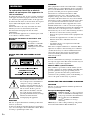 2
2
-
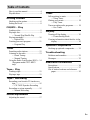 3
3
-
 4
4
-
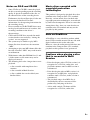 5
5
-
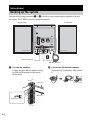 6
6
-
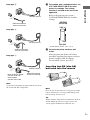 7
7
-
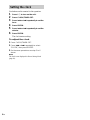 8
8
-
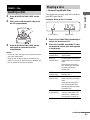 9
9
-
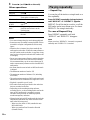 10
10
-
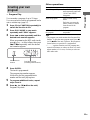 11
11
-
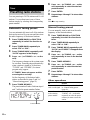 12
12
-
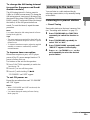 13
13
-
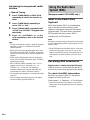 14
14
-
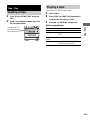 15
15
-
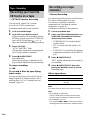 16
16
-
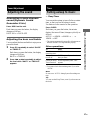 17
17
-
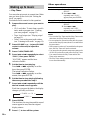 18
18
-
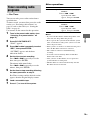 19
19
-
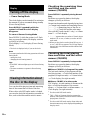 20
20
-
 21
21
-
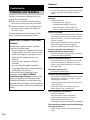 22
22
-
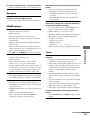 23
23
-
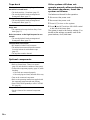 24
24
-
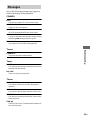 25
25
-
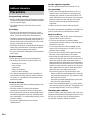 26
26
-
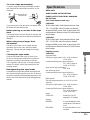 27
27
-
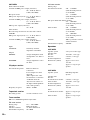 28
28
-
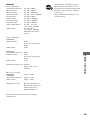 29
29
-
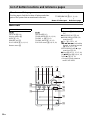 30
30
-
 31
31
-
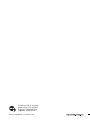 32
32
Ask a question and I''ll find the answer in the document
Finding information in a document is now easier with AI
Related papers
Other documents
-
Aiwa CSD-MP100 Operating Instructions Manual
-
TEAC MC-DX20B Owner's manual
-
Aiwa XR-EM330 User manual
-
Aiwa JAX-S77 User manual
-
Aiwa Speaker System AWP-ZX7 User manual
-
RCA FLEXIDOME 5000 User manual
-
Philips AZ 8240 User manual
-
Axxess XIA-USB Installation Instructions Manual
-
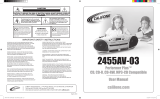 Califone 2455AV-03 User manual
Califone 2455AV-03 User manual
-
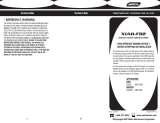 Metra Electronics XIAH-FD2 User manual
Metra Electronics XIAH-FD2 User manual