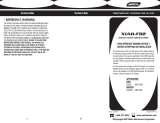Page is loading ...

USB INTERFACE
XIA-USB
INSTALLATION INSTRUCTIONS
1-800-221-0932
© COPYRIGHT 2009 METRA ELECTRONICS CORPORATION REV. 05-12-09
www.axxessinterface.com
The Axxess XIA-USB is a digital interface designed to play the audio from the USB mem-
ory stick while being used in two separate scenarios; 1) in conjunction with an OEM radio
and the Axxess XIA-HUB line of digital interfaces or 2) by itself in conjunction with any
radio that has an auxiliary audio input jack.
When using the XIA-USB with an OEM radio and the Axxess XIA-HUB digital interfaces, the
OEM radio controls the USB stick. If the OEM radio is Satellite ready then the information
on the USB stick (title, artist, etc…) will be displayed on the radios screen. If the OEM radio
is not Satellite ready then the optional Axxess XIA-LCD display is required.
When using the XIA-USB by its self with any radio with an auxiliary audio input jack the
optional XIA-LCD will be required to control the USB stick and display the information on
the USB stick (title, artist, etc…).
Note: Not intended for use with an iPod
* READ IMPORTANT WARNING INSIDE
BEFORE ATTEMPTING ANY INSTALLATION
INTERFACE COMPONENTS
• XIA-USB
• 5’ USB extension cable
• DIN connector to rca’s and power leads
• DIN to DIN Cable
OPTIONAL COMPONENTS
• XIA-LCD
R
L
iPOD Digital Interface
iPOD Digital Interface
REMOTE LCD DISPLAY
REMOTE LCD DISPLAY
ACCESS
ACCESS
<Line 1>
<Line 2>
ENT
ESC

XIA-USB
* READ IMPORTANT WARNING
BEFORE ATTEMPTING ANY INSTALLATION
* IMPORTANT WARNING
THIS PRODUCT INCLUDES INSTRUCTIONS FOR INSTALLATION WHICH MUST BE CAREFULLY FOLLOWED. THE
INSTRUCTIONS ARE WORDED IN SUCH A MANNER TO ASSUME THAT THE INSTALLER IS CAPABLE OF COMPLETING
THESE TYPE OF ELECTRONIC INSTALLATIONS. IF YOU ARE UNCLEAR AS TO WHAT YOU ARE INSTRUCTED TO DO OR
BELIEVE THAT YOU DO NOT UNDERSTAND THE INSTRUCTIONS SO AS TO PROPERLY AND SAFELY COMPLETE THE
INSTALLATION YOU SHOULD CONSUL
T A TECHNICIAN WHO DOES HAVE THIS KNOWLEDGE AND UNDERSTANDING.
FAILURE TO FOLLOW THESE INSTRUCTIONS CAREFULLY AND TO INSTALL THE INTERFACE AS DESCRIBED COULD
CAUSE HARM TO THE VEHICLE OR TO SAFETY SYSTEMS ON THE VEHICLE. INTERFERENCE WITH CERTAIN SAFE-
TY SYSTEMS COULD CAUSE HARM TO PERSONS AS WELL.
IF YOU HAVE ANY QUESTIONS IN THIS REGARD PLEASE CALL THE HELP LINE OR METRA AT:
1-800-221-0932 FOR ASSISTANCE.
K
NOWLEDGE IS
P
OWER
Enhance your installation and fabrication skills by
enrolling in the most recognized and respected
mobile electronics school in our industry.
Log onto www.installerinstitute.com or call
800-354-6782 for more information and take steps
toward a better tomorrow.

XIA-USB
1
TOOLS REQUIRED FOR INSTALLATION
CONNECTING THE XIA-USB
* Important: Before beginning any of the following,
disconnect the negative battery terminal to prevent
accidental short circuit.
The XIA-USB can be used in two different configurations, either with the XIA-HUB line of Axxess interfaces or
by itself as a stand alone unit. Below we will describe each configuration:
CONNECTING THE XIA-USB TO AN OEM RADIO WITH THE
XIA-HUB INTERFACE
Note: The Axxess XIA-LCD will be required if your radio cannot display text or is not satellite ready.
* Note: The DIN to rca’s and power leads will not be used in this application
• Cutting Tool • Tape • Crimping Tool
• Connectors (ie: butt-connectors, bell caps, etc.)
XIA-USB
8 PIN DIN TO 8 PIN DIN CABLE
20 WAY MOLEX
HARNESS
XIA-LCD
XIA-HUB
ENT
ESC
TO USB MEMORY STICK
USB EXTENSION CABLE
20
WAY
A
1. Remove radio from dash and connect the Axxess XIA-HUB to your vehicle per the instructions it came with.
2. Using the 8 pin DIN to 8 pin DIN cable supplied with the XIA-USB, connect one end to the center port of the
XIA-HUB interface.
(Figure A)
3. Connect the other end of the 8 pin DIN to 8 pin DIN cable to the 8 pin port of the XIA-USB
(Figure A)
Continued on page 2.

XIA-USB
2
CONNECTING THE XIA-USB BY ITSELF TO ANY RADIO THAT HA
S AN
EXISTING AUXILIARY INPUT JACK (I.E. 3.5MM JACK ON FACE OF
RADIO, A
UXILIARY INPUT INTERFA
CE THAT PLUGS INTO THE BACK OF
THE RADIO, FM MODULA
TOR)
RED WIRE -TO 12V SWITCHED ACCESSORY
BLACK WIRE -TO GROUNDING POINT
XIA-LCD
XIA-USB
RCA’S - TO AFTERMARKET
RADIO AUX IN
TO USB MEMORY STICK
R
L
ENT
ESC
4. Connect the male end of the USB extension cable to the USB port of the XIA-USB.
(Figure A)
5. Run the USB extension cable to a location that would be easy to plug the USB memory stick into.
* If the radio is satellite ready or can display text, skip to step 8
*If the radio is not satellite ready or cannot display text, the XIA-LCD will be required; continue on to step 6
6. Find a suitable mounting location for the XIA-LCD on the dash, somewhere that is visible to the driver and within
reach.
7. Plug the end of the XIA-LCD into the 4 pin port on the XIA-HUB interface, not in the XIA-USB.
(Figure A)
8. Plug the 20 way Molex harness back into the XIA-HUB interface.
(Figure A)
9. Cycle the key by turning the ignition on, off, then back on again to initialize the interface.
Follow the instructions in the Axxess XIA-HUB interface for operation instructions of the XIA-USB.
B
THE USE OF THE XIA-LCD IS REQUIRED IN ORDER TO CONTROL THE
MUSIC AND SEE THE INFORMATION ON THE USB MEMORY STICK.
* Note: The DIN to DIN cable is not used in this application
1. Remove radio from dash.
2. Take the XIA-USB and plug in the supplied 8 pin DIN to rca/power cable.
(Figure B)
Continued on page 3.

XIA-USB
3
3. Plug the rca’s from the XIA-USB into the aftermarket radio’s AUX in.
If the radio does not have an AUX in the
use of an fm modulator like the Axxess AFM-MOD will be required.
4. Connect the Red wire of the XIA-USB to a 12 volt switched accessory wire.
(Figure B)
5. Connect the Black wire of the XIA-USB to a good grounding point.
(Figure B)
6. Find a suitable mounting location for the XIA-LCD on the dash, somewhere that is visible to the driver
and within reach.
7. Plug the end of the XIA-LCD into the 4 pin port on the XIA-USB.
(Figure B)
8. Connect the male end of the USB extension cable to the USB port of the XIA-USB.
(Figure B)
9. Run the USB extension cable to a location that would be easy to plug the USB memory stick into.
CONTROLLING THE XIA-USB BY ITSELF WITH THE XIA-LCD
Once all connections are made to the XIA-USB, turn the vehicle on. Every time the vehicle is turned on the display of
the XIA-LCD will show letters and numbers for a couple of seconds then go away. This is normal.
1. Plug the USB stick into the USB cable.
2. Turn the radio on to AUX in mode. If you are using an fm modulator tune your radio to the appropriate FM station.
3. Press the ENT button on the XIA-LCD to start playing music.
* Note: The XIA-USB will play folders in the USB stick in alphabetical order.
4. Pressing the
up arrow
will go to the next song.
5. Pressing the
down arrow
will go to the previous song.
6. Pressing the
ESC button
will open the folder menu.
The folder menu is as follows:
A) Next Folder: Goes to next folder alphabetically.
B) Previous Folder: Goes to the previous folder.
C) + 10 Songs: Skips forward 10 songs.
D) - 10 Songs: Goes back 10 songs.
E) + 10 Folders: Skips forward 10 folders alphabetically.
F) - 10 Folders: Goes back 10 folders.
G) Play: Starts playing song from pause mode.
H) Pause: Pauses song.
7. Pressing the ENT button it will select the choice selected in the folder menu.
8. Press the ESC button to exit the folder menu and show the song information.

NOTES
4
XIA-USB

NOTES
5
XIA-USB

XIA-USB INSTRUCTIONS
1-800-221-0932
REV. 05/12/09 © COPYRIGHT 2008-2009 METRA ELECTRONICS CORPORATION INSTXIA-USB
www.axxessinterface.com
/