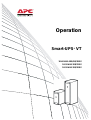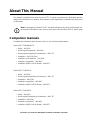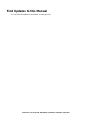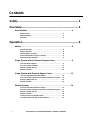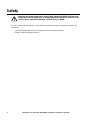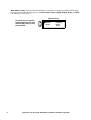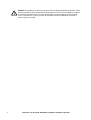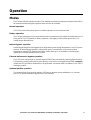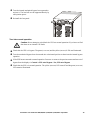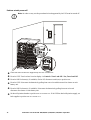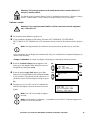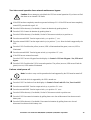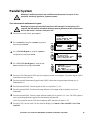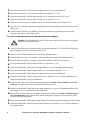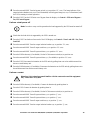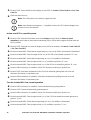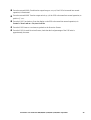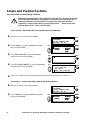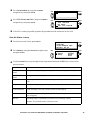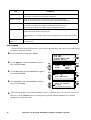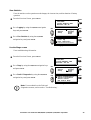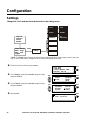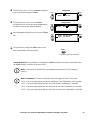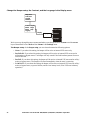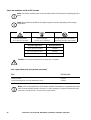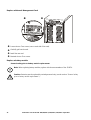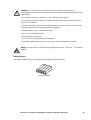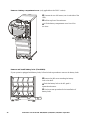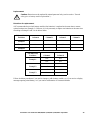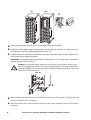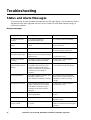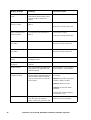Operation
Smart-UPS
®
VT
10-40 kVA 400/415/380 V
10-30 kVA 208/220 V
10-30 kVA 200/208 V

Smart-UPS VT® 10-40 kVA 380/400/415 V, 208/220 V, 200/208 V Operation
About This Manual
This manual is intended for the users of Smart-UPS
®
VT. It gives an introduction to the display interface
and provides information on operation, load connection, parts replacement, troubleshooting, total power
off and restart.
Note: Only graphics of Smart-UPS VT with built-in batteries are shown in this manual, but
the manual is intended for users of one or more units within the Smart-UPS VT family range.
Companion manuals
For additional information about the Smart-UPS
®
VT, see the following documents
Smart-UPS VT 380/400/415 V:
• Safety – 990-2822
• Receiving and Unpacking – 990-2284
• Receiving and Unpacking (with batteries) – 990-1747
• Installation – 990-2283 (low)
• Installation (with batteries) – 990-1986
• Installation (in parallel) – 990-3045
• Installation (MBP CAN I/O Board) – 990-2873
Smart-UPS VT 208/220 V:
• Safety – 990-2822
• Receiving and Unpacking (with batteries) – 990-1747
• Installation – 990-1598
• Installation (in parallel) – 990-3045
• Installation (MBP CAN I/O Board) – 990-2873
Smart-UPS VT 200/208 V:
• Safety – 990-2822
• Receiving and Unpacking (with batteries) – 990-1747
• Installation – 990-2360
• Installation (in parallel) – 990-3045
• Installation (MBP CAN I/O Board) – 990-2873

Smart-UPS VT® 10-40 kVA 380/400/415 V, 208/220 V, 200/208 V Operation
Find Updates to this Manual
You can check for updates to this manual on www.apc.com.

Contents
Smart-UPS VT® 10-40 kVA 380/400/415 V, 208/220 V, 200/208 V
i
Safety ............................................................................... 3
Overview.......................................................................... 4
User Interface . . . . . . . . . . . . . . . . . . . . . . . . . . . . . . . . . . . . . . . . . . . .4
Interface area . . . . . . . . . . . . . . . . . . . . . . . . . . . . . . . . . . . . . . . . . . . 4
Display interface . . . . . . . . . . . . . . . . . . . . . . . . . . . . . . . . . . . . . . . . . 4
Menu tree . . . . . . . . . . . . . . . . . . . . . . . . . . . . . . . . . . . . . . . . . . . . . . . 6
Operation......................................................................... 8
Modes. . . . . . . . . . . . . . . . . . . . . . . . . . . . . . . . . . . . . . . . . . . . . . . . . . .8
Normal operation . . . . . . . . . . . . . . . . . . . . . . . . . . . . . . . . . . . . . . . . 8
Battery operation . . . . . . . . . . . . . . . . . . . . . . . . . . . . . . . . . . . . . . . . 8
Internal bypass operation . . . . . . . . . . . . . . . . . . . . . . . . . . . . . . . . . 8
External maintenance bypass operation . . . . . . . . . . . . . . . . . . . . . 8
Optional parallel operation . . . . . . . . . . . . . . . . . . . . . . . . . . . . . . . . 8
Single System without External Bypass Panel . . . . . . . . . . . . . . . . .9
Turn into internal bypass . . . . . . . . . . . . . . . . . . . . . . . . . . . . . . . . . . 9
Turn into normal operation . . . . . . . . . . . . . . . . . . . . . . . . . . . . . . . 10
Perform a total power off . . . . . . . . . . . . . . . . . . . . . . . . . . . . . . . . . 11
Perform a restart . . . . . . . . . . . . . . . . . . . . . . . . . . . . . . . . . . . . . . . . 12
Single System with External Bypass Panel . . . . . . . . . . . . . . . . . . .13
Turn into external maintenance bypass . . . . . . . . . . . . . . . . . . . . . 13
Turn into normal operation from external maintenance bypass . 14
Perform a total power off . . . . . . . . . . . . . . . . . . . . . . . . . . . . . . . . . 14
Perform a restart . . . . . . . . . . . . . . . . . . . . . . . . . . . . . . . . . . . . . . . . 15
Parallel System . . . . . . . . . . . . . . . . . . . . . . . . . . . . . . . . . . . . . . . . . .16
Turn into external maintenance bypass . . . . . . . . . . . . . . . . . . . . . 16
Turn into normal operation from external maintenance bypass . 17
Perform a total power off . . . . . . . . . . . . . . . . . . . . . . . . . . . . . . . . . 18
Perform a restart . . . . . . . . . . . . . . . . . . . . . . . . . . . . . . . . . . . . . . . . 18
Isolate one UPS in a parallel system . . . . . . . . . . . . . . . . . . . . . . . 19
Turn the isolated UPS into normal operation . . . . . . . . . . . . . . . . . 19

Smart-UPS VT® 10-40 kVA 380/400/415 V, 208/220 V, 200/208 V
ii
Single and Parallel Systems. . . . . . . . . . . . . . . . . . . . . . . . . . . . . . . .21
Turn load off/on via the display interface . . . . . . . . . . . . . . . . . . . .21
View the Status screens . . . . . . . . . . . . . . . . . . . . . . . . . . . . . . . . . .22
View Logging . . . . . . . . . . . . . . . . . . . . . . . . . . . . . . . . . . . . . . . . . . . 23
View Statistics . . . . . . . . . . . . . . . . . . . . . . . . . . . . . . . . . . . . . . . . . .24
Use the Diags screen . . . . . . . . . . . . . . . . . . . . . . . . . . . . . . . . . . . . .24
Configuration.................................................................25
Settings . . . . . . . . . . . . . . . . . . . . . . . . . . . . . . . . . . . . . . . . . . . . . . . .25
Change the Clock and the Alarm thresholds in the
Setting menu . . . . . . . . . . . . . . . . . . . . . . . . . . . . . . . . . . . . . . . . . . .25
Change the Beeper setup, the Contrast, and the Language
in the Display menu . . . . . . . . . . . . . . . . . . . . . . . . . . . . . . . . . . . . . . 27
Maintenance...................................................................28
Parts Replacement . . . . . . . . . . . . . . . . . . . . . . . . . . . . . . . . . . . . . . .28
Determine if you need a replacement part . . . . . . . . . . . . . . . . . . .28
Return parts to APC . . . . . . . . . . . . . . . . . . . . . . . . . . . . . . . . . . . . . .28
Store the batteries and the UPS system . . . . . . . . . . . . . . . . . . . . .29
Replace a Network Management Card . . . . . . . . . . . . . . . . . . . . . . .31
Replace a battery module . . . . . . . . . . . . . . . . . . . . . . . . . . . . . . . . .31
Troubleshooting ............................................................37
Status and Alarm Messages. . . . . . . . . . . . . . . . . . . . . . . . . . . . . . . .37
Display messages . . . . . . . . . . . . . . . . . . . . . . . . . . . . . . . . . . . . . . .37

Smart-UPS VT® 10-40 kVA 380/400/415 V, 208/220 V, 200/208 V Operation3
Safety
Warning: All safety instructions in the Safety Sheet (990-2822) shall be read,
understood and followed prior to handling/using the system. Failure to do so
could result in equipment damage, serious injury, or death.
For safety reasons, the trained user is only allowed to operate the display and replace the following
components:
• Network Management Card with temperature sensor (training necessary)
• Battery Module (training necessary)

4Smart-UPS VT® 10-40 kVA 380/400/415 V, 208/220 V, 200/208 V Operation
Overview
User Interface
Interface area
The four LEDs to the left of the display indicate the operational status of the UPS. The five navigation
keys to the right are used to select and open menu items, to access information, change system
parameters, and to get context-sensitive help.
Display interface
Overview Screen (LCD screen). The Overview Screen is the main entrance to the user functions of
the display interface.
The
ENTER key takes you from the Overview Screen to the Main Menu Screen.
LOAD ON When the green LED is lit, the UPS provides power to the load equipment.
ON BATT
When the yellow LED is lit, power flows from the batteries to the load.
BYPASS
When the yellow LED is lit, power to the load is supplied through bypass.
FAULT
When the red LED is lit, a fault condition exists.
LCD SCREEN
Displays alarms, status data, instructional help, and configuration items.
UP AND DOWN
NAVIGATION
KEYS
Used to scroll through and select menu items.
HELP KEY
Opens context-sensitive help.
ENTER KEY
Opens menu items and confirms changes to the system parameters.
ESC KEY
Returns to the previous screen displayed.
Chrg 100%
Load 000%
230Vin 000Vout 50Hz
Runtime: 00hr 30m
LOAD ON
ON BATT
BYPASS
FAULT
Overview Screen
Chrg 100%
Load 000%
230Vin 000Vout 50Hz
Runtime: 0hr 0m

Smart-UPS VT® 10-40 kVA 380/400/415 V, 208/220 V, 200/208 V Operation5
Main Menu Screen. From the Main Menu Screen it is possible to command, configure, and monitor
the system through the sub menu screens: Control, Status, Setup, Logging, Display, Diags, and Help
(see the section “Menu tree” ).
Control
Status
Setup
Logging
Display
Diags
Help
Main Menu Screen
The selector arrow is controlled
by the UP/DOWN keys. The arrow
marks the item you may open by
pressing ENTER.

6Smart-UPS VT® 10-40 kVA 380/400/415 V, 208/220 V, 200/208 V Operation
Menu tree
The menu tree provides a quick overview of the functions and views you may access.
If you g et beyond the fun ctions describ ed in the menu t ree, do not proc eed. Press E SC to go back.
Overview
Screen
Main Menu
Screen
Control
Status
Setup
Logging
Control
Turn Load
Off/On
UPS into/out
of Bypass
Iin lbyp Iout
Status
Vin Vbyp Vout
Load & Bat &
Temp
Frequencies
Alarm
Thresholds
Setup
Logging Menu
Shutdown
Display
Settings
Default
Contrast
Language
Logging
Display Setup
Diags
Faults and
Diagnostics
Chrg xxx%
Load xxx%
xxxVin xxxVout xxHz
Runtime xxhr
kW & kVA
Display
Diags
Help
Parallel status
View Log
View Statistics
Beeper Setup
Batteries
System
Alarms
Other
Clock
System
Information
Switch
Status
Raw Status
Data
Status from
MBP
Q3 External
Byp SW
Load
Runtime
Par.
redundancy
Int. mech
Byp SW
Help
On any screen
and any line, press
?
for context
sensitive help

Smart-UPS VT® 10-40 kVA 380/400/415 V, 208/220 V, 200/208 V Operation7
Caution: The display provides access to more functions than described in this manual. Those
functions should not be accessed without the assistance of APC Customer Support in order to
avoid unwanted load impacts. For APC World-Wide Customer Support, refer to the back
cover of this manual. If you by accident go beyond the functions described, press
ESC to
return to previous screens.

8Smart-UPS VT® 10-40 kVA 380/400/415 V, 208/220 V, 200/208 V Operation
Operation
Modes
The UPS has different operation modes. If the installation includes a Maintenance Bypass Panel (MBP),
an external maintenance bypass operation mode will also be available.
Normal operation
The UPS converts utility/mains power to conditioned power for the connected load.
Battery operation
The UPS provides power to the connected load from its internal and (if available) external batteries for a
finite period. The UPS transfers to battery operation if the supply of utility/mains power fails, or is
outside the pre-defined limits.
Internal bypass operation
Internal bypass keeps the load supplied with utility/mains power during maintenance of the UPS power
sections. In internal bypass operation, utility/mains power is sent directly to the connected load
bypassing all internal UPS functions and filters. Battery back-up is not available in internal bypass
operation even though the batteries are in place.
External maintenance bypass operation
The UPS can be connected to an optional external MBP. When activated, this panel bypasses the entire
UPS enclosure, feeding utility/mains power directly to the load. An activated external MBP completely
isolates the UPS and allows maintenance to be performed. An external MBP is mandatory if the UPS is
running in parallel.
Optional parallel operation
The connected load is powered by multiple UPS units to increase system redundancy or to increase
power. The internal mechanical bypass lever is not available.

Smart-UPS VT® 10-40 kVA 380/400/415 V, 208/220 V, 200/208 V Operation9
Single System without External Bypass Panel
Turn into internal bypass
Warning: In bypass operation the batteries are still powered. If a total power off is required,
the load must be off, and the batteries must be pulled out to the red disconnect line, see the
section “For details on how to remove Battery Locks (if available) see the section “Replace a
battery module” and hereunder “How to remove and install battery locks (if available)” .” .
Caution: The load is not protected by the UPS and the power is not conditioned when the
internal mechanical bypass lever is activated.
Note: This procedure is not applicable to parallel systems as the internal mechanical bypass
lever is unavailable.
If the UPS is running and controllable through the display, carry out steps 1-5. If not, go directly to step 6.
From the Overview Screen, press
ENTER.
Go to Control by using the
UP/DOWN navigation
keys and press
ENTER.
Go to UPS into Bypass by using the
UP/DOWN
navigation keys and press ENTER.
Go to YES, UPS into Bypass by using the
UP/DOWN navigation keys and press ENTER.
Check that the UPS is in bypass. The green
(LOAD ON) and the yellow (BYPASS) LEDs are illuminated.
Remove the front panel from the UPS (see the Receiving and Unpacking sheet referred to under
the section “Companion manuals” ).
Chrg 100%
Load 000%
xxxVin 000Vout x0Hz
Runtime: 0hr 0m
Press
Control
Status
Setup
Logging
Display
Diags
Help
Use
Press
Diags
Control
Status
Setup
Logging
Display
Help
Press
Diags
UPS into Bypass
Do Self Test
Simulate Power Fail
Start Runtime Cal
Use
Press
Confirm:
UPS into Bypass
NO, ABORT
YES, UPS into Bypass
Use Press

10Smart-UPS VT® 10-40 kVA 380/400/415 V, 208/220 V, 200/208 V Operation
Turn the internal mechanical bypass lever upwards to
activate it. The load will now be supported directly by
utility/mains power.
Reinstall the front panel.
Turn into normal operation
Caution: Never attempt to switch back the UPS into normal operation till you have verified
that there are no internal UPS faults.
Check that the UPS is in bypass. The green (
LOAD ON) and the yellow (BYPASS) LEDs are illuminated.
Turn the mechanical bypass lever downwards into a horizontal position to deactivate the internal bypass
operation.
If the UPS has not returned to normal operation: Press
ESC to return to the previous menus and turn out of
bypass from the display via Control > UPS out of bypass > Yes, UPS out of bypass.
Check that the UPS is in normal operation. The yellow (
BYPASS) LED turns off and the green (LOAD ON)
LED remains illuminated.

Smart-UPS VT® 10-40 kVA 380/400/415 V, 208/220 V, 200/208 V Operation11
Perform a total power off
Note: In order to carry out this procedure the load supported by the UPS must be turned off.
Check that the load which is supported by the UPS is turned
OFF.
From the UPS: Turn load
OFF from the display via Control > Turn Load Off > Yes, Turn Load Off.
From the XR Enclosure(s) (if available): Set the DC disconnect switch(es) to position
OFF.
From the UPS: Disconnect the batteries by pulling them out to the red disconnect line shown on each
battery unit.
From the XR Enclosure(s) (if available): Disconnect the batteries by pulling them out to the red
disconnect line shown on each battery unit.
Set the utility/mains breaker to position
OFF or LOCKED-OUT. If the UPS has dual utility/mains supply, set
both supplies to position
OFF or LOCKED-OUT.
XR Enclosure
UPS
Mains
breaker

12Smart-UPS VT® 10-40 kVA 380/400/415 V, 208/220 V, 200/208 V Operation
Warning: The lockout procedures at the utility/mains breaker must be followed. If
necessary, install a padlock.
For details on how to remove Battery Locks (if available) see the section “Replace a battery
module” and hereunder “How to remove and install battery locks (if available)” .
Perform a restart
Warning: Only trained personnel familiar with the construction and the equipment
may restart the UPS.
Set the utility/mains breaker to position
ON.
If your installation includes an XR Battery Enclosure (SUVTBXR2B6S, SUVTBXR6B6S,
SUVTXR2B6S, SUVTXR6B6S) with a DC disconnect switch, set the DC disconnect switch to position
ON.
Note: Wait approximately 30 seconds for the system to boot up and carry out a self test.
After system boot-up, the display will automatically ask you to confirm/select voltage and frequency as
shown in the following.
Voltage confirmation. At restart, the display will prompt you through the following screens:
When the Confirm Voltage prompt appears on the
screen, go to the desired voltage using the
UP/DOWN
navigation keys and press ENTER.
When the prompt Apply load appears, go to Yes
using the
UP/DOWN navigation keys and press ENTER
if you want the UPS to provide a load output now. (If
you do not want a UPS load output at this point, go to
No).
The green (
LOAD ON) LED is now lit. Press ESC two
times and the display will show the above Overview
Screen.
Note: The UPS is now ready to support
the load.
Note: Auto-detection on frequency – if a problem occurs call APC Customer Support (see
the back cover of this manual).
Confirm Voltage
Use 400V
Yes, use 400V
No, select another
Use
Press
Apply load?
Yes
No
Use Press
Chrg xxx% ||||||||||
Load xxx% ||||||||||
xxx Vin xxxVout xxHz
Runtime: xxhr xxmin

Smart-UPS VT® 10-40 kVA 380/400/415 V, 208/220 V, 200/208 V Operation13
Single System with External Bypass Panel
Turn into external maintenance bypass
Warning: In bypass operation the batteries are still powered. If a total power off is
required the load must be off and the batteries must be pulled out to the red disconnect
line, see the section “Perform a total power off” .
From the Overview Screen, press
ENTER.
Go to Control by using the
UP/DOWN navigation keys
and press
ENTER.
Go to UPS into Bypass by using the
UP/DOWN
navigation keys and press
ENTER.
Go to YES, UPS into Bypass by using the
UP/DOWN
navigation keys and press
ENTER.
From the external Maintenance Bypass Panel (MBP):
Turn the bypass switch
(Q3) to position “|” (ON).
From the external MBP: Turn the output switch (
Q2) to position “O” (OFF). Now the load is not supported
by the UPS.
Note! If you need to turn the UPS completely
OFF, proceed with steps 7–11.
If you need to turn the UPS completely
OFF:
From the external MBP: Turn the input switch
(Q1) to position “O” (OFF).
From the XR Enclosure(s) (if available): Set the DC disconnect switch(es) to position
OFF.
From the UPS: Disconnect the batteries by pulling them out to the red disconnect line shown on each
battery unit.
From the XR Enclosure(s) (if available): Disconnect the batteries by pulling them out to the red
disconnect line shown on each battery unit.
Chrg 100%
Load 000%
xxxVin 000Vout x0Hz
Runtime: 0hr 0m
Press
Control
Status
Setup
Logging
Display
Diags
Help
Use
Press
UPS into Bypass
Do Self Test
Simulate Power Fail
Start Runtime Cal
Use
Press
Confirm:
UPS into Bypass
NO, ABORT
YES, UPS into Bypass
Use
Press

14Smart-UPS VT® 10-40 kVA 380/400/415 V, 208/220 V, 200/208 V Operation
Turn into normal operation from external maintenance bypass
Caution: Never attempt to switch back the UPS into normal operation till you have verified
that there are no internal UPS faults.
If the UPS has been completely turned
OFF, proceed with steps 2–10. If the UPS has not been completely
turned OFF, proceed with steps 6–10.
From the XR Enclosure(s) (if available): Connect the batteries by pushing them in.
From the UPS: Connect the batteries by pushing them in.
From the XR Enclosure(s) (if available): Set the DC disconnect switch(es) to position
ON.
From the external MBP: Turn the input switch
(Q1) to position “|” (ON).
From the external MBP: Turn the output switch (
Q2) to position “|” (ON). Now the load is supported by the
UPS.
From the UPS: Check that the yellow (
BYPASS) LED is illuminated and the green (LOAD ON) LED is
illuminated.
From the external MBP: Turn the bypass switch (
Q3) to position “O” (OFF).
If the UPS has not returned to normal:
From the UPS: Turn out of bypass from the display via Control > UPS out of bypass > Yes, UPS out of
bypass.
From the UPS: Check that the UPS is in normal operation. The yellow (
BYPASS) LED turns off and the
green (
LOAD ON) LED remains illuminated.
Perform a total power off
Note: In order to carry out this procedure the load supported by the UPS must be turned off.
Check that the load which is supported by the UPS is turned
OFF.
From the UPS: Turn load
OFF from the display via Control > Turn Load Off > Yes, Turn Load Off.
From the external MBP: Turn the output switch
(Q2) to position “O” (OFF).
From the external MBP: Turn the input switch
(Q1) to position “O” (OFF).
From the XR Enclosure(s) (if available): Set the DC disconnect switch to position
OFF.
From the UPS: Disconnect the batteries by pulling them out to the red disconnect line shown on each
battery unit.
From the XR Enclosure(s) (if available): Disconnect the batteries by pulling them out to the red
disconnect line shown on each battery unit.

Smart-UPS VT® 10-40 kVA 380/400/415 V, 208/220 V, 200/208 V Operation15
Perform a restart
Warning: Only trained personnel familiar with the construction and the equipment
may restart the UPS.
From the XR Enclosure(s) (if available): Connect the batteries by pushing them in.
From the UPS: Connect the batteries by pushing them in.
From the XR Enclosure(s) (if available): Set the DC disconnect switch(es) to position
ON.
From the external MBP: Turn the input switch
(Q1) to position “|” (ON).
From the external MBP: Turn the output switch
(Q2) to position “|” (ON).
From the UPS: Turn load
ON from the display via Control > Turn Load On > Yes, Turn Load On.
Check that the load is
ON.
Note: The UPS is now ready to support the load.
Note: Auto-detection on frequency – if a problem occurs call APC Customer Support (see
the back cover of this manual).

16Smart-UPS VT® 10-40 kVA 380/400/415 V, 208/220 V, 200/208 V Operation
Parallel System
Warning: Parallel Operation is not available when the system is set up for 3-wire
operation, which only applies for Japanese systems.
Turn into external maintenance bypass
Warning: In bypass operation the batteries are still charged. If a total power off is
required, the load must be off and the batteries must be pulled out to the red disconnect
line, see the section “Perform a total power off” .
From the Overview Screen, press
ENTER.
Go to Control by using the
UP/DOWN navigation
keys and press
ENTER.
Go to UPS into Bypass by using the
UP/DOWN
navigation keys and press
ENTER.
Go to YES, UPS into Bypass by using the
UP/
DOWN
navigation keys and press ENTER.
From the UPS: Check that all UPS units are in bypass on each of the displays. The yellow bypass LED is
illuminated on each UPS unit.
From the external Maintenance Bypass Panel (MBP): Check that the bypass lamp indicator
(H3) is
illuminated at
Q3.
From the external MBP: Turn the bypass switch (
Q3) to position “|” (ON).
From the external MBP: Check that the lamp indicator of the output isolation breaker
(H4) at Q4 is
illuminated.
From the external MBP: Turn the output isolation breaker (
Q4) to position “O” (OFF). The UPS system is
now in external maintenance bypass with the batteries still powered.
Note! If you need to turn the UPS units completely OFF, proceed with steps 11–18.
From the UPS: Turn
OFF each UPS unit from the display via Control > Turn Load Off > Yes, Turn
Load Off.
Chrg 100%
Load 000%
xxxVin 000Vout x0Hz
Runtime: 0hr 0m
Press
Control
Status
Setup
Logging
Display
Diags
Help
Use
Press
Diags
Control
Status
Setup
Logging
Display
Help
Press
Diags
UPS into Bypass
Do Self Test
Simulate Power Fail
Start Runtime Cal
Use
Press
Confirm:
UPS into Bypass
NO, ABORT
YES, UPS into Bypass
Use
Press

Smart-UPS VT® 10-40 kVA 380/400/415 V, 208/220 V, 200/208 V Operation17
From the external MBP: Check that all the output lamps
(H2) at Q2 are illuminated.
.From the external MBP: Turn all output switches (
Q2) to position “O” (OFF).
From the external MBP: Turn all input switches (
Q5) (if available) to position “O” (OFF).
From the external MBP: Turn all input switches (
Q1) to position “O” (OFF).
From the XR Enclosure(s) (if available): Set the DC disconnect switch(es) to position
OFF.
From the UPS: Disconnect the batteries by pulling them out to the red disconnect line shown on each
battery unit.
From the XR Enclosure(s) (if available): Disconnect the batteries by pulling them out to the red
disconnect line shown on each battery unit.
Turn into normal operation from external maintenance bypass
Caution: Never attempt to turn the UPS into normal operation till you have verified that
there are no intenal UPS faults.
If the UPS units have been completely turned
OFF, proceed with steps 2–16. If the UPS units have not
been completely turned
OFF, proceed with step 13–16.
From the UPS: Connect the batteries in each UPS by pushing them in.
From the XR Enclosure(s) (if available): Connect the batteries in each UPS by pushing them in.
From the XR Enclosure(s) (if available): Set the DC disconnect switch(es) to position
ON.
From the external MBP: Turn all input switches
(Q1) to position “|” (ON).
From the external MBP: Check that all the input lamps (
H5) at Q5 (if available) are illuminated.
From the external MBP: Turn all input switches
(Q5) (if available) to position “|” (ON).
From the external MBP: Check that all the output lamps
(H2) at Q2 are illuminated.
From the external MBP: Turn all output switches
(Q2) to position “|” (ON). The lamp indicator of the
output isolation breaker
(Q4) is still illuminated.
From the UPS: Turn
ON all UPS units from each display via Control > Turn Load ON > Yes, Turn
Load ON. The green online LEDs are illuminated on each UPS unit.
From the external MBP: Check that all the output lamps (
H2) at Q2 are not illuminated and that all the
input lamps (
H5) at Q5 (if available) are not illuminated..
From the UPS: Turn the UPS units into bypass from one UPS display via Control > UPS into bypass >
Yes, UPS into bypass. Check that the UPS units are in bypass. The green (
LOAD ON) and the yellow
(
BYPASS) LEDs are illuminated.
From the external MBP: Check that the lamp indicator of the output isolation breaker (
H4) is illuminated.
From the external MBP: Turn the output isolation breaker (
Q4) to position “|” (ON). Now the lamps H3 +
H4 are illuminated.
Page is loading ...
Page is loading ...
Page is loading ...
Page is loading ...
Page is loading ...
Page is loading ...
Page is loading ...
Page is loading ...
Page is loading ...
Page is loading ...
Page is loading ...
Page is loading ...
Page is loading ...
Page is loading ...
Page is loading ...
Page is loading ...
Page is loading ...
Page is loading ...
Page is loading ...
Page is loading ...
Page is loading ...
Page is loading ...
Page is loading ...
Page is loading ...
-
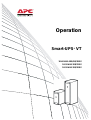 1
1
-
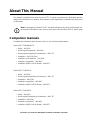 2
2
-
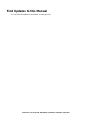 3
3
-
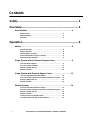 4
4
-
 5
5
-
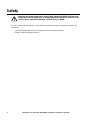 6
6
-
 7
7
-
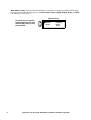 8
8
-
 9
9
-
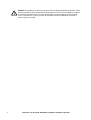 10
10
-
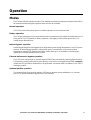 11
11
-
 12
12
-
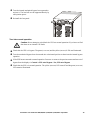 13
13
-
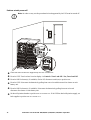 14
14
-
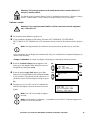 15
15
-
 16
16
-
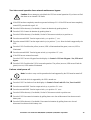 17
17
-
 18
18
-
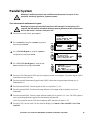 19
19
-
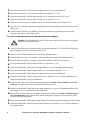 20
20
-
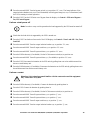 21
21
-
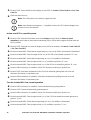 22
22
-
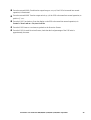 23
23
-
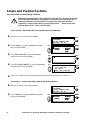 24
24
-
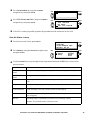 25
25
-
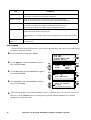 26
26
-
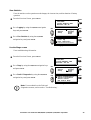 27
27
-
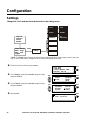 28
28
-
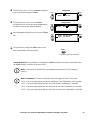 29
29
-
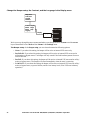 30
30
-
 31
31
-
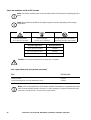 32
32
-
 33
33
-
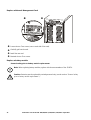 34
34
-
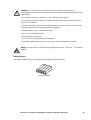 35
35
-
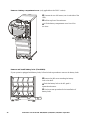 36
36
-
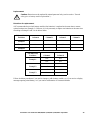 37
37
-
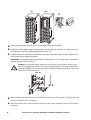 38
38
-
 39
39
-
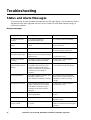 40
40
-
 41
41
-
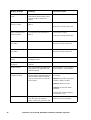 42
42
-
 43
43
-
 44
44
APC Smart-UPS VT 40kVA 400V Product information
- Type
- Product information
- This manual is also suitable for
Ask a question and I''ll find the answer in the document
Finding information in a document is now easier with AI
Related papers
Other documents
-
FSR SS-USB-CHRG-PS6 Owner's manual
-
Danfoss AM-PBU 25 Operating instructions
-
Eaton Powerware 9390 Operating instructions
-
Eaton Powerware 9390 Operating instructions
-
Danfoss AM-PBU 25 Operating instructions
-
Eaton Powerware 9390 Operating instructions
-
Eaton 9315 User manual
-
American Power Conversion AR8621 User manual
-
MGE UPS Systems 68185 Datasheet
-
Eaton EMA014 Specification