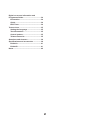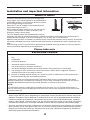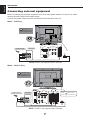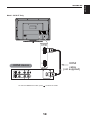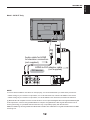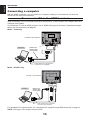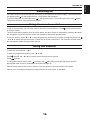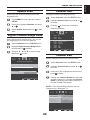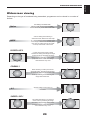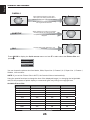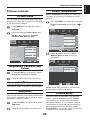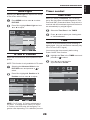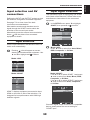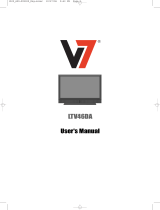AV61*D*
DIGITAL
Series

Contents
Safety Precautions ....................................... 3
Installation and important information ....... 4
The remote control ....................................... 5
Inserting batteries and effective range of
the remote ................................................. 6
Connecting external equipment .................. 7
Connecting an HDMI™ or DVI device to the
HDMI input ..................................................... 9
To connect an HDMI device ..................... 9
DVI device to the HDMI Input ................. 11
Connecting a computer.............................. 13
To connect a PC to the HDMI terminal .. 13
Using the controls ...................................... 15
Switching on ........................................... 16
Using the remote control ....................... 16
Using the controls .................................. 16
Tuning the television .................................. 17
Initial Setup ............................................. 17
Setting the programmes ............................ 18
Auto Scan ................................................ 18
Manual scan ............................................ 18
Channel Skip ........................................... 19
Update scan ............................................ 20
Digital Channel Range Scan .................. 20
Channel Sort ........................................... 20
Channel Edit ........................................... 20
Channel Decode ..................................... 21
Analogue Channel Fine Tune ................. 21
Common Interface .................................. 21
Reset Default ........................................... 21
General controls ......................................... 21
Selecting programme positions ............ 21
Stereo and Bilingual transmissions ...... 21
Audio Description ................................... 21
Quick Access Menu ................................ 22
Favourite List .......................................... 22
Sound controls ........................................... 22
Volume ..................................................... 22
Balance, Bass, Treble ............................. 22
Surround Sound...................................... 23
Bass Boost .............................................. 23
Stable Sound
® ....................................23
Audio Description ................................... 23
Visually Impaired .................................... 23
Widescreen viewing ................................... 24
Picture controls .......................................... 26
Picture Mode ........................................... 26
Brightness, Contrast, and Colour ......... 26
Tint ........................................................... 26
Sharpness .............................................. 26
Colour Temperature ................................ 26
Cinema mode .......................................... 26
DNR .......................................................... 27
CTI ............................................................ 27
Flesh Tone ............................................... 27
Adaptive Luma Control .......................... 27
Active Backlight ...................................... 27
Blue Screen ............................................. 27
Back Light ............................................... 28
H. and V. Position .................................... 28
Timer control ............................................... 28
Time Zone ................................................ 28
Time ......................................................... 28
Sleep Timer ............................................. 29
Input selection and AV connections ......... 30
Input selection ........................................ 30
Input signal selection ............................. 30
Function control ......................................... 31
Analogue Subtitle ................................... 31
Digital Subtitle ......................................... 31
Subtitle Type ............................................ 31
Logo LED ................................................. 31
4:3 Stretch ............................................... 31
Parental control .......................................... 31
Channel Block ........................................ 31
Programme Block ................................... 32
Input Block .............................................. 33
Panel Lock ............................................... 33
Factory Default ........................................ 33
1

Digital on-screen information and
Programme Guide....................................... 34
Information .............................................. 34
Guide ........................................................ 34
EPG Timer ................................................ 34
Text services ............................................... 35
Setting the Language ............................. 35
Text Information ...................................... 35
Control buttons ....................................... 35
Teletext Favourite ................................... 35
Questions and Answers ............................. 36
Specifications and accessories ................ 38
Exhibit A ................................................... 41
Exhibit B .................................................. 41
Notes ............................................................ 42
2

English
SETTING UP
3
Safety Precautions
This equipment has been designed and
manufactured to meet international safety
standards but, like any electrical equipment,
care must be taken to obtain the best results
and for safety to be assured. Please read the
points below for your own safety. They are of a
general nature, intended to help with all electronic
consumer products and some points may not
apply to the goods you have just purchased.
The Class I apparatus shall be connected to a
mains socket outlet with a protective earthing
connection.
Air Circulation
Leave more than 10cm clearance around the
television to allow adequate ventilation. This will
prevent overheating and possible damage to the
television. Dusty places should also be avoided.
Heat Damage
Damage may occur if the television is left in direct
sunlight or near a heater. Avoid places subject to
extremely high temperatures or humidity. Place
in a location where the temperature remains
between 5°C (41°F) min. and 35°C (94°F) max.
Mains Supply
The mains supply required for this equipment is
220-240v AC 50/60Hz. Never connect to a DC
supply or any other power source. DO ensure
that the television is not standing on the mains
lead. Use only the supplied lead.
DO NOT cut off the mains plug from this
equipment, this incorporates a special Radio
Interference Filter, the removal of which will impair
its performance. In the UK, the fuse fitted in this
plug is approved by ASTA or BSI to BS1362.
It should only be replaced by a correctly rated
and approved type and the fuse cover must be
refitted.
IF IN DOUBT PLEASE CONSULT A
COMPETENT ELECTRICIAN.
Do
DO read the operating instructions before you
attempt to use the equipment.
DO ensure that all electrical connections
(including the mains plug, extension leads and
inter-connections between pieces of equipment)
are properly made and in accordance with the
manufacturers’ instructions. Switch off and
withdraw the mains plug before making or
changing connections.
DO consult your dealer if you are ever in doubt
about the installation, operation or safety of your
equipment.
DO be careful with glass panels on equipment.
Do not
DO NOT obstruct the ventilation openings of
the equipment with items such as newspapers,
tablecloths, curtains, etc. Overheating will cause
damage and shorten the life of the equipment.
DO NOT allow electrical equipment to be
exposed to dripping or splashing or objects filled
with liquids, such as vases, to be placed on the
equipment.
DO NOT place hot objects or naked flame
sources, such as lighted candles or nightlights
on, or close to equipment. High temperatures can
melt plastic and lead to fires.
DO NOT use makeshift stands and NEVER
fix legs with wood screws. To ensure complete
safety, always fit the manufacturers’ approved
stand, bracket or legs with the fixings provided
according to the instructions.
DO NOT leave equipment switched on when it
is unattended, unless it is specifically stated that
it is designed for unattended operation or has
a standby mode. Switch off by withdrawing the
plug, make sure your family know how to do this.
Special arrangements may need to be made for
people with disabilities.
DO NOT continue to operate the equipment if you
are in any doubt about it working normally, or it
is damaged in any way – switch off, withdraw the
mains plug and consult your dealer.
WARNING – excessive sound pressure from
earphones or headphones can cause hearing
loss.
ABOVE ALL – NEVER let anyone, especially
children, push or hit the screen, push anything
into holes, slots or any other openings in the
case.
NEVER guess or take chances with electrical
equipment of any kind – it is better to be safe
than sorry.
DO NOT REMOVE ANY FIXED COVERS AS
THIS WILL EXPOSE DANGEROUS AND 'LIVE'
PARTS.
THE MAINS PLUG IS USED AS A
DISCONNECTING DEVICE AND THEREFORE
SHOULD BE READILY OPERABLE.

English
SETTING UP
4
Where to install
Please take note
Installation and important information
Locate the television away from direct sunlight and
strong lights, soft, indirect lighting is recommended for
comfortable viewing. Use curtains or blinds to prevent
direct sunlight falling on the screen.
Place the TV set on a stable, level surface that can
support the weight of the TV.
As an additional safety measure you can secure the
TV to the level surface or a wall, as shown in the
illustration, using a sturdy strap.
The LCD display panels are manufactured using an
extremely high level of precision technology, however sometimes some parts of the screen may be
missing picture elements or have luminous spots. This is not a sign of a malfunction.
Make sure the television is located in a position where it cannot be pushed or hit by objects, as pressure
will break or damage the screen, and that small items cannot be inserted into slots or openings in the
case.
Wall mounting of the TV should only be performed by qualified servicing personnel. Use only with the
wall mount bracket specified by the manufacturer.
Sturdy tie
Hook
Top View
Side View
EXCLUSION CLAUSE
Toshiba shall under no circumstances be liable for loss and/or damage to the product caused by:
fire;i)
earthquake;ii)
accidental damage;iii)
intentional misuse of the product;iv)
use of the product in improper conditions;v)
loss and/or damage caused to the product whilst in the possession of a third party;vi)
any damage or loss caused as a result of the owner’s failure and/or neglect to follow the vii)
instructions set out in the owner’s manual;
any loss or damage caused directly as a result of misuse or malfunction of the product when viii)
used simultaneously with associated equipment;
Furthermore, under no circumstances shall Toshiba be liable for any consequential loss and/or
damage including but not limited to the following, loss of profit, interruption of business, the loss of
recorded data whether caused during normal operation or misuse of the product.
NOTE:
A Toshiba wall bracket or stand, where available must be used. If a non Toshiba wall bracket or
stand is used the product's BEAB approval will become void and the equipment is then used at the
consumers own risk.
The digital reception function of this television is only effective in the countries listed in the "Country" •
section of the "SETUP" menu. Depending on country/area, some of this television's function may not be
available. Reception of future additional or modified services can not be guaranteed with this television.
If stationary images generated by 4:3 broadcasts, text services, channel identification logos, computer •
displays, video games, on screen menus, etc. are left on the television screen for any length of time they
could become conspicuous, it is always advisable to reduce both the brightness and contrast settings.
Very long, continuous use of the 4:3 picture on a 16:9 screen may result in some retention of the image at •
the 4:3 outlines, this is not a defect of the LCD TV and is not covered under the manufacturers warranty.
Regular use of other size modes (eg: Superlive) and varying the “side panel” brightness (if available on
the model) will prevent permanent retention.

English
SETTING UP
5
The remote control
Simple at-a-glance reference of your remote control.
12
3
4
7
8
10
14
16
18
20
5
6
9
12
11
13
15
17
19
For On/Standby mode1
To select input from external sources2
Still Picture3
To call up text services in analogue mode 4
and interactive services in digital mode
To turn the subtitle On/Off5
Stereo/Bilingual transmissions6
Number buttons7
Switch the Audio Description On/Off8
No Function9
To alter the volume10
To change programme11
In TV mode: To display on screen information12
In Text mode: To access index page
To mute the sound13
To display Quick access menu14
To exit menus15
To display the programme guide16
To return to the previous level of the on-17
screen menu
To display the on-screen menu18
▲, ▼, ◄, ►: To move Up, down, left or right 19
in the on-screen menu
OK: To confirm the selection
Colour button: Text control buttons 20
To reveal concealed text
To hold a wanted page
To enlarge text display size
In normal picture mode: To
display clock on TV screen.
In Teletext mode: To toggle
between Telextext and normal
picture mode

English
SETTING UP
6
Inserting batteries and
effective range of the remote
Remove the back
cover to reveal the
battery compartment
and make sure the
batteries are inserted
the right way round.
Suitable battery
types for this remote
are AAA, IEC R03
1.5V.
Do not combine a used, old battery with a new
one or mix battery types. Remove dead batteries
immediately to prevent acid from leaking into
the battery compartment. Dispose of them in
accordance with instructions on page 42 of this
manual. Warning: batteries must not be exposed
to excessive heat such as sunshine, fire or the
like.
The performance of the remote control will
deteriorate beyond a distance of five metres or
outside an angle of 30 degrees from the centre
of the television. If the operating range becomes
reduced the batteries may need replacing.

English
SETTING UP
7
Connecting external equipment
Before connecting any external equipment, turn off all main power switches. If there is no switch
remove the mains plug from the wall socket.
Connect the power cord into the AC IN socket found at the back of the TV.
Model : 19/22 Only
PC/HDMI (AUDIO)
AUDIO
BB RR
RGB/PC (1) COMPONENT
HDMI
(3)
Y P /C
LR
P /C
*a decoder could
be Digital Satellite or any
other compatible decoder.
decoder*
media recorder
AC IN
NOTE: SCART can support Canal+ decoder.
Model : 26/32/37 Only
1
2
HDMI 1/2
PC/
HDMI 1
(AUDIO)
AUDIO
RGB/PC
(3)
(4)
(1) COMPONENT
Y P /C
LR
P /C
BB RR
*a decoder could
be Digital Satellite or any
other compatible decoder.
decoder*
media recorder
NOTE:
SCART1 : (INPUT/TV OUT)
SCART2 : (INPUT/Monitor OUT)
(3)
(4)
AC IN
NOTE: SCART1 can support Canal+ decoder.

English
SETTING UP
8
Aerial cables: - - - - - - - - - - - - - - - - -
Connect the aerial to the ANT socket on the rear of the television.
If you use a decoder and/or a media recorder it is essential that the aerial cable is connected through
the decoder and/or through the media recorder to the television.
SCART leads: - - - - - - - - - - - - - - - - -
Connect the video recorder IN/OUT or decoder TV socket to the television. Connect the media recorder
SAT socket to the decoder MEDIA REC. socket.
Before running Auto Scan put your decoder and media recorder to Standby.
The phono sockets alongside the COMPONENT VIDEO INPUT sockets will accept L and R audio
signals.
The phono sockets alongside the VIDEO INPUT socket will accept L and R audio signals. These
sockets are located on the side of the TV. (See page 15.)
HDMI™ (High-Definition Multimedia Interface) is for use with a DVD, decoder or electrical equipment
with digital audio and video output. It is designed for best performance with 1080i high-definition video
signals but will also accept and display VGA, SVGA, XGA, WXGA, SXGA, 480i, 480p, 576i, 576p, and
720p signals.
NOTE: Although this television is able to connect to HDMI equipment it is possible that some equipment
may not operate correctly.
A wide variety of external equipment can be connected to the back of the television, therefore
the relevant owners manuals for all additional equipment must be referred to.
If the television automatically switches over to monitor external equipment, return to normal television
by pressing the desired programme position button. To recall external equipment, press
to select.
HDMI, the HDMI logo, and High-Definition Multimedia Interface are trademarks or registered trademarks of HDMI Licensing, LLC.

English
SETTING UP
9
Connecting an HDMI™ or DVI device to the HDMI input
The HDMI input on your television receives digital audio and uncompressed digital video from an HDMI
source device, or uncompressed digital video from a DVI (Digital Visual Interface) source device.
This input is designed to accept HDCP (High-Bandwidth Digital- Content Protection) programme material
in digital form from EIA/CEA-861-D–compliant [1] consumer electronic devices (such as a set-top box or
DVD player with HDMI or DVI output). For acceptable video signal formats, see page 14.
NOTE:
Some early HDMI equipment may not work properly with your latest HDMI TV, due to the adoption of •
a new standard.
Supported Audio format: Linear PCM, sampling rate 32/44.1/48kHz•
To connect an HDMI device
Connect an HDMI cable (type A connector) to the HDMI terminal.
For proper operation, it is recommended that you use an HDMI cable with the HDMI Logo (
).
HDMI cable transfers both video and audio. Separate analogue audio cables are not required (see •
illustration).
Model : 19/22 Only
HDMI
HDMI
cable
HDMI device
HDMI out
(not supplied)

English
SETTING UP
10
Model : 26/32/37 Only
1
2
HDMI 1/2
HDMI
cable
HDMI device
(not supplied)
HDMI out
To view the HDMI device video, press
to select the mode.

English
SETTING UP
11
DVI device to the HDMI Input
Connect an HDMI-to-DVI adapter cable (HDMI type A connector) to HDMI1 terminal and audio cables
to the PC/HDMI1 Audio socket (see illustration).
The recommended HDMI-to-DVI adapter cable length is 6.6 ft (2m). •
An HDMI-to-DVI adapter cable transfers video only.
Separate analogue audio cables are required.•
Model : 19/22 Only
PC/HDMI (AUDIO)
HDMI
DVI device
HDMI-to-DVI adapter cable
Audio cable for HDMI
to television connection
(not supplied)
(not supplied)

English
SETTING UP
12
Model : 26/32/37 Only
PC/
HDMI 1
(AUDIO)
1
2
HDMI 1/2
DVI device
HDMI-to-DVI adapter cable
Audio cable for HDMI
to television connection
(not supplied)
(not supplied)
NOTE:
To ensure that the HDMI or DVI device is reset properly, it is recommended that you follow these procedures:
When turning on your electronic components, turn on the television first, and then the HDMI or DVI device.•
When turning off your electronic components, turn off the HDMI or DVI device first, and then the television.•
[1] EIA/CEA-861-D compliance covers the transmission of uncompressed digital video with high-bandwidth digital
content protection, which is being standardized for reception of highdefinition video signals. Because this is an
evolving technology, it is possible that some devices may not operate properly with the television.
HDMI, the HDMI logo and High-Definition Multimedia Interface are trademarks or registered trademarks of HDMI
Licensing LLC.

English
SETTING UP
13
Connecting a computer
With the HDMI connection, you can watch your computer’s display on the television and hear the
sound from the televisions speakers.
To connect a PC to the HDMI terminal
When connecting a PC to the HDMI terminal on the television, use an HDMI-to-DVI adapter cable and
analogue audio cables.
If connecting a PC with an HDMI terminal, use an HDMI cable (type A connector). Separate analogue
cables are not necessary (see
page 9).
Model : 19/22 Only
HDMI
PC/HDMI (AUDIO)
Computer
the back of your television
HDMI-to-DVI
adapter cable
(not supplied)
Audio cable for PC to television
connection (not supplied)
Model : 26/32/37 Only
1
2
HDMI 1/2
PC/
HDMI 1
(AUDIO)
Computer
the back of your television
HDMI-to-DVI
adapter cable
(not supplied)
Audio cable for PC to television
connection (not supplied)
For acceptable PC signal formats, see “Acceptable PC signals through HDMI terminals” on page 14.
NOTE: The edges of the images may be hidden.

English
SETTING UP
14
Acceptable Video signals through HDMI terminals
Format Resolution V. Frequency H. Frequency Pixel Clock Frequency
480i 720 x 480i 60.000Hz 15.734kHz 27.000MHz
480p 720 x 480p 60.000Hz 31.500kHz 27.000MHz /27.030MHz
576i 720 x 576i 50.000Hz 15.625kHz 27.000MHz
576p 720 x 576p 50.000Hz 31.250kHz 54.000MHz
720p 1280 x 720p 50.000Hz 37.500kHz 74.250MHz
720p 1280 x 720p 59.940 Hz / 60.000Hz 44.960kHz / 45.000kHz 74.170MHz /74.250MHz
1080i 1920 x 1080i 59.940 Hz / 60.000Hz 33.720kHz / 33.750kHz 74.170MHz /74.250MHz
1080i 1920 x 1080i 50.000Hz 28.125kHz 74.250MHz
Acceptable PC signals through HDMI/D-SUB terminals
Format Resolution V. Frequency H. Frequency Pixel Clock Frequency
VGA 640x480 59.940Hz 31.469kHz 25.175MHz
VGA 640x480 72.809Hz 37.861kHz 31.500MHz
VGA 640x480 75.000Hz 37.500kHz 31.500MHz
VGA 720x400 70.087Hz 31.469kHz 28.322MHz
SVGA 800x600 56.250Hz 35.156kHz 36.000MHz
SVGA 800x600 60.317Hz 37.879kHz 40.000MHz
SVGA 800x600 72.188Hz 48.077kHz 50.000MHz
SVGA 800x600 75.000Hz 46.875kHz 49.500MHz
XGA 1024x768 60.004Hz 48.363kHz 65.000MHz
XGA 1024x768 70.069Hz 56.476kHz 75.000MHz
XGA 1024x768 75.029Hz 60.023kHz 78.750MHz
WXGA 1280x720 59.855Hz 44.772kHz 74.250MHz
WXGA 1280x768 59.870Hz 47.776kHz 79.500MHz
WXGA 1360x768 60.015Hz 47.712kHz 85.500MHz
SXGA 1280x1024 60.020Hz 63.981kHz 108.000MHz
HDMI, the HDMI logo, and High-Definition Multimedia Interface are trademarks or registered trademarks of HDMI
Licensing, LLC.
NOTE 1: HDMI 1 terminals supports PC signal input, HDMI 2 and 3 does not support PC signal.
NOTE 2: For PC input, for only supported PC signal can show the correct resolution on TV display.

English
SETTING UP
15
Using the controls
Whilst all the necessary adjustments and controls for the television are made using the remote
control, the buttons on the television may be used for some functions.
Note: COMMON INTERFACE (CI)
The common interface is for a Conditional Access Module (CAM) Contact a service provider for details.
Model : 19/22 Only
MENU
OK
RED LED - Standby
IR SENSOR
GREEN LED - Power on
GREEN LED - On Timer/EPG Timer On
DVB
COMMON
INTERFACE
R
L
VIDEO
SERVICE
ONLY
(2)
Power
Programme up
Programme down
Volume up
Volume down
Menu
Input
CI Card
R
L
Video
Service Only
VIDEO INPUT
Headphone
AUDIO
Model : 26/32/37 Only
MENU
OK
IR SENSOR
RED LED - Standby
GREEN LED - Power on
GREEN LED - On Timer/EPG Timer On
HDMI 3
DVB
COMMON
INTERFACE
AUDIO
R
L
VIDEO
SERVICE
ONLY
(2)
Power
Programme up
Programme down
Volume up
Volume down
Menu
Input
CI Card
R
L
Video
Service Only
Headphone
HDMI 3
VIDEO INPUT

English
SETTING UP
16
Switching on
If the RED LED is unlit check that the mains plug is connected to the power supply. If the picture does
not appear press
on the remote control, it may take a few moments.
To put the television into Standby press
on the remote control. To view the television press again.
The picture may take a few seconds to appear.
Using the remote control
To set up the television you will now need to use the on screen menus. Press on the remote control
to see the menus.
The on-screen menu appears as a list of five topics. As each symbol is selected by pressing ◄ or ►on
the navigation ring on the remote control, its respective options will appear below.
To use the options, press
or
on the navigation ring to move up and down through them and use
, ◄ or ► to select the required choice. Follow the on-screen instructions. The functions of each menu
are described in detail throughout the manual.
Using the controls
To alter the volume press – +.
To alter the programme position press
P .
Press
and
,
, ◄ or ► to control the sound and picture options.
Press
to finish.
To select the external input, press
and then use
or
to move through the list until the
appropriate input source is selected as described on page 30.
Please always refer to the owner’s manual of the equipment to be connected for full details.
Please note: Inserting the headphone plug will mute the sound from all speakers.

English
17
TUNING THE TELEVISION
Tuning the television
Before switching on the television put your
decoder and media recorder to Standby if they
are connected.
To set up the television use the buttons on the
remote control as detailed on page 5.
Initial Setup
Connect the television to the main power
and press the
button. The Initial Setup
screen will appear at the first use.
Press
to start the initial setup
Initial Setup
Welcome to the initial Setup
wizard.
Please press [OK] to start the
wizard.
Welcome
Using ▲ or ▼ to select your language, and
then press ►.
Initial Setup
Please select your language:
Back Select Next Exit
EXIT
English
Language
Français
Español
Italiano
Ελληνικά
Български
Deutsch
Press ▲ or ▼ to select your country and
press ► to the next step.
Initial Setup
Please select your country:
Back Select Next
EXIT
United Kingdom
Country
Luxembourg
Italy
Norway
Sweden
Bulgaria
Netherlands
Exit
4
To start channel scan press ►.
Initial Setup
First, please connect antenna.
Start channel scan now ?
0%
If you skip this step, the channel
scan can be performed in the TV Menu.
Back Select Next
EXIT
Scan
Channel Scan
Skip Scan
Exit
The search will begin for all available stations.
The slide bar will move along the line as the
search progresses.
NOTE: If you skip this step, the channel scan can
be performed in the TV Menu.
If the television cannot be connected to a media
recorder/decoder with a SCART lead or if a
station on another system is required, use
Manual Scan to allocate a programme position,
see page 18.
NOTE: The time will be set automatically using
the broadcaster data but can be advanced or
decreased by up to 12 hours using Time Zone in
Timer. (See page 28)
PLEASE NOTE
The Factory Default menu can also be accessed
at any time in the Parental from the FUNCTION menu.

English
18
TUNING THE TELEVISION
Setting the programmes
NOTE: When Channel Block is activated, the
4-digit password is needed to enter the Channels
submenu under SETUP menu.
Auto Scan
Auto Scan will completely re-tune the television
and can be used to update the channel list.
It is recommended that Auto Scan is run
periodically to ensure that all new services
are added.
NOTE: All current programmes and settings, i.e.
favourites and locked programmes, will be lost.
Press MENU and use ◄ or ► to select
SETUP.
Enter Select Back
OK EXITRETURN
OSD Language
Audio Language
Channels
Common Interface
Reset Default
United Kingdom
English
English
Audio Language 2nd
English
SETUP
Country
Exit
Press ▼ to highlight Country and use ◄
or ► to select.
NOTE: In order to receive the information from
the broadcaster correctly, please set the correct
country.
Use ▼ to highlight OSD Language and
press ◄ or ► to select.
4
Press ▼ to highlight Channels and press
► or
.
Enter Select Back
OK EXITRETURN
OSD Language
Audio Language
Channels
Common Interface
Reset Default
United Kingdom
English
English
Audio Language 2nd
English
SETUP
Country
Exit
Select Auto Scan and press .
Scan Select Back
OK EXITRETURN
Auto Scan
Update Scan
Digital Channel Range Scan
Analogue Manual Scan
Channel Skip
Channel Sort
Channel Edit
Channel Decode
Analogue Channel Fine Tune
Channels
Exit
Press Cancel for no change, or press .to
start Auto Scan.
Previous setting will be lost ! Press Cancel for
no change, Press OK to start Auto scan.
OK Cancel
Manual scan
The television can be tuned-in manually using
Manual scan. For example: if the television
cannot be connected to a media recorder/
decoder with a SCART lead or to tune-in a station
on another System.
Press MENU and using ◄ or ► to select
SETUP.
Enter Select Back
OK EXITRETURN
OSD Language
Audio Language
Channels
Common Interface
Reset Default
United Kingdom
English
English
Audio Language 2nd
English
SETUP
Country
Exit

English
19
TUNING THE TELEVISION
Press ▼ to highlight Channels and press
► or
.
Enter Select Back
OK EXITRETURN
OSD Language
Audio Language
Channels
Common Interface
Reset Default
United Kingdom
English
English
Audio Language 2nd
English
SETUP
Country
Exit
Select Analogue Manual Scan and press
► or
to confirm it.
Enter Select Back
OK EXITRETURN
Update Scan
Analogue Manual Scan
Channel Skip
Channel Sort
Channel Edit
Channel Decode
Analogue Channel Fine Tune
Channels
Auto Scan
Digital Channel Range Scan
Exit
4
Using number buttons 0~9 to enter the
Start Frequency. Use ▲ or ▼ to select
Scan Up or Scan Down and press ► or
to start scan. Press
to stop scanning.
Channel Skip
To prevent certain programmes from being
viewed, the programme position can be skipped.
The remote control must be removed as the
channels will still be available using the number
buttons. Programmes can then be watched
as normal using the controls on the television,
but the television will not show the skipped
programme position.
In the SETUP menu press ▼ to highlight
Channels and press ► or
to select.
Enter Select Back
OK EXITRETURN
OSD Language
Audio Language
Channels
Common Interface
Reset Default
United Kingdom
English
English
Audio Language 2nd
English
SETUP
Country
Exit
Press ▼ to highlight Channel Skip and
press ► or
to select.
Enter Select Back
OK EXITRETURN
Auto Scan
Update Scan
Digital Channel Range Scan
Analogue Manual Scan
Channel Skip
Channel Sort
Channel Edit
Channel Decode
Analogue Channel Fine Tune
Channels
Exit
Use ▲ or ▼ to select the channels you
want to skip, then press
to set.
Set Select Back
OK EXITRETURN
1 Digital TF1
Channel Skip
Exit
Skipped programme positions cannot be
selected by P
and P or by the controls on
the television, but can still be accessed by the
number buttons on the remote control.
Page is loading ...
Page is loading ...
Page is loading ...
Page is loading ...
Page is loading ...
Page is loading ...
Page is loading ...
Page is loading ...
Page is loading ...
Page is loading ...
Page is loading ...
Page is loading ...
Page is loading ...
Page is loading ...
Page is loading ...
Page is loading ...
Page is loading ...
Page is loading ...
Page is loading ...
Page is loading ...
Page is loading ...
Page is loading ...
Page is loading ...
-
 1
1
-
 2
2
-
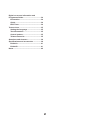 3
3
-
 4
4
-
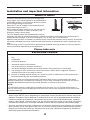 5
5
-
 6
6
-
 7
7
-
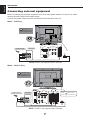 8
8
-
 9
9
-
 10
10
-
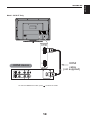 11
11
-
 12
12
-
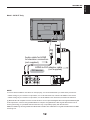 13
13
-
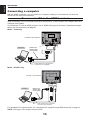 14
14
-
 15
15
-
 16
16
-
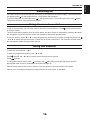 17
17
-
 18
18
-
 19
19
-
 20
20
-
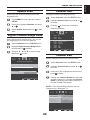 21
21
-
 22
22
-
 23
23
-
 24
24
-
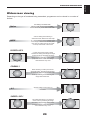 25
25
-
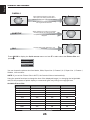 26
26
-
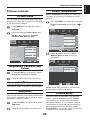 27
27
-
 28
28
-
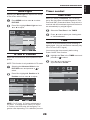 29
29
-
 30
30
-
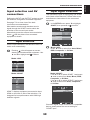 31
31
-
 32
32
-
 33
33
-
 34
34
-
 35
35
-
 36
36
-
 37
37
-
 38
38
-
 39
39
-
 40
40
-
 41
41
-
 42
42
-
 43
43
Ask a question and I''ll find the answer in the document
Finding information in a document is now easier with AI
Related papers
-
Toshiba AV613/32 Owner's manual
-
Toshiba 32WL56 Owner's manual
-
Toshiba 46WM48 Owner's manual
-
Toshiba 32XV550P Owner's manual
-
Toshiba 42CV505D Owner's manual
-
Toshiba 46TL838G Specification
-
Toshiba 46ZV555D Owner's manual
-
Toshiba 32AV554 User manual
-
Toshiba XV-555 Owner's manual
-
Toshiba RV623/32 User manual
Other documents
-
HP 23 inch Flat Panel Monitor series User manual
-
Haier LE32F600C Owner's manual
-
Beko 26WLZ530HID User manual
-
Beko 26WLZ530HID User manual
-
Beko 37WLU530HID User manual
-
Topfield TF 520 PVRc User manual
-
Beko 28C723IDW User manual
-
Beko 28C769IDS User manual
-
NEC 100012624 User manual
-
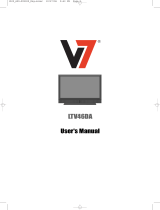 Energy Speaker Systems LTV46DA User manual
Energy Speaker Systems LTV46DA User manual