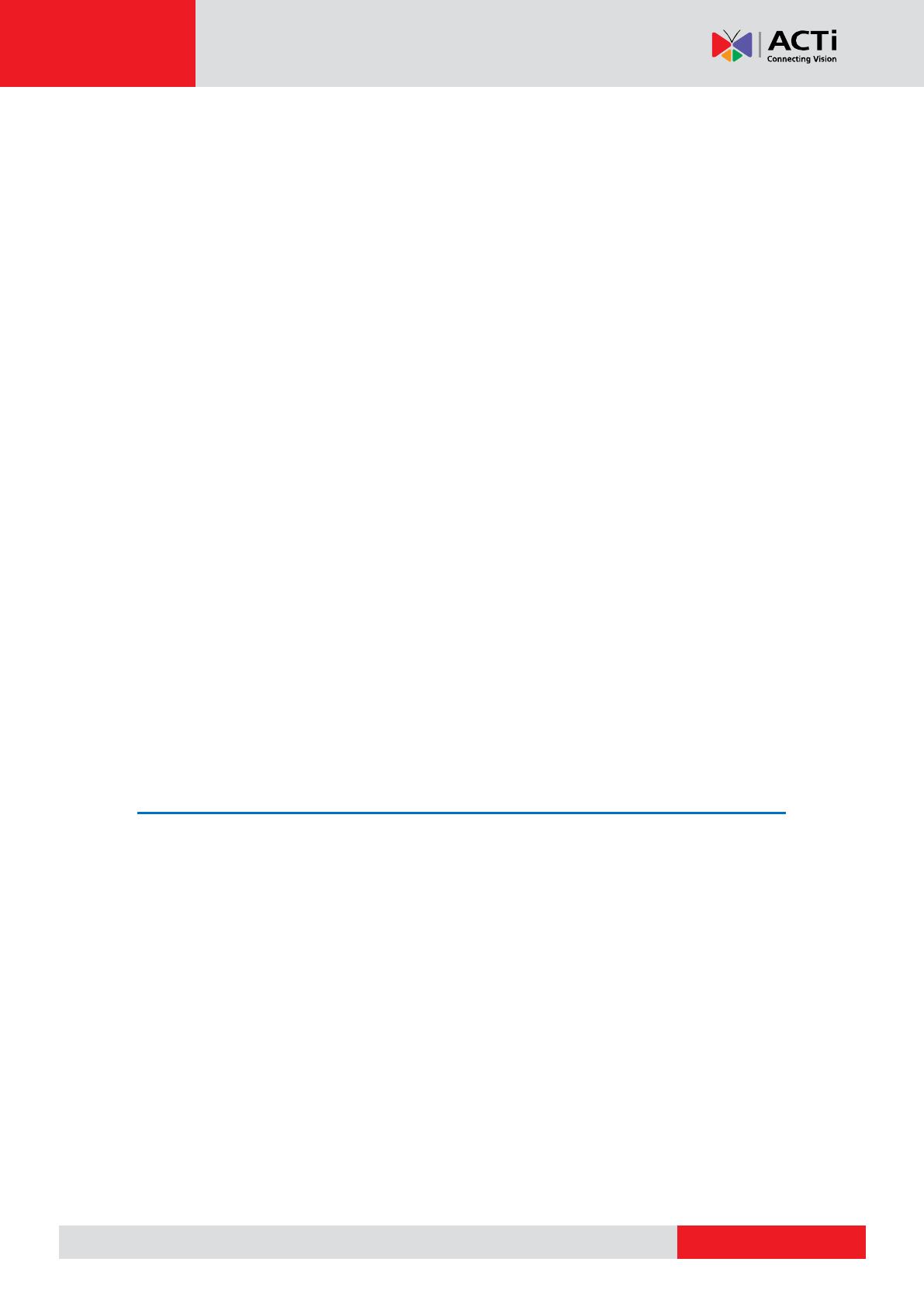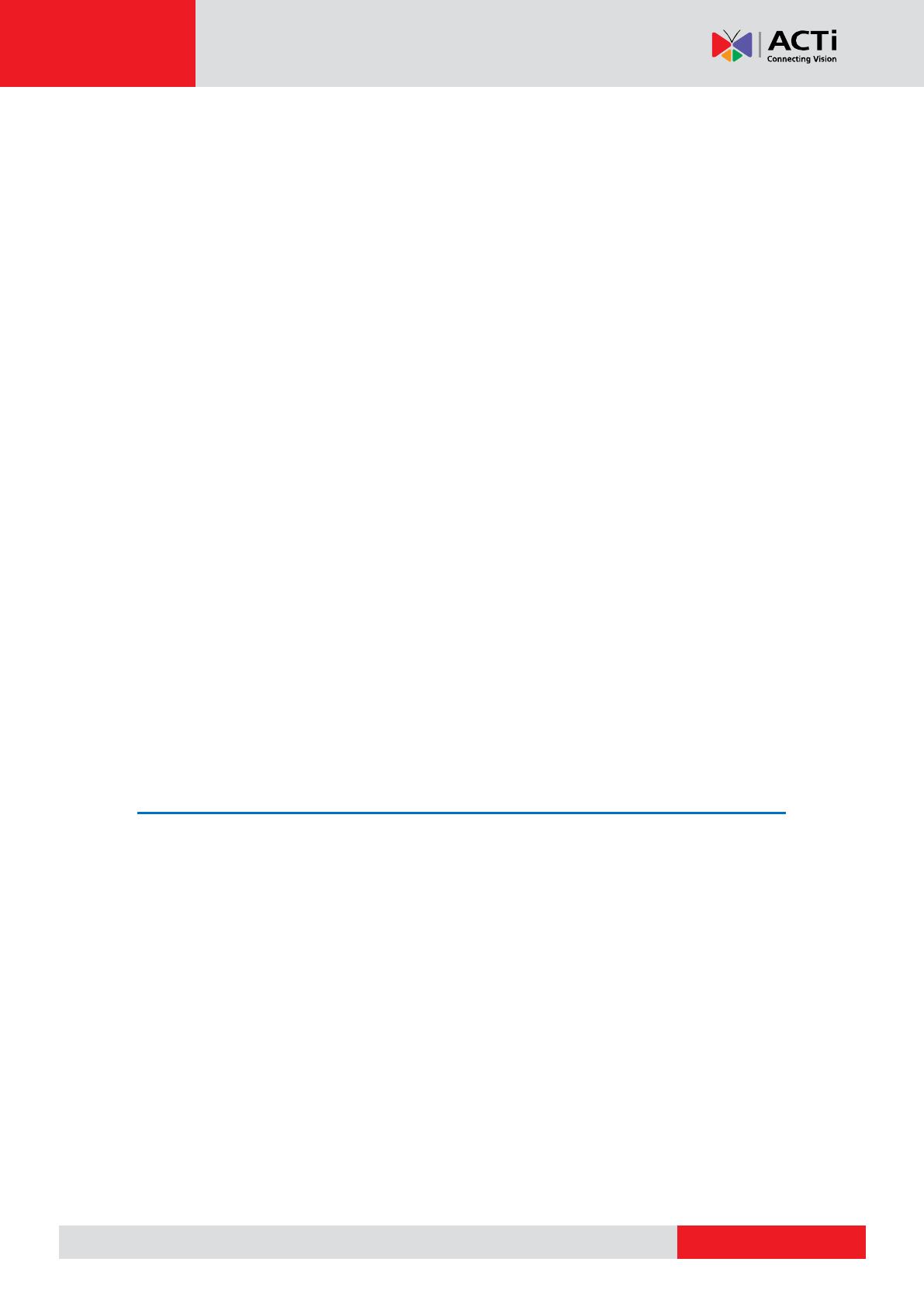
ENR-100 Series System Administrator’s Manual
8
Copy Event Rules ........................................................................ 71
Joystick…………………………………………………………………………72
System Log .......................................................................................... 73
Export System Log ...................................................................... 74
User Group Management ................................................................... 75
Add a Group ................................................................................ 75
Edit / Delete a Group ................................................................... 76
Add a User ................................................................................... 76
Edit / Delete a User ..................................................................... 77
Upgrade Firmware .............................................................................. 78
Backup / Restore Settings .................................................................... 79
Backup ......................................................................................... 79
Restore ........................................................................................ 80
Customize Live Screen Layout ............................................................. 81
Change Channel Position ............................................................ 81
Change Layout ............................................................................ 81
Execute Sequence Patrol ............................................................ 83
Save a Customized View ............................................................. 83
Set a Default View ....................................................................... 83
Customize System Language ............................................................... 84
Modify the Wording ...................................................................... 84
Restore the Wording .................................................................... 85
8 Remote Client Operation 86
Access ENR Server ................................................................................ 86
Find ENR in Your Network ........................................................... 86
Via UPnP Connection .................................................................. 87
Via ACTi IP Utility ........................................................................ 88
Log In / Out of ENR ............................................................................. 89
Log In ........................................................................................... 89
Enter Account & Password 89
Change UI language 89
Remember Login Information 89
Log Out ........................................................................................ 89
Accept ActiveX Controls Installation ............................................ 90
Setup Wizard ....................................................................................... 91
Setup the System ................................................................................. 92
Set System Name ........................................................................ 92