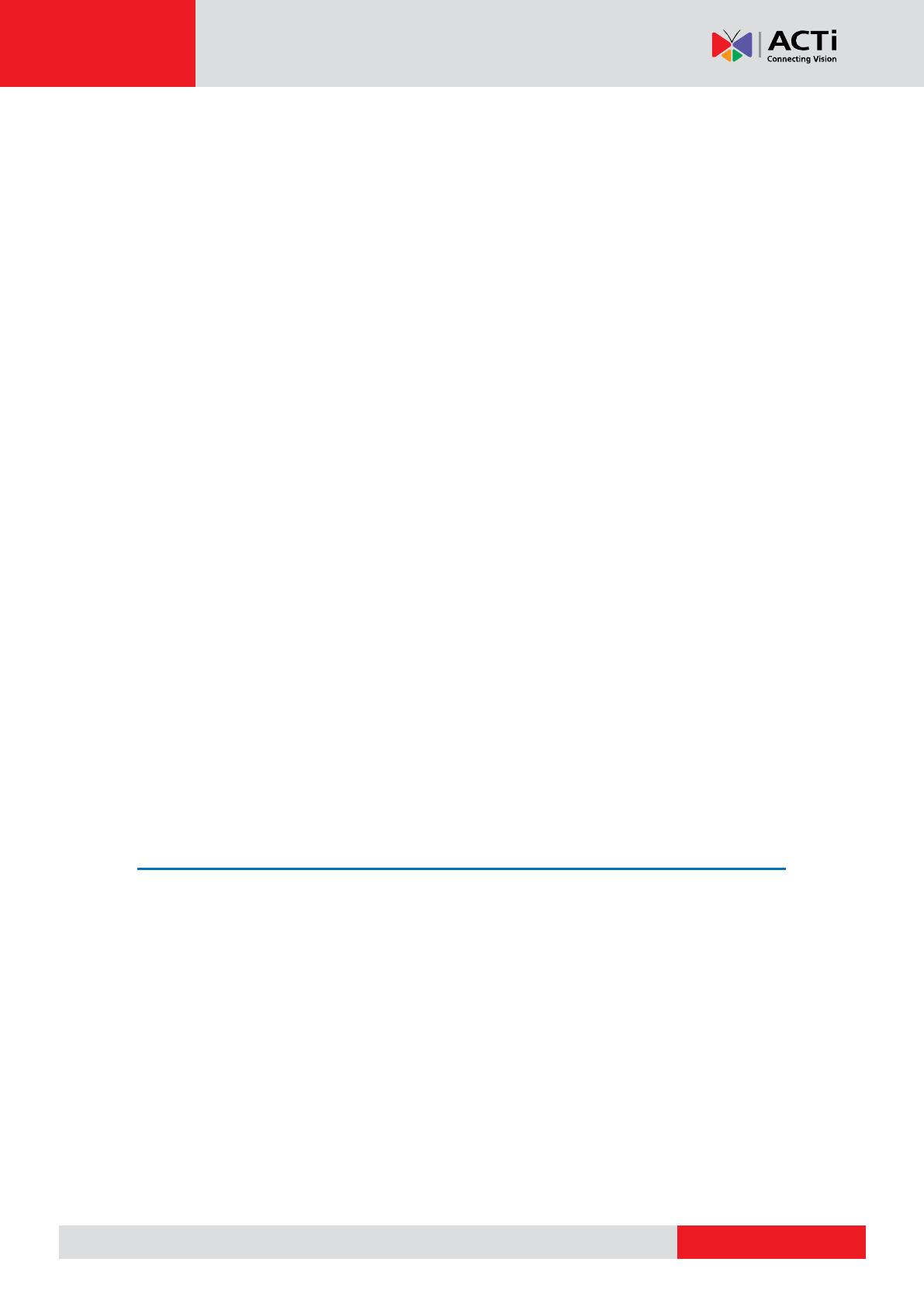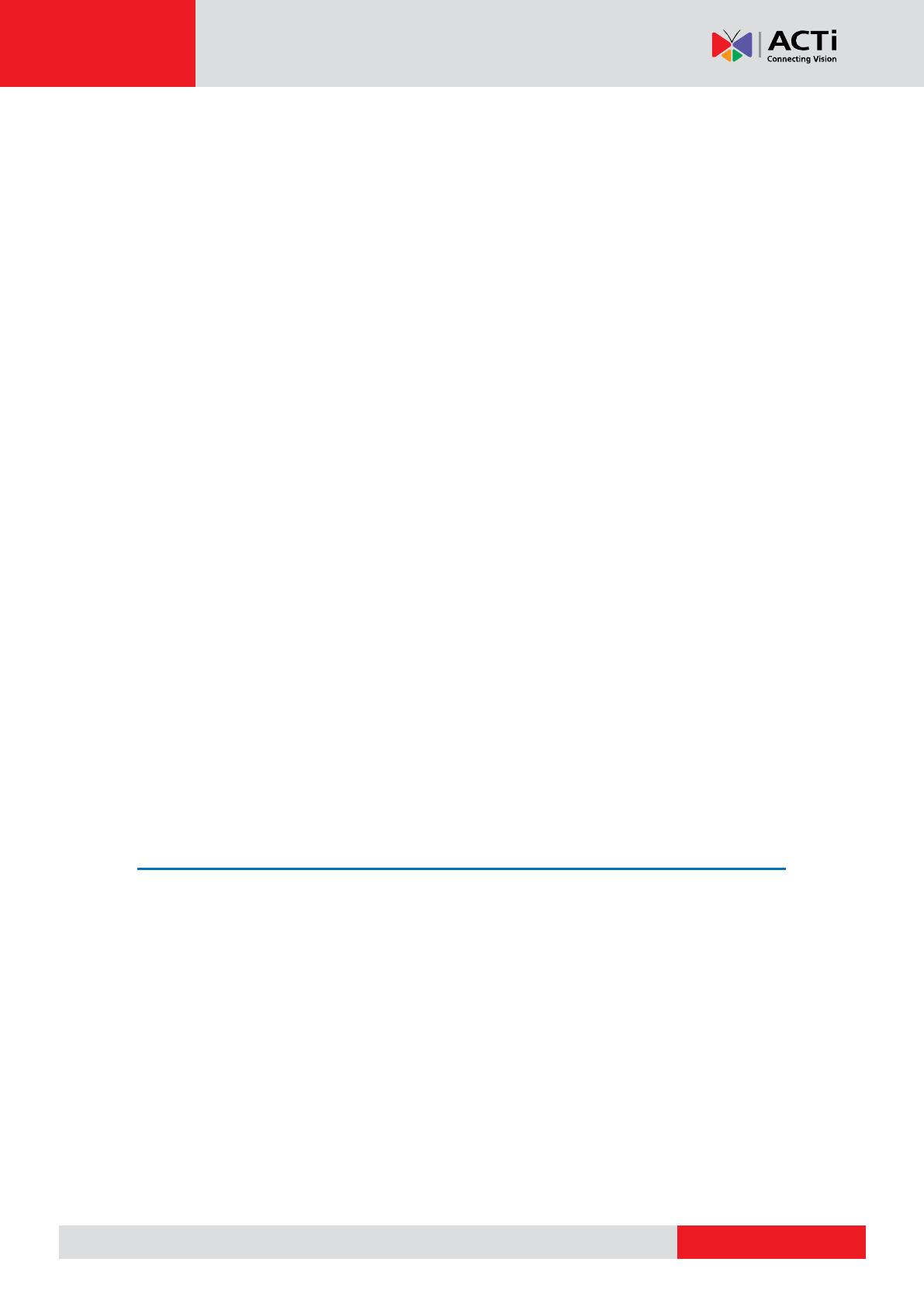
ENR-100 Series User’s Manual
6
Main Screen Introduction ............................................................. 16
Input Devices ............................................................................... 17
Monitoring .......................................................................................... 19
Live Screen Overview .................................................................. 19
Display Your Desired Camera View ............................................. 20
Apply a Customized View Layout ................................................ 21
Single Channel Operations .......................................................... 21
Take a Snapshot 22
Start / Stop Manual Recording 22
Digital PTZ Operations 22
Manipulate PTZ Devices on PTZ Panel 23
Manipulate PTZ Devices with Mouse Controls 25
Layout Patrol ................................................................................ 26
Understand Channel Status ................................................................ 27
Channel Status ............................................................................ 27
Understand Event Notifications .......................................................... 28
Playback………………………………………………………………………..29
Playback Screen Overview .......................................................... 29
Start Time Search ........................................................................ 31
Event Search ............................................................................... 33
Play the Video Footage ................................................................ 34
Add and Search Bookmarks ........................................................ 35
Take a Snapshot .......................................................................... 36
Export Video ................................................................................ 36
6 Remote Client Operation 37
Access ENR Server ................................................................................ 37
Log In ........................................................................................... 37
Enter Account & Password 38
Change UI language 38
Remember Login Information 38
Log Out ........................................................................................ 38
Monitoring .......................................................................................... 39
Live Screen Overview .................................................................. 39
Select a Customized Layout ........................................................ 40
Watch a Specific Camera View .................................................... 40
Take a Snapshot .......................................................................... 41
Manual record .............................................................................. 41