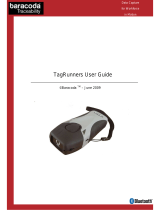Page is loading ...

Workforce Management
Interface
Installation/User Manual
38DHB0002UKFD Issue 4 (18/07/2002)

Contents
Workforce Management Interface Page 2
Installation/User Manual 38DHB0002UKFD Issue 4 (18/07/2002)
Contents
Introduction ................................................................................................................................ 3
General .................................................................................................................................................. 3
Forecasting........................................................................................................................................ 3
Rostering ........................................................................................................................................... 3
Scheduling......................................................................................................................................... 3
Workforce Management Interface ............................................................................................ 4
Installation.............................................................................................................................................. 4
Starting the application .......................................................................................................................... 5
Main Screen........................................................................................................................................... 5
Data Collection .................................................................................................................................. 7
Index............................................................................................................................................ 8

Introduction General
Introduction
General
Workforce Management Interface
This application communicates with the Delta Server. It downloads call
data at 15-minute intervals in order to calculate forecasting, rostering and
scheduling of agent resources using third party applications.
Workforce Management Interface allows integrated rostering, forecasting
and scheduling systems to connect across the LAN to a comma separated
variable (CSV) file containing a list of Contact Center related metrics.
Forecasting
Forecasting allows supervisors to forecast agent requirements based on
historic demand. These forecasts may be compared to the expected agent
provision (taking into account known absences and other shift changes) to
calculate the expected quality of service that will be available to the contact
centre’s customers.
Rostering
Rostering allows the supervisors to optimize the use of agent resources
and identify when short term leave and other agent absences can be
accommodated at minimum impact to the quality of service that will be
available to the contact centre’s customers.
Scheduling
Scheduling allows the supervisors to design and optimize sets of shift
patterns against forecasts. This allows them to ensure that quality of
service targets can be met using shifts that are workable and conform to
the conditions of employment within the contact centre.
Workforce Management Interface Page 3
Installation/User Manual 38DHB0002UKFD Issue 4 (18/07/2002)

Workforce Management Interface Installation
Workforce Management Interface
Installation
This software is available on the INDeX applications General Release CD
and can be installed on a client PC running Windows NT, Windows 2000,
Windows 98 or Windows 95.
1. Close any applications that are running and disable any anti virus
software.
2. Insert the INDeX Application CD in the CD drive. The auto run
sequence executes the Installation wizard.
3. Click the Cancel button.
4. Open Windows Explorer and browse the CD ROM. The program that
you require is called workforcemanagement.exe and can be found in
the path D:\avaya\install\ccm\workforcemanagement.
5. Double click on the file called workforcemanagement.exe
6. At the welcome screen press the Next button to start the installation.
7. A screen will show the progress of the installation. After a few seconds
the screen will disappear and either
An installation complete screen will show. •
•
OR
If you are installing the program onto a PC running either Windows
95 or Windows 98, you may be asked if you want to install DCOM98.
This software is required so you need to click on the Yes button to
start the DCOM98 program installation.
Click on the Yes button at the license agreement screen to start the
installation. If you do not accept the license agreement DCOM98
will not be installed.
When DCOM98 has been successfully installed you will be asked to
re-boot the machine. DO NOT RE-BOOT THE MACHINE.
OR
If a newer version of DCOM98 has already been installed on your
server an error message will appear stating that you need to un-
install the current version of software. You need to click on the Ok
button and continue. (As DCOM98 has already been installed you
do not need to install the version supplied on the installation disk).
8. Click on the Finish button
9. Make sure that the PC has been re-booted before using the Workforce
Management Interface software.
Workforce Management Interface Page 4
Installation/User Manual 38DHB0002UKFD Issue 4 (18/07/2002)

Workforce Management Interface Starting the application
Starting the application
Before starting Workforce Management Interface, you must ensure the
Delta Server is running.
Workforce Management Interface is started by:
1. Click the Start button on the Windows taskbar.
2. Point to Programs, then to INDeX CCM.
3. Click Workforce Management Interface from the sub-menu.
4. From the Find Server screen select the required Delta Server, and then
click Connect.
If your required Delta Server is not listed, then click Advanced. Select
one of the search options, and then click Search then select the
required Delta Server.
Main Screen
Once the connection to the Delta Server is established, the Workforce
Management Interface screen appears. If the screen does not appear
double click on the Workforce Management Interface icon, which will show
on the right hand side of the Windows Taskbar.
The Icon looks like this example:
.
Workforce Management Interface Page 5
Installation/User Manual 38DHB0002UKFD Issue 4 (18/07/2002)

Workforce Management Interface Main Screen
Connection
This indicates the Delta Server PC that the Workforce Management
Interface is currently connected to.
System Message
This indicates the status of the connection between the Delta Server and
Workforce Management.
If the link between the Delta Server and Workforce Management is
disconnected then a screen appears allowing you to reconnect to the
server. The Find Server screen appears to resume connection to the Delta
Server.
Dn Activity
This indicates the directory number activity on the telephone switche.
Dn Info
Select Dn – This option enables you to select the required directory
number.
Dn Values – This is a historic presentation of the call data for the selected
directory number.
First I/C Presented – Number of new incoming calls presented to this
dn. Exactly the same as that displayed on the Call Center View.
•
•
•
•
•
•
•
•
Lost – Number of calls that rang this Dn and were then un-answered (by
any Dn). (i.e. the caller hung up before it answered) The same as that
displayed on the Call Center View.
Num of Call Transactions Ans – The number of times that targeted
group or agent answered an incoming call.
Staffing Level – The number of available agents i.e. the number of
agents logged on. This only applies the agent groups and not trunks or
supertrunks because this will be zero.
Avg Ans Time – (seconds) Average time that the DN was ringing.
Sometimes called average answer time i.e. the time it took to answer
the phone. The same as that displayed on the Call Center View.
Avg Talk Time – Average time that operator was talking for.
Sometimes called avg incoming duration. Exactly the same as that
displayed on the Call Center View
PCA - Percentage of Calls Answered within the target time. The same
as that displayed on the Call Center View.
GOS – The number of calls answered within the target answer time
expressed as a percentage of calls presented. The same as that
displayed in the Call Center View. (GOS = Grade of service)
Next Collection – The date and time the data will be downloaded. By
default the contact centre data is downloaded every 15 minutes or on
demand by clicking the Collect Now button.
Workforce Management Interface Page 6
Installation/User Manual 38DHB0002UKFD Issue 4 (18/07/2002)

Workforce Management Interface Main Screen
Data Collection
Every 15 minutes or on demand, the data is collected and a file is produced
in the C:\Program Files\Avaya\IP400\CCC\BluePumpkinInterface\ACDLink
directory. The file is saved as a CSV (Comma Separated Variable) file.
The file format is:
File Format example: ARI200002141330.csv
Example of data in the CSV file:
0, Date: 20010510
0, Time: 13:45:00
1,0,0,0,9,0,0,0,0,
.
.
1,4750,44,0,73.07,44,68,0,9,
.
.
1,6999,0,0,0,0,0,0,0,
9,***End of Data***.
Description of data message:
0, Date: YYYYMMDD - start of data message
0, Time: HH:MM:SS
1, dn, First I/C Present, Lost, PCA, GOS, Num Call Transactions
Ans Avg And Time, Avg Talk Time, Avg Wrap Time (this figure is
always zero), Staffing Level.
9 - end of data message
Note: To view the contents of the above files, use Windows Notepad.
Workforce Management Interface Page 7
Installation/User Manual 38DHB0002UKFD Issue 4 (18/07/2002)

Workforce Management Interface Page 8
Installation/User Manual 38DHB0002UKFD Issue 4 (18/07/2002)
Index
C
CSV File......................................................................................................................................................................7
D
Data Collection ...........................................................................................................................................................7
Data Format................................................................................................................................................................7
Dn Info ........................................................................................................................................................................5
F
File Format..................................................................................................................................................................7
Forecasting .................................................................................................................................................................3
R
Rostering.....................................................................................................................................................................3
S
Scheduling ..................................................................................................................................................................3
System Message ........................................................................................................................................................5
W
Workforce Management Interface ..........................................................................................................................3, 5
Performance figures and data quoted in this document are typical, and
must be specifically confirmed in writing by Avaya before they become
applicable to any particular order or contract. The company reserves the
right to make alterations or amendments to the detailed specifications at its
discretion. The publication of information in this document does not imply
freedom from patent or other protective rights of Avaya, or others.
Intellectual property related to this product (including trademarks) and
registered to Lucent Technologies has been transferred or licensed to
Avaya.
This document contains propriety information of Avaya and is not to be
disclosed or used except in accordance with applicable agreements.
Any comments or suggestions regarding this document should be sent to
© Copyright 2002 Avaya ECS Ltd.
All rights reserved.
Avaya Global SME Solutions
Sterling Court
15 - 21 Mundells
Welwyn Garden City
Hertfordshire
AL7 1LZ
England
Tel: +44 (0) 1707 392200
Fax: +44 (0) 1707 376933
Email: [email protected]
Web: http://www.avaya.com
/