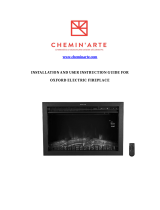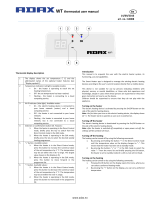Page is loading ...

Please read these instructions carefully before
installing or using this appliance for the first time.
Installation Instructions
& User Guide
INGENIUM
WIFI Thermal Radiators
RD4W | RD6W | RD8W | RD10W | RD12W | RD14W

Elnur powered by Gabarrón | INGENIUM WIFI Thermal Radiators | Installation Guide 2
• The warranty of the heater will not cover any
damage caused by non-observance of any of
these instructions.
• The instructions should be retained for future
reference. This guide must be kept and given to
any new owner.
• This appliance can be used by children aged from
8 years and above and persons with reduced
physical, sensory or mental capabilities or lack of
experience and knowledge if they have been given
supervision or instruction concerning the use of the
appliance in a safe way and understand the hazards
involved. Children must not play with the appliance.
Cleaning and user maintenance must not be made
by children without supervision.
• Children aged from 3 years and less than 8 years
shall only switch on/off the appliance provided
that it has been placed or installed in its intended
normal operating position and they have been
given supervision or instruction concerning use of
the appliance in a safe way and understand the
hazards involved. Children aged from 3 years and
less than 8 years shall not plug in, regulate and
clean the appliance or perform user maintenance.
• Children of less than 3 years should be kept away
unless continuously supervised.
• Please check that the voltage in the rating label
fits the power supply.
• The use of these heaters is forbidden in any area
where there is a presence of gases, explosives or
inflammable objects.
• Do not use this heater to dry clothes. Do not cover
this heater or put objects in contact with it.
• Neither the connecting cable nor any other object
must come into contact with the hot unit.
• Do not cover this heater at any time.
• The air outlet at the top of the thermal radiator and
the air inlet at the bottom are provided to ensure
the most efficient operation of the appliance. They
also protect the heater from overheating; therefore,
it is essential that at no time are they covered.
• This heater should be switched off at the isolating
switch before any repair work is carried out.
• The installation must be carried out in accordance
with the current electrical regulations.
• Should the heater be moved and reinstalled it is
essential that the work is carried out by a fully
qualified technician.
• The heater should not be installed just below an
electrical socket.
• The appliance must be installed in such a way that
it is impossible for anyone using a bath or shower, to
touch the controls.
• The heater is fitted with a flexible cable size 3 x
1.00 mm² for electrical connection. It may be used
to connect the heater to the fixed wiring of the
premised through a suitable connection box
positioned adjacent to the heater.
• The supply circuit to the heater must incorporate
a double pole isolating switch having a contact
separation of at least 3 mm.
• If the flexible power cable for this unit is damaged,
it may only be replaced by a repair workshop
recognised by the manufacturer, as special tools
are necessary.
• This appliance must be earthed.
• All models are supplied with an electrical interrupt
cut-out. This will switch off the heater if, for any
reason, it overheats. Should the cut-out operate,
turn the heater off and remove the cause of the
overheating. The cut-out will be reset automatically.
• This heater is filled with a precise quantity of special
oil. Repairs requiring opening of the oil container are
only to be made by the manufacturer or his service
agent who should be contacted if there is an oil
leakage.
• Regulations concerning the disposal of oil when
scrapping the appliance have to be followed.
• The presence of air particles of smoke, dust and
other pollutants could, in time, discolour the walls
and surfaces around the heater.
• CAUTION — Some parts of this product can become
very hot and cause burns. Particular attention must
be given when children and vulnerable people
are present.
1. IMPORTANT INFORMATION
CAUTION: Some parts of this product can become hot and cause burns. Particular
attention must be given when children and vulnerable people are present.
!

Elnur powered by Gabarrón | INGENIUM WIFI Thermal Radiators | Installation Guide 3
2: INSTALLATION INSTRUCTIONS
Position and fix the brackets at the correct distance from
the floor. It is possible to use the radiator as measuring unit
by positioning it on two polystyrene package elements and
placing two supports above as indicated on the figure:
- The studs and screws to attach the supports are in
the accessories bag.
- Hang the unit on the hooks of the brackets.
- By turning the screws, the metallic square will go
downwards, retaining the heater. Repeat this on
the other bracket.
2
2. - INSTALLATION INSTRUCTIONS
- Open the package and check that it is the correct model and it is in good condition.
- To obtain optimum performances it is necessary to maintain a
minimum clearance of
15 cm between the radiator and any inflammable material as
furniture, curtains etc.
- The rest of clearances required to maintain are indicated on
the following figure:
Minimum
15cm
- The studs and screws to attach the
supports are in the accessories bag.
- Hang the unit on the hooks of the
brackets.
- By turning the screw the metallic
square will go downwards, retaining the
heater. Repeat this on the other bracket.
Mark the fixing points on the
wall using a pencil through the
two fixing holes in the square
brackets and perform
corresponding bores.
Position and fix the brackets at the correct
distance from the floor. It is possible to use
the radiator as measuring unit by positioning
it on two polyester package elements and
placing two supports above as indicated on
the figure:
Shelf
Minimum 10cm
Minimum 25cm
Control panel side
Minimum 15cm
Closest
object
to the
left end
Closest
object
to the
right end
- Open the package and check that it is the correct
model and it is in good condition.
- To obtain optimum performances it is necessary to
maintain a minimum clearance of 15 cm between
the radiator and any inflammable material as
furniture, curtains etc.
- The rest of clearances required to maintain are
indicated on the figure opposite:
2
2. - INSTALLATION INSTRUCTIONS
- Open the package and check that it is the correct model and it is in good condition.
- To obtain optimum performances it is necessary to maintain a
minimum clearance of
15 cm between the radiator and any inflammable material as
furniture, curtains etc.
- The rest of clearances required to maintain are indicated on
the following figure:
Minimum
15cm
- The studs and screws to attach the
supports are in the accessories bag.
- Hang the unit on the hooks of the
brackets.
- By turning the screw the metallic
square will go downwards, retaining the
heater. Repeat this on the other bracket.
Mark the fixing points on the
wall using a pencil through the
two fixing holes in the square
brackets and perform
corresponding bores.
Position and fix the brackets at the correct
distance from the floor. It is possible to use
the radiator as measuring unit by positioning
it on two polyester package elements and
placing two supports above as indicated on
the figure:
Shelf
Minimum 10cm
Minimum 25cm
Control panel side
Minimum 15cm
Closest
object
to the
left end
Closest
object
to the
right end
Mark the fixing points on the
wall using a pencil through the
two fixing holes in the square
brackets and perform
corresponding bores.

Elnur powered by Gabarrón | INGENIUM WIFI Thermal Radiators | Installation Guide 4
3
3. - USING THE THERMAL RADIATOR
BACKLIGHT
Pressing any button the display will illuminate with a soft white colour. After certain time if no buttons are pressed the display
backlight will turn off.
OPERATING MODES
Press , the operation modes are displayed, with the selected one flashing. Use or to select the desired operation
mode. Confirm with .
The heater has three different operation modes: Auto, Manual override and OFF.
AUTO MANUAL override OFF
3.1. ON/OFF
Once the heater is connected to a main supply you can turn the heater ON by switching the main ON/OFF switch positioned at
the rear right side of the heater as shown above.
Config / Prog Button
Press the button to programme
and configure the thermal radiator
in AUTO Mode.
OK / Mode Button
Press the button to select
operation mode: Auto, Manual,
Off, and to set the value of the
different parameters.
Operating mode.
Daily Programming:
Temperature level for each
time interval (1h) of the day.
Temperature setpoint.
Heating on indicator.
G-Control Hub
connection indicator.
Current set point
temperature in AUTO
mode.
Main switch.
All models are
equipped with one
switch on the back
surface allowing the
heater disconnection.
3: USING THE THERMAL RADIATOR
Main switch.
All models are
equipped with one
switch on the back
surface allowing the
heater disconnection.
OK / Mode Button
Press the button to select
operation mode: Auto,
Manual, Off, and to set
the value of the different
parameters.
Operating mode
Temperature setpoint
Daily Programming
Temperature level for each
time interval (1h) of the day.
G-Control Hub
Connection indicator.
Heating on indicator.
Current set point
temperature in AUTO
mode.
Config / Prog Button
Press the button to programme
and configure the thermal
radiator in AUTO Mode.
Backlight
Pressing any button the display will illuminate with a soft white colour. After certain time if no buttons are pressed
the display backlight will turn off.
Operating Modes
Press , the operation modes are displayed, with the selected one flashing. Use or to select the
desired operation mode.
Confirm with .
The heater has three different operation modes: Auto, Manual override and OFF.
OK
OK
17.5C
AUTO
ON
Pro
18.03
OFF

Elnur powered by Gabarrón | INGENIUM WIFI Thermal Radiators | Installation Guide 5
3.2. Setting The Time
We start by first setting the Day and Time.
3.2.1 You can do this by Press & Holding the Config/
Prog. button until the following is shown. Press &
Release the Config/Prog button 7 times again to
advance through the 7th days programming.
0:00
0:00
0
0
:00
0:00
00
1
1
0:00 9:00
3.2.2. When pressing Config/Prog button when the
7th day programming is displayed, you enter in the
Time Setting. The day of the week starts to flash. Using
the "+" and "-" buttons select today's date. 1=Monday,
2=Tuesday, Etc. and Press the OK/Mode button.
0:00
0:00
0
0
:00
0:00
00
1
1
0:00 9:00
3.2.3. Now the hours start to flash. Press the "+" and "-"
button until you reach the correct time (hour) and Press
the OK/Mode button.
3.2.4. Now the minutes start to flash. Press the "+" and
"-" button until you reach the correct time (minutes) and
Press the OK/Mode button.
0:00
0:00
0
0
:00
0:0000
11
0:00 9:00
0:00
0:00
0
0
:00
0:00
00
1
1
0:00 9:00
If the device is associated with a G-Control Hub, the adjustment of time is removed and the time in the G-Control
Hub is configured in the heater automatically.
3.3. Programming
Select Auto Mode. Within this mode, the setpoint temperature varies according to the weekly schedule setup in the
unit. Default programming is: Comfort: 07:00 to 22:00 / Eco: 00:00 to 07:00 & 22:00 to 00:00.
3.3.1 Press & Hold the Config/Prog. button until the following is shown. The first segment will start to flash.
By pressing the OK/Mode button you can select whether you want a Frost setting (5°C), Background setting
(17°C) or Comfort setting (19°C). Now press the "+" button to move to the next 1 hour time interval.
Note: These temperatures can be changed later without adjusting the times.
0:00
0:00
00:00
0:0000
11
0:00
9:00
0:00
0:00
0
0
:00
0:00
00
1
1
0:00
9:00
3.1. On/Off
Once the heater is connected to a main supply you can turn the heater ON by switching the main ON/OFF switch
positioned at the rear right side of the heater as shown above.

Elnur powered by Gabarrón | INGENIUM WIFI Thermal Radiators | Installation Guide 6
3.3.2 Once you've gone through all the time intervals for day 1, you will automatically start on day 2. Repeat the
above steps until you go through all 7 days. If you do not desire to modify the programming of a specific day,
use the Config/Prog button to advance to the next day programming. Once you have configured the desired
programming, press Config/Prog button to exit programming.
0:00
21.0C
AUTO
Pro
AUTO
3.3.3 After going through all the days, the display will show and start to run the program and will flash between
the set temperature for the current day, time interval and the word Pro to indicate the heater is running the
set program.
0:00
21.0C
AUTO
Pro
AUTO
0:00
21.0C
AUTO
Pro
AUTO
3.4. Temperature Levels
In the AUTO mode, you can temporarily change the set temperature for the time period. You can increase or
decrease this temperature simply by pressing the "+" or "-" buttons. Once the time period finishes, the temperature
will revert back to the programmed set temperature.
You can modify the set temperatures within the program permanently too, to do this, Press & Release the
Config/Prog. button until the display shows the flashing temperature symbol
Now press the OK/Mode button to select the temperature
you want to change, COMFORT or ECONOMIC, and use the "+" or "-" button to select the desired temperature.
0:00
0:00
0
0
:00
0:0000
11
0:00 9:00
RF
COMFORT: Recommended for the periods of time when the user is at home
and the maximum comfort is required. Default value 19ºC.
ECONOMIC: Recommended for nights and small away periods of time.
Default value 17ºC.
FROST PROTECTION: Recommended for long away periods of time.
Default value 5ºC.
It is possible to exit of temperature level configuration by pressing the Config/Prog button at any time.
3.5. Manual Override
In manual mode, the heater will maintain the temperature set point and will ignore the pre-set program.
By default, the initial temperature set point is 19°C.
3.5.1 To modify the temperature set point, Press the "+" or "-" button until the desired temperature is shown.
The heater will now cycle on and off and maintain this temperature setting. If the room temperature goes below
the set temperature, then the heaters element will turn on and the symbol will be shown. If the room
temperature is higher than the set temperature, then the heaters element won't turn on and the heating symbol
won't be displayed.
0:00
21.0C
AUTO
Pro
AUTO

Elnur powered by Gabarrón | INGENIUM WIFI Thermal Radiators | Installation Guide 7
3.6. Off Mode
It is possible to put the heater in standby mode where the heater doesn't maintain any set temperature or run any
programs, keeping the time settings configured previously. When in this mode, the heater will display the current
time and the word OFF .
3.6.1 To select the OFF mode, Press , operation modes are displayed, with the selected one flashing.
Use or to select OFF mode. Confirm with .
OK
OK
18.01
OFF
3.6.2 If the heater is turned off via the main switch at the back of the heater or if the power to the heater is
removed and the heater is not connected to a Wifi G-Control Hub then the time setting within the heater
will be lost.
3.7. Open Window Detection
With open window detection activated, the heating element will be disconnected automatically when a sharp
decrease in temperature in the room is detected avoiding energy wastage. After this period of time, the radiator
returns to the prior operation mode.
It will be shown in the displays as follows:
Note: To activate the window detection please refer to C5 in 3.10. ADVANCED CONFIGURATION section.
3.8. Adaptive Start Control
Ingenium electronic control analyses the heating requirements of the room where the radiator is installed using
this information to turn on the heating element in advance in order to reach the set point temperature at the
desired time.
It will be shown in the displays as follows:
Note: To activate the adaptive start control please refer to C6 in 3.10. ADVANCED CONFIGURATION section.
0:00
21.0C
AUTO
Pro
AUTO
6
3.7. OPEN WINDOW DETECTION
With open window detection activated, the heating element will be disconnected automatically when a sharp decrease in
temperature in the room is detected avoiding energy wastage. After this period of time, the radiator returns to the prior
operation mode.
It will be shown in the displays as follows:
Note: To activate the window detection please refer to C5 in 3.10. ADVANCED CONFIGURATION section.
3.8. ADAPTIVE START CONTROL
Ingenium electronic control analyses the heating requirements of the room where the radiator is installed using this information
to turn on the heating element in advance in order to reach the set point temperature at the desired time.
It will be shown in the displays as follows:
Note: To activate the adaptive start control please refer to C6 in 3.10. ADVANCED CONFIGURATION section.
3.9. KEYBOARD LOCK
In every operation mode, it is possible to lock the keyboard by holding “+” and “-” buttons
simultaneously for 3 seconds. When the keyboard is locked, the message Lock will be displayed.
When the keyboard is locked, if any button is pressed, the display will show “Lock” and the unit will
not respond.
To unlock the keyboard, press the “+” and “-” buttons simultaneously for 3 seconds.
3.10. ADVANCED CONFIGURATION
3.10.1 To access to advanced configuration menu,
Press & Release Config/Prog button until the
following is displayed:
3.10.2 Hold the Config/Prog button for 5 seconds, the first parameter
(C1) will be displayed. To select the next parameter, press the "+"
button.
To modify the value of the parameters,
press the OK/Mode button. Then use the
"+" and "-" buttons to select the different
options. Press the Ok/Mode button again
to set the value.
Use the same procedure to modify the others parameters where necessary. It is possible to exit of advanced configuration by
pressing the Config/Prog button at any time.
0:00
21.0C
AUTO
Pro
AUTO
6
3.7. OPEN WINDOW DETECTION
With open window detection activated, the heating element will be disconnected automatically when a sharp decrease in
temperature in the room is detected avoiding energy wastage. After this period of time, the radiator returns to the prior
operation mode.
It will be shown in the displays as follows:
Note: To activate the window detection please refer to C5 in 3.10. ADVANCED CONFIGURATION section.
3.8. ADAPTIVE START CONTROL
Ingenium electronic control analyses the heating requirements of the room where the radiator is installed using this information
to turn on the heating element in advance in order to reach the set point temperature at the desired time.
It will be shown in the displays as follows:
Note: To activate the adaptive start control please refer to C6 in 3.10. ADVANCED CONFIGURATION section.
3.9. KEYBOARD LOCK
In every operation mode, it is possible to lock the keyboard by holding “+” and “-” buttons
simultaneously for 3 seconds. When the keyboard is locked, the message Lock will be displayed.
When the keyboard is locked, if any button is pressed, the display will show “Lock” and the unit will
not respond.
To unlock the keyboard, press the “+” and “-” buttons simultaneously for 3 seconds.
3.10. ADVANCED CONFIGURATION
3.10.1 To access to advanced configuration menu,
Press & Release Config/Prog button until the
following is displayed:
3.10.2 Hold the Config/Prog button for 5 seconds, the first parameter
(C1) will be displayed. To select the next parameter, press the "+"
button.
To modify the value of the parameters,
press the OK/Mode button. Then use the
"+" and "-" buttons to select the different
options. Press the Ok/Mode button again
to set the value.
Use the same procedure to modify the others parameters where necessary. It is possible to exit of advanced configuration by
pressing the Config/Prog button at any time.

Elnur powered by Gabarrón | INGENIUM WIFI Thermal Radiators | Installation Guide 8
3.9. Keyboard Lock
In every operation mode, it is possible to lock the keyboard by holding “+” and “-” buttons simultaneously for
3 seconds. When the keyboard is locked, the message Lock will be displayed.
When the keyboard is locked, if any button is pressed, the display will show “Lock” and the unit will not respond.
To unlock the keyboard, press the “+” and “-” buttons simultaneously for 3 seconds.
0:00
21.0C
AUTO
Pro
AUTO
Loc
K
3.10. Advanced Configuration
3.10.1 To access to advanced configuration menu, Press
& Release Config/Prog button until the following is
displayed:
3.10.2 Hold the Config/Prog button for 5 seconds, the
first parameter (C1) will be displayed. To select the next
parameter, press the "+" button.
0:00
21.0C
AUTO
Pro
AUTO
6
3.7. OPEN WINDOW DETECTION
With open window detection activated, the heating element will be disconnected automatically when a sharp decrease in
temperature in the room is detected avoiding energy wastage. After this period of time, the radiator returns to the prior
operation mode.
It will be shown in the displays as follows:
Note: To activate the window detection please refer to C5 in 3.10. ADVANCED CONFIGURATION section.
3.8. ADAPTIVE START CONTROL
Ingenium electronic control analyses the heating requirements of the room where the radiator is installed using this information
to turn on the heating element in advance in order to reach the set point temperature at the desired time.
It will be shown in the displays as follows:
Note: To activate the adaptive start control please refer to C6 in 3.10. ADVANCED CONFIGURATION section.
3.9. KEYBOARD LOCK
In every operation mode, it is possible to lock the keyboard by holding “+” and “-” buttons
simultaneously for 3 seconds. When the keyboard is locked, the message Lock will be displayed.
When the keyboard is locked, if any button is pressed, the display will show “Lock” and the unit will
not respond.
To unlock the keyboard, press the “+” and “-” buttons simultaneously for 3 seconds.
3.10. ADVANCED CONFIGURATION
3.10.1 To access to advanced configuration menu,
Press & Release Config/Prog button until the
following is displayed:
3.10.2 Hold the Config/Prog button for 5 seconds, the first parameter
(C1) will be displayed. To select the next parameter, press the "+"
button.
To modify the value of the parameters,
press the OK/Mode button. Then use the
"+" and "-" buttons to select the different
options. Press the Ok/Mode button again
to set the value.
Use the same procedure to modify the others parameters where necessary. It is possible to exit of advanced configuration by
pressing the Config/Prog button at any time.
0:00
21.0C
AUTO
Pro
AUTO
C1
To modify the value of the
parameters, press the OK/
Mode button. Then use the
"+" and "-" buttons to select
the different options. Press
the Ok/Mode button again
to set the value.
Use the same procedure to modify the others parameters where necessary. It is possible to exit of advanced
configuration by pressing the Config/Prog button at any time.
Parameters
- C1. Fahrenheit or Celsius Degrees.
The LCD displays the temperature unit selected: ºC or ºF.
- C2. Control Adjustment.
The kind of temperature control can be modified with this parameter:
• PID, Hysteresis 0,25ºC, Hysteresis 0,35ºC, Hysteresis 0,50ºC, Hysteresis 0,75ºC.
- C3. Correction of ambient temperature measures.
If there is a difference between an external thermometer and the temperature displayed by the unit, with C3
parameter it is possible to influence on the sensor in order to balance the difference. (-3ºC to +3ºC in 0,1 steps).
- C4. Firmware version.
Information about the current firmware version of the unit.
- C5. Open Window Activation
ON/OFF. With the parameter in ON, the open window detection is activated.
- C6. Adaptive Start Control
ON/OFF. With the parameter in ON, the adaptive start control is activated.

Elnur powered by Gabarrón | INGENIUM WIFI Thermal Radiators | Installation Guide 9
4. Remote Operation using the Wifi G-Control Hub
It is possible to control the full operation of the unit remotely with Elnur Gabarron App or Web-App. The unit must be
connected to a Wifi G-Control Hub connected to the internet to use this feature.
4.1 To associate the unit to the G-Control Hub, the
discovery mode of the hub must be activated. Press
the associate button at the back of the Gateway
for 3 seconds. An orange blinking light every second
indicates association mode.
4.2 With the hub in discovery mode, press the Ok/Mode
button on the heater for 3 seconds until the Link symbol
is shown.
7
Parameters
- C1. Fahrenheit or Celsius Degrees.
The LCD displays the temperature unit selected: ºC or ºF.
- C2. Control Adjustment.
The kind of temperature control can be modified with this parameter:
• PID, Hysteresis 0,25ºC, Hysteresis 0,35ºC, Hysteresis 0,50ºC, Hysteresis 0,75ºC.
- C3. Correction of ambient temperature measures.
If there is a difference between an external thermometer and the temperature displayed by the unit, with C3
parameter it is possible to influence on the sensor in order to balance the difference. (-3ºC to +3ºC in 0,1 steps).
- C4. Firmware version.
Information about the current firmware version of the unit.
- C5. Open Window Activation
ON/OFF. With the parameter in ON, the open window detection is activated.
- C6. Adaptive Start Control
ON/OFF. With the parameter in ON, the adaptive start control is activated.
4.- REMOTE OPERATION USING THE WIFI G-CONTROL HUB
It is possible to control the full operation of the unit remotely with Gabarron-Elnur app or app-web. The unit must be
connected to a Wifi G-Control Hub connected to the internet to use this feature.
4.1 To associate the unit to the G-Control Hub, the
discovery mode of the hub must be activated. Press the
associate button at the back of the Gateway for 3 seconds. An
orange blinking light every second indicates association mode.
4.2 With the hub in discovery mode, press the Ok/Mode
button on the heater for 3 seconds until the Link symbol is
shown.
You can now control and adjust the programming and temperatures on the heater via the Gabarron-Elnur app.
4.3 To disassociate the unit, a reset of the unit must be realized. See “5. UNIT RESET”. When the heater is reset, it will
remove the programming and revert back to the default settings and also disassociate from the RF network and G-Control Hub.
5.- UNIT RESET
The heater reset removes the programming and disassociates the device from the RF network if the unit was associated with a
G-Control Hub. Default values are established. To reset the unit, hold the OK/Mode and Config/Prog buttons simultaneously
for 10 seconds, the display will show the following to indicate the heater has been reset.
To confirm the reset of the unit, press OK/Mode button, to cancel it any other button can be pressed.
7
Parameters
- C1. Fahrenheit or Celsius Degrees.
The LCD displays the temperature unit selected: ºC or ºF.
- C2. Control Adjustment.
The kind of temperature control can be modified with this parameter:
• PID, Hysteresis 0,25ºC, Hysteresis 0,35ºC, Hysteresis 0,50ºC, Hysteresis 0,75ºC.
- C3. Correction of ambient temperature measures.
If there is a difference between an external thermometer and the temperature displayed by the unit, with C3
parameter it is possible to influence on the sensor in order to balance the difference. (-3ºC to +3ºC in 0,1 steps).
- C4. Firmware version.
Information about the current firmware version of the unit.
- C5. Open Window Activation
ON/OFF. With the parameter in ON, the open window detection is activated.
- C6. Adaptive Start Control
ON/OFF. With the parameter in ON, the adaptive start control is activated.
4.- REMOTE OPERATION USING THE WIFI G-CONTROL HUB
It is possible to control the full operation of the unit remotely with Gabarron-Elnur app or app-web. The unit must be
connected to a Wifi G-Control Hub connected to the internet to use this feature.
4.1 To associate the unit to the G-Control Hub, the
discovery mode of the hub must be activated. Press the
associate button at the back of the Gateway for 3 seconds. An
orange blinking light every second indicates association mode.
4.2 With the hub in discovery mode, press the Ok/Mode
button on the heater for 3 seconds until the Link symbol is
shown.
You can now control and adjust the programming and temperatures on the heater via the Gabarron-Elnur app.
4.3 To disassociate the unit, a reset of the unit must be realized. See “5. UNIT RESET”. When the heater is reset, it will
remove the programming and revert back to the default settings and also disassociate from the RF network and G-Control Hub.
5.- UNIT RESET
The heater reset removes the programming and disassociates the device from the RF network if the unit was associated with a
G-Control Hub. Default values are established. To reset the unit, hold the OK/Mode and Config/Prog buttons simultaneously
for 10 seconds, the display will show the following to indicate the heater has been reset.
To confirm the reset of the unit, press OK/Mode button, to cancel it any other button can be pressed.
You can now control and adjust the programming and temperatures on the heater via the Elnur Gabarron app.
4.3 To disassociate the unit, a reset of the unit must be completed. See “5. UNIT RESET”. When the heater is reset,
it will remove the programming and revert back to the default settings and also disassociate from the RF network
and G-Control Hub.
5. Unit Reset
The heater reset removes the programming and disassociates the device from the RF network if the unit was
associated with a G-Control Hub. Default values are established. To reset the unit, hold the OK/Mode and
Config/Prog buttons simultaneously for 10 seconds, the display will show the following to indicate the heater
has been reset.
0:00
21.0C
AUTO
Pro
AUTO
rES
To confirm the reset of the unit, press OK/Mode button,
to cancel it any other button can be pressed.

Elnur powered by Gabarrón | INGENIUM WIFI Thermal Radiators | Installation Guide 10
7. CLEANING AND MAINTENANCE
The radiators do not need any special maintenance.
Clean dust with a dry, soft cloth only when the unit is
disconnected and cold.
Do not use solvents or abrasive products for cleaning.
After the heating season disconnect the radiator with
the switch located on the back surface of the radiator.
This thermal radiator has been manufactured under
an assured quality system using environment friendly
processes.
Please take the heaters to a clean point once their
useful life is finished, in order to recycle their materials in
the right way.
8. TROUBLESHOOTING
The radiator does not heat Check the heater or the air inlets are not covered.
The room does not reach
the required temperature
Check the selected temperature is in accordance with the desired temperature.
Maybe the room needs more heating power.
“OC”, “SC” message is
displayed
Sensor wrong connection. Contact the after sales service.
“Err1”, “Err2”, “Err3”, “Err4”
message is displayed
Contact the after sales service.
Time settings are lost There was electric supply shortage or the unit has been disconnected by the
main switch.
Keyboard does
not respond
If the Lock message is displayed, the thermal radiator keyboard is locked. Hold “+”
and “-” buttons simultaneously for 3 seconds to unlock the keyboard.
The radiator does not
communicate with the
G Control Hub
Check the unit is associated, the symbol must be shown on the display LCD.
For distances greater than 30 metros and 2-3 walls, associate first the closest unit
because of each unit can work as repeater.
If symbol is blinking, check the G Control Hub connection to the network, and if any
other device in the RF Net that could be working as repeater has been removed.
6. DEFAULT VALUES
Operation mode OFF
Comfort temperature 19ºC
Economic temperature 17ºC
Frost protection temperature 5ºC
Ambient sensor Offset 0ºC
RF associated No
Temperature Unit ºC
Open Window detection Disabled
Adaptive Start Control Disabled
Control mode PID
Default Programming in AUTO Mode Comfort: 07:00 to 22:00.
Eco: 00:00 to 07:00 & 22:00 to 00:00.

Elnur powered by Gabarrón | INGENIUM WIFI Thermal Radiators | Installation Guide 11
9. SPECIFICATIONS
Models
RD4W
Plus
RD6W
Plus
RD8W
Plus
RD10W
Plus
RD12W
Plus
RD14W
Plus
Elements 4 6 8 10 12 14
Length (cm) 42 58 74 90 106 122
Width (cm) 8 cm plus 2 cm clearance
Height (cm) 58
Weight (kg) 9 12 15 18 21 24.5
Voltage 220 – 240 ~
Isolation Class I
Power (W) 500 750 1000 1250 1500 2000
Electronic Control Triac Triac Triac Triac Triac Relay
All models are equipped with control function through G-Control Hub connected to the network.
10. MAIN COMPONENTS LIST
Right side plastic case ref. 46102362 500 W Heating Element ref. 30100142
Left side plastic case ref. 46102364 750 W Heating Element ref. 30100152
Electronic Control PCB
(Except RD14W model)
ref. 46102300 1000 W Heating Element ref. 30100162
Electronic Control PCB
(Only RD14W model)
ref. 46102310 1250 W Heating Element ref. 30100172
Main switch ref. 46100530 1500 W Heating Element ref. 30100182
Temperature sensor ref. 46102195 2000 W Heating Element ref. 30100202
85ºC thermal limiter ref. 30100040

Elnur powered by Gabarrón | INGENIUM WIFI Thermal Radiators | Installation Guide 12
11. WIRING
9
9.- SPECIFICATIONS
Models
RD4W
RD6W
RD8W
RD10W
RD12W
RD14W
Elements
4
6
8
10
12
14
Length (cm)
42
58
74
90
106
122
Width (cm)
8 cm plus 2 cm clearance
Height (cm)
58
Weight (kg)
9
12
15
18
21
24.5
Voltage
220 – 240 V~
Isolation
Class I
Power (W)
500
750
1000
1250
1500
2000
Electronic Control
Triac
Triac
Triac
Triac
Triac
Relay
All models are equipped with control function trough G-Control Hub connected to the network.
10.- MAIN COMPONENTS LIST
Right side plastic case
ref. 46102362
500 W Heating Element
ref. 30100142
Left side plastic case
ref. 46102364
750 W Heating Element
ref. 30100152
Electronic Control PCB (Except RD14W model)
ref. 46102300
1000 W Heating Element
ref. 30100162
Electronic Control PCB (Only RD14W model)
ref. 46102310
1250 W Heating Element
ref. 30100172
Main Switch
ref. 46100530
1500 W Heating Element
ref. 30100182
Temperature sensor
ref. 46102195
2000 W Heating Element
ref. 30100202
85ºC thermal limiter
ref. 30100040
11.- WIRING

Elnur powered by Gabarrón | INGENIUM WIFI Thermal Radiators | Installation Guide 13
PRODUCT FICHE
Value
Item Symbol
RD4W
PLUS
RD6W
PLUS
RD8W
PLUS
RD10W
PLUS
RD12W
PLUS
RD14W
PLUS
Unit
Heat Output
Nominal heat output
P nom
0.5 0.75 1.0 1.25 1.5 2.0 kW
Minimum heat output
P min
N.A. N.A. N.A. N.A. N.A. N.A. kW
Maximum continuous
heat output
P max, c
0.5 0.75 1.0 1.25 1.5 2.0 kW
Auxiliary electricity
consumption
At nominal heat output
el max
0.000 0.000 0.000 0.000 0.000 0.000 kW
At minimum heat output
el min
0.000 0.000 0.000 0.000 0.000 0.000 kW
In standby mode
el sb
<0.0005 <0.0005 <0.0005 <0.0005 <0.0005 <0.0005 kW
MODEL(S): GABARRON RD4W, RD6W, RD8W, RD10W, RD12W, RD14W
ErP
Item Value. All models
Type of heat output / room temperature control
Electronic room temperature control plus week timer Yes
Other control options
Room temperature control, with open window detection Yes
With distance control option No
With adaptive start control Yes
Contact details
ELNUR, UK
Unit 1, Brown Street North, Leigh, Lancashire, WN7 1BU
Commission Regulation (UE) 2015/1188 of 28 April 2015. Ecodesign requirements for electric storage local
space heaters.

Supplier:
ELNUR UK Ltd.
Unit 1, Brown Street North
Leigh, Lancashire, WN7 1BU.
+44(0)1942 670119
info@elnur.co.uk
15190020 R2 | EN
Manufactured by:
ELNUR S.A.
Travesía de Villa Esther, 11 28110, Algete
Madrid Telephone: +34 916281440
© All rights reserved. As part of the continuous improvement
policy, ELNUR, S.A. reserves the right to alter or modify any
specifications without notice.
El símbolo en el producto o en su embalaje indica que este
producto no se puede tratar como desperdicios normales del
hogar. Este producto se debe entregar al punto de recolección
de equipos eléctricos y electrónicos para reciclaje. Al asegurarse
de que este producto se deseche correctamente usted ayudará
a evitar posibles consecuencias negativas para el ambiente
y la salud pública, lo cual podría ocurrir si este producto no
se manipula de forma adecuada. Para obtener información
más detallada sobre el reciclaje de este producto, póngase en
contacto con la administración de su ciudad, con su servicio de
desechos del hogar o con la tienda donde compró el producto.
Estas disposiciones solamente son válidas en los países
miembros de la UE.
The symbol on the product or in its packaging indicates that this
product may not be treated as household waste. Instead it shall
be handed over to the applicable collection point for the recycling
of electrical and electronic equipment. By ensuring this product
is disposed of correctly, you will help prevent potential negative
consequences for the environment and human health, which
could otherwise be caused by inappropriate waste handling of
this product. For more detailed information about recycling of this
product, please contact your local council office, your household
waste disposal service or the shop where you purchased the
product. These instructions are only valid in the EU member states.
www.elnur.co.uk
/