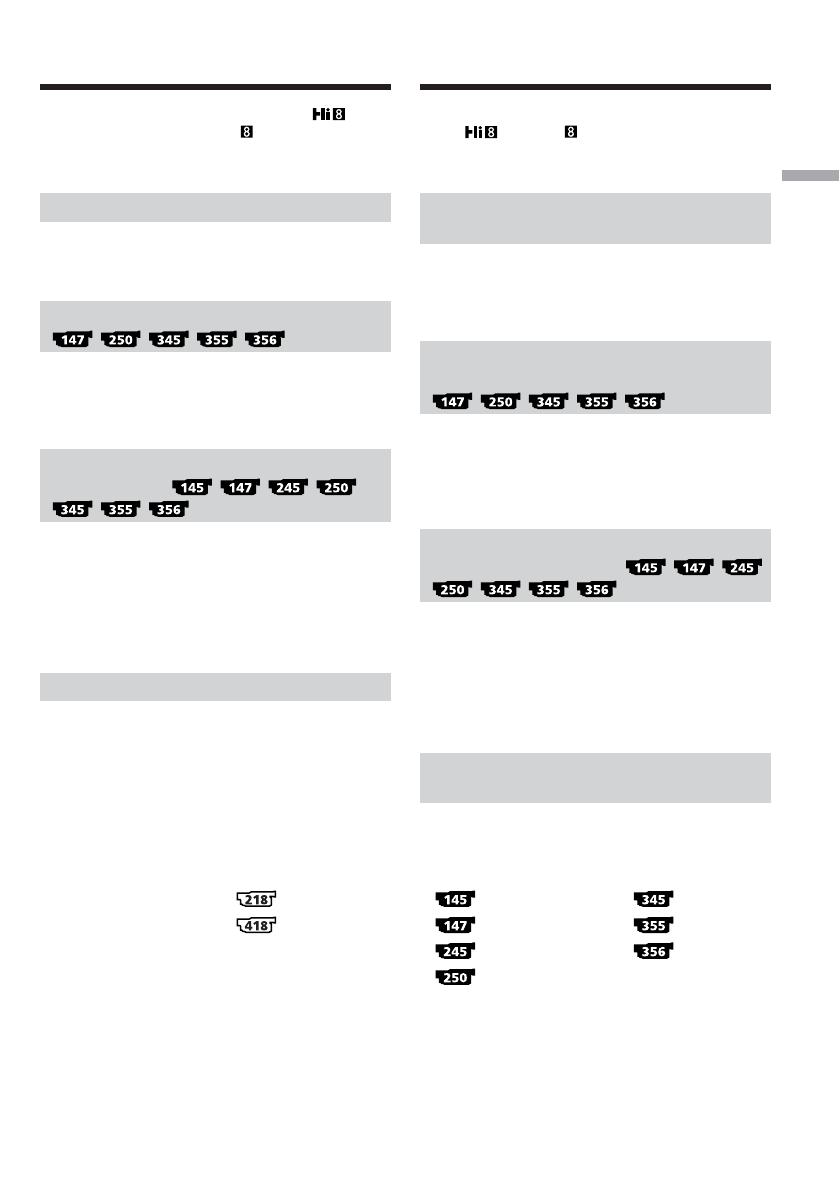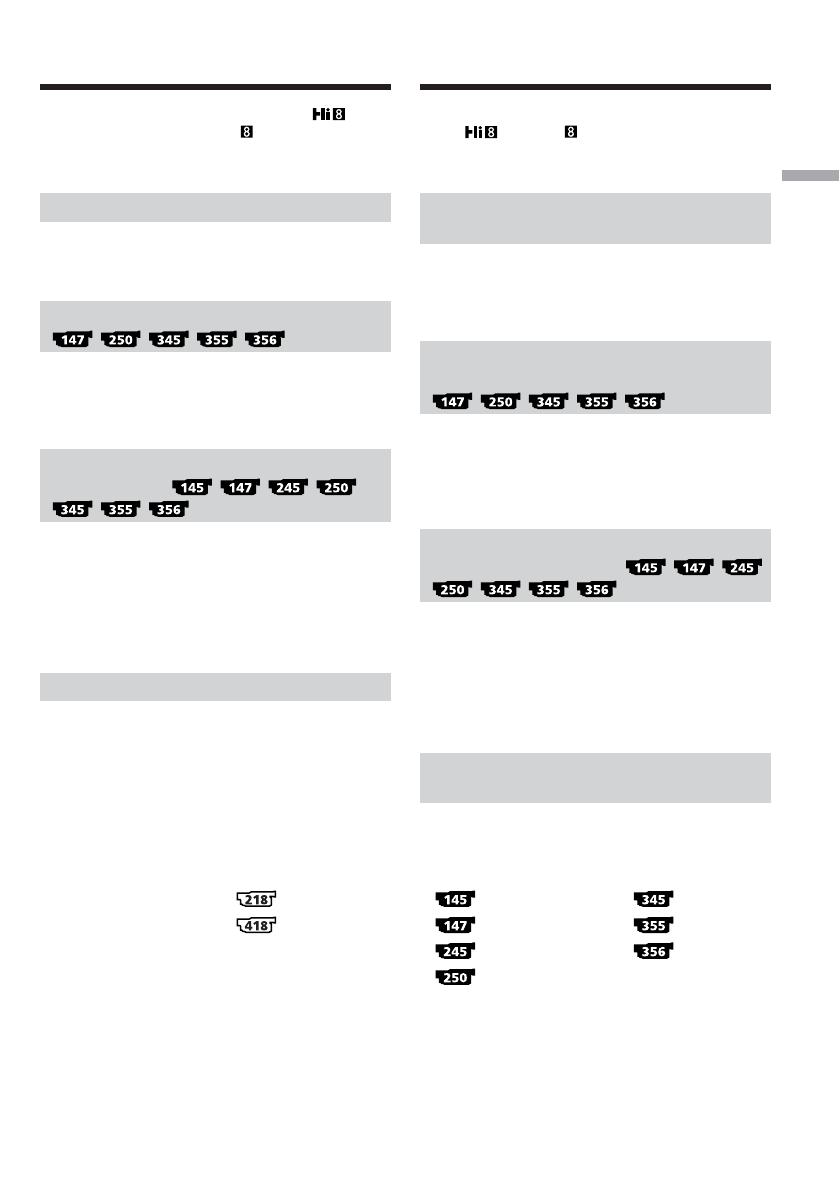
25
Getting Started Préparatifs
*
2)
When you play back a tape, the Hi8
system or standard 8 mm system is
automatically detected and the playback
system automatically switches to.
Note on TV colour systems
TV colour systems differ from country to
country. To view your recordings on a TV, you
need a PAL system-based TV.
Copyright precautions
Television programmes, films, video tapes, and
other materials may be copyrighted.
Unauthorised recording of such materials may be
contrary to the provision of the copyright laws.
Note on connecting other
equipment
When you connect your camcorder to other
video equipment or a computer using the USB
cable or i.LINK cable, observe the shape of the
jack.
If you forcibly insert the plug, the jack may be
damaged and they may result in a malfunction of
your camcorder.
On the model name indication
In this manual, camcorder-shape icons are used
to indicate model names.
Instructions with no icons are for all models.
Instructions with icons are for the indicated
models only.
Before you start reading this manual, check the
model name of your camcorder.
Using this manual Utilisation de ce manuelUtilisation de ce manuel
*
2)
Lorsque vous lisez une cassette, le système
Hi8 ou 8 mm standard est
automatiquement détecté et le système de lecture
passe automatiquement au système adapté.
Remarque sur les systèmes de
télévision couleur
Les systèmes de télévision couleur diffèrent d’un
pays à l’autre. Pour visionner vos
enregistrements sur un téléviseur, il vous faut un
modèle utilisant le système PAL.
Précautions concernant les
droits d’auteur
Les programmes de télévision, les films, les
cassettes vidéo et autres enregistrements peuvent
être protégés par des droits d’auteur ; leur
enregistrement non autorisé peut être contraire
aux lois sur les droits d’auteur.
Remarque sur le raccordement
d’autres appareils
Lorsque vous branchez votre caméscope sur un
autre appareil vidéo ou un ordinateur à l’aide du
câble USB ou du câble i.LINK, examinez la forme
de la prise.
Si vous devez forcer pour entrer la fiche, la prise
risque d’être endommagée et d’entraîner un
mauvais fonctionnement de votre caméscope.
A propos de l’indication du
nom du modèle
Des icônes en forme de caméscope sont utilisées
dans ce manuel pour faire référence à des noms
de modèles.
Les instructions sans icônes s’appliquent à tous
les modèles.
Les instructions présentant des icônes ne
s’appliquent qu’aux modèles indiqués.
Avant de commencer à lire ce manuel, vérifiez le
nom de modèle de votre caméscope.
CCD-TRV218E: DCR-TRV145E: DCR-TRV345E:
CCD-TRV418E: DCR-TRV147E: DCR-TRV355E:
DCR-TRV245E: DCR-TRV356E:
DCR-TRV250E: