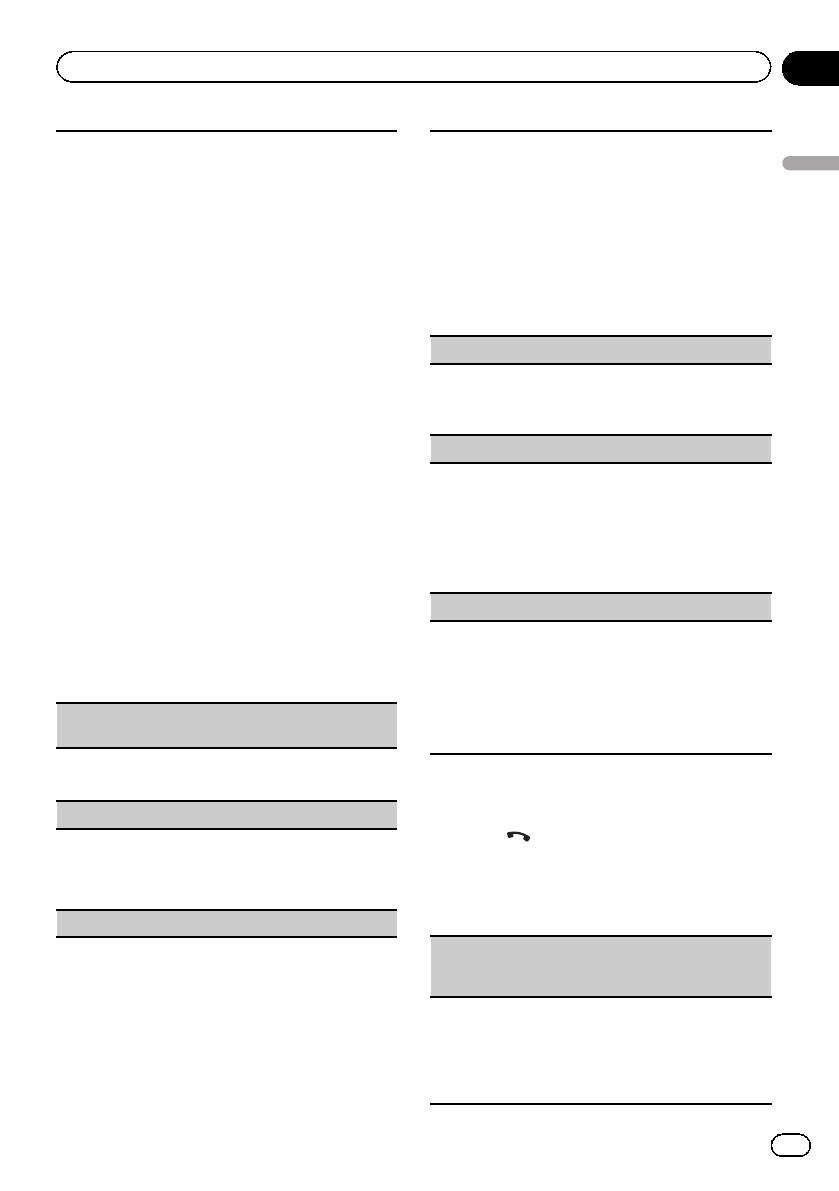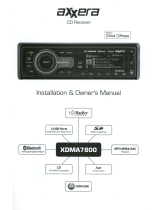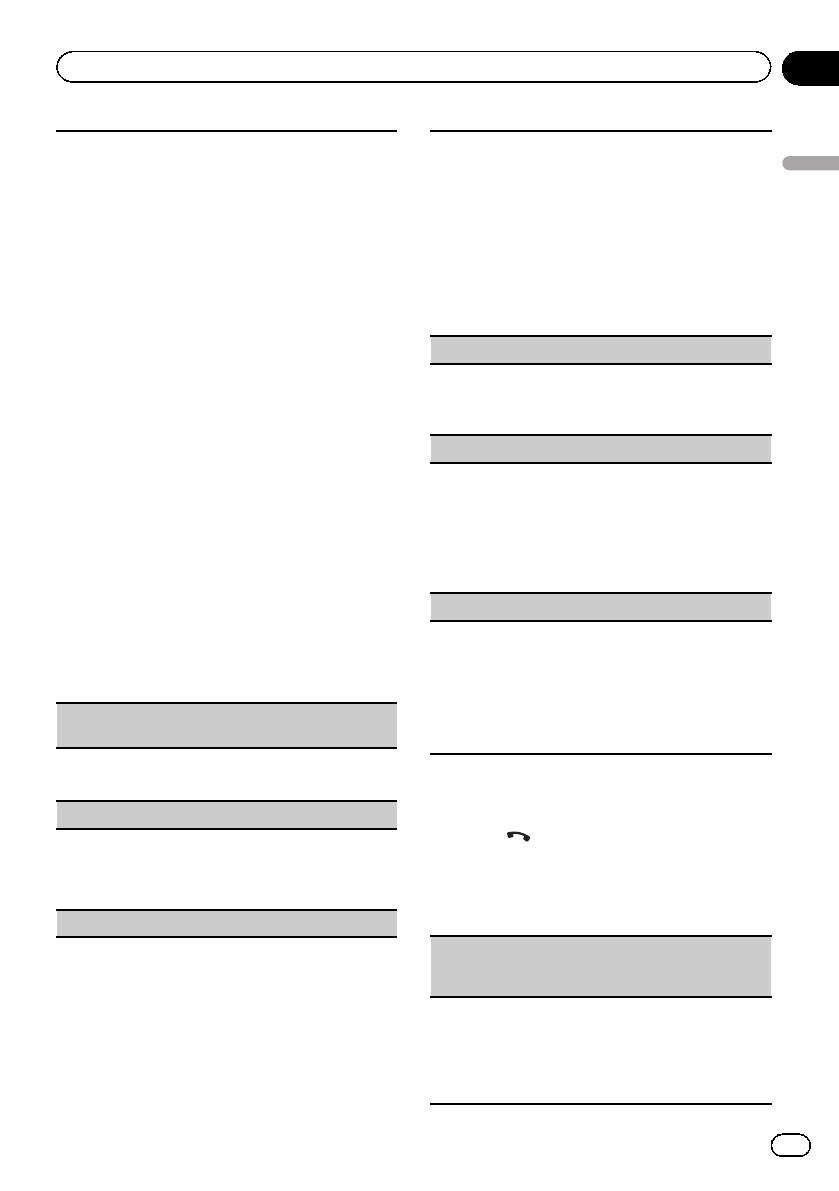
Black plate (17,1)
1Press M.C. to start searching.
!To cancel, press M.C. while searching.
!If this unit fails to find any available cellular
phones, Not found is displayed.
2Turn M.C. to select a device from the device list.
!If the desired device is not displayed, select
RE-SEARCH.
!Press and hold M.C. to swap between the
Bluetooth device address and the device
name.
3Press M.C. to connect the selected device.
!To complete the connection, check the device
name (Pioneer BT Unit). Enter the PIN code
on your device if necessary.
!PIN code is set to 0000 as the default. You
can change this code.
!A 6-digit number may display on both this unit
and the Bluetooth device.
Select yes if the 6-digit numbers displayed on
this unit and the Bluetooth device are the
same.
!6-digit number appears on the display of this
unit. Once the connection is established, this
number disappears.
!If you are unable to complete the connection
using this unit, use the device to connect to
the unit.
!If three devices are already paired, Device Full
is displayed and it is not possible to perform
this operation. In this case, delete a paired de-
vice first.
Auto connect (connecting to a Bluetooth device
automatically)
1Press M.C. to turn automatic connection on or
off.
Visibility (setting the visibility of this unit)
Bluetooth visibility can be turned on so that other de-
vices can discover the unit.
1Press M.C. to turn the visibility of this unit on or
off.
Pin code input (PIN code input)
You must enter a PIN code on your device to confirm
the Bluetooth connection. The default code is 0000,
but you can change it with this function.
1Press M.C. to display the setting mode.
2Turn M.C. to select a number.
3Press M.C. to move the cursor to the next posi-
tion.
4After inputting PIN code, press and hold M.C.
!After inputting, pressing M.C. returns you to
the PIN code input display, and you can
change the PIN code.
Device INFO (Bluetooth device address display)
1Press M.C. to display the setting mode.
2Press M.C. to select the desired setting.
Device name—Bluetooth device address
Guest Mode (guest mode)
When this mode is turned on, if a pairing is attempted
while there are already three devices paired together,
the unit will move to the Delete device screen auto-
matically and prompt you to delete a device. For de-
tails, refer to Delete device (deleting a device from the
device list) on page 16.
1Press M.C. to turn the guest mode on or off.
Auto pairing (auto pairing)
If this function is turned on while there is an iPhone
connected to the unit by USB, you will be automati-
cally prompted to pair the unit and iPhone.
1Press M.C. to turn auto pairing on or off.
!This function may not be available depending on
what version of iOS you are using.
!This function cannot be used with USB port 2.
Phone menu operation
1 Press to display the phone menu.
2 Turn M.C. to select the function.
Once selected, the following functions can be
adjusted.
Missed calls (missed call history)
Dialled calls (dialed call history)
Received calls (received call history)
1Press M.C. to display the phone number list.
2Turn M.C. to select a name or phone number.
3Press M.C. to make a call.
!To display details about the contact you selected,
press and hold M.C.
<QRB3358-A>17
En 17
Section
02
Using this unit
Using this unit