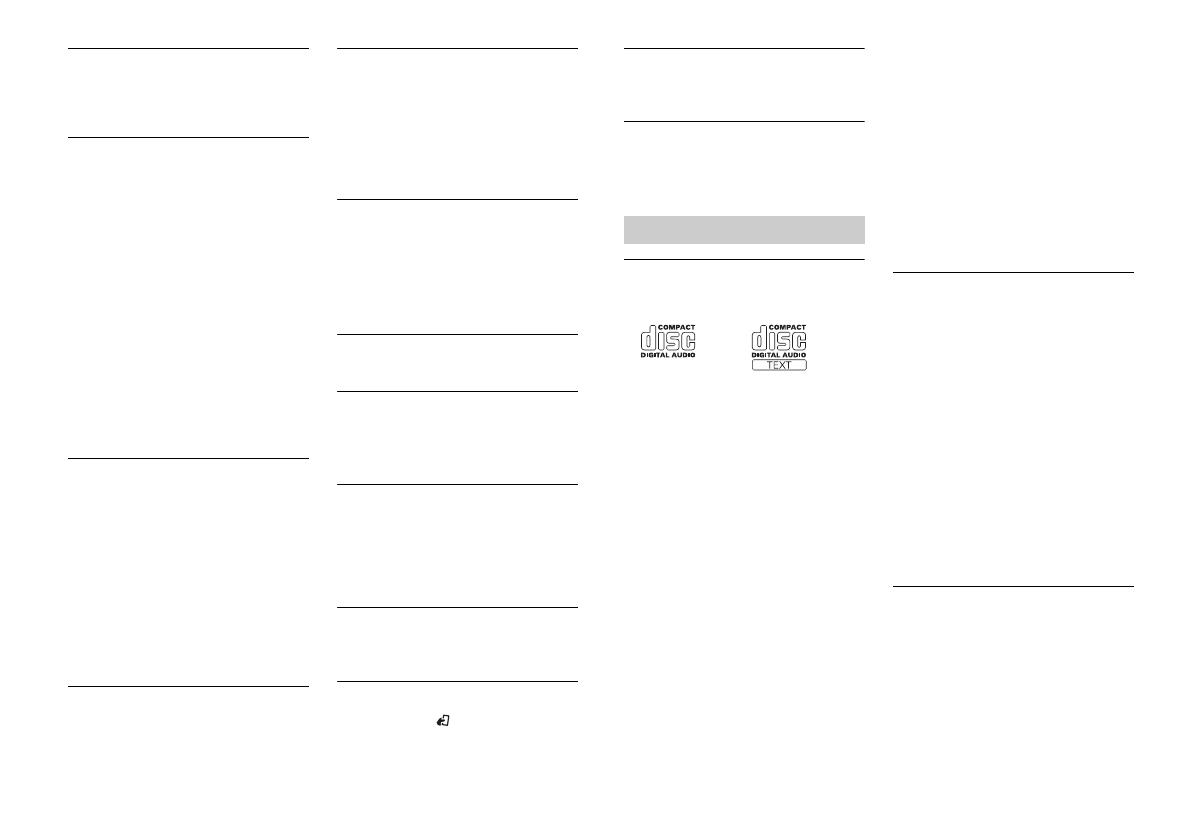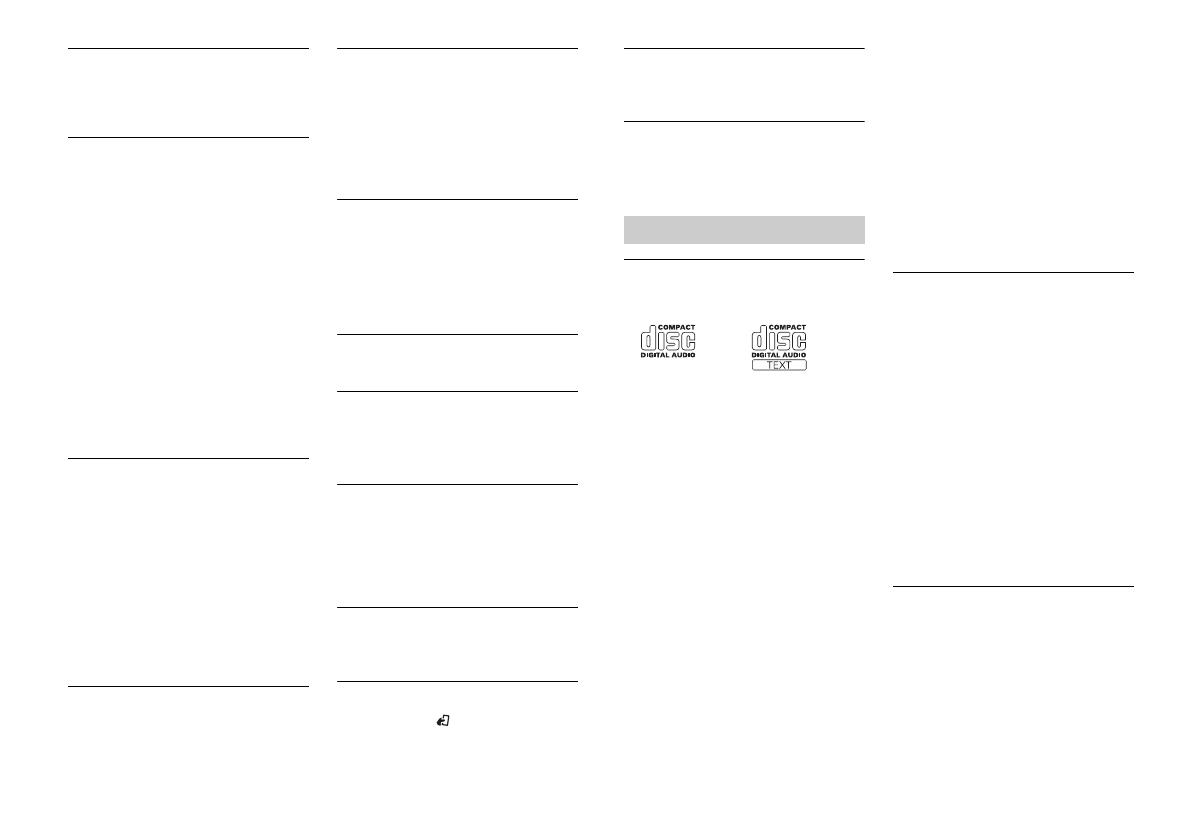
19En
NOT COMPATIBLE
→The connected USB device is not
supported by this unit.
– Disconnect your device and replace it
with a compatible USB storage device.
CHECK USB
→The USB connector or USB cable has
short-circuited.
– Check that the USB connector or USB
cable is not caught in something or
damaged.
→The connected USB device consumes
more than maximum allowable current.
– Disconnect the USB device and do not
use it. Turn the ignition switch OFF
and back to ACC or ON. Connect only
compliant USB devices.
→The iPod operates correctly but does
not charge.
– Make sure the connection cable for
the iPod has not shorted out (e.g., not
caught in metal objects). After
checking, turn the ignition switch OFF
and back to ON, or disconnect the
iPod and reconnect.
ERROR-19
→Communication failed.
– Perform one of the following
operations, then return to the USB
source.
•Turn the ignition switch OFF and
back to ON.
•Disconnect the USB device.
•Change to a different source.
→iPod failure.
– Disconnect the cable from the iPod.
Once the iPod’s main menu is
displayed, reconnect the iPod and
reset it.
ERROR-23
→USB device was not formatted properly.
– Format the USB device with FAT12,
FAT16 or FAT32.
ERROR-60
→The database failed to save.
–Perform one of the following
operations.
•Turn the ignition switch OFF and
back to ON.
•Turn the source OFF and then back
to ON.
•Disconnect the USB storage device.
ERROR-16
→The iPod firmware version is old.
–Update the iPod version.
→iPod failure.
–Disconnect the cable from the iPod.
Once the iPod’s main menu is
displayed, reconnect the iPod and
reset it.
STOP
→There are no songs in the current list.
–Select a list that contains songs.
Not found
→No related songs.
–Transfer songs to the iPod.
Bluetooth device
ERROR-10
→The power failed for the Bluetooth
module of the unit.
–Turn the ignition switch OFF and back
to ACC or ON.
Application
No BT device. Go to BT MENU to register.
→No Bluetooth device found.
–Connect the unit and the device via
Bluetooth (page 10).
BT error. Press BAND key to retry.
→Bluetooth connection failed.
–Press BAND/ to make a connection
again.
Check your App. Press BAND key to retry.
→Connection to the application failed.
– Follow the instructions that appear on
the screen.
Start up and play your Application.
→The application has not started running
yet.
– Operate the mobile device to start up
the application.
Discs and player
•Use only discs that feature either of the
following two logos.
•Use 12-cm discs.
•Use only conventional, fully circular discs.
•The following types of discs cannot be
used with this unit:
–DualDiscs
–8-cm discs: Attempts to use such discs
with an adaptor may cause the unit to
malfunction.
–Oddly shaped discs
–Discs other than CDs
–Damaged discs, including discs that are
cracked, chipped or warped
–CD-R/RW discs that have not been
finalized
•Do not write on or apply chemicals to the
surface of the discs.
•To clean a CD, wipe the disc with a soft
cloth outward from the center.
•Condensation may temporarily impair
the player’s performance. Let it rest for
about one hour to adjust to a warmer
temperature. Also, wipe any damp discs
off with a soft cloth.
•When using discs that can be printed on
label surfaces, check the instructions and
the warnings of the discs. Depending on
the discs, inserting and ejecting may not
be possible. Using such discs may result
in damage to this equipment.
•Do not attach commercially available
labels or other materials to the discs.
– The discs may warp making the disc
unplayable.
– The labels may come off during
playback and prevent ejection of the
discs, which may result in damage to
the equipment.
USB storage device
•Connections via USB hubs are not
supported.
•Firmly secure the USB storage device
before driving. Do not let the USB storage
device fall onto the floor, where it may
become jammed under the brake or
accelerator pedal.
•Do not leave the USB storage device in
places with high temperatures.
•Depending on the USB storage device
the following problems may occur.
–Operations may vary.
– The storage device may not be
recognized.
– Files may not be played back properly.
– The device may cause audible
interference when you are listening to
the radio.
iPod
•Firmly secure the iPod when driving. Do
not let the iPod fall onto the floor, where
it may become jammed under the brake
or accelerator pedal.
•The settings of the iPod such as the
equalizer and repeat play are changed
automatically when the iPod is
connected to the unit. Once the iPod is
disconnected, those settings will return
to the original settings.
Handling guidelines