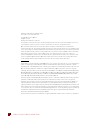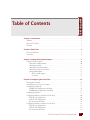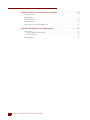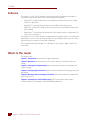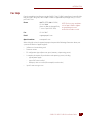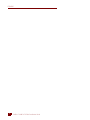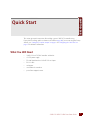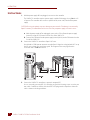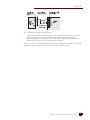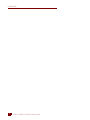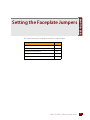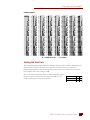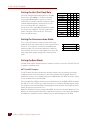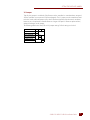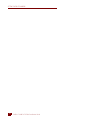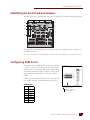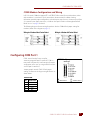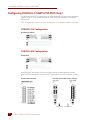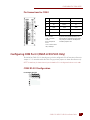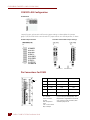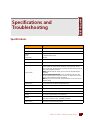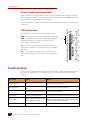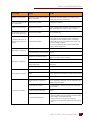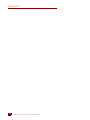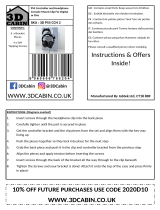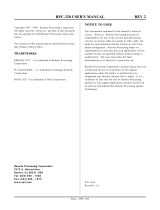SNAP-LCSX AND LCSX-PLUS
INSTALLATION GUIDE
Form 1061-121101—November 2012
43044 Business Park Drive
•
Temecula
•
CA 92590-3614
Phone: 800-321-OPTO (6786) or 951-695-3000
Fax: 800-832-OPTO (6786) or 951-695-2712
www.opto22.com
Product Support Services
800-TEK-OPTO (835-6786) or 951-695-3080
Fax: 951-695-3017
Email: [email protected]
Web: support.opto22.com

SNAP-LCSX and LCSX-PLUS Installation Guide
ii
SNAP-LCSX and LCSX-PLUS Installation Guide
Form 1061-121101—November 2012
Copyright © 1997–2012 Opto 22.
All rights reserved.
Printed in the United States of America.
The information in this manual has been checked carefully and is believed to be accurate; however, Opto 22 assumes no
responsibility for possible inaccuracies or omissions. Specifications are subject to change without notice.
Opto 22 warrants all of its products to be free from defects in material or workmanship for 30 months from the
manufacturing date code. This warranty is limited to the original cost of the unit only and does not cover installation, labor,
or any other contingent costs. Opto 22 I/O modules and solid-state relays with date codes of 1/96 or later are guaranteed
for life. This lifetime warranty excludes reed relay, SNAP serial communication modules, SNAP PID modules, and modules
that contain mechanical contacts or switches. Opto 22 does not warrant any product, components, or parts not
manufactured by Opto 22; for these items, the warranty from the original manufacturer applies. These products include,
but are not limited to, OptoTerminal-G70, OptoTerminal-G75, and Sony Ericsson GT-48; see the product data sheet for
specific warranty information. Refer to Opto 22 form number 1042 for complete warranty information.
Wired+Wireless controllers and brains and N-TRON wireless access points are licensed under one or more of the following
patents: U.S. Patent No(s). 5282222, RE37802, 6963617; Canadian Patent No. 2064975; European Patent No. 1142245;
French Patent No. 1142245; British Patent No. 1142245; Japanese Patent No. 2002535925A; German Patent No. 60011224.
Opto 22 FactoryFloor, Optomux, and Pamux are registered trademarks of Opto 22. Generation 4, ioControl, ioDisplay,
ioManager, ioProject, ioUtilities, mistic, Nvio, Nvio.net Web Portal, OptoConnect, OptoControl, OptoDataLink, OptoDisplay,
OptoEMU, OptoEMU Sensor, OptoEMU Server, OptoOPCServer, OptoScript, OptoServer, OptoTerminal, OptoUtilities, PAC
Control, PAC Display, PAC Manager, PAC Project, SNAP Ethernet I/O, SNAP I/O, SNAP OEM I/O, SNAP PAC System, SNAP
Simple I/O, SNAP Ultimate I/O, and Wired+Wireless are trademarks of Opto 22.
ActiveX, JScript, Microsoft, MS-DOS, VBScript, Visual Basic, Visual C++, Windows, and Windows Vista are either registered
trademarks or trademarks of Microsoft Corporation in the United States and other countries. Linux is a registered
trademark of Linus Torvalds. Unicenter is a registered trademark of Computer Associates International, Inc. ARCNET is a
registered trademark of Datapoint Corporation. Modbus is a registered trademark of Schneider Electric. Wiegand is a
registered trademark of Sensor Engineering Corporation. Nokia, Nokia M2M Platform, Nokia M2M Gateway Software, and
Nokia 31 GSM Connectivity Terminal are trademarks or registered trademarks of Nokia Corporation. Sony is a trademark of
Sony Corporation. Ericsson is a trademark of Telefonaktiebolaget LM Ericsson. CompactLogix, MicroLogix, SLC, and RSLogix
are trademarks of Rockwell Automation. Allen-Bradley and ControlLogix are a registered trademarks of Rockwell
Automation. CIP and EtherNet/IP are trademarks of ODVA.
All other brand or product names are trademarks or registered trademarks of their respective companies or organizations.

SNAP-LCSX and LCSX-PLUS Installation Guide iii
iii
Table of Contents
Chapter 1: Introduction . . . . . . . . . . . . . . . . . . . . . . . . . . . . . . . . . . . . . . . . . . . . . . . . . . . . . . . . 1
Software. . . . . . . . . . . . . . . . . . . . . . . . . . . . . . . . . . . . . . . . . . . . . . . . . . . . . . . . . . . . . . . . . . . . . . . . . . . . . . . . . 2
What’s In This Guide . . . . . . . . . . . . . . . . . . . . . . . . . . . . . . . . . . . . . . . . . . . . . . . . . . . . . . . . . . . . . . . . . . . . . 2
For Help . . . . . . . . . . . . . . . . . . . . . . . . . . . . . . . . . . . . . . . . . . . . . . . . . . . . . . . . . . . . . . . . . . . . . . . . . . . . . . . . . 3
Chapter 2: Quick Start . . . . . . . . . . . . . . . . . . . . . . . . . . . . . . . . . . . . . . . . . . . . . . . . . . . . . . . . . 5
What You Will Need. . . . . . . . . . . . . . . . . . . . . . . . . . . . . . . . . . . . . . . . . . . . . . . . . . . . . . . . . . . . . . . . . . . . . . 5
Instructions. . . . . . . . . . . . . . . . . . . . . . . . . . . . . . . . . . . . . . . . . . . . . . . . . . . . . . . . . . . . . . . . . . . . . . . . . . . . . . 6
Chapter 3: Setting the Faceplate Jumpers . . . . . . . . . . . . . . . . . . . . . . . . . . . . . . . . . . . . . . . 9
Setting Faceplate Jumpers . . . . . . . . . . . . . . . . . . . . . . . . . . . . . . . . . . . . . . . . . . . . . . . . . . . . . . . . . . . . . . 10
Setting the Controller Address . . . . . . . . . . . . . . . . . . . . . . . . . . . . . . . . . . . . . . . . . . . . . . . . . . . . . . .10
Setting the Host Port . . . . . . . . . . . . . . . . . . . . . . . . . . . . . . . . . . . . . . . . . . . . . . . . . . . . . . . . . . . . . . . .11
Setting the Host Port Baud Rate . . . . . . . . . . . . . . . . . . . . . . . . . . . . . . . . . . . . . . . . . . . . . . . . . . . . . .12
Setting the Communication Mode . . . . . . . . . . . . . . . . . . . . . . . . . . . . . . . . . . . . . . . . . . . . . . . . . . .12
Setting the Boot Mode . . . . . . . . . . . . . . . . . . . . . . . . . . . . . . . . . . . . . . . . . . . . . . . . . . . . . . . . . . . . . . . 12
AUTO and E/R Jumpers . . . . . . . . . . . . . . . . . . . . . . . . . . . . . . . . . . . . . . . . . . . . . . . . . . . . . . . . . .12
X1 Jumper . . . . . . . . . . . . . . . . . . . . . . . . . . . . . . . . . . . . . . . . . . . . . . . . . . . . . . . . . . . . . . . . . . . . . .13
Chapter 4: Configuring the Serial Ports . . . . . . . . . . . . . . . . . . . . . . . . . . . . . . . . . . . . . . . . 15
Opening the Controller. . . . . . . . . . . . . . . . . . . . . . . . . . . . . . . . . . . . . . . . . . . . . . . . . . . . . . . . . . . . . . . . . . 16
Identifying the Serial Card and Jumpers . . . . . . . . . . . . . . . . . . . . . . . . . . . . . . . . . . . . . . . . . . . . . . . . . . 17
Configuring COM Port 0. . . . . . . . . . . . . . . . . . . . . . . . . . . . . . . . . . . . . . . . . . . . . . . . . . . . . . . . . . . . . . . . . 17
COM0 RS-485 Configuration and Wiring . . . . . . . . . . . . . . . . . . . . . . . . . . . . . . . . . . . . . . . . . . . . . .18
COM0 Modem Configuration and Wiring . . . . . . . . . . . . . . . . . . . . . . . . . . . . . . . . . . . . . . . . . . . . .19
Configuring COM Port 1. . . . . . . . . . . . . . . . . . . . . . . . . . . . . . . . . . . . . . . . . . . . . . . . . . . . . . . . . . . . . . . . . 19
Configuring COM Port 2 (SNAP-LCSX-PLUS Only) . . . . . . . . . . . . . . . . . . . . . . . . . . . . . . . . . . . . . . . . . 20
COM2 RS-232 Configuration . . . . . . . . . . . . . . . . . . . . . . . . . . . . . . . . . . . . . . . . . . . . . . . . . . . . . . . . .20
COM2 RS-485 Configuration . . . . . . . . . . . . . . . . . . . . . . . . . . . . . . . . . . . . . . . . . . . . . . . . . . . . . . . . .20
Pin Connections for COM2 . . . . . . . . . . . . . . . . . . . . . . . . . . . . . . . . . . . . . . . . . . . . . . . . . . . . . . . . . . . 21
Configuring COM Port 3 (SNAP-LCSX-PLUS Only) . . . . . . . . . . . . . . . . . . . . . . . . . . . . . . . . . . . . . . . . . 21
COM3 RS-232 Configuration . . . . . . . . . . . . . . . . . . . . . . . . . . . . . . . . . . . . . . . . . . . . . . . . . . . . . . . . .21
COM3 RS-485 Configuration . . . . . . . . . . . . . . . . . . . . . . . . . . . . . . . . . . . . . . . . . . . . . . . . . . . . . . . . .22
Pin Connections for COM3 . . . . . . . . . . . . . . . . . . . . . . . . . . . . . . . . . . . . . . . . . . . . . . . . . . . . . . . . . . . 22

SNAP-LCSX and LCSX-PLUS Installation Guide
iv
Chapter 5: Mounting and Connecting the Controller . . . . . . . . . . . . . . . . . . . . . . . . . . . .23
Panel Dimensions . . . . . . . . . . . . . . . . . . . . . . . . . . . . . . . . . . . . . . . . . . . . . . . . . . . . . . . . . . . . . . . . . . . . . . . 23
Panel Mounting . . . . . . . . . . . . . . . . . . . . . . . . . . . . . . . . . . . . . . . . . . . . . . . . . . . . . . . . . . . . . . . . . . . . . . . . . 24
DIN-Rail Dimensions. . . . . . . . . . . . . . . . . . . . . . . . . . . . . . . . . . . . . . . . . . . . . . . . . . . . . . . . . . . . . . . . . . . . . 24
DIN-Rail Mounting . . . . . . . . . . . . . . . . . . . . . . . . . . . . . . . . . . . . . . . . . . . . . . . . . . . . . . . . . . . . . . . . . . . . . . 25
Connecting the Controller to Remote I/O. . . . . . . . . . . . . . . . . . . . . . . . . . . . . . . . . . . . . . . . . . . . . . . . . 25
Chapter 6: Specifications and Troubleshooting . . . . . . . . . . . . . . . . . . . . . . . . . . . . . . . . .27
Specifications . . . . . . . . . . . . . . . . . . . . . . . . . . . . . . . . . . . . . . . . . . . . . . . . . . . . . . . . . . . . . . . . . . . . . . . . . . . 27
Power Supply Recommendations . . . . . . . . . . . . . . . . . . . . . . . . . . . . . . . . . . . . . . . . . . . . . . . . . . . . 28
LED Descriptions . . . . . . . . . . . . . . . . . . . . . . . . . . . . . . . . . . . . . . . . . . . . . . . . . . . . . . . . . . . . . . . . . . . . 28
Troubleshooting . . . . . . . . . . . . . . . . . . . . . . . . . . . . . . . . . . . . . . . . . . . . . . . . . . . . . . . . . . . . . . . . . . . . . . . . 28

SNAP-LCSX AND LCSX-PLUS Installation Guide
1
1
1: IntroductionChapter 1
Introduction
The SNAP-LCSX and SNAP-LCSX-PLUS controllers are designed for
use with Opto 22’s SNAP or Mistic remote I/O systems and Opto
22’s FactoryFloor software for industrial automation. The
SNAP-LCSX and LCSX-PLUS controllers provide powerful real-time
industrial control in a compact package.
The SNAP-LCSX and LCSX-PLUS controllers have identical
dimensions and share similar features, such as a single 5-volt
power supply requirement and DIN rail and panel mounting
options. Both contain powerful 32-bit processors capable of a
wide range of computing functions. A SNAP-LCSX controller
(shown at right) is the same size as a SNAP power supply.
The difference in the two controllers is shown below. The
SNAP-LCSX has two serial communication (COM) ports, and the
SNAP-LCSX-PLUS has four.
COM
+5V
RX3
RX2
RXI
RX0
RUN
HOST
COM 0
I/O
COM 1
SNAP-LCSX-PLUS
11
AUX1
COM 2
1
AUX2
COM 3
1
TX3
TX2
TXI
TX0
PWR
E/R
AUTO
X0
X1
H0
H1
B0
B1
B2
B3
A0
A1
A2
A3
A4
A5
A6
A7
SNAP-LCSX
SNAP-LCSX-PLUS

SOFTWARE
SNAP-LCSX AND LCSX-PLUS Installation Guide
2
Software
The SNAP-LCSX and LCSX-PLUS controllers are designed to work in combination with Opto 22’s
FactoryFloor
®
software suite, which consists of four integrated components:
•OptoControl
™
, a graphical, flowchart-based development environment for machine control
and process applications
•OptoDisplay
™
, an intuitive human-machine interface (HMI) and trending package
•OptoServer
™
, a robust, OPC-compliant data server that connects the controller network with
the PC network
•OptoConnect
™
, a bi-directional link between the SNAP controller database and Microsoft’s SQL
Server and Access databases.
The SNAP-LCSX and LCSX-PLUS controllers are programmed using OptoControl on a PC workstation.
OptoControl is easy to use and self-documenting. It uses a plain English command set and a long
tagname database shared by all FactoryFloor components.
These controllers also work with Opto 22’s 16-bit software: Cyrano
®
, Mistic
®
MMI, and Mistic Data
Server (MDS).
What’s In This Guide
This guide includes:
Chapter 1: Introduction provides Product Support information.
Chapter 2: Quick Start describes how to install a generic SNAP-LCSX controller using factory
settings.
Chapter 3: Setting the Faceplate Jumpers provides detailed instructions for changing factory
faceplate settings.
Chapter 4: Configuring the Serial Ports provides detailed instructions for changing factory serial
pot settings.
Chapter 5: Mounting and Connecting the Controller shows how to mount the controller and
then connect it to I/O.
Chapter 6: Specifications and Troubleshooting provides specifications, power supply
recommendations, LED descriptions, and troubleshooting information.

INTRODUCTION
SNAP-LCSX AND LCSX-PLUS Installation Guide
3
3
For Help
If you have problems installing or using the SNAP-LCSX or LCSX-PLUS controller and cannot find the
help you need in this guide, contact Opto 22 Product Support Monday through Friday, 8 a.m. to 5
p.m. Pacific Time.
Phone: 800-TEK-OPTO (800-835-6786)
951-695-3080
(Hours are Monday through Friday,
7 a.m. to 5 p.m. Pacific Time)
Fax: 951-695-3017
Email: suppor[email protected]
Opto 22 website: www.opto22.com
When calling for technical support, be prepared to provide the following information about your
system to the Product Support engineer:
•Software and version being used
•Firmware versions
•PC configuration (type of processor, speed, memory, and operating system)
•A complete description of your hardware and operating systems, including:
–type of power supply
– types of I/O units installed
– third-party devices installed (for example, barcode readers)
•Specific error messages seen.
NOTE: Email messages and phone
calls to Opto 22 Product Support
are grouped together and
answered in the order received.

FOR HELP
SNAP-LCSX AND LCSX-PLUS Installation Guide
4

SNAP-LCSX AND LCSX-PLUS Installation Guide
5
5
1: Quick StartChapter 1
Quick Start
This section gives quick instructions for installing a generic SNAP-LCSX controller using
factory-default settings, which are shown in the table on page 10. If you are not using the factory
defaults, see “Setting the Faceplate Jumpers” on page 9 and “Configuring the Serial Ports” on
page 15 for additional information.
What You Will Need
•SNAP-LCSX or LCSX-PLUS controller and box kit
•+5 VDC power supply
•PC with OptoControl and a free RS-232 serial port
•RS-232 cable
•multimeter
•small flathead screwdriver
•pair of wire strippers/cutters.

INSTRUCTIONS
SNAP-LCSX AND LCSX-PLUS Installation Guide
6
Instructions
1. With the power supply off or unplugged, connect it to the controller.
The SNAP-LCSX controller requires a power supply capable of delivering at least 500mA at 5V
±5 percent. The controller does not have a power switch; to turn it off, switch off the power
supply.
CAUTION: Reversing wire polarity may cause damage to your controller. This damage is not covered by
Opto 22’s warranty. If in doubt about which wire is which on your power supply, check with a meter.
a. With the power supply off or unplugged, connect the +5V lead from the power supply
(normally red) to the +5V terminal on the face of the SNAP-LCSX.
b. Connect the COM wire from the power supply (normally black) to the COM terminal on the
face of the SNAP-LCSX.
2. Connect the SNAP-LCSX controller to Opto 22 I/O units.
Use the built-in COM1 port to communicate with Opto 22 digital or analog (or both) I/O. Set up
the I/O unit as shown in its installation guide. The diagram on the next page illustrates
connection with a B3000 brain board.
3. Connect the SNAP-LCSX controller to a personal computer (PC).
You can start with a pre-wired RS-232 cable that you don’t mind cutting, or you can make your
own cable. Cut off the end of the cable that DOES NOT plug into the computer and wire the
cable as shown in the diagram below:

QUICK START
SNAP-LCSX AND LCSX-PLUS Installation Guide
7
7
4. Configure the controller using OptoControl.
In order to be useful with a SNAP-LCSX or LCSX-PLUS controller, a PC must have at least one
element of Opto 22’s FactoryFloor software suite installed: OptoControl, OptoDisplay,
OptoServer, or OptoTerm. This guide assumes that you will configure the controller using
OptoControl. For instructions, see the OptoControl User’s Guide.
Your SNAP-LCSX or LCSX-PLUS controller is now ready to run OptoControl strategies. The rest of this
guide gives detailed instructions in case you need to use non-factory settings.

INSTRUCTIONS
SNAP-LCSX AND LCSX-PLUS Installation Guide
8

SNAP-LCSX AND LCSX-PLUS Installation Guide
9
9
1: Setting the Faceplate JumpersChapter 1
Setting the Faceplate Jumpers
This chapter shows how to configure the controller’s faceplate jumpers.
For help with See page
Setting the Controller Address 10
Setting the Host Port 11
Setting the Host Port Baud Rate 12
Setting the Communication Mode 12
Setting the Boot Mode 12

SETTING FACEPLATE JUMPERS
SNAP-LCSX AND LCSX-PLUS Installation Guide
10
Setting Faceplate Jumpers
The following table summarizes faceplate jumper settings. Shaded entries show default settings.
Setting the Controller Address
Each Opto 22 controller connected to a host computer must have a unique address between
1 and 255 (1 and FF hexadecimal).
The table on the following page shows possible addresses and their corresponding jumper settings.
The factory default is 1. The most significant bit is 7 and the least significant bit is 0.
NOTE: Zero is not a valid address.
COM
+5V
RX3
RX2
RXI
RX0
RUN
HOST
COM 0
I/O
COM 1
SNAP-LCSX-PLUS
11
AUX1
COM 2
1
AUX2
COM 3
1
TX3
TX2
TXI
TX0
PWR
E/R
AUTO
X0
X1
H0
H1
B0
B1
B2
B3
A0
A1
A2
A3
A4
A5
A6
A7
Jumper(s) Description Position Setting
E/R EEPROM/RAM In Run from RAM
Out Run from
EEPROM
Auto Autoboot In Autoboot
enabled
Out Autoboot
disabled
X0 Communication In Binary
Out ASCII
X1 Boot Loader In Boot to kernel
Out Boot to loader
H0, H1 Host Port H0 H1
In In COM0
Out In COM1
Baud 0–3 Baud Rate
B0 B1 B2 B3
Out In In In 115.2 KBd
In Out In In 76.8 KBd
Out Out In In 57.6 KBd
In In Out In 38.4 KBd
Out In Out In 19.2 KBd
In Out Out In 9600 Bd
Out Out Out In 4800 Bd
In In In Out 2400 Bd
Out In In Out 1200 Bd
In Out In Out 600 Bd
Out Out In Out 300 Bd
Address
0–7 Address Bits
Bit 0 In 1
Bit 1 In 2
Bit 2 In 4
Bit 3 In 8
Bit 4 In 16
Bit 5 In 32
Bit 6 In 64
Bit 7 In 128

SETTING THE FACEPLATE JUMPERS
SNAP-LCSX AND LCSX-PLUS Installation Guide
11
11
Setting the Host Port
The controller host port jumpers H0 and H1 determine which port the controller’s default host task
will be started on. Because the host task is required for communication to any of Opto 22’s
programming or interface software, the default host port must be set to the port attached to the
host computer. The factory setting is COM0.
You can change the host port to COM1, as shown in the table at right.
However, in general it should not be used this way with I/O, since
COM1 was designed to communicate with I/O.
Address Jumpers
COM Port H0 H1
COM0 In In
COM1 Out In

SETTING FACEPLATE JUMPERS
SNAP-LCSX AND LCSX-PLUS Installation Guide
12
Setting the Host Port Baud Rate
The factory setting for the host port baud rate is 38.4 KBd,
but baud rates from 300 Bd to 115 KBd are selectable
using jumpers B0 through B3. In general, it is best to
choose the fastest baud rate the host computer and the
controller will both support. Lower baud rates may be
necessary for long cable runs, in high-noise
environments, or for compatibility with modems or other
data transmission equipment. The table at right shows
jumper settings for available baud rates. The shaded
entry is the default setting.
Setting the Communication Mode
You can select ASCII or binary communications mode using
jumper X0. The factory default is binary, which is generally faster
than ASCII. ASCII is typically used only for compatibility with
modems or other data transmission equipment, or with host
devices that for some reason cannot support binary mode. The
table at right shows jumper settings for the communication
mode.
Setting the Boot Mode
The boot mode jumpers determine how the controller acts when it is turned on. The AUTO, E/R, and
X1 jumpers set the boot mode.
AUTO and E/R Jumpers
The AUTO jumper determines whether the controller automatically starts running your strategy
(autoboot) or waits until instructed to do so by the host computer. The E/R jumper determines
whether the strategy is executed from battery-backed RAM or from Flash ROM. The factory settings
are non-autoboot and execute from RAM.
There is no operational difference between execution from battery-backed RAM or ROM, except that
the SNAP-LCSX and LCSX-PLUS have significantly more space available in RAM for program storage.
The drawback to execution from RAM is that the program will be lost when the backup battery dies.
(Battery life typically exceeds three years.)
Before the controller will execute a program from ROM, you must have stored the program in Flash
ROM by selecting that download function in OptoControl. In general, it is best to wait until program
development is complete to use the autoboot feature or store the program in Flash ROM.
Baud Rate B0 B1 B2 B3
115.2 KBd Out In In In
76.8 KBd In Out In In
57.6 KBd Out Out In In
38.4 KBd In In Out In
19.2 KBd Out In Out In
9600 Bd In Out Out In
4800 Bd Out Out Out In
2400 Bd In In In Out
1200 Bd Out In In Out
600 Bd In Out In Out
300 Bd Out Out In Out
Communication Mode X0
Binary In
ASCII Out

SETTING THE FACEPLATE JUMPERS
SNAP-LCSX AND LCSX-PLUS Installation Guide
13
13
X1 Jumper
Typically, this jumper is needed only if the firmware in the controller has somehow been corrupted,
and the controller cannot execute its full kernel properly. The X1 jumper sets the controller to “boot
to loader” mode, which will prepare it for a kernel (firmware) download. Under normal conditions,
however, you can update the controller firmware using one of Opto 22’s firmware update utilities,
without needing to set this jumper
The following table shows Auto, E/R, and X1 jumper settings. Default settings are shaded.
Boot Mode Auto E/R X1
Autoboot enabled In
Autoboot disabled Out
Run from RAM In
Run from EEPROM Out
Boot to kernel In
Boot to loader Out

SETTING FACEPLATE JUMPERS
SNAP-LCSX AND LCSX-PLUS Installation Guide
14

SNAP-LCSX AND LCSX-PLUS Installation Guide
15
15
“Configuring the Serial Ports” on page 151: Configuring the Serial PortsChapter 1
Configuring the Serial Ports
This chapter shows how to configure the controller’s serial ports.
The SNAP-LCSX comes with two serial ports:
•COM0 is selectable as RS-232, RS-485 half-duplex (2-wire), or RS-485 full duplex (4-wire). The
default mode is RS-232 for connection to a PC. In RS-232 mode, COM0 also supports RTS and
DTR/DCD flow control for use with modems.
•COM1 is an Opto 22 remote I/O port (half-duplex RS-485 only).
The SNAP-LCSX-PLUS has two additional serial ports, both configurable either as RS-232
or as half- or full-duplex RS-485. The default mode is RS-232. In RS-232 mode, COM2 and
COM3 support RTS flow control only. Interrupt (IRQ) functionality is available in RS-485 2-wire mode
only.
Since most systems use the default modes, it’s not normally necessary to configure serial ports.
However, if you need to change the serial port configuration, you must open the controller and set
configuration jumpers on the serial card inside.
For help with See page
Opening the Controller 16
Identifying the Serial Card and Jumpers 17
Configuring COM Port 0 17
Configuring COM Port 1 19
Configuring COM Port 2 (SNAP-LCSX-PLUS Only) 20
Configuring COM Port 3 (SNAP-LCSX-PLUS Only) 21

OPENING THE CONTROLLER
SNAP-LCSX AND LCSX-PLUS Installation Guide
16
Opening the Controller
1. Following the illustration below, remove the SNAP-LCSX top cover and take the processor
board and serial board out of the case.
Top cover
Processor board
and serial board
Case
Page is loading ...
Page is loading ...
Page is loading ...
Page is loading ...
Page is loading ...
Page is loading ...
Page is loading ...
Page is loading ...
Page is loading ...
Page is loading ...
Page is loading ...
Page is loading ...
Page is loading ...
Page is loading ...
-
 1
1
-
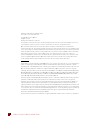 2
2
-
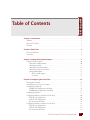 3
3
-
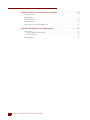 4
4
-
 5
5
-
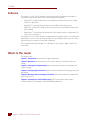 6
6
-
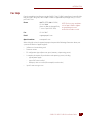 7
7
-
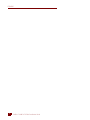 8
8
-
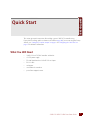 9
9
-
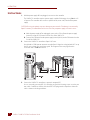 10
10
-
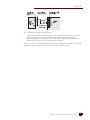 11
11
-
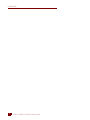 12
12
-
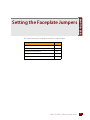 13
13
-
 14
14
-
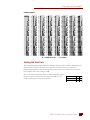 15
15
-
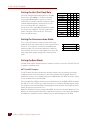 16
16
-
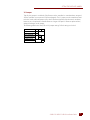 17
17
-
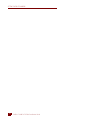 18
18
-
 19
19
-
 20
20
-
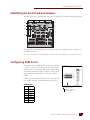 21
21
-
 22
22
-
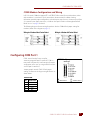 23
23
-
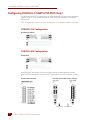 24
24
-
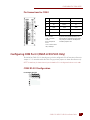 25
25
-
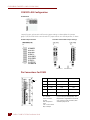 26
26
-
 27
27
-
 28
28
-
 29
29
-
 30
30
-
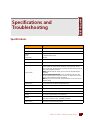 31
31
-
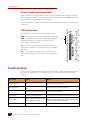 32
32
-
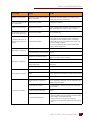 33
33
-
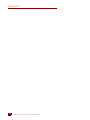 34
34
OPTO 22 SNAP-LCSX User guide
- Type
- User guide
- This manual is also suitable for
Ask a question and I''ll find the answer in the document
Finding information in a document is now easier with AI
Related papers
-
OPTO 22 OptoEMU Sensor 3V Quick Start
-
OPTO 22 SNAP PAC S-Series Controllers User guide
-
OPTO 22 Cyrano User manual
-
OPTO 22 SNAP Ethernet-Based I/O Units User guide
-
OPTO 22 G4LC32SX User guide
-
OPTO 22 E1 User manual
-
OPTO 22 B3000-B Serial Brains User guide
-
OPTO 22 PAC Control User guide
-
OPTO 22 ioDisplay User guide
-
OPTO 22 SNAP PAC Redundancy Option User guide
Other documents
-
NXP DSP56724 Reference guide
-
Freescale Semiconductor Symphony DSP56725 Reference guide
-
NXP DSP56721 Reference guide
-
Allen-Bradley DF1 User manual
-
Allen-Bradley DF1 User manual
-
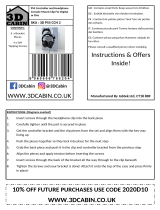 3D Cabin 3D PS5 CCH 2 Operating instructions
3D Cabin 3D PS5 CCH 2 Operating instructions
-
ADLINK Technology PCI-7251 User manual
-
 Elecsys RediGate 400 Series User manual
Elecsys RediGate 400 Series User manual
-
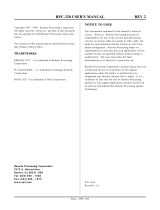 Remote Technologies RPC-320 User manual
Remote Technologies RPC-320 User manual
-
CTC Union POWERSTATION RS User manual