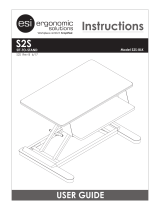Page is loading ...

SNAP PAC REDUNDANCY OPTION
USER’S GUIDE
Form 1831-200731—July 2020
43044 Business Park Drive • Temecula • CA 92590-3614
Phone: 800-321-OPTO (6786) or 951-695-3000
Fax: 800-832-OPTO (6786) or 951-695-2712
www.opto22.com
Product Support Services
800-TEK-OPTO (835-6786) or 951-695-3080
Fax: 951-695-3017
Email: [email protected]
Web: support.opto22.com

SNAP PAC Redundancy Option User’s Guide
ii
SNAP PAC Redundancy Option User’s Guide
Form 1831-200731—July 2020
Copyright © 2014–2020 Opto 22.All rights reserved.
Printed in the United States of America.
The information in this manual has been checked carefully and is believed to be accurate; however, Opto 22 assumes no
responsibility for possible inaccuracies or omissions. Specifications are subject to change without notice.
Opto 22 warrants all of its products to be free from defects in material or workmanship for 30 months from the
manufacturing date code. This warranty is limited to the original cost of the unit only and does not cover installation, labor,
or any other contingent costs. Opto 22 I/O modules and solid-state relays with date codes of 1/96 or newer are guaranteed
for life. This lifetime warranty excludes reed relay modules, groov and SNAP serial communication modules, SNAP PID
modules, and modules that contain mechanical contacts or switches. Opto 22 does not warrant any product, components,
or parts not manufactured by Opto 22; for these items, the warranty from the original manufacturer applies. Refer to Opto
22 form 1042 for complete warranty information.
Wired+Wireless controllers and brains are licensed under one or more of the following patents: U.S. Patent No(s). 5282222,
RE37802, 6963617; Canadian Patent No. 2064975; European Patent No. 1142245; French Patent No. 1142245; British Patent
No. 1142245; Japanese Patent No. 2002535925A; German Patent No. 60011224.
Opto 22 FactoryFloor, groov, groov EPIC, groov RIO, mobile made simple, Optomux, and Pamux are registered trademarks of
Opto 22. Generation 4, groov Server, ioControl, ioDisplay, ioManager, ioProject, ioUtilities, mistic, Nvio, Nvio.net Web Portal,
OptoConnect, OptoControl, OptoDataLink, OptoDisplay, OptoEMU, OptoEMU Sensor, OptoEMU Server, OptoOPCServer,
OptoScript, OptoServer, OptoTerminal, OptoUtilities, PAC Control, PAC Display, PAC Manager, PAC Project, PAC Project Basic,
PAC Project Professional, SNAP Ethernet I/O, SNAP I/O, SNAP OEM I/O, SNAP PAC System, SNAP Simple I/O, SNAP Ultimate
I/O, and Wired+Wireless are trademarks of Opto 22.
ActiveX, JScript, Microsoft, MS-DOS, VBScript, Visual Basic, Visual C++, Windows, and Windows Vista are either registered
trademarks or trademarks of Microsoft Corporation in the United States and other countries. Linux is a registered
trademark of Linus Torvalds. ARCNET is a registered trademark of Datapoint Corporation. Modbus is a registered trademark
of Schneider Electric, licensed to the Modbus Organization, Inc. Wiegand is a registered trademark of Sensor Engineering
Corporation. Allen-Bradley, CompactLogix, ControlLogix, MicroLogix, SLC, and RSLogix are either registered trademarks or
trademarks of Rockwell Automation. CIP and EtherNet/IP are trademarks of ODVA. Raspberry Pi is a trademark of the
Raspberry Pi Foundation. The registered trademark Ignition by Inductive Automation® is owned by Inductive Automation
and is registered in the United States and may be pending or registered in other countries. CODESYS® is a registered
trademark of 3S-Smart Software Solutions GmbH.
groov includes software developed by the OpenSSL Project for use in the OpenSSL Toolkit. (http://www.openssl.org)
All other brand or product names are trademarks or registered trademarks of their respective companies or organizations.
Opto 22
Automation Made Simple.

SNAP PAC Redundancy Option User’s Guide iii
iii
Table of Contents
Chapter 1: Welcome . . . . . . . . . . . . . . . . . . . . . . . . . . . . . . . . . . . . . . . . . . . . . . . . . . . . . . . . . . . .1
Introduction . . . . . . . . . . . . . . . . . . . . . . . . . . . . . . . . . . . . . . . . . . . . . . . . . . . . . . . . . . . . . . . . . . . . . . . . . . . . . . . . . . . . . . . 1
Ethernet Link Redundancy . . . . . . . . . . . . . . . . . . . . . . . . . . . . . . . . . . . . . . . . . . . . . . . . . . . . . . . . . . . . . . . . . . . . 2
System Architecture. . . . . . . . . . . . . . . . . . . . . . . . . . . . . . . . . . . . . . . . . . . . . . . . . . . . . . . . . . . . . . . . . . . . . . . . . . . . . . . . 2
Redundancy Option Components . . . . . . . . . . . . . . . . . . . . . . . . . . . . . . . . . . . . . . . . . . . . . . . . . . . . . . . . . . . . . . . . . . 3
SNAP-PAC-SRA Arbiter . . . . . . . . . . . . . . . . . . . . . . . . . . . . . . . . . . . . . . . . . . . . . . . . . . . . . . . . . . . . . . . . . . . . . . . . 3
SNAP-RPSW Redundant Power Switch . . . . . . . . . . . . . . . . . . . . . . . . . . . . . . . . . . . . . . . . . . . . . . . . . . . . . . . . . 3
PAC Control Professional and PAC Redundancy Manager . . . . . . . . . . . . . . . . . . . . . . . . . . . . . . . . . . . . . . . 3
About this Guide. . . . . . . . . . . . . . . . . . . . . . . . . . . . . . . . . . . . . . . . . . . . . . . . . . . . . . . . . . . . . . . . . . . . . . . . . . . . . . . . . . . 4
Related Documentation . . . . . . . . . . . . . . . . . . . . . . . . . . . . . . . . . . . . . . . . . . . . . . . . . . . . . . . . . . . . . . . . . . . . . . . . . . . . 4
Product Support . . . . . . . . . . . . . . . . . . . . . . . . . . . . . . . . . . . . . . . . . . . . . . . . . . . . . . . . . . . . . . . . . . . . . . . . . . . . . . . . . . . 5
Chapter 2: Connecting the Hardware . . . . . . . . . . . . . . . . . . . . . . . . . . . . . . . . . . . . . . . . . . . 7
What You Will Need. . . . . . . . . . . . . . . . . . . . . . . . . . . . . . . . . . . . . . . . . . . . . . . . . . . . . . . . . . . . . . . . . . . . . . . . . . . . . . . . 7
Configuration Scenarios . . . . . . . . . . . . . . . . . . . . . . . . . . . . . . . . . . . . . . . . . . . . . . . . . . . . . . . . . . . . . . . . . . . . . . . . . . . . 8
Connecting the PAC S-series Controllers . . . . . . . . . . . . . . . . . . . . . . . . . . . . . . . . . . . . . . . . . . . . . . . . . . . . . . . . . . . . 9
Connecting SNAP-PAC-S2 Controllers . . . . . . . . . . . . . . . . . . . . . . . . . . . . . . . . . . . . . . . . . . . . . . . . . . . . . . . . 10
Connecting SNAP-PAC-S1 Controllers . . . . . . . . . . . . . . . . . . . . . . . . . . . . . . . . . . . . . . . . . . . . . . . . . . . . . . . . 11
Wiring the 7-pin Serial Connector on SNAP-PAC-S2 Controllers . . . . . . . . . . . . . . . . . . . . . . . . . . . . . . . . 12
Wiring the 10-pin Serial Connector on SNAP-PAC-S1 Controllers . . . . . . . . . . . . . . . . . . . . . . . . . . . . . . . 12
Wiring the 6-pin Serial Connector on the Arbiter . . . . . . . . . . . . . . . . . . . . . . . . . . . . . . . . . . . . . . . . . . . . . . 13
Connecting Power . . . . . . . . . . . . . . . . . . . . . . . . . . . . . . . . . . . . . . . . . . . . . . . . . . . . . . . . . . . . . . . . . . . . . . . . . . . . . . . . 13
Power Connection Diagram . . . . . . . . . . . . . . . . . . . . . . . . . . . . . . . . . . . . . . . . . . . . . . . . . . . . . . . . . . . . . . . . . . 14
Chapter 3: Configuring a Control System . . . . . . . . . . . . . . . . . . . . . . . . . . . . . . . . . . . . . . 15
What You Will Need. . . . . . . . . . . . . . . . . . . . . . . . . . . . . . . . . . . . . . . . . . . . . . . . . . . . . . . . . . . . . . . . . . . . . . . . . . . . . . . 15
Assigning a Primary IP Address to ENET 1 on each Controller . . . . . . . . . . . . . . . . . . . . . . . . . . . . . . . . . . . . . . . . 15
Assigning an IP Address to the Arbiter. . . . . . . . . . . . . . . . . . . . . . . . . . . . . . . . . . . . . . . . . . . . . . . . . . . . . . . . . . . . . . 19
Creating a Control Engine for Controller Redundancy . . . . . . . . . . . . . . . . . . . . . . . . . . . . . . . . . . . . . . . . . . . . . . . 22
Commissioning the Controllers for Redundancy . . . . . . . . . . . . . . . . . . . . . . . . . . . . . . . . . . . . . . . . . . . . . . . . . . . . 24
Checking the System. . . . . . . . . . . . . . . . . . . . . . . . . . . . . . . . . . . . . . . . . . . . . . . . . . . . . . . . . . . . . . . . . . . . . . . . . . . . . . 26
Chapter 4: Creating a Strategy with Controller Redundancy . . . . . . . . . . . . . . . . . . . . . 29
Glossary of Terms . . . . . . . . . . . . . . . . . . . . . . . . . . . . . . . . . . . . . . . . . . . . . . . . . . . . . . . . . . . . . . . . . . . . . . . . . . . . . . . . . 29

SNAP PAC Redundancy Option User’s Guide
iv
Persistent/Redundant Data . . . . . . . . . . . . . . . . . . . . . . . . . . . . . . . . . . . . . . . . . . . . . . . . . . . . . . . . . . . . . . 29
Redundant Control Engine . . . . . . . . . . . . . . . . . . . . . . . . . . . . . . . . . . . . . . . . . . . . . . . . . . . . . . . . . . . . . . 29
Sequential Programming . . . . . . . . . . . . . . . . . . . . . . . . . . . . . . . . . . . . . . . . . . . . . . . . . . . . . . . . . . . . . . . 29
Sync Block . . . . . . . . . . . . . . . . . . . . . . . . . . . . . . . . . . . . . . . . . . . . . . . . . . . . . . . . . . . . . . . . . . . . . . . . . . . . . . 29
Transaction . . . . . . . . . . . . . . . . . . . . . . . . . . . . . . . . . . . . . . . . . . . . . . . . . . . . . . . . . . . . . . . . . . . . . . . . . . . . . 30
Transactional Chart . . . . . . . . . . . . . . . . . . . . . . . . . . . . . . . . . . . . . . . . . . . . . . . . . . . . . . . . . . . . . . . . . . . . . 30
Creating a Redundant Strategy . . . . . . . . . . . . . . . . . . . . . . . . . . . . . . . . . . . . . . . . . . . . . . . . . . . . . . . . . . . . . . . . . . . . 30
Step 1. Enabling the PAC Control Redundancy Features . . . . . . . . . . . . . . . . . . . . . . . . . . . . . . . . . . . . . . . 31
Step 2. Adding a Redundant Control Engine to a PAC Control Strategy . . . . . . . . . . . . . . . . . . . . . . . . . 34
Adding an Existing Redundant Control Engine . . . . . . . . . . . . . . . . . . . . . . . . . . . . . . . . . . . . . . . . . . . 34
Configuring an Existing Control Engine for Redundancy . . . . . . . . . . . . . . . . . . . . . . . . . . . . . . . . . . 34
Step 3. Configuring Persistent/Redundant Data . . . . . . . . . . . . . . . . . . . . . . . . . . . . . . . . . . . . . . . . . . . . . . . 36
Persistent/Redundant Variables . . . . . . . . . . . . . . . . . . . . . . . . . . . . . . . . . . . . . . . . . . . . . . . . . . . . . . . . . 37
Configuring Redundant Variables . . . . . . . . . . . . . . . . . . . . . . . . . . . . . . . . . . . . . . . . . . . . . . . . . . . . . . . . 37
Step 4. Designing a Transactional Chart . . . . . . . . . . . . . . . . . . . . . . . . . . . . . . . . . . . . . . . . . . . . . . . . . . . . . . . 38
Transaction Example . . . . . . . . . . . . . . . . . . . . . . . . . . . . . . . . . . . . . . . . . . . . . . . . . . . . . . . . . . . . . . . . . . . . 40
Design Considerations and Chart Constraints . . . . . . . . . . . . . . . . . . . . . . . . . . . . . . . . . . . . . . . . . . . . 40
Using Reads and Timers . . . . . . . . . . . . . . . . . . . . . . . . . . . . . . . . . . . . . . . . . . . . . . . . . . . . . . . . . . . . . . . . . 41
What Causes Synchronization to Occur . . . . . . . . . . . . . . . . . . . . . . . . . . . . . . . . . . . . . . . . . . . . . . . . . . 41
Adding a Sync Block . . . . . . . . . . . . . . . . . . . . . . . . . . . . . . . . . . . . . . . . . . . . . . . . . . . . . . . . . . . . . . . . . . . . 41
Chapter 5: System Maintenance . . . . . . . . . . . . . . . . . . . . . . . . . . . . . . . . . . . . . . . . . . . . . . 43
Checking System Status . . . . . . . . . . . . . . . . . . . . . . . . . . . . . . . . . . . . . . . . . . . . . . . . . . . . . . . . . . . . . . . . . . . . . . . . . . . 43
Redundant System Status Messages . . . . . . . . . . . . . . . . . . . . . . . . . . . . . . . . . . . . . . . . . . . . . . . . . . . . . . . . . . 44
Using the Memory Map to Read Status Messages . . . . . . . . . . . . . . . . . . . . . . . . . . . . . . . . . . . . . . . . 46
Using the Memory Map to Enter and Exit Maintenance Mode . . . . . . . . . . . . . . . . . . . . . . . . . . . . . 46
Entering Maintenance Mode on Boot . . . . . . . . . . . . . . . . . . . . . . . . . . . . . . . . . . . . . . . . . . . . . . . . . . . . 46
Redundant System State Machine . . . . . . . . . . . . . . . . . . . . . . . . . . . . . . . . . . . . . . . . . . . . . . . . . . . . . . . . . . . . 46
Changing an IP Address on a Device . . . . . . . . . . . . . . . . . . . . . . . . . . . . . . . . . . . . . . . . . . . . . . . . . . . . . . . . . . . . . . . 48
Installing New Firmware . . . . . . . . . . . . . . . . . . . . . . . . . . . . . . . . . . . . . . . . . . . . . . . . . . . . . . . . . . . . . . . . . . . . . . . . . . 49
Installing Firmware to the Controllers . . . . . . . . . . . . . . . . . . . . . . . . . . . . . . . . . . . . . . . . . . . . . . . . . . . . . . . . . 49
Using the Running System Method . . . . . . . . . . . . . . . . . . . . . . . . . . . . . . . . . . . . . . . . . . . . . . . . . . . . . . 49
Using the Controller Method . . . . . . . . . . . . . . . . . . . . . . . . . . . . . . . . . . . . . . . . . . . . . . . . . . . . . . . . . . . . 50
Installing Firmware to the Arbiter . . . . . . . . . . . . . . . . . . . . . . . . . . . . . . . . . . . . . . . . . . . . . . . . . . . . . . . . . . . . . 50
Managing Memory . . . . . . . . . . . . . . . . . . . . . . . . . . . . . . . . . . . . . . . . . . . . . . . . . . . . . . . . . . . . . . . . . . . . . . . . . . . . . . . 51
Using Advanced Functions . . . . . . . . . . . . . . . . . . . . . . . . . . . . . . . . . . . . . . . . . . . . . . . . . . . . . . . . . . . . . . . . . . . . . . . . 53
Using Controller Redundancy – Debug Options . . . . . . . . . . . . . . . . . . . . . . . . . . . . . . . . . . . . . . . . . . . . . . . . . . . . 54
Arbiter Status LEDs and Blink Codes. . . . . . . . . . . . . . . . . . . . . . . . . . . . . . . . . . . . . . . . . . . . . . . . . . . . . . . . . . . . . . . . 55
Communication Status LEDs . . . . . . . . . . . . . . . . . . . . . . . . . . . . . . . . . . . . . . . . . . . . . . . . . . . . . . . . . . . . . . . . . 56
System Status LEDs . . . . . . . . . . . . . . . . . . . . . . . . . . . . . . . . . . . . . . . . . . . . . . . . . . . . . . . . . . . . . . . . . . . . . . . . . . 56
Resetting the Arbiter . . . . . . . . . . . . . . . . . . . . . . . . . . . . . . . . . . . . . . . . . . . . . . . . . . . . . . . . . . . . . . . . . . . . . . . . . . . . . . 56

SNAP PAC Redundancy Option User’s Guide 1
1
1: Chapter 1
1: Welcome
Welcome to the SNAP PAC Redundancy Option User’s Guide. Inside you’ll find instructions on how to set up
redundant controllers using two perfectly matched SNAP-PAC-S controllers. This guide assumes that you
understand fully how to use PAC Control™ and have some familiarity with Opto 22’s SNAP PAC System™.
Introduction.................................................................................................................... 1
System Architecture.................................................................................................... 2
Redundancy Option Components....................................................................... 3
About this Guide .......................................................................................................... 4
Related Documentation............................................................................................ 4
Product Support ........................................................................................................... 5
INTRODUCTION
While Opto 22 Ethernet-based control systems are extremely reliable, no control system is perfect. However,
with properly configured redundant controllers, in the unlikely event that a controller were to fail for whatever
reason, a second identically configured controller takes over with almost no down time. The SNAP PAC
Redundancy Option provides the tools for developing a control system with an increased level of reliability
that can survive single points of failure, and it can improve your system’s mean time between failures (MTBF).
A SNAP PAC System configured with the SNAP PAC Redundancy Option includes:
•Two identically matched S-series PACs
•A SNAP-PAC-SRA arbiter, a hardware device that controls which controller is active based on status
information returned by each controller in response to the arbiter’s periodic heartbeat requests. See
“SNAP-PAC-SRA Arbiter” on page 3.
•A SNAP-RPSW redundant power switch connected to the arbiter and both controllers. This switch
responds to the supply-voltage output from the arbiter, which allows it to reliably restart a controller. See
“SNAP-RPSW Redundant Power Switch” on page 3.
NOTE: The SNAP-PAC-SRA arbiter and the SNAP-RPSW redundant power switch can be purchased together in
the SNAP PAC Redundancy Option Kit, part number SNAP-PAC-ROK.
•One or more Opto 22 SNAP PAC Ethernet brain-based I/O units on the same Ethernet network as the
controllers
•A PAC Control Professional strategy for use on the system’s two redundant controllers that includes
special features such as sync blocks and persistent/redundant variables. (See Chapter 4: Creating a Strategy
with Controller Redundancy on page 30.) Included with PAC Control Pro is the PAC Redundancy Manager,
a software utility you can use to configure and monitor the redundant PAC S-series controllers and the
SNAP-PAC-SRA arbiter.

SYSTEM ARCHITECTURE
SNAP PAC Redundancy Option User’s Guide
2
Ethernet Link Redundancy
This guide describes only how to set up redundant controllers for your system, not Ethernet link redundancy,
which is also offered by Opto 22. Using PAC Project Professional, Ethernet link redundancy allows you to
configure redundant networks for your control system. This is achieved in part by assigning a primary IP
address to one Ethernet interface on a PAC S or PAC R controller, and a secondary IP address to the controller’s
other Ethernet interface. If communication to the primary address fails, the secondary address takes over.
There are two basic ways to use Ethernet link redundancy:
•HMI-to-controller link redundancy, which is not supported when using redundant controllers. For more
information, see form 1700, the PAC Control User’s Guide, and form 1702, the PAC Display User’s Guide.
•Controller-to-I/O link redundancy, which is supported when using redundant controllers. For more
information, see form 1700, the PAC Control User’s Guide.
NOTE: When using controller-to-I/O link redundancy, you must connect ENET 2 on the controllers and I/O units
to a switch. No other devices can be connected to that switch.
SYSTEM ARCHITECTURE
In the following simplified illustration of the redundancy architecture, two SNAP-PAC-S2 controllers are
connected via Ethernet to the same I/O. A SNAP-PAC-SRA arbiter is connected to both controllers with
dedicated RS-485 links. An Ethernet crossover cable connected to the ENET 2 Ethernet ports enables
communication between the controllers. A SNAP-RSPW redundancy power switch connected to the arbiter
controls power to the controllers. Separate power supplies for the arbiter and each of the controllers are not
shown.
PAC Control Pro with Redundancy Manager
Arbiter
RS-485
RS-485
Ethernet crossover cable
connects the PAC S2s on
ENET 2
2 PAC S-series
controllers
Redundant power switch
Power
Power control
SNAP PAC brain and I/O
N-TRON Switch

CHAPTER 1: WELCOME
SNAP PAC Redundancy Option User’s Guide 3
REDUNDANCY OPTION COMPONENTS
The Redundancy Option components—S-series PACs, SNAP-PAC-SRA arbiter, and SNAP-RPSW redundant
power switch—are described below.
SNAP-PAC-SRA Arbiter
The SNAP-PAC-SRA arbiter is a stand-alone unit that monitors the
operation of the PAC S-series controllers connected to it via a dedicated
RS-485 link. If the arbiter detects improper operation of the primary
controller, the arbiter switches control to the secondary controller. The
SNAP-PAC-SRA arbiter is responsible for:
•Maintains the active/backup status of each controller in a redundant
Opto 22 system
•Sends heartbeat requests at regular intervals to each controller in
order to receive status information
•Based on the status information, sends messages that make one
controller active and put the other controller in backup mode
•Signals the backup controller to qualify itself to be ready to take over
as the active controller. The qualification process includes matching
the firmware and strategy to those on the active controller, and
updating redundant variables and I/O values. If neither controller is qualified, the arbiter favors
controller #1 if both are started up within one second of each other.
•When a controller is disqualified, the arbiter tells the controller to reset itself.
•Manages the power supply of each controller using a supply-voltage output to drive normally-closed
relays in the SNAP-RPSW redundant power switch. This allows the arbiter to reliably restart a controller
ensuring that I/O never has more than one master.
SNAP-RPSW Redundant Power Switch
The SNAP-RPSW redundant power switch is a relay device designed
especially for use in a SNAP PAC redundant system. Connected to the
SNAP-PAC-SRA arbiter and both controllers, this switch responds to the
supply-voltage output from the arbiter. This allows a controller to be
restarted in order to bring the controller back up, or to re-commission the
controller after its firmware has been updated.
PAC Control Professional and PAC Redundancy
Manager
The controllers in a redundant system run a control program built with PAC
Control™ Professional, one component of PAC Project™ Professional
software. Also included with PAC Project Pro, the PAC Redundancy
Manager provides tools to configure the arbiter, monitor the devices in a
redundant system, install firmware on the arbiter and the controllers, and more.

ABOUT THIS GUIDE
SNAP PAC Redundancy Option User’s Guide
4
ABOUT THIS GUIDE
Chapter 1: Welcome—Introduces the SNAP PAC Redundancy Option, provides information about this
guide, where to find additional information, and how to reach Opto 22 Product Support.
Chapter 2: Connecting the Hardware—Describes how to connect the serial, Ethernet, and power cables
for critical devices used in a redundant system.
Chapter 3: Configuring a Control System—Provides instructions on how to use PAC Control, PAC Manager,
and the SNAP-PAC Arbiter to configure the controllers and arbiter.
Chapter 4: Creating a Strategy with Controller Redundancy—Describes how to use the Redundancy
Option features in PAC Control to create a transactional chart.
Chapter 5: System Maintenance—Describes how to change an IP address on a controller or arbiter, load
new firmware, reset the arbiter, use the PAC Redundancy Manager advanced features, and various other
system maintenance tasks.
RELATED DOCUMENTATION
For more information on topics related to the SNAP PAC Redundancy Option, see the following Opto 22
documents.
For this information See this guide Form
How to install and use SNAP PAC S-series
controllers SNAP PAC S-Series Controller User’s Guide 1592
How to install and use PAC Control PAC Control User’s Guide 1700
Detailed information about each command
(instruction) available in PAC Control PAC Control Command Reference 1701

CHAPTER 1: WELCOME
SNAP PAC Redundancy Option User’s Guide 5
All documents are available on our website, www.opto22.com. The easiest way to find a document is to follow
the link above or search on its form number.
PRODUCT SUPPORT
If you have any questions about using SNAP PAC Redundancy Option, you can call, fax, or email Opto 22
Product Support. Product support is free.
Phone: 800-TEK-OPTO (800-835-6786 toll-free
in the U.S. and Canada)
951-695-3080
Monday through Friday,
7 a.m. to 5 p.m. Pacific Time
Fax: 951-695-3017
Email: suppor[email protected]
Opto 22 website: www.opto22.com
When calling for technical support, be prepared to provide the following information about your system to
the Product Support engineer:
•PC configuration (type of processor, speed, memory, and operating system)
•Software and version being used
•Controller firmware version
•A complete description of your hardware and operating systems, including:
– switch configuration
– type of power supply
– types of I/O units installed
– third-party devices installed (for example, barcode readers)
•Specific error messages seen.
NOTE: Email messages and phone calls
to Opto 22 Product Support are
grouped together and answered in the
order received.

PRODUCT SUPPORT
SNAP PAC Redundancy Option User’s Guide
6

SNAP PAC Redundancy Option User’s Guide 7
7
2: Chapter 2
2: Connecting the Hardware
This chapter describes how to connect the serial, Ethernet, and power cables for the components used in a
redundant system, including the SNAP PAC S-series controllers, the SNAP-PAC-SRA arbiter, and the
SNAP-RPSW redundant power switch. It also introduces a few basic configuration scenarios.
What You Will Need..................................................................................................... 7
Configuration Scenarios............................................................................................ 8
Connecting the PAC S-series Controllers........................................................... 9
Connecting Power.....................................................................................................13
WHAT YOU WILL NEED
•A PC running PAC Control Professional 9.0 or higher
•A crossover cable to connect the two controllers.
•10BASE-T or 100BASE-TX Ethernet network
•The SNAP PAC Redundancy Option Kit, part number SNAP-PAC-ROK, which includes a SNAP-PAC-SRA
arbiter and a SNAP-RPSW redundant power switch
•Three SNAP-PS24 power supplies
•A functioning Ethernet-based SNAP PAC control system that includes:
– Two SNAP PAC S-series controllers that are exactly the same model, such as two SNAP-PAC-S2s or
two SNAP-PAC-S2-Ws, with firmware R9.0a or higher and loader R6.0a or higher
– One or more Opto 22 SNAP PAC Ethernet brain-based I/O units on the same Ethernet network as the
controllers
– PAC Control strategy developed for use on the system’s two redundant controllers. See Chapter 4:
Creating a Strategy with Controller Redundancy on page 29 for information on how to develop a
strategy for controller redundancy.

CONFIGURATION SCENARIOS
SNAP PAC Redundancy Option User’s Guide
8
CONFIGURATION SCENARIOS
As shown below there are three basic configuration scenarios. Depending on the level of protection you
require at your site, you may want to place the controllers in the same cabinet or in different cabinets. Or you
might want to put the arbiter in a different room or cabinet.
Keep the following things in mind when deciding how to configure your system:
•The system will continue to run if any single component fails or in any situation where the currently
active controller does not fail and can still communicate to I/O.
•If both the arbiter and the active controller fail simultaneously, or if the active controller fails while the
arbiter is already down, the backup will not be able to take over.
Scenario 1: Controllers and arbiter are in the same cabinet
Scenario 2: Controller 1 and Controller 2 are in separate cabinets or rooms, and the arbiter is placed
in the same cabinet or room as one of the controllers
Scenario 3: Controller 1, Controller 2, and the arbiter are in separate cabinets or rooms

CHAPTER 2: CONNECTING THE HARDWARE
SNAP PAC Redundancy Option User’s Guide 9
CONNECTING THE PAC S-SERIES CONTROLLERS
As shown here, two SNAP PAC S-series controllers connect to the arbiter using RS-485 serial ports. They
connect to each other on ENET 2 with an Ethernet crossover cable. See directions below for either PAC S2s or
PAC S1s. See also the diagram on page 2.
This section includes the following topics:
•“Connecting SNAP-PAC-S2 Controllers” on page 10
•“Connecting SNAP-PAC-S1 Controllers” on page 11
•“Wiring the 7-pin Serial Connector on SNAP-PAC-S2 Controllers” on page 12
•“Wiring the 10-pin Serial Connector on SNAP-PAC-S1 Controllers” on page 12
•“Wiring the 6-pin Serial Connector on the Arbiter” on page 13
For pinouts of SNAP PAC S-series controllers, see form 1592, the SNAP PAC S-Series User’s Guide.
CTR1
CTR2
Serial 2
SNAP-PAC-S2 #1
SNAP-PAC-S2 #2
Serial 2
To network
Crossover cable
ENET 2
ENET 1
Ethernet connections Serial connections

CONNECTING THE PAC S-SERIES CONTROLLERS
SNAP PAC Redundancy Option User’s Guide
10
Connecting SNAP-PAC-S2 Controllers
See also “Wiring the 7-pin Serial Connector on SNAP-PAC-S2 Controllers” on page 12 and “Wiring the 6-pin
Serial Connector on the Arbiter” on page 13.
1. Using ENET 2 on both controllers, connect the controllers to each other with a crossover cable.
NOTE: While not recommended, you can instead use a straight through cable to connect each controller’s ENET
2 to your control network.
2. Using ENET 1, connect the controllers to the network.
3. Connect Serial 2 on Controller 1 to CTR1 on the arbiter using RS-485, “2-wire” mode.
4. Connect Serial 2 on Controller 2 to CTR2 on the arbiter using RS-485, “2-wire” mode.
To network
Crossover cable
ENET 2
ENET 1
Arbiter
CTR2
NOTES on RS-485, “2-wire” mode:
• Correct RS-485 “2-wire” mode requires a single twisted pair
for the data wires and an additional insulated wire for the
signal common connection.
• It is usually easiest to use a two-pair (shielded) RS-485 data
cable, as follows:
- One pair for data
- One pair for signal common
- Shield for chassis ground.
• Do NOT connect the signal common to chassis ground.
• Tie the shield to chassis ground, at one place only.
CTR1
Common
TX/RX –
TX/RX +
Red + Black –
Pin 1
Common
TX/RX –
TX/RX +
Chassis GND
Controller
Serial 2
Arbiter
CTR1 and CTR2
Controller
ENET 2
ENET 1 Serial 2

CHAPTER 2: CONNECTING THE HARDWARE
SNAP PAC Redundancy Option User’s Guide 11
Connecting SNAP-PAC-S1 Controllers
See also “Wiring the 10-pin Serial Connector on SNAP-PAC-S1 Controllers” on page 12 and “Wiring the 6-pin
Serial Connector on the Arbiter” on page 13.
1. Using ENET 2 on both controllers, connect the controllers to each other with a crossover cable.
2. Using ENET 1, connect the controllers to the network.
3. Connect Serial 2 on Controller 1 to CTR1 on the arbiter using RS-485, “2-wire” mode.
4. Connect Serial 2 on Controller 2 to CTR2 on the arbiter using RS-485, “2-wire” mode.
To network
Crossover cable
ENET 2
ENET 1
Controller
Serial 2
ENET 2
ENET 1
Arbiter
CTR2
CTR1
Common
TX/RX –
TX/RX +
Red + Black –
Pin 1
Common
TX/RX –
TX/RX +
Chassis GND
Controller
Serial 2
Arbiter
CTR1 and CTR2
NOTES on RS-485, “2-wire” mode:
• Correct RS-485 “2-wire” mode requires a single twisted pair
for the data wires and an additional insulated wire for the
signal common connection.
• It is usually easiest to use a two-pair (shielded) RS-485 data
cable, as follows:
- One pair for data
- One pair for signal common
- Shield for chassis ground.
• Do NOT connect the signal common to chassis ground.
• Tie the shield to chassis ground, at one place only.

CONNECTING THE PAC S-SERIES CONTROLLERS
SNAP PAC Redundancy Option User’s Guide
12
Wiring the 7-pin Serial Connector on SNAP-PAC-S2 Controllers
Each serial port on the SNAP-PAC-S2 uses a 7-pin pluggable connector supplied with the controller (EBY part
number EB1381M-07-500 or equivalent). Use the screws on the side of the connector to insert or remove
wires.
CAUTION: Do not use communication port connectors from a legacy OptoControl controller*. Legacy connectors will
fit in a SNAP-PAC-S2, but the pin orientation is different. Instead, use the connectors supplied with the SNAP-PAC-S2
controller.
Wiring the 10-pin Serial Connector on SNAP-PAC-S1 Controllers
Serial ports 1 and 2 on SNAP-PAC-S1 controllers share a 10-pin pluggable connector (Phoenix Contact, part
number FK-MC 0.5 - 2.5, supplied with the controller).
When inserting and removing wire leads into this connector:
1. Completely depress the small orange tab for the appropriate opening with a small screwdriver.
2. While holding the tab down with the screwdriver, insert or remove the wire as needed.
3. Release the orange tab.
*Legacy OptoControl Controllers
G4LC32
G4LC32SX
G4LC32ISA
G4LC32ISA-LT
M4
M4IO
M4RTU
SNAP-LCM4
SNAP-LCSX/PLUS
Hole
Orange tab
Pin 1

CHAPTER 2: CONNECTING THE HARDWARE
SNAP PAC Redundancy Option User’s Guide 13
Wiring the 6-pin Serial Connector on the Arbiter
The RS-485 serial ports on the SNAP-PAC-SRA arbiter use a 6-pin pluggable connector (Phoenix Contact, part
number FK-MC 0,5/06 - 2.5, supplied with the arbiter). When inserting and removing wire leads into this
connector:
1. Completely depress the small orange tab for the appropriate opening with a small screwdriver.
2. While holding the tab down with the screwdriver, insert or remove the wire as needed.
3. Release the orange tab.
CONNECTING POWER
Using the Power Connection Diagram on page 14, connect power to the arbiter, controllers, and switch as
follows:
1. Connect one of the three SNAP-PS24 power supplies to the SNAP-PAC-SRA arbiter.
2. Connect a power supply to Side 1 of the SNAP-RPSW switch.
3. Connect a power supply to Side 2 of the switch.
4. Connect power from Side 1 on the switch to Controller 1.
5. Connect power from Side 2 on the switch to Controller 2.
6. Connect control wires from the arbiter to Side 1 and Side 2 on the switch.
Now you are ready to configure the redundant system devices. Go the next chapter,
Chapter 3: Configuring a Control System.
Hole
Orange tab

CONNECTING POWER
SNAP PAC Redundancy Option User’s Guide
14
black/white wire (–)
red/white wire (+)
Power Connection Diagram

SNAP PAC Redundancy Option User’s Guide 15
15
3: Chapter 3
3: Configuring a Control System
This chapter describes how to use PAC Control and the PAC Redundancy Manager to configure the controllers
and arbiter.
What You Will Need...................................................................................................15
Assigning a Primary IP Address to ENET 1 on each Controller...............15
Assigning an IP Address to the Arbiter.............................................................19
Creating a Control Engine for Controller Redundancy..............................22
Commissioning the Controllers for Redundancy.........................................24
What You Will Need...................................................................................................26
WHAT YOU WILL NEED
•Two PAC S-series controllers and the components included with the Redundancy Option Kit connected
as described in “2: Connecting the Hardware” on page 7
•PAC Project Professional 9.0 installed on a PC connected to the control network
ASSIGNING A PRIMARY IP ADDRESS TO ENET 1 ON EACH CONTROLLER
Each device must have a valid IP address and subnet mask so that it can communicate on the network. If your
controllers already have valid primary IP addresses, you can skip to the next section, “Assigning an IP Address
to the Arbiter” on page 19.
When you start a SNAP PAC S-series controller that does not have an IP address, it starts in BootP mode, which
means it sends out a BootP broadcast requesting an IP address. This is indicated by a quickly blinking status
light.
You respond to the BootP broadcast by using the PAC Redundancy Manager or PAC Manager to assign a static
IP address and subnet mask. If the network you're using has a Dynamic Host Configuration Protocol (DHCP)
server, either assign a static IP address before connecting the device to the network (preferred), or disable the
server. (These servers may respond to BootP requests and assign a dynamic address.)
If the device is not currently in BootP mode, see form 1592, the SNAP PAC S-Series Controllers User’s Guide, to
reset the controller.

ASSIGNING A PRIMARY IP ADDRESS TO ENET 1 ON EACH CONTROLLER
SNAP PAC Redundancy Option User’s Guide
16
SNAP PAC S-series controllers each have two separate Ethernet network interfaces; Wired+Wireless models
have an additional wireless interface. Each interface has a separate MAC address and therefore takes a
separate, unique IP address. However, only ENET 1 sends a BootP request. Once you have assigned the primary
IP address to ENET 1, you can assign the secondary address to ENET 2. ENET 1 is used to communicate on the
Ethernet network. ENET 2 is used by the controllers to communicate with each other.
NOTE: BootP broadcasts cannot get through a firewall in the PC where PAC Manager is running. Make sure any
firewall in the computer (such as the built-in firewall in Windows) is disabled before you try to assign IP addresses.
Firewalls in a router should not be a problem.
1. Make sure that the Opto 22 hardware is connected according to the instructions in
Chapter 2: Connecting the Hardware, and that the PAC Control Pro software is installed on
the PC.
2. Make sure you know the MAC address of the S-series controller.
The MAC address is on a label on the side of the device.
3. Turn on the Opto 22 device(s).
4. On the PC, select StartProgramsOpto 22PAC Project SoftwarePAC Redundancy Manager.
5. In the Menu area on the left, under Tasks & Tools > General Tools, click Assign IP Address.
The following dialog box appears. Any Opto 22 Ethernet-based devices without IP addresses that are on
the PC’s network segment appear in the list of units requesting IP addresses.
/