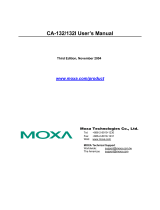Page is loading ...

1/4 IB-0600522ENG-K 2/4 IB-0600522ENG-K
FR Configurator2 Installation Manual
1. Compatible Operating System
This software is compatible with the following English operating system (OS).
·Microsoft
® Windows® 11 (Home, Pro, Enterprise)
·Microsoft
® Windows® 10 (32-bit Edition and 64-bit Edition)
·Microsoft
® Windows® 10 IoT Enterprise (64-bit Edition)
2. Installation/Uninstallation
Log in as a user with administrator authority and start the installation. Install this software in
accordance with the following procedure. In an operation system with antivirus / security
software, a warning may appear when installing FR Configurator2. If a warning appears,
verify the installation of FR Configurator2 according to the setting procedure of your
antivirus/security software.
(1) Installation procedure
NOTE
• If the following dialog box appears during installation, select [Install] and continue
installation.
• When .NET Framework (version 3.5, 3.0, or 2.0) is disabled, the installation is not
completed. Enable .NET Framework (version 3.5, 3.0, or 2.0) and try the installation
again.
(2) Uninstallation procedure
Open the Control Panel and select "Uninstall a program" to display the "Programs and
Features" window.
Select a program to be uninstalled on the "Programs and Features" window, and delete the
program.
For the detailed installation procedure, refer to a software manual on this disc.
3. Manual
(1) The manual of this software is stored on the disc.
To refer to the manual (PDF data), cancel the InstallShield Wizard once, then display
the contents of the disc using Explorer etc., and open "ib0600516eng*.pdf" located in
the "manual" folder.
* represents an alphabet indicating version.
(2) System for viewing PDF files is required to read manuals (PDF data) on the disc.
Inserting the disc automatically starts the Install
Shield Wizard.* Install according to the Install Shield
Wizard. If it does not automatically start, perform
"setup.exe" in the top folder of the disc.
Start the software to check that the software is
properly installed.
Check the installing location of the software.
(Installing location can be changed.)
Enter user name, company name, and Product ID.
The product ID can be found on the license
certificate delivered with the product.
* When installing to Windows Vista and Windows 7, "AutoPlay" window
may appear. Select [Run setup.exe] to continue the installation.
Completed
Choose Installing Location
Enter Customer Information
and Product ID
Start Installation
Screen when Microsoft® Windows® 10 Professional is used

3/4 IB-0600522ENG-K 4/4 IB-0600522ENG-K
FR Configurator SW3
(FR-SW3-SETUP-WE) Installation Manual
1. Compatible Operating System
This software is compatible with the following English operating system (OS).
·Microsoft
® Windows® 10 (32-bit Edition and 64-bit Edition)
·Microsoft
® Windows® 8.1 (32-bit Edition and 64-bit Edition)
·Microsoft
® Windows® 8 (32-bit Edition and 64-bit Edition)
·Microsoft
® Windows® 7 (32-bit Edition and 64-bit Edition)
·Microsoft
® Windows Vista® (32-bit Edition)
·Microsoft
® Windows® XP Professional SP3 or later (32-bit Edition)
·Microsoft
® Windows® XP Home Edition SP3 or later
·Microsoft
® Windows® 2000 Professional SP4 or later
2. Installation/Uninstallation
• "FR Configurator SW3" is stored on the disc. Display the contents of the disc using
Explorer etc., open the "SW3" folder, and execute "setup.exe". The FR Configurator SW3
will be installed from the SW3 setup wizard.
(1) Installation procedure
(2) Uninstallation procedure
• The uninstallation procedure is the same as that for FR Configurator2. Refer to page 2/4.
VFD Setup Software SW1
(FR-SW1-SETUP-WE) Installation Manual
1. Compatible Operating System
This software is compatible with the following English operating system (OS).
·Microsoft
® Windows® XP Professional SP3 or later (32-bit Edition)
·Microsoft
® Windows® XP Home Edition SP3 or later
·Microsoft
® Windows® 2000 Professional SP4 or later
2. Installation/Uninstallation
(1) Installation procedure
• The installation procedure is the same as that for FR Configurator SW3. When installing,
select the Inverter Setup SW1. Refer to page 3/4 .
(2) Uninstallation procedure
• Same uninstallation procedure as the FR Configurator2. Refer to page 2/4.
NOTE
• If VFD Setup Software (FR-SW1-SETUP-WE) of an older version is installed after the
installation of the FR Configurator SW3, FR Configurator SW3 does not function. In this
case, please uninstall FR Configurator SW3, and then install FR Configurator SW3
again.
• In an operation system with antivirus/security software, a warning may appear when
installing FR Configurator. If a warning appears, verify the installation of
FR Configurator according to the setting procedure of your antivirus/security software.
Trademarks
Microsoft, Windows, Microsoft Windows XP, Microsoft Windows Vista, Microsoft Windows 7,
Microsoft Windows 8, Microsoft Windows 8.1, Microsoft Windows 10, and Microsoft
Windows 11 are registered trademarks of Microsoft Corporation in the United States and/or
other countries.
Other company and product names herein are the trademarks and registered trademarks of
their respective owners.
Inserting the disc automatically starts the Install Shield Wizard.*
Install according to the Install Shield Wizard. If it does not
automatically start, perform "setup.exe" in the top folder of the disc.
Start the software to check that the software is properly installed.
Select the
software to be installed
.
Check the installing location of the software.
(Installing location can be chanded.)
Enter user name and company name.
* When installing to Windows Vista and Windows 7, "AutoPlay" window
may appear. Select [Run setup.exe] to continue the installation.
Customer Information
Completed
Select Software
Choose Installing Location
Start Installation
/