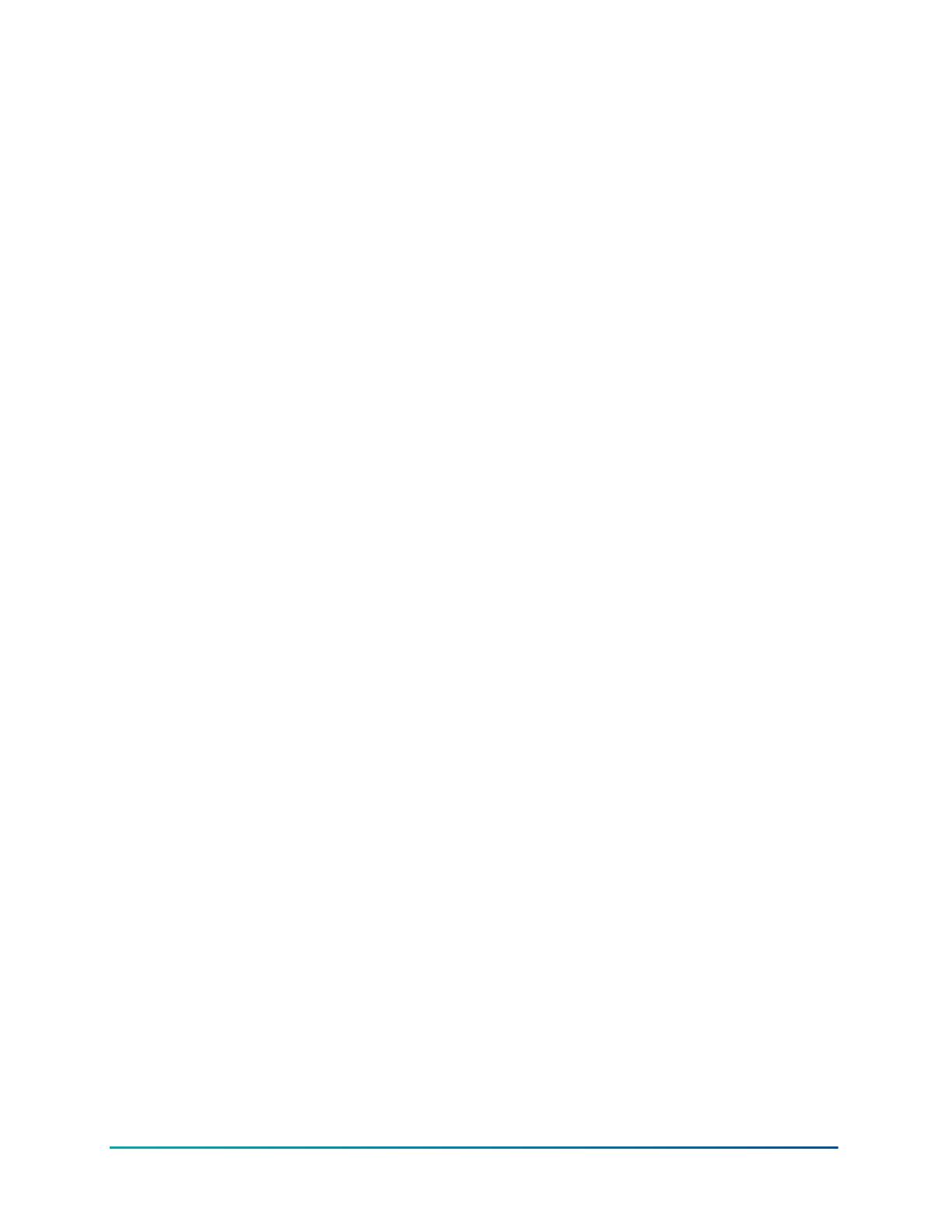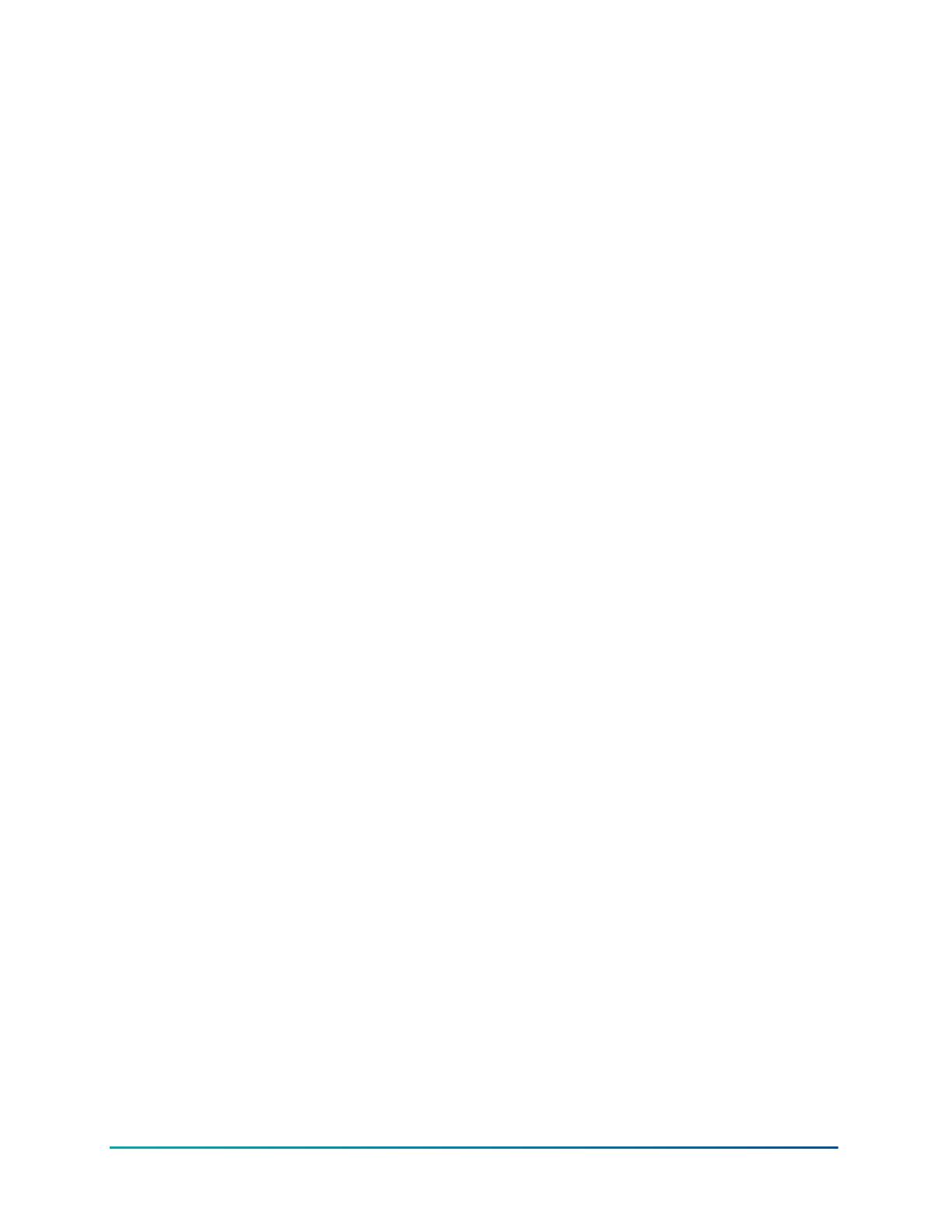
Correcting an arming error.................................................................................................................... 18
Audible exit faults.................................................................................................................................... 18
Correcting an exit fault............................................................................................................................ 19
Disarming the system....................................................................................................................... 19
Disarming the system with a keypad.................................................................................................... 19
Disarming the system with a wireless key............................................................................................ 19
Disarming the system with a proximity tag......................................................................................... 19
Disarming error........................................................................................................................................ 19
Alarms............................................................................................................................................................ 19
Using emergency keys...................................................................................................................... 20
Fire alarm............................................................................................................................................ 20
Silencing a fire alarm............................................................................................................................... 20
Bells Silenced LCD display for fire alarms............................................................................................. 20
Resetting smoke detectors..................................................................................................................... 21
Carbon monoxide alarm................................................................................................................... 21
Bells Silenced LCD display for CO alarms............................................................................................. 21
Intrusion and burglary alarm.......................................................................................................... 21
Alarm Cancel window........................................................................................................................ 22
Viewing alarms in memory.............................................................................................................. 22
Alarm messages....................................................................................................................................... 22
Wireless keys................................................................................................................................................ 22
Using wireless keys........................................................................................................................... 22
Using Proximity Tags........................................................................................................................ 22
Managing Users........................................................................................................................................... 23
Access code types.............................................................................................................................. 23
Opening the access codes menu..................................................................................................... 24
Adding, changing, and deleting access codes............................................................................... 24
Adding or changing a user access code......................................................................................... 24
Enrolling a proximity tag.................................................................................................................. 25
Deleting a proximity tag......................................................................................................................... 25
User labels.......................................................................................................................................... 26
Adding and editing a user label............................................................................................................. 26
Assigning a partition to a user code............................................................................................... 26
Configuring additional user options............................................................................................... 27
Accessing the user function menu............................................................................................................ 27
Viewing the event buffer.................................................................................................................. 28
Setting the time and date................................................................................................................. 28
Configuring the auto arm and disarm feature.............................................................................. 28
Setting the auto arm time................................................................................................................ 28
Disabling the auto arm time............................................................................................................ 29
Configuring the system service DLS............................................................................................... 29
User Callup......................................................................................................................................... 29
PowerSeries Pro HS3032/HS3128/HS3248 User Manual4