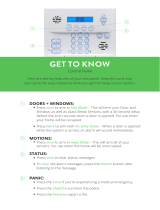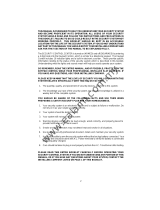4
13
Access Codes
Access Codes are used to arm and disarm the system. There are 33 access codes available: one
Master Code and 32 access codes.
Only the Master Code can be used to program additional security codes and to change other system
features as well as to arm and disarm the security system. The Master Code will be supplied to you by
your installer. All keypad entries are made by pressing one key at a time.
All access codes can be programmed by following the procedure outlined in “Programming Security
Codes” on page 7.
NOTE: An access code can be a four or six digit number depending on how your installer has
programmed your system. Ask your installer for more information regarding access codes.
Arming the System
Arming from an LED Keypad:
If the Ready light is ON, the system is ready for arming. If the Ready light is OFF, check to see that all
doors and windows are closed and that motion is stopped in areas covered by motion detectors. The
system cannot be armed unless the Ready light is ON indicating that all zones are closed and the
system is in the Ready state.
Enter your access code. As each digit is entered, the keypad sounder will beep. If the access code
was entered incorrectly, the keypad buzzer will sound steadily for two seconds. If this occurs, press
the [#] key and re-enter your access code. If the correct access code is entered, the keypad sounder
will beep quickly and the Armed light will come ON. Exit the premises through the door indicated by
your installer as the Exit/Entry door.
The panel will provide an exit delay period, indicated by keypad beeps, for you to exit the premises
without causing an alarm. At the end of the exit delay period, all keypad lights, except the Armed light,
will turn OFF and the system will be armed. The exit delay time can be changed by your installer.
Arming from an LCD Keypad:
When this message appears, one or more zones are not secured. To secure the
system, close all doors and windows and cease all motion in areas covered by
motion detectors.
When this message appears, use the arrow (< >) keys to verify that the system is
clear of troubles and that no zones are bypassed unintentionally (see “Viewing
Trouble Conditions” on page 12 and “Zone Bypassing” on page 11).
If this display is showing, the system is in the Ready state and may be fully armed.
To arm the system, enter your access code.
Once the correct access code has been entered, the display will be as shown. The
panel will provide an exit delay period, also indicated by keypad beeps, for you to
exit the premises without causing an alarm. Exit through the door indicated by your
installer as the Exit/Entry door.
This message will be displayed once the exit delay expires and the system is fully
armed.
If this message appears, be aware of which zones are bypassed and why (see
“Zone Bypassing” on page 11). NOTE: If you arm the system with a zone
bypassed or with a trouble present, your security protection is reduced.
Secure System
Before Arming <>
Enter Code to
Arm System < >
Enter Code to
Arm System
Exit Delay in
Progress
* WARNING *
Bypass Active
Enter Code to
Disarm System
Setting the System Date and Time
To set the system time, enter [✱] [6] followed by the Master Code. Press [1]. The keypad will now
accept 10 consecutive digits:
• Enter the Time in Hours and Minutes using the 24 Hour format (00:00 to 23:59).
• Enter the Date in Months, Days and Years (MM DD YY).
NOTE: If you have an LCD keypad, your installer may have programmed your system to display the
time and date while the keypad is idle. If this is the case, you may have to press the [#] key to clear
the date and time before entering an access code to arm the system, or before performing any
other keypad function.
Testing Your System
Alarm Test
The Alarm Test provides a two second test of the keypad sounder and bell or siren. Begin with the
panel in the Ready state.
From an LED keypad, Enter [
✱][6][Master Code][4] then press [#] to return to the Ready state.
From an LCD keypad, press [✱] to enter the functions list. Use the arrow (< >) keys to scroll to find “User
Functions” and press [✱] to select. Enter your Master Code and scroll to find the following message...
Press [
✱] to perform an Alarm Test. The keypad will display the following message...
Press [#] to return to the Ready state.
Full System Test
We recommend that you test your system weekly. Should the system fail to function properly, call your
installation company immediately for service.
NOTE: Perform system tests at off-peak hours.
1. Inform the monitoring station that you are testing your system.
2. Begin with the system in the Ready state.
3. Perform a Bell/Battery test by pressing [✱][6][Master Code][4]. The bell and keypad buzzer will
sound for two seconds and all keypad lights will turn ON. Press [#] to exit.
4. Activate each sensor in turn (e.g. open a door/window or walk in motion detector areas).
From an LED keypad, observe the zone light turn ON when the zone is activated. The zone light will
turn OFF when the system restores to normal (i.e. door or window closed).
From an LCD keypad, the following message will be displayed when each zone is activated...
Use the arrow (< >) keys to view which zone is open. This message will
disappear when the zone is restored.
5. If the panel has any fire zones, activation will cause the alarm signal to sound in a pulsed mode.
CAUTION: Do not use an open flame or burning materials to test a smoke or heat detector.
Contact your installer for information on safe methods of testing detectors.
6. When testing is complete, call and advise the monitoring station. Should the system fail to function
properly, contact your installer.
NOTE: Some features described above will not be functional unless enabled by your installer.
Please ensure that your installer has advised you which features are functional on your system.
Select Option < >
System Test
System Test
In Progress
Secure System
Before Arming < >