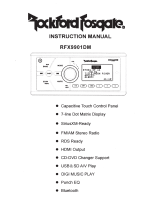Page is loading ...

jt
·,
.......
_,,
......
h.,
lUll
BAND
SCAN
IIIHU
INSTRUCTION
MANUAL
MODEL
:RFX9901 DM2
VOL
'tDJUS
·
tJ·--
-
•roo1
.
OF
14
00.01
T I TL.E:
MOON
R I
UEF;
ARTLST:
'
ALBUM:
....
.
i
11:12
i
•
Capacitive Touch
Control Panel
•
7
-line
Dot Matrix
Display
•
SiriusXM-Ready
•
FM/AM Stereo Radio
• RDS
Ready
• HDMI Output
•
CD-DVD
Changer
Support
•
USB&SDAN
Play
• DIG I MUSIC PLAY
•
Punch EQ
•
Bluetooth

CONTENTS
CONTENTS
...............................................................................................
1
CONTROL
PANEL
(WIRE REMOTE)
ILLUSTRATION
..........................................
2
WIRE
DIAGRAM
.........................................................................................
3
INSTALLATION
.......................
-
...................................................................
4
BASIC
OPERATION
.....................................................................................
6
RADIO
OPERATION
....................................................................................
8
SIRIUSXM
OPERATION
............................................................................
···1 0
USB/SO
OPERATION
....................................................................................
13
AUXIN
OPERATION
.....................................................................................
15
DIG
I MUSIC OPERATION
..................................................................................
16
CDC/DVDC
OPERATION
.............................................................................
···17
BLUETOOTH OPERATION
...........................................................................
···18
IR
REMOTE
CONTROL
...............................................................................
19
SPECIFICATIONS
...................................................................................
····20
TROUBLESHOOTING
.................................................................................
21
-1-

CONTROL
PANEL
ILLUSTRATION
1.
2.
3.
4.
5.
6.
7.
8.
9.-
..
BAND
DISP
SCAN
....
u
POWER
SEEK-
BAND/SUB
DISP
SEEK+
MODE
VOLUME SEL/ENT
LCD Display
SCAN/MENU
10. AS/PS
11
. Preset 1 I PAUSE-PLAY
12. Preset 2/RPT
13. Preset 3//RDM
14. Preset 4
15. Preset 5
16. Preset 6
17.
IR
Receiver
18. MUTE.
VOL
@
@
-2-
HOO~""
T I
TL~·:
~OON
R I
URE
ARTLST:
ALBUM:
®
@
@
@
®
(
RFX-MR7)
OPTION
@
@
@
(
RFX-MR8)
OPTION
@
®
@
(
RFX-MR6.5)
OPTION
@

WIRE DIAGRAM
LLJ
@~
fflo
1-
0
:::>(/)
(")
(")
::::?.:
(")
(")
LLJ
X X
a:::
u_ u_
Q;
a::: a:::
15. 15.
Q_ Q_
t:u-
.
~~~
5~~
-u.
....:a:::
Q:--
a
a:::
>LLJ
Cl(.!)
Ci~
U:J:
(.)
FRONT
l
[f
l
SP
EA
K
ER
fl
li\H
Lfri
SPtAKER
HDMI HDMI
INPUT OUTPUT
0
!=!
w
~~0
~~0
0::
:I:
:::?.::::?.:(")
:::?.::::?.:(")
lJ
xx~
xx~
u.u.a:::
u.u.a:::
a:::c:::--
a:::
a:::--
----
(0
----
(0
1-0::
(")1.0..-
C">
LO
..-
Zc6
a:::
· X
a:::
·X
O...J
:::?.:"'u.
=IE~~
x~~
0::
~x~
LL
u.xo
a:::u._..-
C:::u_..-
w
c:::X
~~
--~
z
15. 15.
0
0
0
N
~
~
ANTENNA
*IMPORTANT
NOTE:
When
using
cables
RFX10,
RFX16
and
RFX
30
for
runs
longer
than
50
feet
,
use
RRAMP1
to
increase
signal
quality
.
Maximum
distance
is
150
feet.
Install
RRAMP1
inline
before
cable
extensions.
(Unit
side)
0
w
w
1-
0::
:I:
lJ
0::0::
<{106
W...J
0::
w
z
0
N
fa
w
1-
0::
:I:
lJ
0::
c6
...J
N
w
z
0
N
N
w w
z z
2 2
u
a:::
LLJ
u_
0
0
~
:::>
Cl)
POWER
CONNECTOR
PO
Vv
CR
CONNECTOR
I
SLUi:
+
WitH[
II
-
WHiTt
AL
ACK
+
GRE
EN
II
- GRff N
fl
l
ACK
-3-
I
I
BLACK
CROUNOiGNO
l
RtO
GRfY
+
G
REY
SLACK-
VIOLET
+
VlOlfT
BtACK
-
II
II
fi\r)rfl
RIGH
T
SPfAKff!
REA
R
RI
GHT
SPfAK(H

INSTALLATION
FUSE REPLACEMENT
If there is an issue with the fuse, be sure to check all power connections and replace
the fuse with same type and rating. If a fuse blows after replacement, you may have
an internal malfunction with the unit. Please consult with your nearest repair center.
Warning: When replacing
the
fuse, be sure to use the same type and rating
of
the
existing fuse. The use
of
a varying type or rating may cause serious damage to the
unit.
PRECAUTIONS
Carefully choose a mounting location so that the unit will not interfere with normal
driving functions
of
the vehicle.
Avoid installing the unit where it
wiiJ
be subjected to excessive vibration, dirt and high
temperatures, including direct sunlight, engine compartment heat and engine exhaust.
Use only the supplied mounting hardware for a safe and secure installation.
-4-

INSTALLATION
Use only
the supplied
mounting hardware for a safe and secure
installation.
dashboard
......................
...........
,
To
support the unit
1.
UNIT
2. DASH BOARO
3.
HEX
NUT
MS
4.
LOCK
WASHER
5.
PLAIN
WASHER
6.
MARINE BODY
7. REARSUPPORTSTRAP
8.
TAPPING SCREW
9.
MSxlS
HEY
BOLT
-5-
-
~
p
:~:
:
:
.
-:
~
:.
• . .
V
...
······
Insert
the unit
to
the
opening
of
mounted surface.
Tighten screws.

BASIC
OPERATION
NOTE:
Short Press: Pressing a button less than 2 seconds.
Long Press: Pressing and holding a button longer than 2 seconds.
POWER
button (1)
e Power ON/OFF
Long press to turn unit
ON
or OFF.
VOLUME knob (Push to) SEL/ENT (7)
• Volume Control
Rotate to control volume to desired level (0-40)
• Audio Settings
To access the Audio Settings, short press the Volume knob and
SHORT
PRESS
VOL
KNOB
to select BASS
>TREBLE>
FADER>
BALANCE>
PUNCH EQ
>EQUALIZER>
REAR ZONE
(ON/OFF) > REAR ZONE LEVEL (VOL).
Rotate the knob to select the desired function. The display
will return to normal after leaving untouched for 5 seconds.
• System Settings
To access the System Settings, long press the Volume knob and rotate to select
DIMMER (0-10)
>STEREO
(ON/OFF)>
TUNER
REGION>
24 HOUR (ON/OFF).
Rotate the knob to select the desired function. The display will return to
normal after leaving untouched for 5 seconds.
• Punch EQ
Utilizing the Punch EQ feature will increase both bass and treble simultaneously while
audio is playing.
• Equalizer
FLAT: Provides no dB boost for Bass and Treble.
POP: Provides -4dB boost
of
Bass and -8dB boost
of
Treble.
JAZZ: Provides -2dB boost
of
Bass and -2dB boost
of
Treble.
CLASSIC: Provides +2dB boost
of
Bass and +6dB boost
of
Treble.
ROCK: Provides +4dB boost
of
Bass and +8dB boost
of
Treble.
VOCAL: Provides +8dB boost
of
Bass and +8dB boost
of
Treble.
• Rear Zone Operation
The purpose
of
this feature is to take advantage
of
playing dual media sources
simultaneously. Each zone has the ability to have its own media source along with
independent volume control.
• Rear Zone Source
Use the Volume knob to scroll through available sources. Press Volume knob to select
source for audio playback.
• Rear Zone Level (Volume)
Use the Volume knob to increase and decrease the volume to a desired level.
Note: Please note if the USB/SO mode is playing
in
the front zone, the SO/USB mode
cannot be selected
in
the rear zone.
-6-

BASIC
OPERATION
• Dimmer
By rotating the Volume knob, you are able to adjust the brightness
of
the LCD display
from 0-10.
• Tuner Region
Rotate the Volume knob to scroll through desired region USA/EUROPE/ASIA
• 24 Hour
Rotating the Volume know switches this mode ON/OFF. This changes the format the
time is displayed on the LCD.
MODE
• Mode button
Short pressing the MODE button will scroll through the different modes
of
the unit. RADIO
(AM/FM) > SIRIUSXM > USB > SD > AUX > CDC (DVDC) > BLUETOOTH > DIGI MUSIC
Long pressing the MODE button to switch through REAR ZONE options:
R ZONE Source> R ZONE Volume
DIS~
• System Time Setting
To set the time, long press DISP until the hour icon begins to flash, press the SEEK+/- key
to adjust the hour. Short press DISP until the minute icon begins to flash, press the
SEEK+/-
key to adjust the minute. The system will save the time and exit if you press DISP button
again. If there is no action within 5 seconds after adjusting time, the unit will automatically
save and exit as well.
BAND/SUB (3}
• Subwoofer ON/OFF
To turn the Subwoofer RCA output ON/OFF, long press the BAND/SUB button.
-7-

RADIO OPERATION
MODE
(6}
•
Mode
Selection
To
select
the radio mode, press the MODE
button and select
FM/AM.
BAND/SUB
(3}
•
Band
Selection
To change the frequency band, press the BAND button to
scroll
through the band
selections
FM1
>
FM2
>
FM3
>
AM1
>
AM2
SEEK+
(2}
I
SEEK-
(5}
•
Automatic Seek
When the radio is on the desired band, the tuner
will automatically select
the next
available
radio station as you press the
..,...,.I
or
~~~buttons.
• Manual Tuning
When the radio is on the desired band, pressing the
..,...,.lor~~~
for
longer
than 2
seconds
will allow
for
manual
tuning
of
the radio.
PRESET 1-6 (11-16}
• Storing a Preset Station
When the radio is on the desired band and station, press and
hold
PRESET buttons
1
- 6 to store the current radio station.
SCAN/MENU
(9}
• All Station Scanning
While
in
radio mode, press the
SCAN button to scan through radio stations. The radio
will pause for 5 seconds at each detected radio station. Pressing the
SCAN
button
again
will stop the scan feature on the current station.
• RDS
Function
Note:
To
utilize
the
RDS function, make sure to select
the EUR (Europe) AREA
in
the
tuner region setting.
RDS (Radio Data System) -
This function switches the radio tuner
automatically
to
the strongest available signal
for the station you are
listening
to. This prevents the
need for retuning the radio
manually while
driving. This function
includes
three
settings-
AF,
TA
and PTY.
AF
(Alternative Frequency} -
This function shows that the
RDS
is tuning to the
strongest
available signal
for the station
selected. It
retunes to a different frequency
when you move into another area.
-8-

RADIO
OPERATION
AF
Operation-
Long press the SCAN/MENU button and press the SEL/ENT to select
AF settings. Rotate the Volume knob to turn ON/OFF the AF function. "AF" will flash on
the LCD if AF is on. When the RDS signal is currently playing and the signal is below a
certain level, the radio will switch to the alternative stations to receive a good signal.
TA or TP (Traffic Announcement or Traffic
Program)-
This function automatically
detects travel announcements on the nearest local radio station and increases the
volume when announcement is made. It will interrupt playback from other audio
sources when travel announcement alerts are made. This feature can be turned on
or
off.
TA
Operation-
Long press the SCAN/MENU button and press the SEL/ENT to select
TA
settings. Rotate the Volume knob to turn ON/OFF
theTA
function. "TA" will flash on the
LCD if AF is on. Pressing the SEEK+/- button will search stations with TP information.
When a radio station with TP information is found, The TP will be displayed on the LCD
and the radio will switch to the RADIO mode when there is a traffic alarm and will display
"TRAFFIC" on the LCD.
PTY (Program
Type)-
This function displays the type
of
program, e.g. sport, news,
classical music.
PTY Operation - Long press the SCAN/MENU button and press the SEL/ENT to select AF
settings. Rotate the Volume knob to turn ON (Group 1/Group 2) or OFF PTY function. If PTY
and TA are on, PTY information will be displayed on the LCD and the radio will search all
stations with the same PTY. Use PRESET buttons (1-6) to switch between different Program
Types (PTY). Then press SEEK+/- button to search the stations with the same PTY information.
Group 1 Group 2
Preset 1
-"NEWS"
Preset 1
-"LIGHT
M"
Preset
2-
"INFO" Preset
2-
"WEATHER"
Preset 3 - "EDUCATE"
Preset
4-
"CULTURE"
Preset
5-
"VARIES"
Preset 6 - "ROCK
M"
AS/PS-
(10)
• Automatically Store
Preset 3 - "SOCIAL"
Preset
4-
"TRAVEL"
Preset 5 - "COUNTRY"
Preset 6 - "FOLK
M"
Long press the AS/PS button and the unit will automatically scan and store the strongest
available radio stations
in
the FM/AM band. To stop this function before the storing is
complete, short press the AS/PS button again.
• Preset Station Scanning
Short press the SCAN button to scan preset stations. The unit will keep scanning and play
each preset for 5 seconds until you press SCAN again to stop.
-9-

SiriusXM
OPERATION
Everything
worth
listening
to
is
on SiriusXM,
getting
over 130 channels, including the
most
commercial-free music, plus the best sports, news,
talk
and
entertainment. A SiriusXM Vehicle
Tuner (sold separately)
and
Subscription are required. For more information, visit
www.siriusxm.com.
To
listen
to
SiriusXM Satellite Radio, a subscription
is
required. Activate the SiriusXM Vehicle Tuner
using one
of
the
two
methods below:
•
Online:
Go
to
www.siriusxm.com/activatenow
• Phone: Ca/11-866-635-2349
To
view
the 8
digit
Radio
ID
of
the SiriusXM Vehicle Tuner, tune
to
channel
000.
®
MODE
(6)
...
BAND
SCAN
MINU
•
Mode
Selection
VOL
SiriusXM
Display
Diagram
Short
press
MODE
button to
select
SiriusXM mode.
Note: If
there
is
no
SiriusXM TUNER connected this mode
will
be
skipped.
Please
connect
your SiriusXM Tuner to the SiriusXM port located
at the back
of
the unit. Then press
MODE
button to change to SiriusXM mode.
SEEK+
(2)/SEEK- (5)
• Channel Browsing
If category setting
is
off, short press the buttons to start browsing all channels.
Press the
SEEK+/SEEK-
key to browsing next/previous
channels, Press the enter key to
select
the
channel
showed
on
LCD
and
play
it.
If
there is no key pressed
in
Ss,
the
LCD will change back
to
display
current
playing channel information again.
•
Category Browsing
If
the category setting
is
on,
short press the buttons to start browsing
channels
in
current
category. Press the SEEK+/SEEK- key to browsing next/previous
channels,
Press the enter
key to
select
the
channel
showed
on
LCD
and
play
it.
If
there
is
no
key pressed
in
Ss,
the
LCD
will change back to display
current
playing channel
information again.
• Rapid
Channel
Browsing
-10-

SiriusXM
OPERATION
If category set
is
off, press and
hold
the buttons goes into rapid channel browsing mode, you
can browsing
all channels
in
higher speed, if you
release
the touch key, the LCD will
show the
information
of
the
last
browsed channel.
, Press the enter key to select
the channel
showed
on
LCD and play
it.
If
there
is
no
key pressed
in
Ss,
the LCD
will change back to
display
current
playing channel
information again.
•
Category
Selection
If
the category setting
is
on,
long press and
hold
the buttons over
2S
to select
previous/next
category.
AS.PS (10)
•
Direct
Channel Tuning
Short
press this button,
"Select:---"
will
show
on
the
display.
Then, the first character
will flash.
Rotate the
Volume
knob to
select
number
0-9 and press it to enter then the second character
flash. Use the same operation to
select
other character. After select
the
last
number, press
Volume
knob to enter and play the desired
channel.
• Channel
Category Setting
Long press this button to enter category setting
while "CAT" will
show at the bottom
left
of
the
screen, when press again, the category. setting will
be
off, and
"CAT" will
disappear.
BAND/SUB (3)
•
Bank
of
presets Selection
In
SiriusXM mode, short press this button to change the bank
of
presets. The current bank
of
presets
will change
in
the
following order:
SXM1
-
SXM2-
SXM3
•
Reset
In
SiriusXM mode, press and
hold
BAND and Enter button to reset the SiriusXM mode to the
factory
default setting. When finished the reset operation finished, the
locked channel will
be
unlocked,
the presets storing will
be
cleared,
the parental control
passcode
will
be
restored
default
passcode, etc.
PRESET 1-6
(11
/12/13/14/15/16)
• Store Preset Channel
Long press a PRESET button, the current
channel will
be
stored, and the corresponding preset
number
will
appear
in
the
display.
The PRESET buttons can
be
used to store 6
channels
in
each bank
of
presets (SXM1,
SXM2,
and
SXM3)
for convenient access to your favorite
channels.
• Recall
Preset
Channel
To
recall
a preset
channel, select
a bank
of
channels (if needed).Short press a Preset button
and the unit
will
turn to the corresponding stored channel.
-11 -

SiriusXM
OPERATION
SCAN/MENU (9)
• Channel scanning
Short press the button to scan all the channels. The unit will keep
on
scanning every 5
seconds per channel until you press the SCAN button again to stop scan function.
PARENTAL CONTROL
You can lock any SiriusXM channels you do not want others to have access without your
permission. The default code
is
"5220".
In
case you forget your code please disconnect the
unit completely from the power.
• GUIDE ON
HOW
TO ENTER THE CODE USING THE VOLUME BUTTON
When the first character
is
flashing, rotate the Volume knob to select number 5 and press
it
to
enter then the second character flash. The same operation to select the rest character
"2","2","0".When done, press Volume knob to confirm.
e TO LOCK A CHANNEL
Select a channel that you wish to lock then long press SCAN button
-"Lock
Channel" will
show
on
the display. Enter the code then press Volume knob to confirm
-"Channel
Locked"
will show
on
the display
e TO UNLOCK A CHANNEL
Select the channel that you wish to unlock then long press SCAN
button-"Unlock
Channel"
will show
on
the display. Enter the code then press Volume knob to confirm
-"Channel
Unlocked" will show
on
the display
• TO CHANGE THE CODE
Press and hold BAND Button
-"Old
Code" will show
on
the display. Enter the old code then
press Volume knob to confirm
-"New
Code" will show
on
the display. Enter your new code
then press Volume knob again to confirm
-"SetCode
ok" will show
on
the display.
e LOCKED CHANNEL MANAGEMENT
When you want to browse all the locked channels, press and hold "Volume SEL" button and
"1" button simultaneously to enter the locked channel browsing mode. You can browse the
entire locked channel by rotating the Volume knob after entering the correct passcode. Select
a locked channel and press Volume knob if you want to clear that locked channel, and
if
you
want to clear all
the locked channel, you just rotate the Volume knob until the advisory "CLEAR
ALL LOCKED" display, then press the Enter button to execute. If you want to change the
status
of
the mature channels, you just rotate the Volume knob until the advisory "lock/unlock
Mature" display, then press the Enter button to switch.
Sirius,
XM
and
all
related marks
and
logos are trademarks
of
Sirius
XM
Radio Inc.
All
rights
reserved.
-12-

USD/SD
OPERATION
MODE (6)
• Short
press
MODE
to
select USB/SD
mode.
Note:
If
there is no
USB
or
SD card reader device connected, this mode will be skipped.
SEEK+ (2)
I
SEEK-
(5)
• Track
selection
Short
press to
automatically
seek the previous/next
available track.
• Track FF/FR
Long press to fast forward/fast rewind
PRESET
11
PAUSE-PLAY
(11)
• Track PAUSE-PLAY
Short
press to pause playback.
Press again to resume
playback.
•
Track stop
Long press to stop
playback.
PRESET
21
RPT (12)
•
Track repeat
Short
press and
select "REPEAT: ONE"
to repeat the current song. Press and
select
"REPEAT: ALL"
to repeat
all
tracks
or
to stop repeat function.
PRESET
31
ROM (13)
•
Track random
Short
press and
select "RANDOM: TRACK"
to
randomly play all
tracks. Press again and
select "RANDOM: OFF"
to
cancel
the random function.
ASIPS (10)
• Direct Track Tuning
Short
press,
"SEARCH
TRACK:----"
will
be
displayed
with the first digit flashing.
Rotate the
Volume knob to
select
number
0-9
and press to enter the desired number. Then the second
digit
will flash
and rotate the
Volume
knob to the desired number and
select.
Repeat this
operation for the remaining number values. After the
last
number is
selected,
press the
Volume knob to enter and
play
the desired track.
BAND
(3)
I
SCAN
(9)
I
PRESET
4 (14)
I
PRESET
5 (15)
I
PRESET 6 (16
• Interface
navigation
(Optional External LCD Display)
When a USB
or
SD
device is
plugged
in
with audio/video/picture files, a menu
will be
displayed
on an
external LCD
screen
(VIDEO out/HDMI
out) showing compatible
media files
for use.
-13-

USD/SD
OPERATION
f5"0
1
.\
L
~
-
02
~
MYMUS
I
1
I?
01
-HAPPY
DAY
J=J
02
"'
HE
L
LO
.F'J
03-0NLY
YOU
1~
04- MY LOVE
.FJ
..
05-MY
OH
MY
The menu can display six blocks
of
information for the media that is loaded.
~
:
1
I ;
MYMUSI-1
I
HE
LLO.MP3 ·J)
PO
L\
I_.·
02.MVMUSf
,-
USB
r:r
01
'
-HAPPY
DAY
.:.~
02-HELLO
rJ
03
,,
QNL
Y
YOU
rJ
04-MY
LOVE
.r:J
05
-
MV
OH
MY
Block
1:
Current File Playing. This area shows what is
currently
playing.
Block
2:
Folders. All
available folders
will
be displayed
in
the area.
Block
3:
Media Files. The media files are displayed
in
this area.
Block
4:
Audio Source
Block
5:
Picture Source
Block
6:
Video
Source
When one
of
Blocks 4/5/6 are selected, the corresponding media folders and files
are displayed
in
Blocks 1 and
2.
• Operation Tips
On
the RFX-MR5BB, the
"MENU"
button is for navigating UP,
"Preset
5"
is
for
DOWN,
"Preset 4"
is for LEFT and
"Preset
6"
is for
RIGHT. Long pressing
"Preset
5"
will confirm your selection.
-14-

USD/SD
OpERATION
• File selection
The cursor will default on the first file
of
the audio files block when there is a USB/SO
to be read as long as files are compatible. Use BAND (Up) and SCAN (Down) buttons
to choose the files
in
the current folder.
• Folder Selection
Press PRESET 4 (Left) to move the cursor to the folders block, and then press the
BAND (Up) and SCAN (down) buttons to chose the desired folder
in
the current disk.
• Source Switching
Press PRESET 6 (right) will move the cursor over to the Video source or pressing
PRESET 4 (left) twice will move the cursor over to the Audio source. Press PRESET 5
(enter) to access your selection. After accessing the desired source, repeat the File
Selection steps to select different folders and files. Long press PRESET 1 to exit playing.
Some USB/SO devices may take more than 45 seconds to initiate after being plugged in.
AUX IN OPERATION
MODE
(6)
• MODE Selection
Short press MODE to select the AUX function.
Note: This port
is
available for portable media players using a 3.5mm (1/8") audio jack.
In
this mode, all controls and functions have to be controlled through the connected device.
-15-

DIGI MUSIC OPERATION
MODE (6)
• MODE Selection
Short press MODE to select DIGI MUSIC mode
Note: If there is no DIG I MUSIC connected, this mode will be skipped. If there is a
device connected, this mode will be displayed.
SEEK+ (2)
I SEEK- (5)
• Track selection
Short press to automatically seek the previous/next available track.
e Track FF/FR
Long press to fast forward/fast rewind
PRESET
11
PAUSE-PLAY (11)
• Track PAUSE-PLAY
Short press to pause playback. Press again to resume playback.
• Track stop
Long press to stop playback.
PRESET
21 RPT (12)
• Track repeat
Short press and select "REPEAT: ONE" to repeat the current song. Press and select
"REPEAT: ALL" to repeat all tracks or to stop repeat function.
PRESET
31 ROM (13)
• Track random
Short press and select "RANDOM: TRACK" to randomly play all tracks. Press again
and select "RANDOM: OFF" to cancel the random function.
MENU (9)
I VOLUME PUSH SELIENT (7)
• Menu navigation
Short press MENU to access the device's menu interface. Rotate the Volume knob
to choose PLAYLIST/ARTIST/ALBUM/GENRE/SONGS. Press the knob to enter the
desired item. Continue to rotate and press the Volume nob to select the folder and
play songs. Press MENU again to return to the regular display.
• Control Lock Switch
Long press MENU and the Volume knob together to unlock the DIG I MUSIC control
mode, this will allow you to control the DIG I MUSIC from the device directly. When
using this feature, song information will not
be
displayed on the LCD.
-16-

CDC/DVDC
OPERATION
MODE
(6)
• MODE Selection
Short press
MODE to select
CDC/DVDC
mode
Note: If
there is no
CDC/DVDC
connected, this mode will
be skipped.
If
there is a device
connected, this mode will be displayed.
SEEK+
(2)
I
SEEK-
(5)
•
Track selection
Short press to automatically seek the previous/next available track.
•
Track FF/FR
Long press to fast forward/fast rewind
PRESET
11
PAUSE-PLAY
(11)
•
Track PAUSE-PLAY
Short press to pause playback. Press again to resume playback.
•
Track stop
Long press to stop playback.
PRESET
21
RPT (12)
•
Track repeat
Short press and select
"REPEAT: ONE"
to repeat the current song. Press and select
"REPEAT: ALL"
to repeat all
tracks or to stop repeat function.
PRESET 3
I
ROM (13)
•
Track random
Short press and select
"RANDOM: TRACK"
to randomly play
all tracks. Press again and
select
"RANDOM: OFF"
to cancel the random function.
BAND
(3)
I
SCAN (9)
•
Disc selection
Short press BAND for
"Pre-disc" and
SCAN
as
"Next
disc".
-17-

BLUETOOTH
OPERATION
Model: BT built-in
Bluetooth Mode
Press the "MODE" ( 4) button repeatedly to scroll through available sources and select
the BT mode.
To Pair with a Bluetooth device
The unit is ready to pair with the BT mode is selected and make sure you are
in
close
proximity to the dongle.
1.
Open the Bluetooth settings on your device.
2.
Select "RFX9901 DM2" from the list
of
available Bluetooth devices
3.
Enter "0000" as the password for pairing
To Play music from a Bluetooth device
Once the device is paired, the unit is ready to play music from the device.
• Pressing the PLAY/PAUSE button will start and stop the audio playback from the
BT device
• To change the track being played, press the
>>1
or
1<<
buttons
To disconnect the current Bluetooth device from the unit, simply press and hold the
"AlPS" button. This will disconnect the device but it will not erase the pairing from the
memory. To erase all Bluetooth pairings stored
in
the unit's memory, press and hold
the "SCAN" button.
-18-

IR
REMOTE
CONTROL
1 2 3
4
5
6
8
1
9
10
12
5
13
14
16
17
18
1.
POWER
2.
MODE
3.
PAIR
(OPTION)
4.
SCAN
5.
AS/PS
6. BAND
7.
MUTE
8. PLAY/PAUSE
9. REPEAT
10. INTRO
11.
RANDOM
12.
SELECT
13. MENU
14.
GOTO
15.
DISP
16.
VOL+,VOL-
17.
REMIND/FORWARD
18.
ENT
19.
NEXT/PREVIOUS
20.
NUMO-
NUM9(3 is for
up
,
0 is
for
dowm
, 6 is
for
left,
8 is for right, 7 is
for
enter)
-
19
-
/