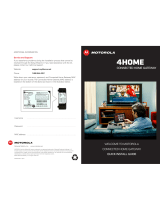Page is loading ...

UNCONTROLLED DOCUMENT
User Guide
RSGu3500 Residential
Seamless Mobilitiy
Gateway

UNCONTROLLED DOCUMENT
RSGu3500 Residential Seamless Mobility Gateway ii
Overview Installation Troubleshooting Contact FAQ Specifications Glossary License
Configuration: Basic Advanced TCP/IP Wireless
Important Safety Information
IMPORTANT SAFETY INSTRUCTIONS — when using your telephone equipment, basic safety precautions
should always be followed to reduce the risk of fire, electric shock, and injury to persons, including the following:
• Read all of the instructions listed here and/or in the user manual before you operate this device. Give
particular attention to all safety precautions. Retain the instructions for future reference.
• This device must be installed and used in strict accordance with manufacturer's instructions as described in
the user documentation that is included with the device.
• Comply with all warning and caution statements in the instructions. Observe all warning and caution symbols
that are affixed to this device.
• To prevent fire or shock hazard, do not expose this device to rain or moisture. The device must not be
exposed to dripping or splashing. Do not place objects filled with liquids, such as vases, on the device.
• To prevent electric shock, this device may require a grounding conductor in the line cord. Connect the device
to a grounding type AC wall outlet using the power cord supplied with the device.
• This device was qualified under test conditions that included the use of the supplied cables between systems
components. To ensure regulatory and safety compliance, use only the provided power and interface cables
and install them properly.
• Different types of cord sets may be used for connections to the main supply circuit. Use only a main line cord
that complies with all applicable device safety requirements of the country of use.
• Installation of this device must be in accordance with national wiring codes and conform to local regulations.
• Operate this device only from the type of power source indicated on the device's marking label. If you are not
sure of the type of power supplied to your home, consult your dealer or local power company.
• Do not overload outlets or extension cords, as this can result in a risk of fire or electric shock. Overloaded AC
outlets, extension cords, frayed power cords, damaged or cracked wire insulation, and broken plugs are
dangerous. They may result in a shock or fire hazard.
• Route power supply cords so that they are not likely to be walked on or pinched by items placed upon or
against them. Pay particular attention to cords where they are attached to plugs and convenience
receptacles, and examine the point where they exit from the device.
• Place this device in a location that is close enough to an electrical outlet to accommodate the length of the
power cord.
• Place device to allow for easy access when disconnecting the power cord of the device from the AC wall
outlet.
• Do not connect the plug into an extension cord, receptacle, or other outlet unless the plug can be fully
inserted with no part of the blades exposed.
• Place this device on a stable surface.
• It is recommended that the customer install an AC surge protector in the AC outlet to which this device is
connected. This is to avoid damaging the device by local lightning strikes and other electrical surges.
• Postpone installation until there is no risk of thunderstorm or lightning activity in the area.

UNCONTROLLED DOCUMENT
RSGu3500 Residential Seamless Mobility Gateway iii
Overview Installation Troubleshooting Contact FAQ Specifications Glossary License
Configuration: Basic Advanced TCP/IP Wireless
• Avoid using a telephone (other than a cordless type) during an electrical storm. There may be a remote risk of
electric shock from lightning. For added protection, unplug the device from the wall outlet and disconnect the
cables to avoid damage to this device due to lightning and power surges.
• Do not cover the device or block the airflow to the device with any other objects. Keep the device away from
excessive heat and humidity and keep the device free from vibration and dust.
• Wipe the device with a clean, dry cloth. Never use cleaning fluid or similar chemicals. Do not spray cleaners
directly on the device or use forced air to remove dust.
• CAUTION: To reduce the risk of fire, use only No. 26 AWG or larger (e.g., 24 AWG) UL Listed or CSA
Certified Telecommunication Line Cord, or national equivalent.
• Disconnect TNV circuit connector(s) before disconnecting power.
• Disconnect TNV circuit connector before removing cover.
• Do not use this product near water for example: near a bathtub, washbowl, kitchen sink or laundry tub, in a
wet basement, or near a swimming pool.
• Avoid using a telephone (other than a cordless type) during an electrical storm. There may be a remote risk of
electric shock from lightning.
• Do not use the telephone to report a gas leak in the vicinity of the leak.
• Use only the power cord and batteries indicated in this manual. Do not dispose of batteries in a fire. They may
explode. Check with local codes for possible disposal instructions.
• Upon completion of any service or repairs to this device, ask the service technician to perform safety checks
to determine that the device is in safe operating condition.
• Do not open the device. Do not perform any servicing other than that contained in the installation and
troubleshooting instructions. Refer all servicing to qualified service personnel.
• SAVE THESE INSTRUCTIONS

UNCONTROLLED DOCUMENT
RSGu3500 Residential Seamless Mobility Gateway iv
Overview Installation Troubleshooting Contact FAQ Specifications Glossary License
Configuration: Basic Advanced TCP/IP Wireless
FCC Interference Statement
This equipment has been tested and found to comply with the limits for a Class B digital device, pursuant to part
15 of the FCC Rules. These limits are designed to provide reasonable protection against harmful interference in a
residential environment. This equipment generates, uses, and can radiate radio frequency energy and, if not
installed and used in accordance with the instructions, may cause harmful interference to radio communications.
However, there is no guarantee that interference will not occur in a particular installation. If this equipment does
cause harmful interference to radio or television reception, which can be determined by turning the device off and
on, the user is encouraged to try to correct the interference by one or more of the following measures:
• Reorient or relocate the receiving antenna.
• Increase the separation between the device and receiver.
• Connect the equipment into an outlet on a circuit different from that to which the receiver is connected.
• Consult the dealer or an experienced radio/TV technician for help.
This device complies with part 15 of the FCC Rules. Operation is subject to the following two conditions: (1) This
device may not cause harmful interference, and (2) This device must accept any interference received, including
interference that may cause undesired operation.
FCC CAUTION: Any changes or modifications not expressly approved by Motorola for compliance could void the
user's authority to operate the equipment.
FCC Radiation Exposure Statement
IMPORTANT NOTE:
This equipment complies with FCC radiation exposure limits set forth for an uncontrolled environment. To comply
with the FCC RF exposure compliance requirements, the separation distance between the antenna and any
person's body (including hands, writs, feet and ankles) must be at least 20 cm (8 inches).
This transmitter must not be co-located or operation in conjunction with any other antenna or transmitter.
The availability of some specific channels and/or operational frequency bands are country dependent and are
firmware programmed at the factory to match the intended destinations. The firmware setting is not accessible by
the end user.

UNCONTROLLED DOCUMENT
RSGu3500 Residential Seamless Mobility Gateway v
Overview Installation Troubleshooting Contact FAQ Specifications Glossary License
Configuration: Basic Advanced TCP/IP Wireless
Industry Canada (IC) Statement
This device complies with RSS-210 of the Industry Canada Rules. Operation is subject to the following two
conditions:
1 This device may not cause interference, and
2 This device must accept any interference, including interference that may cause undesired operation of the
device.
This device has been designed to operate with an dipole antenna having a maximum gain of 3.8dBi. An antenna having a
higher gain is strictly prohibited per regulations of Industry Canada. The required antenna impedance is 50 ohms.
To reduce potential radio interference to other users, the antenna type and its gain should be so chosen that the
EIRP is not more than required for successful communication.
IC Radiation Exposure Statement
IMPORTANT NOTE:
This equipment complies with IC radiation exposure limits set forth for an uncontrolled environment. This
equipment should be installed and operated with a minimum distance of 20 cm between the radiator and your
body.
This Class B digital apparatus complies with Canadian ICES-003.
Cet appareil numérique de la classe B est conforme à la norme NMB-003 du Canada.
Wireless LAN Information
This device is a wireless network product that uses Direct Sequence Spread Spectrum (DSSS) radio technology.
The device is designed to be inter-operable with any other wireless DSSS product that complies with:
• The IEEE 802.11 Standard on Wireless LANs (Revision B and Revision G), as defined and approved by the
Institute of Electrical Electronics Engineers
• The Wireless Fidelity (Wi-Fi) certification as defined by the Wireless Ethernet Compatibility Alliance (WECA).
Restrictions on the Use of Wireless Devices
In some situations or environments, the use of wireless devices may be restricted by the proprietor of the building
or responsible representatives of the organization: for example, using wireless equipment in any environment
where the risk of interference to other devices or services is perceived or identified as harmful.
If you are uncertain of the applicable policy for the use of wireless equipment in a specific organization or
environment, you are encouraged to ask for authorization to use the device prior to turning on the equipment.
The manufacturer is not responsible for any radio or television interference caused by unauthorized modification
of the devices included with this product, or the substitution or attachment of connecting cables and equipment
other than specified by the manufacturer. Correction of the interference caused by such unauthorized
modification, substitution, or attachment is the responsibility of the user.
The manufacturer and its authorized re-sellers or distributors are not liable for any damage or violation of
government regulations that may arise from failing to comply with these guidelines.

UNCONTROLLED DOCUMENT
RSGu3500 Residential Seamless Mobility Gateway vi
Overview Installation Troubleshooting Contact FAQ Specifications Glossary License
Configuration: Basic Advanced TCP/IP Wireless
International Declaration of Conformity
We,
Motorola, Inc.
Connected Home Solutions
101 Tournament Drive
Horsham, PA 19044, USA
1-215-323-1000
declare under our sole responsibility that the
RSGu3500 Voice Gateway
To which the declaration relates is in conformity with the following standards:
EN 60950-1
EN 300 328
EN 301 489-1/-17
EN 61000-3-2
EN 61000-3-3
The following provisions of the Directive(s) of the Council of the European Union:
EMC Directive 89/336/EEC
Low Voltage Directive 73/23/EEC
R&TTE Directive 1999/5/EC
Waste Electrical and Electronic Equipment (WEEE) Directive 2002/96/EC
Restriction of the Use of Certain Hazardous Substances in Electrical Equipment (RoHS)
Directive 2002/95/EC
Caring for the Environment by Recycling
When you see this symbol on a Motorola product, do not dispose of the product with residential
or commercial waste.
Recycling your Motorola Equipment
Please do not dispose of this product with your residential or commercial waste. Some countries
or regions, such as the European Union, have set up systems to collect and recycle electrical
and electronic waste items. Contact your local authorities for information about practices
established for your region. If collection systems are not available, call Motorola Customer
Service for assistance.

UNCONTROLLED DOCUMENT
RSGu3500 Residential Seamless Mobility Gateway vii
Overview Installation Troubleshooting Contact FAQ Specifications Glossary License
Configuration: Basic Advanced TCP/IP Wireless
Copyright © 2006 by Motorola, Inc.
All rights reserved. No part of this publication may be reproduced in any form or by any means or used to make any derivative work (such as
translation, transformation or adaptation) without written permission from Motorola, Inc.
Motorola reserves the right to revise this publication and to make changes in content from time to time without obligation on the part of Motorola
to provide notification of such revision or change. Motorola provides this guide without warranty of any kind, either implied or expressed,
including, but not limited to, the implied warranties of merchantability and fitness for a particular purpose. Motorola may make improvements or
changes in the product(s) described in this manual at any time.
MOTOROLA and the Stylized M Logo are registered in the US Patent & Trademark Office. Microsoft, Windows, and Windows ME are either
trademarks or registered trademarks
of
Microsoft Corporation in the U.S and/or other countries. Microsoft Windows screen shots are used by
permission of Microsoft Corporation.
Macintosh is a registered
trademark
of Apple Computer, Inc. Linux is a registered trademark of Linus
Torvalds. Adobe and Reader are registered trademarks of Adobe Systems, Incorporated in the United States and other countries. Netscape and
Navigator are registered trademarks of
Netscape Communications Corporation
. UNIX is a registered trademark of the Open Group in the United
States and other countries. Firefox is a registered trademark of the Mozilla Foundation. DOCSIS is a registered trademark of Cable Television
Laboratories, Inc. All other
product or service names are the property of their respective owners.

UNCONTROLLED DOCUMENT
Overview Installation Troubleshooting Contact FAQ Specifications Glossary License
Configuration: Basic Advanced TCP/IP Wireless
VT2542 Voice Gateway User Guide viii
Contents
Important Safety Information . . . . . . . . . . . . . . . . . . . . . . . . . . . . . . . . . . . . . . . . . . . . . . . . . . . . . . . . . . .ii
FCC Interference Statement . . . . . . . . . . . . . . . . . . . . . . . . . . . . . . . . . . . . . . . . . . . . . . . . . . . . . . . . . . iv
FCC Radiation Exposure Statement . . . . . . . . . . . . . . . . . . . . . . . . . . . . . . . . . . . . . . . . . . . . . . . . . . . . iv
Industry Canada (IC) Statement . . . . . . . . . . . . . . . . . . . . . . . . . . . . . . . . . . . . . . . . . . . . . . . . . . . . . . . . .v
Overview . . . . . . . . . . . . . . . . . . . . . . . . . . . . . . . . . . . . . . . . . . . . . . . . . . . . . . . . . . . . . . . . 1
Features . . . . . . . . . . . . . . . . . . . . . . . . . . . . . . . . . . . . . . . . . . . . . . . . . . . . . . . . . . . . . . . . . . . . . . . . . . .1
Front Panel . . . . . . . . . . . . . . . . . . . . . . . . . . . . . . . . . . . . . . . . . . . . . . . . . . . . . . . . . . . . . . . . . . . . . . . . .2
Rear Panel . . . . . . . . . . . . . . . . . . . . . . . . . . . . . . . . . . . . . . . . . . . . . . . . . . . . . . . . . . . . . . . . . . . . . . . . .3
Installation. . . . . . . . . . . . . . . . . . . . . . . . . . . . . . . . . . . . . . . . . . . . . . . . . . . . . . . . . . . . . . . 4
Before You Begin . . . . . . . . . . . . . . . . . . . . . . . . . . . . . . . . . . . . . . . . . . . . . . . . . . . . . . . . . . . . . . . . . . . .4
Gather Information . . . . . . . . . . . . . . . . . . . . . . . . . . . . . . . . . . . . . . . . . . . . . . . . . . . . . . . . . . . . . . . . . . .4
Positioning Your RSGu3500 for Optimal Wireless Performance . . . . . . . . . . . . . . . . . . . . . . . . . . . . . . . .5
. . . . . . . . . . . . . . . . . . . . . . . . . . . . . . . . . . . . . . . . . . . . . . . . . . . . . . . . . . . . . . . . . . . . . . . . . . . . . . . . . .5
Connecting the RSGu3500 . . . . . . . . . . . . . . . . . . . . . . . . . . . . . . . . . . . . . . . . . . . . . . . . . . . . . . . . . . . .6
Installation - Wired Connection . . . . . . . . . . . . . . . . . . . . . . . . . . . . . . . . . . . . . . . . . . . . . . . . . . . . . . . . . . . . . . . . 6
Installation - Wireless Connection . . . . . . . . . . . . . . . . . . . . . . . . . . . . . . . . . . . . . . . . . . . . . . . . . . . . . . . . . . . . . . 9
Basic Configuration . . . . . . . . . . . . . . . . . . . . . . . . . . . . . . . . . . . . . . . . . . . . . . . . . . . . . . 10
Logging In to the RSGu3500 . . . . . . . . . . . . . . . . . . . . . . . . . . . . . . . . . . . . . . . . . . . . . . . . . . . . . . . . . .10
Configuration Overview . . . . . . . . . . . . . . . . . . . . . . . . . . . . . . . . . . . . . . . . . . . . . . . . . . . . . . . . . . . . . .11
Exporting the RSGu3500 Configuration . . . . . . . . . . . . . . . . . . . . . . . . . . . . . . . . . . . . . . . . . . . . . . . . . . . . . . . . . 11
Importing the Saved Configuration . . . . . . . . . . . . . . . . . . . . . . . . . . . . . . . . . . . . . . . . . . . . . . . . . . . . . . . . . . . . . 11
Restoring Defaults for the RSGu3500 . . . . . . . . . . . . . . . . . . . . . . . . . . . . . . . . . . . . . . . . . . . . . . . . . . .12
Logging Out . . . . . . . . . . . . . . . . . . . . . . . . . . . . . . . . . . . . . . . . . . . . . . . . . . . . . . . . . . . . . . . . . . . . . . .12
WAN Configuration . . . . . . . . . . . . . . . . . . . . . . . . . . . . . . . . . . . . . . . . . . . . . . . . . . . . . . . . . . . . . . . . . .13
WAN Setup for PPPoE (DSL) . . . . . . . . . . . . . . . . . . . . . . . . . . . . . . . . . . . . . . . . . . . . . . . . . . . . . . . . . . . . . . . . . 14
WAN Setup for a Static IP Address (Cable Modem) . . . . . . . . . . . . . . . . . . . . . . . . . . . . . . . . . . . . . . . . . . . . . . . 15
WAN Setup for DHCP (Cable Modem) . . . . . . . . . . . . . . . . . . . . . . . . . . . . . . . . . . . . . . . . . . . . . . . . . . . . . . . . . . 17
LAN Configuration . . . . . . . . . . . . . . . . . . . . . . . . . . . . . . . . . . . . . . . . . . . . . . . . . . . . . . . . . . . . . . . . . .18
Advanced Configuration . . . . . . . . . . . . . . . . . . . . . . . . . . . . . . . . . . . . . . . . . . . . . . . . . . 20
Port Forwarding . . . . . . . . . . . . . . . . . . . . . . . . . . . . . . . . . . . . . . . . . . . . . . . . . . . . . . . . . . . . . . . . . . . .21
DMZ Settings . . . . . . . . . . . . . . . . . . . . . . . . . . . . . . . . . . . . . . . . . . . . . . . . . . . . . . . . . . . . . . . . . . . . . . . . . . . . . 23
Custom Port Forwarding . . . . . . . . . . . . . . . . . . . . . . . . . . . . . . . . . . . . . . . . . . . . . . . . . . . . . . . . . . . . . . . . . . . . . 24
IP Filters . . . . . . . . . . . . . . . . . . . . . . . . . . . . . . . . . . . . . . . . . . . . . . . . . . . . . . . . . . . . . . . . . . . . . . . . . .25
Custom IP Filters . . . . . . . . . . . . . . . . . . . . . . . . . . . . . . . . . . . . . . . . . . . . . . . . . . . . . . . . . . . . . . . . . . . . . . . . . . 26
LAN Clients . . . . . . . . . . . . . . . . . . . . . . . . . . . . . . . . . . . . . . . . . . . . . . . . . . . . . . . . . . . . . . . . . . . . . . .27
Web Filters . . . . . . . . . . . . . . . . . . . . . . . . . . . . . . . . . . . . . . . . . . . . . . . . . . . . . . . . . . . . . . . . . . . . . . . .28
Dynamic DNS Client . . . . . . . . . . . . . . . . . . . . . . . . . . . . . . . . . . . . . . . . . . . . . . . . . . . . . . . . . . . . . . . . .29
Multicast . . . . . . . . . . . . . . . . . . . . . . . . . . . . . . . . . . . . . . . . . . . . . . . . . . . . . . . . . . . . . . . . . . . . . . . . . .30
Static Routing . . . . . . . . . . . . . . . . . . . . . . . . . . . . . . . . . . . . . . . . . . . . . . . . . . . . . . . . . . . . . . . . . . . . . .31
Dynamic Routing . . . . . . . . . . . . . . . . . . . . . . . . . . . . . . . . . . . . . . . . . . . . . . . . . . . . . . . . . . . . . . . . . . .32
Remote Web Access . . . . . . . . . . . . . . . . . . . . . . . . . . . . . . . . . . . . . . . . . . . . . . . . . . . . . . . . . . . . . . . .33

UNCONTROLLED DOCUMENT
VT2542 Voice Gateway User Guide ix
Overview Installation Troubleshooting Contact FAQ Specifications Glossary License
Configuration: Basic Advanced TCP/IP Wireless
Remote SSH Access . . . . . . . . . . . . . . . . . . . . . . . . . . . . . . . . . . . . . . . . . . . . . . . . . . . . . . . . . . . . . . . .34
Ethernet Switch . . . . . . . . . . . . . . . . . . . . . . . . . . . . . . . . . . . . . . . . . . . . . . . . . . . . . . . . . . . . . . . . . . . .35
TOOLS . . . . . . . . . . . . . . . . . . . . . . . . . . . . . . . . . . . . . . . . . . . . . . . . . . . . . . . . . . . . . . . . . . . . . . . . . . .36
Restore Defaults . . . . . . . . . . . . . . . . . . . . . . . . . . . . . . . . . . . . . . . . . . . . . . . . . . . . . . . . . . . . . . . . . . . .36
Import/Export Configuration . . . . . . . . . . . . . . . . . . . . . . . . . . . . . . . . . . . . . . . . . . . . . . . . . . . . . . . . . . .37
Remote Log – Router . . . . . . . . . . . . . . . . . . . . . . . . . . . . . . . . . . . . . . . . . . . . . . . . . . . . . . . . . . . . . . . .38
User Management . . . . . . . . . . . . . . . . . . . . . . . . . . . . . . . . . . . . . . . . . . . . . . . . . . . . . . . . . . . . . . . . . .39
Ping Test . . . . . . . . . . . . . . . . . . . . . . . . . . . . . . . . . . . . . . . . . . . . . . . . . . . . . . . . . . . . . . . . . . . . . . . . .40
Restart . . . . . . . . . . . . . . . . . . . . . . . . . . . . . . . . . . . . . . . . . . . . . . . . . . . . . . . . . . . . . . . . . . . . . . . . . . .41
STATUS . . . . . . . . . . . . . . . . . . . . . . . . . . . . . . . . . . . . . . . . . . . . . . . . . . . . . . . . . . . . . . . . . . . . . . . . . .42
Network Statistics . . . . . . . . . . . . . . . . . . . . . . . . . . . . . . . . . . . . . . . . . . . . . . . . . . . . . . . . . . . . . . . . . . .42
Connection Status . . . . . . . . . . . . . . . . . . . . . . . . . . . . . . . . . . . . . . . . . . . . . . . . . . . . . . . . . . . . . . . . . .43
DDNS Update Status . . . . . . . . . . . . . . . . . . . . . . . . . . . . . . . . . . . . . . . . . . . . . . . . . . . . . . . . . . . . . . . .44
DHCP Clients . . . . . . . . . . . . . . . . . . . . . . . . . . . . . . . . . . . . . . . . . . . . . . . . . . . . . . . . . . . . . . . . . . . . . .45
Product Information . . . . . . . . . . . . . . . . . . . . . . . . . . . . . . . . . . . . . . . . . . . . . . . . . . . . . . . . . . . . . . . . .45
System Log – Router . . . . . . . . . . . . . . . . . . . . . . . . . . . . . . . . . . . . . . . . . . . . . . . . . . . . . . . . . . . . . . . .46
Configuring TCP/IP. . . . . . . . . . . . . . . . . . . . . . . . . . . . . . . . . . . . . . . . . . . . . . . . . . . . . . . 47
Configuring TCP/IP in Windows 2000 . . . . . . . . . . . . . . . . . . . . . . . . . . . . . . . . . . . . . . . . . . . . . . . . . . .47
Configuring TCP/IP in Windows XP . . . . . . . . . . . . . . . . . . . . . . . . . . . . . . . . . . . . . . . . . . . . . . . . . . . . .51
Verifying the IP Address in Windows 2000 or Windows XP . . . . . . . . . . . . . . . . . . . . . . . . . . . . . . . . . . .54
Setting Up Your Wireless LAN (WLAN) . . . . . . . . . . . . . . . . . . . . . . . . . . . . . . . . . . . . . . 95
Establishing Security for Your Wireless LAN . . . . . . . . . . . . . . . . . . . . . . . . . . . . . . . . . . . . . . . . . . . . . .96
Configuring WEP on the RSGu3500 . . . . . . . . . . . . . . . . . . . . . . . . . . . . . . . . . . . . . . . . . . . . . . . . . . . . . . . . . . . 97
Creating an Access List for Your Wireless LAN . . . . . . . . . . . . . . . . . . . . . . . . . . . . . . . . . . . . . . . . . . . .98
Troubleshooting . . . . . . . . . . . . . . . . . . . . . . . . . . . . . . . . . . . . . . . . . . . . . . . . . . . . . . . . .99
Resetting All of Your Equipment . . . . . . . . . . . . . . . . . . . . . . . . . . . . . . . . . . . . . . . . . . . . . . . . . . . . . .100
Frequently Asked Questions. . . . . . . . . . . . . . . . . . . . . . . . . . . . . . . . . . . . . . . . . . . . . . 101
Glossary. . . . . . . . . . . . . . . . . . . . . . . . . . . . . . . . . . . . . . . . . . . . . . . . . . . . . . . . . . . . . . . 102
Software License . . . . . . . . . . . . . . . . . . . . . . . . . . . . . . . . . . . . . . . . . . . . . . . . . . . . . . . 106

UNCONTROLLED DOCUMENT
Overview Installation Troubleshooting Contact FAQ Specifications Glossary License
Configuration: Basic Advanced TCP/IP Wireless
RSGu3500 Residential Seamless Mobility Gateway User Guide 1
Overview
Your new RSGu3500 residential gateway enables up to two standard analog telephones to use digital telephone
services over a broadband Internet connection. The broadband connection can be with any high-speed data
service using either a cable modem or a DSL (digital subscriber line) modem.
The RSGu3500 has four ports and wireless capabilities. You can connect up to four devices to your RSGu3500.
Features
The RSGu3500 residential gateway provides:
• Four Ethernet ports
• Built-in router for a home or small office local area network (LAN)
• Wireless and wired network connectivity
• Up to two lines of robust, full-featured telephone and fax service
• Voice-over-data prioritization so you can speak on the phone while using the Internet with no reduction in
voice quality
• VPN passthrough support for remote access to enterprise applications
• Portability to plug into any cable or DSL broadband connection
• Plug-and-play installation
• Compact, low-profile design
• Easy Web-based configuration (see “Basic Configuration” on page 10)
• Support for features such as caller ID, call waiting, three-way calling, and call forwarding
• Firewall to help protect your network against external attacks
• Need info on Pairing Devices

UNCONTROLLED DOCUMENT
RSGu3500 Residential Seamless Mobility Gateway User Guide 2
Overview Installation Troubleshooting Contact FAQ Specifications Glossary License
Configuration: Basic Advanced TCP/IP Wireless
Front Panel
The front panel provides the following lights:
Light Description
Wireless
Indicates the status of the wireless network:
If the Wireless LED is
• Solid green, the wireless network is active.
• Green and flashing, there is wireless network activitiy.
• Off, the wireless network is not engaged.
Phone 1, 2
Indicates the status of phone line one and optional line two, respectively:
If the Phone (1, 2, or both) LED is
• Solid green, the phone for that line is on hook and ready for use.
• Green and flashing, the phone for that line is ringing or off hook.
• Orange, you have voice mail.
• Flashing in unison with the Power light, the residential gateway is downloading a firmware
upgrade. Please do not unplug or disconnect your residential gateway while it is
downloading firmware.
• Off, the phone line is not active. You cannot use it for phone calls.
Internet Indicates the Internet connection speed:
If the Internet LED is
• Solid green, your connection speed is 100Base-T
• Solid yellow, your connection speed is 10Base-T
The LED flashes when there is activity on the Internet connection.
Ethernet 1 -
4
Indicates that a device is connected to the port and the speed of the Ethernet connection:
If an Ethernet LED is
• Off, no device is connected to the port
• Solid green, a device is connected to the port (100Base-T)
• Solid yellow, a device is connected to the port (10Base-T)
A flashing yellow or green LED indicates that there is activity on the Ethernet connection.
Power If the Power LED is red — blinking or solid — restart the residential gateway.
During the power up, the voice gateway flashes several times while connecting, retrieving the
IP address, and downloading configuration information.
• During firmware downloads (optional), the Phone and Power LEDs flash rapidly. Please do
not unplug or disconnect your residential gateway while it is downloading firmware.
• When the Power LED is a solid green, the residential gateway is successfully connected.
Pairing
W

UNCONTROLLED DOCUMENT
RSGu3500 Residential Seamless Mobility Gateway User Guide 3
Overview Installation Troubleshooting Contact FAQ Specifications Glossary License
Configuration: Basic Advanced TCP/IP Wireless
Rear Panel
The rear panel provides the following ports:
Key Item Description
1Power Connector for the AC power adapter.
2 Reset If you lose your internet connection, use the reset button to reestablish communication.
3 Ethernet
1 -4
Ethernet ports that let you to connect up to four devices to your voice gateway.
4InternetConnect your cable or DSL modem to the RSGu3500.
5Pairing
6 Phone
1and2
Connect one or two phones to one and two (optional).
7 Antenna Rotatable antenna used for wireless connections.

UNCONTROLLED DOCUMENT
Overview Installation Troubleshooting Contact FAQ Specifications Glossary License
Configuration: Basic Advanced TCP/IP Wireless
RSGu3500 Residential Seamless Mobility Gateway User Guide 4
Installation
Before You Begin
Before you begin installation, check that you received the following items with your RSGu3500:
Note: The Ethernet cables and telephone cord provided are standard and color coordinated to help with
installation. You can use substitute with other standard cables and cords to meet your needs.
In addition to your RSGu3500 residential gateway, you also need:
• An established DSL or cable Internet connection
• One or two touch-tone telephones
• Your computer must meet the minimum requirements listed below:
— Pentium-class processor or faster
— 16 MB of memory
— 10 MB of hard disk space available
— Windows
®
2000, Windows XP
™
Gather Information
You may need to obtain the following information about your high-speed Internet connection:
• For a DSL connection only, your user name and password
• For a cable modem connection using static IP addresses only, your IP address, subnet mask, default
gateway, and DNS server IP address or addresses
• If you already have a router, we recommend printing its configuration screens to use for reference during
Basic Configuration.
Item Description
AC adapter Connects the RSGu3500 to an AC electrical outlet (the plug shown is for the United
States or Canada; yours may look different)
Ethernet cables Blue cable connects the Internet port on your RSGu3500 to your cable or DSL
modem
Yellow cable connects the Ethernet port on your RSGu3500 to a computer or other
network device
Vertical mounting stand Provides vertical mounting on a desktop or other flat surface to use less space
RSGu3500 Quick Start Guide Provides instructions to quickly set up and configure your residential gateway
Telephone Jack
Adapter
(UK only)
Converts a British BT431 telephone cord to RJ-11 to connect to the residential
gateway

UNCONTROLLED DOCUMENT
RSGu3500 Residential Seamless Mobility Gateway User Guide 5
Overview Installation Troubleshooting Contact FAQ Specifications Glossary License
Configuration: Basic Advanced TCP/IP Wireless
Positioning Your RSGu3500 for Optimal Wireless Performance
To achieve the best wireless performance, review these guidelines before deciding where to place your
RSGu3500:
• Connect at least one computer through a wired Ethernet connection.
• Placing your RSGu3500 in the physical center of your network is best, because its antenna sends out signal
in all directions.
• Placing the RSGu3500 in a higher location, such as on top of a cabinet, helps disperse the signal cleanly,
especially to upper floors.
• If possible, position your RSGu3500 in direct line of sight with other home network devices using a wireless
connection.
• Avoid placing the RSGu3500 next to large, solid objects like computer cases, monitors, walls, fireplaces, etc.
This helps the signal penetrate more cleanly.
• Other wireless devices, such as televisions, radios, microwaves, or 2.4 GHz cordless telephones, can
interfere with the signal. Keep these devices away from the RSGu3500.
• Mirrors, especially those that are silver-coated, can reduce transmission performance.

UNCONTROLLED DOCUMENT
RSGu3500 Residential Seamless Mobility Gateway User Guide 6
Overview Installation Troubleshooting Contact FAQ Specifications Glossary License
Configuration: Basic Advanced TCP/IP Wireless
Connecting the RSGu3500
Installation - Wired Connection
1 Shut down your computer and unplug your cable or DSL modem power cord or adapter.
2 Disconnect your computer from the modem. Do not disconnect your modem from the cable or phone line that
provides your Internet connection.
3 Connect one end of the blue Ethernet cable to the Ethernet port on your modem. Plug the other end to the
blue Ethernet port (labeled Internet) on the rear panel of your residential gateway.
4 Connect one end of the yellow Ethernet cable to the yellow Ethernet port on your residential gateway, and
the other end of the cable to the port on your computer.
5 Plug your cable or DSL modem back into an electrical outlet.
Note:
Keep your modem off for approximately 10 minutes to clear its memory so it can recognize the
RSGu3500 when you turn it back on.
A
You must connect a
phone to the
Phone 1 port
Optional phone or fax machine
Cable or DSL
To AC power
Computer to configure
the RSGu3500
You can connect three additional
computers or devices to your RSGu3500.
Adding routers and hubs allows you
to create an even larger network.

UNCONTROLLED DOCUMENT
RSGu3500 Residential Seamless Mobility Gateway User Guide 7
Overview Installation Troubleshooting Contact FAQ Specifications Glossary License
Configuration: Basic Advanced TCP/IP Wireless
6 Connect the power adapter to the Power port on the rear panel of the voice gateway, and plug the other end
into an electrical outlet.
7 Turn on your computer. The Ethernet light on the RSGu3500 front panel should light.
8 Test your connection. Open a web browser and enter any website address (you can try www.motorola.com).
If you can access the site, you have successfully installed your voice gateway.
9 Repeat step four to connect additional devices.
If your test (STEP 8) is not successful, and you are a:
Cable Modem Users
Turn your cable modem off again for at least 10 minutes. If this does not correct your problem, you may
need to register your RSGu3500 with your cable provider. Please contact them to update your information.
Be sure to have the WAN MAC ID (located on the bottom of the RSGu3500) available. When your Internet
connection works, go to C “Connecting Your Telephone” on page 10.
IMPORTANT: Before you continue, be sure to allow enough time for your residential
gateway to complete its start-up process. RSGu3500 startup is complete when the Power light
on its front panel lights solid green. This usually takes a few minutes.
IMPORTANT: Before you continue, be sure the RSGu3500 Power, Ethernet, and Internet
lights are all on.

UNCONTROLLED DOCUMENT
RSGu3500 Residential Seamless Mobility Gateway User Guide 8
Overview Installation Troubleshooting Contact FAQ Specifications Glossary License
Configuration: Basic Advanced TCP/IP Wireless
DSL Modem Users
If you cannot connect to the voice gateway, and your modem was turned off for at least 10 minutes, you may need
to set the PPPoE configurations.
1 Open a web browser from a computer connected to one of the RSGu3500 Ethernet ports.
2 Type http://192.168.15.1 in the address field and press ENTER to access the sign in window.
3 Type router in the Username and Password fields (the default is router for both fields).
4 Click on SETUP (located on the top menu bar), and then click on WAN Configuration (located on menu bar
at the left side of the screen).
5 Select PPPoE from the Type drop down menu.
6 Type the Username and Password you normally use to log into your DSL service.
7 In the Keep Alive field, type 0 to ensure that your DSL link is always active.
8 Click Connect to start your Internet connection.
9 Click Save. Open a web browser and enter a web address (try www.motorola.com). If you can access the
site, you have successfully installed your voice gateway.

UNCONTROLLED DOCUMENT
RSGu3500 Residential Seamless Mobility Gateway User Guide 9
Overview Installation Troubleshooting Contact FAQ Specifications Glossary License
Configuration: Basic Advanced TCP/IP Wireless
Installation - Wireless Connection
To connect to the voice gateway wirelessly, your computer must have a 802.11b or 802.11g wireless adapter
installed. If all wireless security and encryption are disabled on the adapter and the RSGu3500, the computer will
automatically connect to the voice gateway.
Note: Motorola ships the RSGu3500 with all wireless security functions disabled.
Connect at least one computer to the voice gateway using a wired connection in order to perform the
configuration. Do not attempt to configure the RSGu3500 over a wireless connection. After your wireless LAN is
operational, enable security.
B
Cable or DSL
Modem
Computer to
configure the
RSGu3500
RSGu3500
To AC power

UNCONTROLLED DOCUMENT
Overview Installation Troubleshooting Contact FAQ Specifications Glossary License
Configuration: Basic Advanced TCP/IP Wireless
RSGu3500 Residential Seamless Mobility Gateway User Guide 10
Basic Configuration
The RSGu3500 provides a graphical user interface (GUI) to configure Ethernet, router, DHCP, and security
settings. It is much easier to configure your local area network (LAN) using a RSGu3500 than with traditional
networking equipment. For basic operation, most default settings require no modification.
The following sections describe:
• Logging In to the RSGu3500 (see page 10)
• Configuration Overview (see page 11)
• Restoring Defaults for the RSGu3500 (see page 12)
• Logging Out (see page 12)
• WAN Configuration (see page 13)
• LAN Configuration (see page 18)
If DHCP is enabled on all of the computers on your network (LAN), you do not need to change any of the default
LAN settings. Unless you have sufficient networking knowledge, we recommend not changing any LAN settings.
For information about advanced configuration, see “Advanced Configuration” on page 20.
Logging In to the RSGu3500
1 On a computer connected to the RSGu3500, open a Web browser.
2 In the Address or Location field, type http://192.168.15.1 and press ENTER to display the Log In page.
3 Type router In the Username field.
4 Type router In the Password field (the default is “router” for both fields).
5 Click Log In to display the HOME page:
If you have difficulty starting the GUI, see “Troubleshooting” on page 99.

UNCONTROLLED DOCUMENT
RSGu3500 Residential Seamless Mobility Gateway User Guide 11
Overview Installation Troubleshooting Contact FAQ Specifications Glossary License
Configuration: Basic Advanced TCP/IP Wireless
Configuration Overview
The main menu at the top provides:
The following buttons appear at the bottom right on each configuration page:
Exporting the RSGu3500 Configuration
Before making changes, we recommend exporting the current configuration to use as a backup.
To export the RSGu3500 configuration:
1 Click Tools.
2 Click Import/Export Configuration to display the Import/Export Configuration page.
3 Click Export. The RSGu3500 configuration is saved to a file named config.bin on your computer’s
hard drive.
Importing the Saved Configuration
If you have exported the configuration, you can import the saved configuration to return the residential gateway to
its state when you exported the configuration.
To import a saved configuration from your computer to the RSGu3500:
1 Click Tools.
2 Click Import/Export Configuration to display the Import/Export Configuration page.
3 Type the path and filename or click Browse to select the desired configuration file.
4 Click Import. The update status appears at the bottom of the window. When the update is finished, the
residential gateway restarts. You will need to log in again.
Item Click To
HOME Display the home page
SETUP Perform WAN Configuration or LAN Configuration
ADVANCED Enable/configure UPnP, IP QoS, Web filters, multicast, routing, remote Web access, SSH access, port
forwarding, IP filters, and other functionality
TOOLS Restore, import, export, update, or save the configuration, specify log messages, change the password,
determine whether a computer can be reached over the network, or restart the RSGu3500
STATUS Display network statistical information
HELP
Display links to information about the Firewall, LAN Clients, PPPoE Connection, UPnP, IP QoS, and RIP
Log Out Log out of the RSGu3500
Item Click To
Save Save your changes. If you restart your residential gateway without saving your changes, all of your
changes are lost. After it restarts, the residential gateway uses its last saved configuration.
Cancel Clear your changes on the current page and return to the main menu. After you click Save, cancel does
not clear your changes.
/