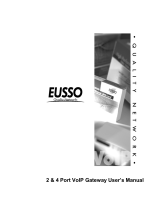Page is loading ...

H3C XE 200/2000 IP PBX
Operation Manual
Hangzhou H3C Technologies Co., Ltd.
http://www.h3c.com
Manual Version: T2-08162N-20070520-C-3.01

Copyright © 2006-2007, Hangzhou H3C Technologies Co., Ltd.
All Rights Reserved
No part of this manual may be reproduced or transmitted in any form or by any means
without prior written consent of Hangzhou H3C Technologies Co., Ltd.
Trademarks
H3C, , Aolynk, , H
3
Care,
, TOP G, , IRF, NetPilot,
Neocean, NeoVTL, SecPro, SecPoint, SecEngine, SecPath, Comware, Secware,
Storware, NQA, VVG, V
2
G, V
n
G, PSPT, XGbus, N-Bus, TiGem, InnoVision and
HUASAN are trademarks of Hangzhou H3C Technologies Co., Ltd.
All other trademarks that may be mentioned in this manual are the property of their
respective owners.
Notice
The information in this document is subject to change without notice. Every effort has
been made in the preparation of this document to ensure accuracy of the contents, but
all statements, information, and recommendations in this document do not constitute
the warranty of any kind, express or implied.
To obtain the latest information, please access:
http://www. h3c.com
Technical Support
customer_service@h3c.com
http://www. h3c.com

About This Manual
Related Documentation
In addition to this manual, each H3C XE 200/2000 IP PBX documentation set includes
the following:
Manual Description
H3C XE 200/2000 IP PBX
Installation Manual
It provides information for the hardware
features, installation, configuration,
maintenance and troubleshooting involved in
the XE series.
H3C XE 200/2000 IP PBX
Command Manual
It provides information for the hardware
features, installation, configuration,
maintenance and troubleshooting involved in
the XE 200/2000.
H3C XE 200/2000 IP PBX
G-Remote User Manual
It introduces the graphic user interface and
the operation through the XE 200/2000.
Organization
H3C XE 200/2000 IP PBX Operation Manual is organized as follows:
Chapter Contents
1 Basic Configuration
Profiles the system characteristics and major
functions. It also describes command line
interfaces (CLIs), required configuration
environments, Comware CLI attributes and
basic Comware configuration. The interface
configuration covers the configuration on
Ethernet interfaces and VLANs. The routing
configuration involves the configuration on IP
unicast static routes.
2 Process Server Configuration
Focuses on the functions and configuration
procedure of the H.323 GateKeeper and SIP
Server.
3 Location Server Configuration
Elaborates on the functions and configuration
procedure of the Location Server.

Chapter Contents
4 Feature
Describes the unique functions and features
that the IP PBX provides including number
translation, overload protection and backup
and load balancing.
5 System Management
Introduces Comware logging and debugging
center, file system and file operation, user
interface, user management system and NTP
configuration. SNMP configuration involves
the settings required when the IP PBX serves
as NMS Agent. Terminal service presents
allowable console terminal types and required
settings. System management covers
hierarchical command configuration,
RADIUS-based AAA security.
6 IP Performance and Application
Includes the fundamentals and configuration
of the IP address, IP applications, IP
performance, as well as the configuration
necessary when the IP PBX serves as HDCP
Server.
7 Media Server
Introduces the functions of the media server,
and describes the configuration steps of the
media server in details.
8 Call Services
Introduces the various voice services
provided with the XE voice servers, including
Subscriber Management Service, Emergency
Call Service, Inter-Group Call Restriction
Service, Outgoing Call Authority Control
Service, Abbreviated Dialing Service,
Do-Not-Disturb Service, Calling Line
Identification Services, Password Call
Service, Call Forwarding Services , Third
Party Call Termination Service, ONLY
Service, Time Limit Call Service, Third Party
Call Control Service, Callback-On-Busy
Service, Call Pickup Service, Call Intervention
Service, Dialing Test Service, Time
Announcement Service, MyRing Service,
CPCP Service, Automatic Operator Service,
Group Notification Service, Call Transfer
Service, Number Query Service and Alarm
Clock Service.
9 Appendix A
Introduces usage of the license of the XE
200/2000 IP PBX.
10 Appendix B Lists the acronyms used in the manual.

Conventions
The manual uses the following conventions:
I. Command conventions
Convention Description
Boldface
The keywords of a command line are in Boldface.
italic
Command arguments are in italic.
[ ]
Items (keywords or arguments) in square brackets [ ] are
optional.
{ x | y | ... }
Alternative items are grouped in braces and separated by
vertical bars. One is selected.
[ x | y | ... ]
Optional alternative items are grouped in square brackets
and separated by vertical bars. One or none is selected.
{ x | y | ... } *
Alternative items are grouped in braces and separated by
vertical bars. A minimum of one or a maximum of all can be
selected.
[ x | y | ... ] *
Optional alternative items are grouped in square brackets
and separated by vertical bars. Many or none can be
selected.
&<1-n>
The argument(s) before the ampersand (&) sign can be
entered 1 to n times.
# A line starting with the # sign is comments.
II. GUI conventions
Convention Description
< >
Button names are inside angle brackets. For example, click
<OK>.
[ ]
Window names, menu items, data table and field names
are inside square brackets. For example, pop up the [New
User] window.
/
Multi-level menus are separated by forward slashes. For
example, [File/Create/Folder].

III. Symbols
Convention Description
Warning
Means reader be extremely careful. Improper operation
may cause bodily injury.
Caution
Means reader be careful. Improper operation may cause
data loss or damage to equipment.
Note Means a complementary description.

Basic Configuration

Operation Manual – Basic Configuration
H3C XE 200/2000 IP PBX Table of Contents
i
Table of Contents
Chapter 1 H3C XE 200/2000 IP PBX Overview............................................................................1-1
1.1 Introduction........................................................................................................................1-1
1.2 Feature List........................................................................................................................1-1
Chapter 2 Command Line Interface for Configuration..............................................................2-1
2.1 Setting Up the Configuration Environment........................................................................2-1
2.1.1 Configuring the XE IP PBX through the CONSOLE Port........................................2-1
2.1.2 Configuring the XE IP PBX through the AUX Port..................................................2-3
2.1.3 Configuring the XE IP PBX through Telnet.............................................................2-5
2.2 Command Line Interface ...................................................................................................2-8
2.2.1 Command Line View...............................................................................................2-8
2.2.2 Command Line Online Help..................................................................................2-11
2.2.3 Command Line Error Information..........................................................................2-12
2.2.4 History Command .................................................................................................2-12
2.2.5 Edit Features.........................................................................................................2-13
2.2.6 Display Features ...................................................................................................2-13
2.2.7 Regular Expressions.............................................................................................2-14
2.3 Hot Keys ..........................................................................................................................2-17
2.3.1 Classifying Hot Keys.............................................................................................2-17
2.3.2 Usage of the Hot Keys..........................................................................................2-18
2.3.3 Configuring Command Alias .................................................................................2-19
Chapter 3 Basic Configuration.....................................................................................................3-1
3.1 Basic Configuration of Comware.......................................................................................3-1
3.2 Ethernet Interface Configuration........................................................................................3-5
3.2.1 Introduction to the Ethernet Interface......................................................................3-5
3.2.2 Configuring the Ethernet Interface..........................................................................3-6
3.2.3 Displaying and Debugging Ethernet Interface ........................................................3-9
3.3 Static Route Configuration.................................................................................................3-9
3.3.1 Introduction to the Static Route...............................................................................3-9
3.3.2 Introduction to the Default Route ............................................................................3-9
3.3.3 Configuring a Static Route....................................................................................3-10
3.3.4 Configuring a Default Route..................................................................................3-10
3.3.5 Deleting all Static Routes......................................................................................3-10
3.3.6 Displaying and Debugging Routing Table.............................................................3-11

Operation Manual – Basic Configuration
H3C XE 200/2000 IP PBX Chapter 1 H3C XE 200/2000 IP PBX Overview
1-1
Chapter 1 H3C XE 200/2000 IP PBX Overview
1.1 Introduction
H3C XE 200/2000 IP PBX (hereinafter referred to as XE IP PBX) is a part of H3C’s
integrated cross-industry VoIP solution designed for enterprise users. It can integrate a
large number of voice devices into a voice network that is easy to maintain, manage
and upgrade. With the XE IP PBX, you can make full use of the functions available with
the voice gateways and IP telephone terminals and even obtain function enhancement.
Thus, your investment can be protected to the maximum extent.
As a VoIP server, the XE IP PBX can centralize management of devices such as voice
gateways and IP telephone terminals and uniformly process VoIP services. The major
functions that it provides include registration management, dialing routing management,
call control, and service processing:
1) Registration management: When receiving a register request from a voice
gateway or terminal, the XE IP PBX accepts or rejects the request according to the
registration management policy and records the dynamic information such as the
online state of the gateway or terminal as well.
2) Dialing routing management: The XE IP PBX maintains the number information of
voice gateways and terminals and a mapping table from number to IP address and
port. When a voice gateway or terminal receives a dialed number, it sends a call
request to the XE IP PBX. Then the XE IP PBX searches for the number mapping
table to find the IP address and port number mapped to the dialed number.
3) Call control: The XE IP PBX supports call tracing, statistics in addition to call
connection, maintenance, and release. The XE IP PBX provides two approaches:
redirection and routing.
4) Service processing: Besides the basic call services, the XE IP PBX provides the
traditional PBX service. Service information can be set by administrators or users
through the GUI client or a terminal.
1.2 Feature List
Table 1-1 Functionality of the XE IP PBX
Attribute Description
Connectivity
LAN
protocol
Ethernet_II
Ethernet_SNAP
IEEE802.2
IEEE802.3

Operation Manual – Basic Configuration
H3C XE 200/2000 IP PBX Chapter 1 H3C XE 200/2000 IP PBX Overview
1-2
Attribute Description
IP service
ARP
Static DNS service
Network
protocol
IP routing Static routing management
Security AAA Local authentication and authorization
Reliability
Dual power redundancy (XE 2000)
Automatic temperature sensor inside the chassis (XE 2000)
Command
line
interface
(CLI)
Local configuration through the CONSOLE port
Remote configuration through the AUX port
Local and remote configuration through Telnet
Command protection hierarchy where only
authorized users can access the critical
configurations of the XE IP PBX
Telnet to other devices to manage them
User-interface configuration, providing multiple login
authentication and authorization approaches
File system
FTP Server/Client that provides configuration
file/application upload and download
File upload and download with TFTP
File system management
Test and
debugging
Network test tools such as tracert and ping for quick
diagnosis on the network status
Abundant debugging information for troubleshooting
Logging function, allowing logging information to be
retained on the local hard disk
Configuration
and
management
SNMPv3, compatible with SNMPv2c and SNMPv1

Operation Manual – Basic Configuration
H3C XE 200/2000 IP PBX Chapter 2 Command Line Interface for Configuration
2-1
Chapter 2 Command Line Interface for
Configuration
2.1 Setting Up the Configuration Environment
The XE IP PBX provides the configuration command line interface, with which you can
configure the XE IP PBX locally or remotely through:
z CONSOLE port
z AUX port
z Telnet
2.1.1 Configuring the XE IP PBX through the CONSOLE Port
Step 1: Connect the serial port on a PC (or terminal) to the CONSOLE port on the XE IP
PBX using a console cable, as shown in
Figure 2-1.
Figure 2-1 Set up a local configuration environment through the CONSOLE port
Step 2: Run the terminal emulation program (HyperTerminal of Win9X for example) on
the PC and set the terminal communications parameters as follows:
Bits per second: 9600 bps
Data bits: 8
Parity: None
Stop bits: 1
Flow control: None
Terminal emulation type: VT100
See
Figure 2-2 through Figure 2-4.

Operation Manual – Basic Configuration
H3C XE 200/2000 IP PBX Chapter 2 Command Line Interface for Configuration
2-2
Figure 2-2 Set up a new connection
Figure 2-3 Select the desired COM port

Operation Manual – Basic Configuration
H3C XE 200/2000 IP PBX Chapter 2 Command Line Interface for Configuration
2-3
Figure 2-4 Port settings
Step 3: Power up the XE IP PBX. The system runs the power-on self-test (POST), and
then prompts you to press <Enter> until the command line prompt (<XE> for example)
appears.
Step 4: Enter commands to configure the XE IP PBX or view its running status. If you
need help, enter “?”. For more information about the commands, refer to the following
chapters.
2.1.2 Configuring the XE IP PBX through the AUX Port
To configure the XE IP PBX through the AUX port, attach a modem to the serial port on
the PC and one to the AUX port on the XE IP PBX, as shown in
Figure 2-5.
Step 1: Attach a modem to the AUX port.

Operation Manual – Basic Configuration
H3C XE 200/2000 IP PBX Chapter 2 Command Line Interface for Configuration
2-4
Telephone line
Serial port
AUX port
P C
Modem
Modem
XE IP PBX
Telephone line
PS TN
Figure 2-5 Set up a remote configuration environment
Step 2: Dial on the terminal to set up a connection to the XE IP PBX through the
terminal emulation program (such as HyperTerminal of Windows 9X), as shown in
Figure 2-6 and Figure 2-7. In the terminal emulation program, select the RS-232 serial
port of the PC to be used for connection, and set the terminal communications
parameters as follows:
Bits per second: 9600
Data bits: 8
Parity: None
Stop bits: 1
Flow control: None (or Hardware)
Terminal emulation type: VT100
See
Figure 2-3 and Figure 2-4.

Operation Manual – Basic Configuration
H3C XE 200/2000 IP PBX Chapter 2 Command Line Interface for Configuration
2-5
Figure 2-6 Set the dialup number
Figure 2-7 Dial on the remote PC
Step 3: Enter the correct username and password, and proceed to configure or manage
the XE IP PBX when the command line prompt (<XE> for example) appears in the
remote terminal emulation program.
2.1.3 Configuring the XE IP PBX through Telnet
Note:
Before setting up a Telnet connection, make sure that:
z An IP address has been assigned to the XE IP PBX.
z VTY login authentication mode and the incoming and outgoing call restriction rules
have been configured.
z There is a reachable route between the console terminal and the XE IP PBX.

Operation Manual – Basic Configuration
H3C XE 200/2000 IP PBX Chapter 2 Command Line Interface for Configuration
2-6
Step 1: If the PC and the XE IP PBX are located in the same LAN, connect the Ethernet
interfaces on them through the LAN, as shown in
Figure 2-8. Otherwise, connect the
PC to the XE IP PBX through the WAN, as shown in
Figure 2-9.
Telnet Client
PC
XE
LAN
Figure 2-8 Set up a Telnet configuration environment through the LAN
Telnet Client
LAN
PC
Router
XE
WA
N
WAN
Figure 2-9 Set up a remote Telnet configuration environment through the WAN
Step 2: Run the Telnet program on the PC and set its terminal type to VT100, as shown
in
Figure 2-10.

Operation Manual – Basic Configuration
H3C XE 200/2000 IP PBX Chapter 2 Command Line Interface for Configuration
2-7
Figure 2-10 Run the Telnet program
Step 3: Select [Connect\Remote system] in the Telnet window, and enter the IP address
of the Ethernet interface on the XE IP PBX in the dialog box as shown in
Figure 2-11.
Figure 2-11 Set up a Telnet connection with the XE IP PBX
Note:
Host Name in Figure 2-11 refers to the IP address of the XE IP PBX.
Step 4: After telnetting to the XE IP PBX, you are prompted for the username and
password. If the authentication is passed, the command line prompt (<XE> for example)
appears for you to configure the XE IP PBX or view its running status.
Note:
When you configure the XE IP PBX through telnet, be careful of modifying its IP
address as such modification may result in Telnet disconnection. If such modification is
required, you need to enter a new IP address of the IP BPX and make a new
connection.

Operation Manual – Basic Configuration
H3C XE 200/2000 IP PBX Chapter 2 Command Line Interface for Configuration
2-8
2.2 Command Line Interface
The system provides a wide range of configuration commands and the command line
interface (CLI) through which you can configure and manage the XE IP PBX. The CLI
supports:
z Local configuration through the CONSOLE port.
z Remote configuration through the AUX port.
z Remote configuration through Telnet.
z Management of the configurations of terminal users in user interface view.
z Hierarchical command protection in which users can only execute the commands
commensurate with their levels.
z Local, password, and AAA authentication modes that safeguard the XE IP PBX
against intrusion of unauthorized users and guarantee system security.
z Easy access to on-line help by entering “?”.
z Commands such as tracert and ping to provide quick network test.
z Abundant debugging information for fault diagnosis.
z The telnet client function that allows you to telnet from the XE IP PBX to other
devices for management.
z FTP services that facilitate file upload and download.
z Ability to execute a previously executed command.
z Command line interpreter that provides multiple intelligent command parse
methods such as fuzzy match and context association for the convenience of
input.
Note:
You are not allowed to configure IDs or numbers that may conflict with command
keywords for XE IP PBX; otherwise, when any of the keywords including, without
limitation, active, all, allowable, callin, callout, config, h323, list, sip, subscriber and bind
is used, the system prompts error messages in the CLI.
2.2.1 Command Line View
The system commands implement the hierarchical protection model with four levels:
visit, monitor, system, and manage.
z Visit: Includes network diagnosis commands such as ping and tracert, and the
commands for accessing external devices, such as telnet and rlogin. No
commands at this level can be used to save the configuration files.
z Monitor: Provides the commands used for system maintenance and service fault
diagnosis, including the display and debugging commands. No commands at
this level can be used to save the configuration files.

Operation Manual – Basic Configuration
H3C XE 200/2000 IP PBX Chapter 2 Command Line Interface for Configuration
2-9
z System: Includes routing and other service configuration commands that cover all
the layers of a network to provide direct network services for users.
z Manage: Includes the commands essential to system operations and support
modules. They are service support commands that involve file system, FTP, TFTP,
configuration file switch, user management, level setting, as well as the parameter
setting within a system (the last case involves those non-protocol or non-RFC
specifications) commands.
Commensurate with the command levels, login users are divided into four levels,
namely that they can only use the commands at their own, or lower levels.
To prevent intrusion of unauthorized users, a user must undergo authentication when
switching to a higher level. In this case, the user must input the higher-level user
password, provided one has been set using the super password [ level user-level ]
{ simple | cipher } text command. Only when the correct password is provided can the
user switch to the higher level. Otherwise, the original user level remains unchanged.
Note:
For the sake of privacy, the system does not display the password that the user has
entered.
The user is allowed to make up to three attempts after an incorrect password input.
The command views are implemented according to different configuration
requirements. They provide different functions but are still related to each other. For
example, after setting up a connection with the XE IP PBX, you enter user view where
you can simply view the running status and statistics. By entering system-view in user
view, you go to the system view, where you can input different configuration commands
to enter the corresponding protocol, interface or functional module view.
Command lines are associated with the following command views:
z User view
z System view
z Interface views including GE interface view and virtual interface view.
z PS view
z LS view
z MS view
z MA view
z OverLoad Protection view
z GUI Server view
z User interface view
Table 2-1 shows the functionality of these command views and the commands for
entering them.

Operation Manual – Basic Configuration
H3C XE 200/2000 IP PBX Chapter 2 Command Line Interface for Configuration
2-10
Table 2-1 Command view functionality
In command
view
To do… Prompt
Accessed by
entering the
command
Exit with the
command
User view
View brief
operating
information
and statistics
about the XE
IP PBX
<XE>
None (the
system
accesses user
view
immediately
after a
connection is
set up with the
XE IP PBX)
quit to
disconnect
from the XE IP
PBX
System view
Configure
system
parameters
[XE]
system-view
in user view
quit to return
to user view
User interface
view
Manage the
asynchronous
and logical
interfaces on
the XE IP PBX
[XE-ui0]
user-interfac
e 0 in system
view
quit to return
to the system
view
Interface view
Configure
interface
parameters
[XE-Ethernet1
/0]
interface
Ethernet 1/0
in system view
quit to return
to system view
PS view
Configure
process
server
[XE-ps]
process-serv
er in system
view
quit to return
to system view
LS view
Configure
location server
[XE-ls]
location-serv
er in system
view
quit to return
to system view
MS view
Configure
media server
[XE-ms]
media-server
in system view
quit to return
to system view
MA view
Configure
media ability
[XE-ma]
media-ability
in system view
quit to return
to system view
OverLoad
protection
view
Configure
overload
protection
[XE-olp]
overload-prot
ection in
system view
quit to return
to system view
GUI server
view
Configure GUI
server
[XE-gui]
gui in system
view
quit to return
to system view
/