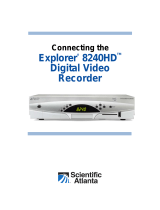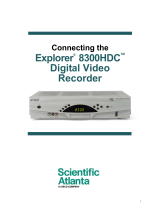Page is loading ...

SETTINGS
EXIT
GUIDE
INFO
CH
-
CH
+
VOL
-
VOL
+
SELECT
EXPLORER 4250HDC
POWER
SETTINGS
Explorer
®
Digital Set-Top
User’s Guide
Models 4240HDC
TM
and 4250HDC
TM
with Multi-Stream CableCARD
TM
Interface

SETTINGS
EXIT
GUIDE
INFO
CH
-
CH
+
VOL
-
VOL
+
SELECT
EXPLORER 4250HDC
POWER
SETTINGS
T12966
1 4 12117 8 9 1056
23
What’s on the Front Panel?
1
1 Power Turns the set-top on and off
2 VOL +, VOL - Increases and decreases the volume
3 CH+, CH - Scrolls up and down through the channels
4 Select Provides access to your on-screen selection
5 IR Sensor Receives the infrared signal from the remote control
6 LED Display Displays the selected channel number and time of day. The LED also
displays the following:
• Message (
)
• HDTV
• Power (
)
• Output Resolution (1080i, 720p, 480p, or 480i)
• AUTO (Automatically outputs native scan rates that your TV can accept)
7 Guide Accesses on-screen services, such as the on-screen guide, video-on-
demand, or pay-per-view
8 Info Displays a description of the selected program. This button is available
from the on-screen guide and while viewing a program
9 Exit Exits menus, the on-screen guide, and program information
10 Settings Provides access to the Settings menu
11 Smart Card Slot Reserved for future use
12 USB Port Connects to external equipment, such as a keyboard or mouse
(reserved for future use)
Note: This illustration may vary from the actual product.
2

IR
THIS DEVICE IS INTENDED TO
BE ATTACHED TO A RECEIVER
THAT IS NOT USED TO RECEIVE
OVER-THE-AIR BROADCAST
SIGNALS. CONNECTION OF THIS
DEVICE IN ANY OTHER FASHION
MAY CAUSE HARMFUL
INTERFERENCE TO RADIO
COMMUNICATIONS AND IS IN
VIOLATION OF THE FCC RULES,
PAR T 1 5.
120 VAC
60HZ 400W
LISTED 14H1
CABLE EQUIP.
120 VAC
60HZ 40W
CABLE
IN
1394
S - VIDEO
OUT
MULTI-STREAM CABLE CARD
OPTICAL
AUDIO OUT
USB
AVI S:
RISQUE DE CHOC
ELECTRIQUE NE PAS OUVRIR
T12967
CABLE
OUT
CATV CONVERTER
MADE IN MEXICO
VIDEO
OUT
DIGITAL
AUDIO OUT
AUDIO OUT
HDTV
Pr
Pb
Y
L
R
1394
eCM MAC: 001868C16907
STB RF MAC: 001868C16906
STB SN: SABNFSRVG
CAUTION
RISK OF ELECTRIC SHOCK
DO NOT OPEN
1 2 7 9 10 12 14 15133 4 56
8 11
What’s on the Back Panel?
4
1 Cable In Connects to a coaxial cable that delivers the signal from your service
provider
2 Cable Out Connects to a coaxial cable that sends analog audio and video signals to
a TV or VCR. These signals are standard-deÞ nition TV (SDTV) video and
stereo audio
3 HDTV Connects to the component video input (YPbPr) on the HDTV, when in HD
mode
4 Digital Audio Out Connects to an RCA cable that sends a digital audio signal to a surround-
sound receiver or other digital audio device
5 Out 2 (Secondary Connects to either a VCR or to another set of inputs (composite) on
Video/ Audio Out) your TV
6 Audio Out Connects to RCA cables that send analog audio signals (left and right) to
(Left, Right) the stereo inputs on a TV
7 S-Video Out Connects to an S-Video cable that sends an S-Video signal to your TV or
VCR. This signal is standard deÞ nition, but higher quality than other SDTV
connections
8 IR This connector reserved for future use
9 Optical Audio Connects to an optical cable that sends a digital audio signal to a surround-
Output sound receiver or other digital audio device
10 HDMI Connects an HDMI
TM
cable to the HDMI input of an HDTV. HDMI supports
both digital audio and video. May be used to connect to a DVI interface
using an HDMI-to-DVI adaptor for video and separate audio connections.
Any of the following audio connections may be used: Digital Audio Out (4);
Audio Out: Left, Right (6); or Optical Audio Output (9)
11 Multi-Stream Slot for Multi-Stream CableCARD (M-Card) module, which decrypts
CableCARD subscription digital channels. This set-top will not operate correctly without
an M-Card module. Obtain an M-Card module from your service provider
12 USB Connects to external USB devices such as a keyboard or a mouse
13 1394 Connects to display devices that are equipped with a 1394 input
14 AC Outlet Connects to the AC power cord from another device, such as a TV
15 AC Power Input Connects to the power cord to deliver power to the set-top
Note: This illustration may vary from the actual product.
3

Connecting the Set-top
To connect your set-top to your entertainment devices, complete these steps.
Identify the additional
devices you will connect
to the set-top and TV.
See pages 8 through
12 and the related user
guides for your devices
for more information.
VCR
DVD
D-VCR
Determine if your
TV is HD or SD and
whether it is wide
screen (16:9) or
standard screen
(4:3). See page 7
for more information.
Home Theater
4
3
16
9
or
Make the connections for your TV and/or VCR as follows:
• If you are using an HDTV, see page 5 and the connection diagrams at the end
of this guide.
• If you are using an SDTV, see page 5 and the connection diagrams at the end
of this guide.
• If you want to archive some programs to VCR tape, see pages 6 and 7 and the
connection diagrams at the end of this guide.
!
3
1
2
4
Plug the set-top and the TV into an AC power source that is not controlled by a
switch.
To provide some protection against voltage surges and built-up static charges
that can be caused by lightning storms and power outages, ground (earth) your
electronic devices, such as by plugging the set-top into a surge protector.
5
Do not turn on the set-top or TV yet.
POWER
6
It may take several minutes for the set-top to receive the latest software,
programming, and service information. Wait until you see one of the following
displays on the front panel of the set-top that indicates that the update is complete:
• Current time • Four dashes (- - - -)
Note: If four dashes are displayed, you must call your service provider to get the set-
top authorized.
7
Set up your set-top for HDTV by completing the HD Setup Assistant:
• Follow the on-screen instructions to complete the HD Setup Assistant. Set up Wide screen
(16:9) or standard screen (4:3) depending upon your TV type. See page 7 for
more information on the aspect ratio.
• At the conclusion of the on-screen instructions,begin watching TV. Any settings that need
correcting can be made through setting menu and then choosing more settings.
5
Other
4

6
Connections for an HDTV and VCR
To use the set-top with an HDTV, you must make one of the following connections to view the HD
content. In addition, you can make connections to a digital or analog VCR to record to a VCR tape.
Refer to your TV and VCR user’s guides and the cabling diagrams in this guide for more detailed
connection information.
Note: The labeling on your set-top may vary slightly.
Some HDTVs have a High-DeÞ nition Multimedia
Interface (HDMI) connector. The HDMI connector
provides both a digital video and audio connection. See
the connection diagram on page 8 for an example.
Some HDTVs have only RGB connectors. If you have
one of these HDTVs, you need an RGB adapter, and
you will need to connect a separate audio connection.
Check with your service provider for information about
acquiring an RGB adapter, or you can purchase the
adapter at your local electronics supplier.
Set-top
Connections
HDTV
Connections
The PrPbY connectors can provide high-deÞ nition
component video signals to an HDTV.
Note: Use the HD Setup Wizard on the set-top to set
the HD mode and select the output video format that will
matches the full capabilities of your HDTV.
See the connection diagram on page 10 for an example.
The HDMI connector can provide the connection to an
HDTV with a DVI input. If your HDTV has a Digital Visual
Interface (DVI) connector, you will need an HDMI-to-DVI
adapter, and you will need to connect a separate audio
connection.
See the connection diagram on page 9 for an example.
DVI
HDMI
PrPbY
RGB
Set-top
Connections
VCR
Connections
For VCRs with Video and Left and Right audio
connectors, you can use the Out 2 connectors
(Video, Left, and Right) on the set-top.
See the connection diagram on page 12 for an
example.
VCR
For VCRs with S-Video and Left and Right audio
connectors, you can use the S-Video Out and the
Out 2 Left and Right connectors on the set-top.
Adapter Needed
Required Connections to an HDTV (use one)
Optional Connections to a VCR (use one)
RGB Adapter
Needed
1394
Some HDTVs have 1394 connectors. If you connect to
your HDTV using a 1394 connection, you also need to
connect separate video and audio connections to your
HDTV.
See the connection diagram on page 17 for an example.
For Digital VCRs, you can use the 1394 out connector
on the set-top.
L
R
OUT 1
Y
Pr
Pb
Pr
Pb
Y
L R
DVI
B
R
G
V
H
1394
1394
VIDEO
OUT 2
L
A
U
D
I
O
R
VIDEO
IN
L R
AUDIO
IN
S-VIDEO
IN
S-VIDEO
OUT
L
R
OUT 2
L
R
OUT 1
L R
Y
Pr
Pb
L
R
OUT 1
L R
Y
Pr
Pb
L
R
OUT 1
Pr
Pb
Y
L R
L R
1394
1394
5

9
Performance Tips
If the set-top does not perform as expected, the following tips may help. If you need further
assistance, contact your service provider.
No Picture
• Verify that the power to your TV is turned on.
• Verify that your HDTV is in HD mode. If necessary, run the HD Setup Wizard to select HD mode.
• If the set-top is plugged into a wall switch, verify that the switch is in the ON position.
• Verify that all cables are properly connected.
.• If your system includes a VCR or stereo, verify that you have properly connected them to the
set-top
• Verify that the set-top is set to the proper screen type and resolution.
No Color
• Verify that the current TV program is broadcast in color.
• Adjust the TV color controls.
• If you are using a component video connection (PrPbY), check that all connectors are
completely plugged into the set-top and TV.
No Sound
• If your setup is using HDMI, check Audio Digital Out Settings. This should be set to HDMI to pass sound through the set-
top HDMI connection.
• Verify that the volume is turned up (analog audio only).
• Verify that the mute function is not on (analog audio only).
Automatic Software Updates
A message appears on the TV screen when the set-top and the M-Card module are receiving
software updates. In addition, download information also appears on the front panel of the set-top
during these updates. Wait for the current time to display on the front panel before continuing.
When the time appears, the update is complete.
6

11
Picture Formats
A standard-screen HDTV has a 4x3
aspect ratio. The screen is 4 units wide for
every 3 units tall.
A wide-screen HDTV is one-third wider than a
standard-screen HDTV. The screen is 16 units
wide for every 9 units tall.
What is the Difference Between a Standard-Screen and a
Wide-Screen HDTV
The type of screen your HDTV has (wide screen or standard screen) determines how the set-top
displays programs on the screen. The picture format for an HDTV is a combination of aspect ratio
and screen resolution and is different for standard-screen and wide-screen HDTVs.
What is Aspect Ratio?
An aspect ratio is the ratio of the width to the height of the TV screen. The aspect ratios differ
because the television industry manufactures both standard-screen and wide-screen HDTVs to
appeal to consumer viewing preferences.
What is the Screen Resolution and Scan Rate?
The screen resolution indicates the amount of detail that the picture displays. Resolution is
identiÞ ed by the number of display lines on the screen. The techniques that an HDTV uses to
“paint” the picture on the screen are referred to as progressive and interlaced.
With the progressive method, the lines are drawn on the screen one at a time in sequential order.
The interlaced method involves refreshing pixels in alternation — Þ rst the odd lines and then the
even lines.
For advance setup, select the scan modes that your TV can support. Refer to your set-top and
HDTV user’s guides to choose the proper scan rates (480i, 480p, 720p, 1080i) for your setup.
For example, a resolution of 1080i indicates that the screen shows 1080 lines in an interlaced
display, and 480p indicates that the screens shows 480 lines in a progressive display.
Notes:
• The screen resolution (1080i, 480p, and so forth) is sometimes referred to as the scan rate.
The terms are interchangeable.
• You can stretch and zoom the displayed picture using the built-in capability of the set-top by
pressing the # key on the remote control.
A screen resolution of 480p or 480i Þ lls
the screen.
A screen resolution of 720p or 1080i Þ lls the screen.
4
3
16
9
7

12
Connecting to an HDTV with an HDMI Connector
Important Notes Regarding the HDMI Interface on the Set-Top
The HDMI interface automatically conÞ gures the audio output for a format supported by the
television. Because not all TVs support the Dolby®
Digital input, the HDMI interface may
automatically select a 2-channel stereo audio conÞ guration instead of Dolby Digital, which it carries
over to the other digital audio outputs of the set-top. This prevents your home theater system or
Dolby Digital decoder from providing the full Dolby Digital surround-sound effect.
You can override this conÞ guration by completing the following steps.
1. Press SETTINGS on the remote control to open the General Settings menu.
2. Press MOVE UP or MOVE DOWN to select the option Audio: Digital Out.
3. Press MOVE RIGHT to select HDMI. This setting will send Dolby Digital audio to the
HDMI, DIGITAL AUDIO OUT, and OPTICAL AUDIO OUT connectors on the set-top.
Notes:
• If the TV is not Dolby Digital capable, it may not produce audio through its speakers when the
Audio: Digital Out setting on the set-top is set to Dolby Digital. You can either switch the Audio:
Digital Out setting back to HDMI when you are not using the home theater or Dolby Digital
decoder, or you can connect the baseband audio outputs (OUT 1 Audio Left and Right) to the TV.
• Digital content is encrypted with High-Bandwidth Content Protection (HDCP) on the DVI/HDMI
port. This set-top is not compatible with devices that do not support HDCP. You must use
either the PrPbY or 1394 connection to connect the set-top to these devices.
WARNING:
Electric shock hazard! Unplug all electronic devices before connecting or disconnecting
any device cables to the set-top.
Required cables:
• 1 HDMI-to-HDMI cable
T12968
Explorer Set-top
IR
THIS DEVICE IS INTENDED TO
BE ATTACHED TO A RECEIVER
THAT IS NOT USED TO RECEIVE
OVER-THE-AIR BROADCAST
SIGNALS. CONNECTION OF THIS
DEVICE IN ANY OTHER FASHION
MAY CAUSE HARMFUL
INTERFERENCE TO RADIO
COMMUNICATIONS AND IS IN
VIOLATION OF THE FCC RULES,
PART 15.
120 VAC
60HZ 400W
LISTED 14H1
CABLE EQUIP.
120 VAC
60HZ 40W
CABLE
IN
1394
S - VIDEO
OUT
OPTICAL
AUDIO OUT
USB
CABLE
OUT
VIDEO
OUT
DIGITAL
AUDIO OUT
AUDIO OUT
HDTV
Pr
Pb
Y
L
R
1394
eCM MAC: 001868C16907
STB RF MAC: 001868C16906
STB SN: SABNFSRVG
MULTI-STREAM CABLE CARD
AVI S:
RISQUE DE CHOC
ELECTRIQUE NE PAS OUVRIR
CATV CONVERTER
MADE IN MEXICO
CAUTION
RISK OF ELECTRIC SHOCK
DO NOT OPEN
Back of HDTV
HDMI
AUDIO
CENTER
CHANNEL IN
AUDIO IN
DVI/HDCP
ANT (75 )
INOUT
LR
ANT-1
HD 2
Y
OUT
ANT-2
PB
PR
L
R
VIDEO
L/
MONO
R
L/
MONO
R
AUDIO
IN
ON OFF
IN
HD 1
S-VIDEO
VIDEO
Y
PB
PR
L
R
AUDIOAUDIO
Cable Input
8

Connecting to an HDTV with a DVI Connector
Required cables:
• 1 HDMI-to-DVI or 1 HDMI-to-HDMI cable and 1 DVI adapter
• 1 audio Left/Right cable
Notes:
• When you connect the HDMI connector to the DVI connector on your HDTV, you need an HDMI-
to-DVI adaptor and a separate audio connection.
• Digital content is encrypted with High-Bandwidth Content Protection (HDCP) on the DVI/HDMI
port. This set-top is not compatible with devices that do not support HDCP. You must use
either the PrPbY or 1394 connection (which uses Digital Transmission Content Protection, or
DTCP) to connect the set-top to these devices.
• Also refer to the Important Notes Regarding the HDMI Interface on the Set-top on page 8.
13
WARNING:
Electric shock hazard! Unplug all electronic devices before connecting or disconnecting
any device cables to the set-top.
T12969
Explorer Set-top
IR
THIS DEVICE IS INTENDED TO
BE ATTACHED TO A RECEIVER
THAT IS NOT USED TO RECEIVE
OVER-THE-AIR BROADCAST
SIGNALS. CONNECTION OF THIS
DEVICE IN ANY OTHER FASHION
MAY CAUSE HARMFUL
INTERFERENCE TO RADIO
COMMUNICATIONS AND IS IN
VIOLATION OF THE FCC RULES,
PART 15.
120 VAC
60HZ 400W
LISTED 14H1
CABLE EQUIP.
120 VAC
60HZ 40W
CABLE
IN
1394
S - VIDEO
OUT
OPTICAL
AUDIO OUT
USB
CABLE
OUT
VIDEO
OUT
DIGITAL
AUDIO OUT
AUDIO OUT
HDTV
Pr
Pb
Y
1394
L
R
eCM MAC: 001868C16907
STB RF MAC: 001868C16906
STB SN: SABNFSRVG
MULTI-STREAM CABLE CARD
AVI S:
RISQUE DE CHOC
ELECTRIQUE NE PAS OUVRIR
CATV CONVERTER
MADE IN MEXICO
CAUTION
RISK OF ELECTRIC SHOCK
DO NOT OPEN
Back of HDTV
DVI/HDCP
IN
AUDIO
CENTER
CHANNEL IN
AUDIO IN
DVI/HDCP
ANT (75 )
INOUT
LR
ANT-1
HD 2
Y
OUT
ANT-2
PB
PR
L
R
VIDEO
L/
MONO
R
L/
MONO
R
AUDIO
IN
ON OFF
S-VIDEO
VIDEO
AUDIO
HD 2
Y
PB
PR
L
R
AUDIO
Cable Input
9

Connecting to an HDTV with Component Input (PrPbY)
Required cables:
• 1 set component video cables (PrPbY)
• 1 audio Left/Right cable
14
WARNING:
Electric shock hazard! Unplug all electronic devices before connecting or disconnecting
any device cables to the set-top.
T12970
Explorer Set-top
IR
THIS DEVICE IS INTENDED TO
BE ATTACHED TO A RECEIVER
THAT IS NOT USED TO RECEIVE
OVER-THE-AIR BROADCAST
SIGNALS. CONNECTION OF THIS
DEVICE IN ANY OTHER FASHION
MAY CAUSE HARMFUL
INTERFERENCE TO RADIO
COMMUNICATIONS AND IS IN
VIOLATION OF THE FCC RULES,
PART 15.
120 VAC
60HZ 400W
LISTED 14H1
CABLE EQUIP.
120 VAC
60HZ 40W
CABLE
IN
1394
S - VIDEO
OUT
OPTICAL
AUDIO OUT
USB
CABLE
OUT
VIDEO
OUT
DIGITAL
AUDIO OUT
AUDIO OUT
1394
L
R
HDTV
Pr
Pb
Y
eCM MAC: 001868C16907
STB RF MAC: 001868C16906
STB SN: SABNFSRVG
MULTI-STREAM CABLE CARD
AVI S:
RISQUE DE CHOC
ELECTRIQUE NE PAS OUVRIR
CATV CONVERTER
MADE IN MEXICO
CAUTION
RISK OF ELECTRIC SHOCK
DO NOT OPEN
Back of
HDTV
DVI/HDCP
IN
AUDIO
CENTER
CHANNEL IN
AUDIO IN
DVI/HDCP
ANT (75 )
INOUT
LR
ANT-1
HD 2
Y
OUT
ANT-2
PB
PR
L
R
VIDEO
L/
MONO
R
L/
MONO
R
AUDIO
IN
ON OFF
IN
HD 1
S-VIDEO
VIDEO
Y
PB
PR
L
R
AUDIOAUDIO
Cable Input
10

15
Note: This connection assumes
that audio is provided by the home
theater speakers.
WARNING:
Electric shock hazard! Unplug
all electronic devices before
connecting or disconnecting any
device cables to the set-top.
Back of
HDTV
DVI/HDCP
IN
AUDIO
CENTER
CHANNEL IN
AUDIO IN
DVI/HDCP
ANT (75½)
IN
OUT
LR
ANT-1
HD 2
Y
OUT
ANT-2
P
B
P
R
L
R
AUDIO
VIDEO
L/
MONO
R
L/
MONO
R
VIDEO-1
VIDEO-2
AUDIO
IN
ON OFF
IN
HD 1
S-VIDEO
VIDEO
Y
P
B
P
R
L
R
AUDIO
AUDIO
Back of Home Theater Receiver
VIDEO
COMPONENT VIDEO
1
Y
P
B
P
R
2
Y
P
B
P
R
Y
P
B
P
R
L
R
AUDIO
S-VIDEO
DIGITAL
AUDIO
TV/CABLE
1
2
3
4
VIDEO
L
R
AUDIO
S-VIDEO
DVD
VIDEO
L
R
AUDIO
S-VIDEO
VIDEO 1
S-VIDEO
OUT
VIDEO OUT
MONITOR
VIDEO
L
R
AUDIO
S-VIDEO
OUTIN
OUTIN
T13087
Back of
DVD Player
AUDIO OUT
LR
VIDEO
OUT
DIGITAL
OUT
COAXIAL
S-VIDEO
OUT
OPTICAL
DIGITAL OUT
COMPONENT VIDEO OUT/
PROGRESSIVE SCAN
P
B
P
B
Y
Back of Home Theater Receiver
VIDEO
COMPONENT VIDEO
1
Y
P
B
P
R
2
Y
P
B
P
R
Y
PB
P
R
L
R
AUDIO
S-VIDEO
DIGITAL
AUDIO
TV/CABLE
1
2
3
4
VIDEO
L
R
AUDIO
S-VIDEO
DVD
VIDEO
L
R
AUDIO
S-VIDEO
VIDEO 1
S-VIDEO
OUT
VIDEO OUT
MONITOR
VIDEO
L
R
AUDIO
S-VIDEO
OUTIN
OUTIN
T11135
Connecting to a Home Theater System with
Component Input (PrPbY)
Required cables:
• 3 sets component video cables (PrPbY)
• 2 coaxial digital audio cables
• 1 audio Left/Right cable
• 1 video cable
T12971
Explorer Set-top
IR
THIS DEVICE IS INTENDED TO
BE ATTACHED TO A RECEIVER
THAT IS NOT USED TO RECEIVE
OVER-THE-AIR BROADCAST
SIGNALS. CONNECTION OF THIS
DEVICE IN ANY OTHER FASHION
MAY CAUSE HARMFUL
INTERFERENCE TO RADIO
COMMUNICATIONS AND IS IN
VIOLATION OF THE FCC RULES,
PART 15.
120 VAC
60HZ 400W
LISTED 14H1
CABLE EQUIP.
120 VAC
60HZ 40W
CABLE
IN
1394
S - VIDEO
OUT
OPTICAL
AUDIO OUT
USB
CABLE
OUT
VIDEO
OUT
DIGITAL
AUDIO OUT
AUDIO OUT
1394
L
R
HDTV
Pr
Pb
Y
eCM MAC: 001868C16907
STB RF MAC: 001868C16906
STB SN: SABNFSRVG
MULTI-STREAM CABLE CARD
AVIS:
RISQUE DE CHOC
ELECTRIQUE NE PAS OUVRIR
CATV CONVERTER
MADE IN MEXICO
CAUTION
RISK OF ELECTRIC SHOCK
DO NOT OPEN
Back of Home
Theater Receiver
COMPONENT VIDEO
1
Y
P
B
P
R
2
Y
P
B
P
R
Y
P
B
P
R
S-VIDEO
DIGITAL
AUDIO
TV/CABLE
1
2
3
4
VIDEO
L
R
AUDIO
S-VIDEO
DVD
VIDEO
L
R
AUDIO
VIDEO
L
R
AUDIO
S-VIDEO
VIDEO 1
S-VIDEO
OUT
VIDEO OUT
MONITOR
VIDEO
L
R
AUDIO
S-VIDEO
OUTIN
OUTIN
Cable
Input
11

T12972
Explorer Set-top
IR
THIS DEVICE IS INTENDED TO
BE ATTACHED TO A RECEIVER
THAT IS NOT USED TO RECEIVE
OVER-THE-AIR BROADCAST
SIGNALS. CONNECTION OF THIS
DEVICE IN ANY OTHER FASHION
MAY CAUSE HARMFUL
INTERFERENCE TO RADIO
COMMUNICATIONS AND IS IN
VIOLATION OF THE FCC RULES,
PART 15.
120 VAC
60HZ 400W
LISTED 14H1
CABLE EQUIP.
120 VAC
60HZ 40W
CABLE
IN
1394
S - VIDEO
OUT
OPTICAL
AUDIO OUT
USB
CABLE
OUT
VIDEO
OUT
DIGITAL
AUDIO OUT
AUDIO OUT
1394
L
R
HDTV
Pr
Pb
Y
eCM MAC: 001868C16907
STB RF MAC: 001868C16906
STB SN: SABNFSRVG
MULTI-STREAM CABLE CARD
AVI S:
RISQUE DE CHOC
ELECTRIQUE NE PAS OUVRIR
CATV CONVERTER
MADE IN MEXICO
CAUTION
RISK OF ELECTRIC SHOCK
DO NOT OPEN
Back of
Stereo VCR
RF OUT
RF IN
RL
AUDIO
IN
VIDEO
IN
RL
AUDIO
OUT
VIDEO
OUT
Back of
HDTV
DVI/HDCP
IN
AUDIO
CENTER
CHANNEL IN
AUDIO IN
DVI/HDCP
ANT (75½)
INOUT
LR
ANT-1
HD 2
Y
OUT
ANT-2
PB
PR
L
R
AUDIO
VIDEO
L/
MONO
R
L/
MONO
R
VIDEO-1 VIDEO-2
AUDIO
IN
ON OFF
IN
HD 1
S-VIDEO
VIDEO
Y
PB
PR
L
R
AUDIOAUDIO
Cable Input
Connecting to a Stereo VCR and HDTV (optional)
Required cables:
• 1 RF coaxial cable
• 2 sets composite A/V cables
WARNING:
Electric shock hazard! Unplug all electronic devices before connecting or disconnecting
any device cables to the set-top.
16
Note: This connection
allows for recording to
the VCR and for watching
VCR tapes on your HDTV.
To watch HD content, use
the HDMI, PrPbY, or DVI
connector.
12

316 Passport Echo Customer Service Guide
.................................................................................
Setting up the Set-Top Box for High Definition Viewing
To run the High Definition Setup Assistant:
The first time the viewer turns on the power to
the set-top box, Passport Echo presents the HD
Assistant.
1 If the message is clearly visible, press the
RIGHT ARROW to begin the High
Definition setup.
Passport Echo displays the Output
Formats tab.
Passport Echo will display a message in
each of four output formats.
2 If the message is clearly visible, press the
RIGHT ARROW to continue.
You can press the Back key at any time to
return to the previous screen.
Passport Echo displays a message asking
“Is this message clearly visible?”
3 If the message is clearly visible, press the
A key within 10 seconds.
Passport Echo will display the message in
another output format. Again, if the
message is clearly visible, press the A key
within 10 seconds. Repeat.
13

Passport Echo Customer Service Guide17
.................................................................................................................
......
After Passport Echo cycles through four
output formats, it displays a message
indicating the formats that you indicated
were clearly visible on your television.
4 Press the RIGHT ARROW.
Passport Echo displays the Screen Type
tab.
5 Do one of the following:
• If you are watching a wide screen TV,
press the A key.
• If you are watching a standard screen
TV, press the C key.
(This procedure uses a wide screen as an
example.)
Passport Echo displays a message
indicating your response.
6 Press the RIGHT ARROW.
Passport Echo displays the Aspect Ratio
tab.
(Optionally, you can press Back to return
to the previous screen.)
14

318 Passport Echo Customer Service Guide
.................................................................................
Setting up the Set-Top Box for High Definition Viewing
7 Read the Aspect Ratio tab, then press the
RIGHT ARROW to continue.
8 Do one of the following:
• To center the screen image and display
sidebars on each side, press the A key.
• To stretch the image to fill the screen,
press the B key.
• To zoom the image to fill the screen,
press the C key.
Passport displays your selection and
indicates that the Aspect Ratio setup is
complete.
9 Press the RIGHT ARROW.
Passport Echo displays a summary of your
high-definition configuration choices.
15

Passport Echo Customer Service Guide 319
.................................................................................................................
......
10 Review the summary.
• If the summary does not reflect your
preferences, press the LEFT ARROW
to start the procedure over.
• If the summary reflects your
preferences, press the A key.
If you do not follow the High Definition Setup
Assistant procedure, Passport Echo will
display a message indicating that the setup was
skipped and that default settings will be
applied.
Important note:
In choosing all output formats ( 480i, 480p, 720p and 1080i) the converter will
display a blank screen or a distorted picture when changing to the different
format associated with the TV channel and TV program being watched.
(Example: Changing from a HD channel that is broadcast in 1080i and going
to a non HD channel that is broadcast in 480i.) Optimal setting for your HD or
or HD DVR is either 720p or 1080i, depending on your TV’s capabilities.
16
/