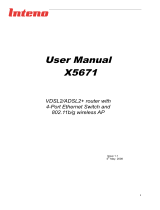Page is loading ...

www.zyxel.com
www.zyxel.com
P-2812HNU-51c
Dual WAN VDSL2 IAD with 802.11n Wireless
Copyright © 2010
ZyXEL Communications Corporation
Firmware Version 1.02
Edition 1, 06/2010
Default Login Details
IP Address 192.168.1.1
User Name Admin account: admin
User account: user
Password Admin account: 1234
User account: user


About This User's Guide
P-2812HNU-51c User’s Guide
3
About This User's Guide
Intended Audience
This manual is intended for people who want to configure the P-2812HNU-51c
using the web configurator.
Related Documentation
•Quick Start Guide
The Quick Start Guide is designed to help you get up and running right away. It
contains information on setting up your network and configuring for Internet
access.
• Support Disc
Refer to the included CD for support documents.
Documentation Feedback
Send your comments, questions or suggestions to: [email protected]
Thank you!
The Technical Writing Team, ZyXEL Communications Corp.,
6 Innovation Road II, Science-Based Industrial Park, Hsinchu, 30099, Taiwan.
Need More Help?
More help is available at www.zyxel.com.

About This User's Guide
P-2812HNU-51c User’s Guide
4
• Download Library
Search for the latest product updates and documentation from this link. Read
the Tech Doc Overview to find out how to efficiently use the User Guide, Quick
Start Guide and Command Line Interface Reference Guide in order to better
understand how to use your product.
• Knowledge Base
If you have a specific question about your product, the answer may be here.
This is a collection of answers to previously asked questions about ZyXEL
products.
•Forum
This contains discussions on ZyXEL products. Learn from others who use ZyXEL
products and share your experiences as well.
Customer Support
Should problems arise that cannot be solved by the methods listed above, you
should contact your vendor. If you cannot contact your vendor, then contact a
ZyXEL office for the region in which you bought the device.
See http://www.zyxel.com/web/contact_us.php for contact information. Please
have the following information ready when you contact an office.
• Product model and serial number.
•Warranty Information.
• Date that you received your device.
• Brief description of the problem and the steps you took to solve it.

Document Conventions
P-2812HNU-51c User’s Guide
5
Document Conventions
Warnings and Notes
These are how warnings and notes are shown in this User’s Guide.
Warnings tell you about things that could harm you or your device.
Note: Notes tell you other important information (for example, other things you may
need to configure or helpful tips) or recommendations.
Syntax Conventions
• The P-2812HNU-51c may be referred to as the “P-2812HNU-51c”, the “device”,
the “system” or the “product” in this User’s Guide.
• Product labels, screen names, field labels and field choices are all in bold font.
• A key stroke is denoted by square brackets and uppercase text, for example,
[ENTER] means the “enter” or “return” key on your keyboard.
• “Enter” means for you to type one or more characters and then press the
[ENTER] key. “Select” or “choose” means for you to use one of the predefined
choices.
• A right angle bracket ( > ) within a screen name denotes a mouse click. For
example, Maintenance > Log > Log Setting means you first click
Maintenance in the navigation panel, then the Log sub menu and finally the
Log Setting tab to get to that screen.
• Units of measurement may denote the “metric” value or the “scientific” value.
For example, “k” for kilo may denote “1000” or “1024”, “M” for mega may
denote “1000000” or “1048576” and so on.
• “e.g.,” is a shorthand for “for instance”, and “i.e.,” means “that is” or “in other
words”.

Document Conventions
P-2812HNU-51c User’s Guide
6
Icons Used in Figures
Figures in this User’s Guide may use the following generic icons. The P-2812HNU-
51c icon is not an exact representation of your device.
P-2812HNU-51c Computer Notebook computer
Server DSLAM Firewall
Telephone Switch Router

Safety Warnings
P-2812HNU-51c User’s Guide
7
Safety Warnings
• Do NOT use this product near water, for example, in a wet basement or near a swimming
pool.
• Do NOT expose your device to dampness, dust or corrosive liquids.
• Do NOT store things on the device.
• Do NOT install, use, or service this device during a thunderstorm. There is a remote risk
of electric shock from lightning.
• Connect ONLY suitable accessories to the device.
• Do NOT open the device or unit. Opening or removing covers can expose you to
dangerous high voltage points or other risks. ONLY qualified service personnel should
service or disassemble this device. Please contact your vendor for further information.
• Make sure to connect the cables to the correct ports.
• Place connecting cables carefully so that no one will step on them or stumble over them.
• Always disconnect all cables from this device before servicing or disassembling.
• Use ONLY an appropriate power adaptor or cord for your device.
• Connect the power adaptor or cord to the right supply voltage (for example, 110V AC in
North America or 230V AC in Europe).
• Do NOT allow anything to rest on the power adaptor or cord and do NOT place the
product where anyone can walk on the power adaptor or cord.
• Do NOT use the device if the power adaptor or cord is damaged as it might cause
electrocution.
• If the power adaptor or cord is damaged, remove it from the device and the power
source.
• Do NOT attempt to repair the power adaptor or cord. Contact your local vendor to order a
new one.
• Do not use the device outside, and make sure all the connections are indoors. There is a
remote risk of electric shock from lightning.
• Do NOT obstruct the device ventilation slots, as insufficient airflow may harm your
device.
• Use only No. 26 AWG (American Wire Gauge) or larger telecommunication line cord.
• Antenna Warning! This device meets ETSI and FCC certification requirements when using
the included antenna(s). Only use the included antenna(s).
• If you wall mount your device, make sure that no electrical lines, gas or water pipes will
be damaged.
Your product is marked with this symbol, which is known as the WEEE mark. WEEE
stands for Waste Electronics and Electrical Equipment. It means that used electrical
and electronic products should not be mixed with general waste. Used electrical and
electronic equipment should be treated separately.

Safety Warnings
P-2812HNU-51c User’s Guide
8

Contents Overview
P-2812HNU-51c User’s Guide
9
Contents Overview
User’s Guide ...........................................................................................................................21
Introducing the P-2812HNU-51c ............................................................................................... 23
Tutorials ..................................................................................................................................... 33
Introducing the Web Configurator ..............................................................................................73
Technical Reference ..............................................................................................................79
Status Screens .......................................................................................................................... 81
WAN Setup ................................................................................................................................ 97
LAN Setup ............................................................................................................................... 137
Wireless LAN ...........................................................................................................................149
Network Address Translation (NAT) ........................................................................................ 183
Voice ........................................................................................................................................ 195
File Sharing ............................................................................................................................. 233
Sharing a USB Printer ............................................................................................................. 239
IPSec VPN ............................................................................................................................... 253
Firewall .................................................................................................................................... 275
Certificate ................................................................................................................................ 281
Static Route ............................................................................................................................. 293
Policy Forwarding .................................................................................................................... 297
DNS Route .............................................................................................................................. 301
RIP ........................................................................................................................................... 305
Quality of Service (QoS) .......................................................................................................... 307
Dynamic DNS Setup ................................................................................................................ 329
Remote Management ..............................................................................................................331
Universal Plug-and-Play (UPnP) ............................................................................................. 339
Parental Control ....................................................................................................................... 349
Interface Group ........................................................................................................................353
E-mail Notification .................................................................................................................... 359
System Settings ....................................................................................................................... 363
Logs ........................................................................................................................................ 367
Tools ........................................................................................................................................ 371
Diagnostic ................................................................................................................................379
Troubleshooting ....................................................................................................................... 385
Product Specifications ............................................................................................................. 395

Contents Overview
P-2812HNU-51c User’s Guide
10

Table of Contents
P-2812HNU-51c User’s Guide
11
Table of Contents
About This User's Guide..........................................................................................................3
Document Conventions............................................................................................................5
Safety Warnings........................................................................................................................7
Contents Overview ...................................................................................................................9
Table of Contents....................................................................................................................11
Part I: User’s Guide................................................................................ 21
Chapter 1
Introducing the P-2812HNU-51c............................................................................................23
1.1 Overview .............................................................................................................................. 23
1.2 Ways to Manage the P-2812HNU-51c ................................................................................ 24
1.3 Good Habits for Managing the P-2812HNU-51c ................................................................. 24
1.4 Applications for the P-2812HNU-51c .................................................................................. 24
1.4.1 Internet Access ..........................................................................................................24
1.4.2 VoIP Internet Calls ..................................................................................................... 27
1.4.3 USB File Sharing ........................................................................................................ 27
1.4.4 Wireless Connection .................................................................................................. 28
1.5 The RESET Button ..............................................................................................................29
1.5.1 Using the Reset Button .............................................................................................. 29
1.6 LEDs (Lights) ....................................................................................................................... 30
Chapter 2
Tutorials...................................................................................................................................33
2.1 Overview .............................................................................................................................. 33
2.2 How to Set up a Wireless Network ...................................................................................... 33
2.2.1 Example Parameters .................................................................................................. 33
2.2.2 Configuring the AP ..................................................................................................... 34
2.2.3 Configuring the Wireless Client .................................................................................. 36
2.3 How to Use ATM QoS with Multiple PVCs and Interface Groups ........................................ 43
2.3.1 Configuring PVCs ....................................................................................................... 44
2.3.2 Setting Interface Groups ............................................................................................ 53
2.3.3 Configuring Interface Group IP .................................................................................. 57
2.3.4 Testing the DSL Connection Groups .......................................................................... 59

Table of Contents
P-2812HNU-51c User’s Guide
12
2.4 How to Allow Out-of-band Remote Management from the WAN ......................................... 60
2.4.1 Configuring Multiple WAN Connections ..................................................................... 60
2.4.2 Configuring Remote Management ............................................................................. 70
2.4.3 Testing the Connection ............................................................................................... 71
Chapter 3
Introducing the Web Configurator ........................................................................................73
3.1 Web Configurator Overview ................................................................................................. 73
3.1.1 Accessing the Web Configurator ................................................................................ 73
3.2 Web Configurator Main Screen ........................................................................................... 74
3.2.1 Navigation Panel ........................................................................................................ 75
3.2.2 Main Window ..............................................................................................................78
3.2.3 Status Bar ................................................................................................................... 78
Part II: Technical Reference.................................................................. 79
Chapter 4
Status Screens........................................................................................................................81
4.1 Overview .............................................................................................................................. 81
4.2 Status Screen ...................................................................................................................... 82
4.2.1 3G Status: NeedPIN ................................................................................................... 87
4.2.2 3G Status: NeedPUK ................................................................................................. 88
4.2.3 WAN Service Statistics ............................................................................................... 89
4.2.4 Route Info ................................................................................................................... 90
4.3 VoIP Status .......................................................................................................................... 92
4.3.1 WLAN Station List ...................................................................................................... 94
4.3.2 LAN Statistics ............................................................................................................. 95
4.3.3 Client List ................................................................................................................... 96
Chapter 5
WAN Setup...............................................................................................................................97
5.1 Overview .............................................................................................................................. 97
5.1.1 What You Can Do in this Chapter .............................................................................. 97
5.2 What You Need to Know ......................................................................................................99
5.3 Before You Begin ............................................................................................................... 101
5.4 The Layer 2 Interface Screen ............................................................................................ 101
5.4.1 Layer 2 Interface Configuration ................................................................................ 102
5.5 The Internet Connection Screen ........................................................................................ 105
5.5.1 Internet Connection Configuration ........................................................................... 107
5.6 The 3G Backup Screen ..................................................................................................... 122
5.7 Technical Reference .......................................................................................................... 125

Table of Contents
P-2812HNU-51c User’s Guide
13
Chapter 6
LAN Setup..............................................................................................................................137
6.1 Overview ............................................................................................................................ 137
6.1.1 What You Can Do in this Chapter ............................................................................ 137
6.2 What You Need To Know ................................................................................................... 138
6.3 The LAN IP Screen ............................................................................................................139
6.4 The LAN IPv6 Screen ........................................................................................................142
6.5 Technical Reference .......................................................................................................... 143
Chapter 7
Wireless LAN.........................................................................................................................149
7.1 Overview ............................................................................................................................ 149
7.1.1 What You Can Do in this Chapter ............................................................................ 149
7.2 What You Need to Know ....................................................................................................150
7.3 Before You Begin ............................................................................................................... 152
7.4 The General Screen .........................................................................................................153
7.4.1 No Security ...............................................................................................................155
7.4.2 WEP Encryption ....................................................................................................... 156
7.4.3 WPA(2)-PSK ............................................................................................................ 157
7.4.4 WPA(2) Authentication ............................................................................................. 158
7.4.5 MAC Filter ...........................................................................................................160
7.4.6 Adding a New MAC Filtering Rule ....................................................................... 161
7.5 The More AP Screen ........................................................................................................162
7.5.1 More AP Edit ............................................................................................................163
7.6 The WPS Screen ..............................................................................................................163
7.7 The WPS Station Screen .................................................................................................. 165
7.8 The WDS Screen ..............................................................................................................166
7.9 The Wireless Scheduling Screen ......................................................................................167
7.9.1 Adding a WLAN Power-off Scheduling Rule ............................................................ 169
7.10 The Advanced Setup Screen .......................................................................................... 170
7.11 Technical Reference ........................................................................................................171
7.11.1 Wireless Network Overview ................................................................................... 172
7.11.2 Additional Wireless Terms ...................................................................................... 173
7.11.3 Wireless Security Overview .................................................................................... 173
7.11.4 WiFi Protected Setup .............................................................................................175
Chapter 8
Network Address Translation (NAT)....................................................................................183
8.1 Overview ........................................................................................................................... 183
8.1.1 What You Can Do in this Chapter ............................................................................ 183
8.2 What You Need to Know ....................................................................................................183
8.3 The Port Forwarding Screen ............................................................................................. 184
8.3.1 The Port Forwarding Edit Screen ............................................................................ 186

Table of Contents
P-2812HNU-51c User’s Guide
14
8.4 The Trigger Port Screen ....................................................................................................187
8.4.1 Trigger Port Configuration .......................................................................................190
8.5 The DMZ Host Screen ....................................................................................................... 192
8.6 The ALG Screen ............................................................................................................... 192
8.7 Technical Reference .......................................................................................................... 193
Chapter 9
Voice.......................................................................................................................................195
9.1 Overview ............................................................................................................................ 195
9.1.1 What You Can Do in this Chapter ............................................................................ 195
9.1.2 What You Need to Know About VoIP ....................................................................... 196
9.2 Before You Begin ............................................................................................................... 197
9.3 The SIP Settings Screen ..................................................................................................197
9.4 The SIP Service Provider Screen ..................................................................................... 203
9.4.1 Dial Plan Rules ......................................................................................................... 210
9.5 The Phone Region Screen ................................................................................................211
9.6 The Speed Dial Screen ......................................................................................................212
9.7 Call History Summary Screen ........................................................................................... 214
9.8 Outgoing Calls Screen ....................................................................................................... 215
9.9 Incoming Calls Screen .......................................................................................................216
9.10 Technical Reference ........................................................................................................216
9.10.1 Quality of Service (QoS) ........................................................................................ 225
9.10.2 Phone Services Overview ...................................................................................... 227
Chapter 10
File Sharing ...........................................................................................................................233
10.1 Overview .......................................................................................................................... 233
10.1.1 What You Can Do in this chapter ........................................................................... 233
10.1.2 What You Need to Know ........................................................................................ 234
10.1.3 Before You Begin ................................................................................................... 235
10.2 The File Sharing Screen .................................................................................................236
10.2.1 Example of Accessing Your Shared Files From a Computer ................................. 237
Chapter 11
Sharing a USB Printer ..........................................................................................................239
11.1 Overview .......................................................................................................................... 239
11.1.1 What You Can Do in this chapter ........................................................................... 239
11.2 What You Need to Know .................................................................................................. 240
11.3 Before You Begin ............................................................................................................. 240
11.4 The Print Server Screen .................................................................................................. 241
11.5 Add a New Printer Using Windows .................................................................................. 242
11.6 Add a New Printer Using Macintosh OS X ....................................................................... 245
11.6.1 Mac OS 10.3 and 10.4 ........................................................................................... 245

Table of Contents
P-2812HNU-51c User’s Guide
15
11.6.2 Mac OS 10.5 and 10.6 ........................................................................................... 248
11.7 P-2812HNU-51c Print Server Compatible USB Printers .................................................. 252
Chapter 12
IPSec VPN..............................................................................................................................253
12.1 Overview .......................................................................................................................... 253
12.1.1 What You Can Do in this Chapter .......................................................................... 253
12.2 What You Need to Know .................................................................................................. 254
12.2.1 Before You Begin ................................................................................................... 255
12.3 The IPSec Screen ..........................................................................................................255
12.3.1 The IPSec Setting Screen ..................................................................................... 256
12.3.2 Manual Key Setup .................................................................................................. 261
12.3.3 Configuring Manual Key ........................................................................................ 262
12.4 Viewing VPN Status ........................................................................................................266
12.5 IPSec VPN Technical Reference ..................................................................................... 267
12.5.1 IPSec Architecture ................................................................................................. 267
12.5.2 Encapsulation ......................................................................................................... 268
12.5.3 IKE Phases ........................................................................................................... 269
12.5.4 Negotiation Mode ................................................................................................... 270
12.5.5 IPSec and NAT ....................................................................................................... 270
12.5.6 VPN, NAT, and NAT Traversal ............................................................................... 271
12.5.7 ID Type and Content ..............................................................................................272
12.5.8 Pre-Shared Key ...................................................................................................... 274
12.5.9 Diffie-Hellman (DH) Key Groups ............................................................................ 274
Chapter 13
Firewall...................................................................................................................................275
13.1 Overview ......................................................................................................................... 275
13.1.1 What You Can Do in this Chapter .......................................................................... 275
13.2 What You Need to Know .................................................................................................. 275
13.3 The Firewall Screen .........................................................................................................276
13.3.1 Creating Incoming Firewall Rules ........................................................................ 278
Chapter 14
Certificate ..............................................................................................................................281
14.1 Overview .......................................................................................................................... 281
14.1.1 What You Can Do in this Chapter .......................................................................... 281
14.2 What You Need to Know .................................................................................................. 281
14.3 The Local Certificates Screen .........................................................................................282
14.3.1 Create Certificate Request .................................................................................... 283
14.3.2 Import Certificate ................................................................................................... 284
14.3.3 Certificate Details ..................................................................................................286
14.3.4 Load Signed Certificate .......................................................................................... 288

Table of Contents
P-2812HNU-51c User’s Guide
16
14.4 The Trusted CA Screen ...................................................................................................289
14.4.1 View Trusted CA Certificate ................................................................................... 291
14.4.2 Import Trusted CA Certificate ................................................................................. 292
Chapter 15
Static Route...........................................................................................................................293
15.1 Overview ....................................................................................................................... 293
15.1.1 What You Can Do in this Chapter .......................................................................... 293
15.2 The Static Route Screen .................................................................................................. 294
15.2.1 Static Route Edit ................................................................................................... 295
Chapter 16
Policy Forwarding.................................................................................................................297
16.1 Overview ....................................................................................................................... 297
16.1.1 What You Can Do in this Chapter .......................................................................... 297
16.2 The Static Route Screen .................................................................................................. 297
16.2.1 Policy Forwarding Setup ...................................................................................... 298
Chapter 17
DNS Route.............................................................................................................................301
17.1 Overview ....................................................................................................................... 301
17.1.1 What You Can Do in this Chapter .......................................................................... 302
17.2 The DNS Route Screen ................................................................................................... 302
17.2.1 DNS Route Edit .................................................................................................... 303
Chapter 18
RIP..........................................................................................................................................305
18.1 Overview ....................................................................................................................... 305
18.1.1 What You Can Do in this Chapter .......................................................................... 305
18.2 The RIP Screen ...............................................................................................................305
Chapter 19
Quality of Service (QoS).......................................................................................................307
19.1 Overview ......................................................................................................................... 307
19.1.1 What You Can Do in this Chapter .......................................................................... 307
19.2 What You Need to Know .................................................................................................. 308
19.3 The Quality of Service General Screen .......................................................................... 309
19.4 The Queue Setup Screen .................................................................................................311
19.4.1 Adding a QoS Queue ............................................................................................ 312
19.5 The Class Setup Screen ................................................................................................ 313
19.5.1 QoS Class Edit ......................................................................................................315
19.6 The QoS Policer Setup Screen .......................................................................................319
19.6.1 Adding a QoS Policer ............................................................................................ 320

Table of Contents
P-2812HNU-51c User’s Guide
17
19.7 The QoS Monitor Screen ................................................................................................ 323
19.8 Technical Reference ........................................................................................................324
Chapter 20
Dynamic DNS Setup .............................................................................................................329
20.1 Overview ......................................................................................................................... 329
20.1.1 What You Can Do in this Chapter .......................................................................... 329
20.2 What You Need To Know ................................................................................................. 329
20.3 The Dynamic DNS Screen .............................................................................................. 330
Chapter 21
Remote Management............................................................................................................331
21.1 Overview .......................................................................................................................... 331
21.1.1 What You Can Do in this Chapter .......................................................................... 331
21.2 The TR-069 Screen .........................................................................................................331
21.3 The TR-064 Screen .........................................................................................................333
21.4 The SNMP Screen ...........................................................................................................334
21.5 The Service Control Screen ............................................................................................ 336
21.6 The IP Address Screen ................................................................................................... 337
21.6.1 Adding an IP Address ............................................................................................ 338
Chapter 22
Universal Plug-and-Play (UPnP)..........................................................................................339
22.1 Overview ......................................................................................................................... 339
22.1.1 What You Can Do in this Chapter .......................................................................... 339
22.2 What You Need to Know .................................................................................................. 339
22.3 The UPnP Screen ............................................................................................................340
22.4 Installing UPnP in Windows ............................................................................................. 341
22.4.1 Windows 7 ..............................................................................................................341
22.4.2 Windows XP ........................................................................................................... 342
22.5 Using UPnP in Windows XP ............................................................................................ 343
22.5.1 Auto-discover Your UPnP-enabled Network Device .............................................. 344
22.5.2 Web Configurator Easy Access .............................................................................346
Chapter 23
Parental Control....................................................................................................................349
23.1 Overview .......................................................................................................................... 349
23.1.1 What You Can Do in this Chapter .......................................................................... 349
23.2 The Time Restriction Screen ........................................................................................... 349
23.2.1 Adding a Schedule .................................................................................................350
23.3 The URL Filter Screen .....................................................................................................351
23.3.1 Adding URL Filter ................................................................................................... 352

Table of Contents
P-2812HNU-51c User’s Guide
18
Chapter 24
Interface Group.....................................................................................................................353
24.1 Overview .......................................................................................................................... 353
24.1.1 What You Can Do in this Chapter .......................................................................... 353
24.2 The Interface Group Screen ............................................................................................ 353
24.2.1 Interface Group Configuration ................................................................................ 355
24.2.2 Interface Grouping Criteria ..................................................................................... 356
Chapter 25
E-mail Notification ................................................................................................................359
25.1 Overview ....................................................................................................................... 359
25.1.1 What You Can Do in this Chapter .......................................................................... 359
25.2 The Email Notification Screen ......................................................................................... 359
25.2.1 Email Notification Edit .......................................................................................... 360
Chapter 26
System Settings....................................................................................................................363
26.1 Overview .......................................................................................................................... 363
26.1.1 What You Can Do in this Chapter .......................................................................... 363
26.2 The General Screen ........................................................................................................363
26.3 The Time Setting Screen ................................................................................................ 364
Chapter 27
Logs ......................................................................................................................................367
27.1 Overview ......................................................................................................................... 367
27.1.1 What You Can Do in this Chapter .......................................................................... 367
27.2 The View Log Screen ......................................................................................................367
27.3 The Log Settings Screen ................................................................................................. 368
Chapter 28
Tools.......................................................................................................................................371
28.1 Overview .......................................................................................................................... 371
28.1.1 What You Can Do in this Chapter .......................................................................... 371
28.2 The Firmware Screen ......................................................................................................372
28.3 The Configuration Screen ................................................................................................374
28.4 The Restart Screen .........................................................................................................376
Chapter 29
Diagnostic..............................................................................................................................379
29.1 Overview .......................................................................................................................... 379
29.1.1 What You Can Do in this Chapter .......................................................................... 379
29.2 What You Need to Know .................................................................................................. 379
29.3 The General Diagnostic Screen ......................................................................................380

Table of Contents
P-2812HNU-51c User’s Guide
19
29.4 The 802.1ag Screen ........................................................................................................381
29.5 The OAM Ping Test Screen ............................................................................................. 383
Chapter 30
Troubleshooting....................................................................................................................385
30.1 Power, Hardware Connections, and LEDs ...................................................................... 385
30.2 P-2812HNU-51c Access and Login ................................................................................. 386
30.3 Internet Access ................................................................................................................ 388
30.4 Phone Calls and VoIP ......................................................................................................391
30.5 USB Device Connection .................................................................................................. 391
30.6 Wireless LAN Troubleshooting ........................................................................................ 392
30.7 UPnP ............................................................................................................................... 392
Chapter 31
Product Specifications.........................................................................................................395
31.1 Hardware Specifications .................................................................................................. 395
31.2 Firmware Specifications ...................................................................................................396
Appendix A Network Troubleshooting..................................................................................401
Appendix B Setting Up Your Computer’s IP Address...........................................................417
Appendix C Pop-up Windows, JavaScripts and Java Permissions......................................445
Appendix D IP Addresses and Subnetting...........................................................................455
Appendix E Wireless LANs ..................................................................................................467
Appendix F IPv6...................................................................................................................483
Appendix G Common Services ............................................................................................493
Appendix H Open Software Announcements.......................................................................497
Appendix I Legal Information................................................................................................511
Index.......................................................................................................................................515

Table of Contents
P-2812HNU-51c User’s Guide
20
/