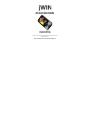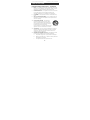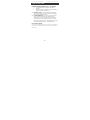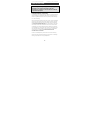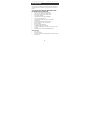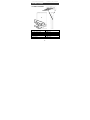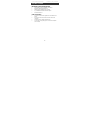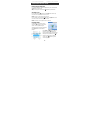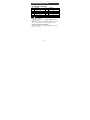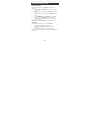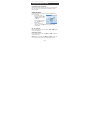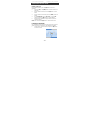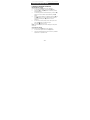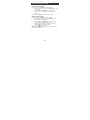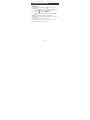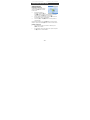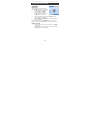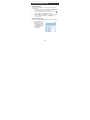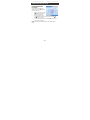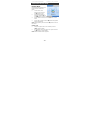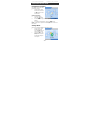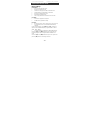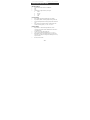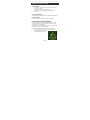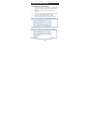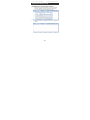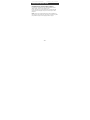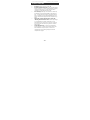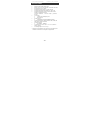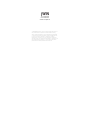FM SCAN RADIO V10M10_IM_EN_12272006
2.0” TFT Color LCD Video
MP3 Player with FM Radio
Instruction Manual
JX-MP301 (302, 304)
Please read this manual carefully before operating and save it
for future reference.
Have a question? Please visit http://www.jWIN.com

Color LCD MP3 w/ FM Radio V10M10_IM_EN_02192008
-1 -
USER SAFETY GUIDE
INSTRUCTIONS ON ENVIRONMENTAL PROTECTION
Do not dispose of this product in the usual
household garbage at the end of its life cycle;
bring it to a collection point for the recycling of
electrical and electronic appliances. This symbol
on the product means the instructions for use or
the packing will inform about the methods for disposal. The
materials are recyclable as mentioned in its marking. By
recycling, material recycling, or other forms of re-utilization of old
appliances, you make an important contribution to protect the
environment. Please inquire at your local community
administration for the authorized disposal location.
Important Safety Instructions
1. READ INSTRUCTIONS - All the safety and operating
instructions should be read before the appliance is
operated.
2. RETAIN INSTRUCTIONS - The safety and operating
instructions should be retained in a secure place for future
reference.
3. HEED WARNINGS - All warnings on the appliance and in
the operating instructions should be observed.
4. FOLLOW INSTRUCTIONS - All operating and use
instructions should be followed.
5. WATER AND MOISTURE - The appliance should not be
used near water, such as near a bathtub, kitchen sink,
laundry tub, and/or swimming pool.

Color LCD MP3 w/ FM Radio V10M10_IM_EN_02192008
-2 -
USER SAFETY GUIDE
Important Safety Instructions – Continued
6. HEAT - The appliance should be situated away from heat
sources such as radiators, heat registers, stoves, or other
appliances (including amplifiers) that produce heat.
7. POWER SOURCES - The appliance should be connected
to a power supply only of the type described in the
operating instructions or as marked on the appliance.
8. CLEANING - The appliance should be cleaned with a dry
cloth.
9. OBJECT AND LIQUID ENTRY - Care should be taken so
that objects do not fall and liquids are not spilled into the
device’s openings.
10. CARTS AND STANDS - The appliance
should be used only with a cart or stand
that is recommended by the manufacturer.
An appliance and cart combination should
be moved with care. Quick stops,
excessive force, and uneven surfaces may cause the
appliance and cart combination to overturn.
11. SERVICING - The user should not attempt to service the
appliance beyond that described in the user's operating
instructions. All other servicing should be referred to
qualified service professional.
12. DAMAGE REQUIRING SERVICE - The appliance should
be serviced by qualified service professional when:
a. The power-supply cord or plug has been damaged.
b. Objects have fallen into, or liquid has been spilled into
the appliance’s apertures.
c. The appliance has been exposed to rain.

Color LCD MP3 w/ FM Radio V10M10_IM_EN_02192008
-3 -
USER SAFETY GUIDE
Important Safety Instructions – Continued
d. The appliance has been dropped and suffered
damage.
e. The appliance does not appear to operate normally, or
exhibits a change in performance.
13. BATTERY USAGE - To prevent battery leakage, which
may result in bodily injury, property damage or damage to
the unit, follow these instructions:
14. LEAD AND MERCURY - This product may contain lead
and/or mercury. Disposal of these materials may be
regulated by your local authorities due to environmental
considerations. For more detailed disposal or recycling
information, please contact your local authorities or the EIA
(Electronic Industries Alliance) – http://www.eiae.org
FCC Notice (USA)
This device complies with part 15 of the FCC Rules. Operation is
subject to the condition that this device does not cause harmful
interference.

Color LCD MP3 w/ FM Radio V10M10_IM_EN_02192008
-4 -
USER SAFETY GUIDE
Do not change or modify this equipment. Any changes or
modifications not expressly approved by the party
responsible for compliance could void the user’s authority
to operate the equipment.
Important Notes on Hearing
Your hearing is very important to you and to us. Please take care
when operating this equipment. We strongly recommend you to
follow the guidelines below in order to prevent possible damage
to or loss of hearing.
After continuously listening to the loud sounds, hearing will adapt
and will give the impression that the volume has been reduced.
What seems normal may, in fact, be harmful. To guard against
this BEFORE HEARING ADAPTS, set the volume at a low level
and slowly increase the volume level until sound can be heard
comfortably and clearly without distortion. Damage to hearing is
accumulative and is irreversible. Any ringing or discomfort in the
ears indicates that the volume is too loud. Once a comfortable
listening level is established, DO NOT INCREASE THE
VOLUME LEVEL FURTHER.
In the use of headphones, please take more caution. Hearing
experts say that continuous listening to loud music can damage
hearing, especially when using headphones.

Color LCD MP3 w/ FM Radio V10M10_IM_EN_02192008
-5 -
INTRODUCTION
Thank you for purchasing the JX-MP301 (302, 304). Unpack the
unit and make sure all accessories are put aside so they will not
be lost.
2.0” TFT Color LCD Video MP3 Player with
FM Radio and Touch Screen
• Compact, slim, sleek and stylish design
• 2.0” TFT color liquid crystal display (LCD)
• Built-in flash memory (1GB / 2GB / 4GB)
• File storage capability
• Integrated FM stereo radio (87-108MHz)
• USB 2.0 for fast file transfer
• Supports MP3, WMA, AVI, JPEG, and TXT files
• Photo viewer
• Portable E-book reader (TXT file support)
• Built-in digital voice / FM radio recorder
• Built-in speaker
• Supports multiple languages
• Supports ID3 tag and lyric display
• 7 preset EQ (Normal, 3D, Rock, Pop, Classic, Bass, Jazz)
• User EQ
• Replaceable and rechargeable 600mAh battery
What’s included
• USB Cable
• Stereo Earphones
• Driver / Instruction Manual (ENG/SP/FR) / Video Conversion
Software CD

Color LCD MP3 w/ FM Radio V10M10_IM_EN_02192008
-6 -
GETTING STARTED
Location of Controls
1. Color LCD Screen
7.
PLAY/PAUSE button
2. Power On/Off switch
8. FW button
3. Headphone jack
9. Vol+ button
4. Mini USB jack
10.
Vol- button
5. Battery compartment
11. M button
6. Microphone
12. FF button
2 3 4 5
1
7
8
9
10
11
12
6

Color LCD MP3 w/ FM Radio V10M10_IM_EN_02192008
-7 -
GETTING STARTED
Minimum System Requirements
• Intel Pentium processor 200MHz and above.
• Windows 2000 and Windows XP.
• 32MB of RAM (128MB recommended)
• Up to 100MB of available hard-disk space
• Standard USB Port
USB Connection
• Connect one end of the supplied mini USB cable to the
player.
• Connect the other end of the mini USB cable to the
computer.
• Charging process begins automatically.
• You can also charge the player via AC Power Adapter
(not included)

Color LCD MP3 w/ FM Radio V10M10_IM_EN_02192008
-8 -
OPERATING INSTRUCTIONS
Power ON / Power OFF
Turn Power ON/OFF switch to ON position, press and hold the
[`II] button to power ON.
In any mode, press and hold the [
`II] button to power OFF.
Set Key Lock
Press and hold the [`II] button and the [M] button for two (2)
seconds at the same time to set Key Lock.
Note: All keys on the player will be locked.
In Lock mode, press and hold [`II] button and [M] button (for 2
seconds) at the same time again to unlock.
Note: All buttons on the player will be unlocked.
Playing Music
In Main menu, select Music menu
and touch [M] button to enter Music
mode. Music playback begins
automatically. During Music playback,
touch [M] button to enter Music
playlist.
Press [FF] or [FW] key to select a
Music file. Touch [M] button and
Music playback begins automatically.
During Music playback, press [`II]
button to pause. While in Pause
mode, press [`II] button again to
resume playback.

Color LCD MP3 w/ FM Radio V10M10_IM_EN_02192008
-9 -
OPERATING INSTRUCTIONS
Playing Music-continued
No Function No Function
1
Song Title & ID3
Display
7
Equalizer / Song
Lyrics Display
2
Playback Time
8
Track Duration
3
Playback Mode
9
Battery Indicator
4
Play/Pause Status
10
A-B Repeat
5
Playback Setting
11
Current Track number
6
Volume Level
12
Total Track number
Adjusting the Volume
During Music playback, press the [VOL+] or [VOL–] buttons to
adjust volume level.
Note: Pressing and holding the [VOL+] or [VOL–] buttons will
also adjust the volume level (value settings from 00 to 40).
Skipping to Previous / Next Music File
During Music playback, Press the[FF] or [FW] buttons to skip to
Previous or Next track.

Color LCD MP3 w/ FM Radio V10M10_IM_EN_02192008
- 10 -
OPERATING INSTRUCTIONS
Deleting a Music File
During Music playback, press the [M] button to enter the
submenu.
1. Touch the [FF] or the [FW] buttons to select a folder or
Music file.
2. When a folder is selected, touch the [M] button to enter
folder.
3. When a Music file is selected, press the [VOL–] button to
delete.
4. At the “Delete File” prompt “YES / NO”, scroll to “YES”
option and touch the [M] button to confirm deletion.
5. When the file is deleted, the player returns to previous
submenu options.
Note: Press and hold the [M] button to return to Main menu.
A-B Repeat
During Music playback, press and hold the [M] button.
1. The “A-B Repeat” indicator displays “A”.
2. Press and hold the [M] button again and “A-B” is
displayed.
3. Music will now repeat “A-B” playback in a loop.
To cancel “A-B” repeat playback, press and hold the [M] button
to resume.

Color LCD MP3 w/ FM Radio V10M10_IM_EN_02192008
- 11 -
OPERATING INSTRUCTIONS
Synchronous Song Lyrics Display
When a Music file in the player has a song lyrics file with same
file name, song lyrics will be displayed automatically during
Music playback.
Video Playback
In Main menu, select Video menu and touch the [M] button to
enter Video mode.
• When Video playlist is
displayed, touch the [FF]
or [FW] buttons to select
a Video file.
• When a folder is selected,
touch the [M] button to
enter folder.
• When a Video file is
selected, touch the [M] button and playback begins
automatically.
FW / FF a Video file
During Video playback, press and hold the [FF] or [FW] buttons
to FW or FF playback.
Adjusting the Volume
During Video playback, press the [VOL+] or [VOL–] buttons to
adjust volume level.
Note: Pressing and holding the [VOL+] or [VOL–] buttons will
also adjust the volume level (value settings from 00 to 40).

Color LCD MP3 w/ FM Radio V10M10_IM_EN_02192008
- 12 -
OPERATING INSTRUCTIONS
Deleting a Video File
During Video playback, press the [M] button to enter the
submenu.
1. Touch the [FF] or the [FW] buttons to select a folder or a
Video file.
2. When a folder is selected, touch the [M] button to enter
folder.
3. When a Video file is selected, press the [VOL–] button to
delete.
4. At the “Delete File” prompt “YES / NO”, scroll to “YES”
option and touch the [M] button to confirm deletion.
5. When the file is deleted, the player returns to previous
submenu options.
Note: Press and hold the [M] button to return to Main menu.
Listening to the Radio
The earphones must be connected to the player when using FM
mode. They act as an antenna for radio frequency reception.
• In Main menu, select FM menu and press the [M] button
to enter FM mode.

Color LCD MP3 w/ FM Radio V10M10_IM_EN_02192008
- 13 -
OPERATING INSTRUCTIONS
Listening to the Radio-continued
Manual Frequency Search
In FM mode, touch the [M] button to enter submenu.
1. Scroll to “Manual” option and touch the [M] button.
2. Touch the [FF] or the [FW] buttons to manually select a
favorite frequency.
3. To manually preset the selected frequency, touch the [M]
button and scroll to “MEM” option followed by the [M]
button.
4. When the preset station list is displayed, touch the [FF] or
the [FW] buttons to scroll to a desired station shown in
red color, followed by the [M] button to save the
frequency.
5. At the “Save Channel” prompt, select “YES” option and
press the [M] button to confirm changes.
6. Press the [`II] button to return.
Note: The preset frequency will now be displayed in the preset
station list.
Auto Frequency Search
In FM mode, touch the [M] button to enter submenu.
1. Scroll to “Auto” option and touch the [M] button.
2. The player will automatically scan and save any available
frequencies in sequential order.

Color LCD MP3 w/ FM Radio V10M10_IM_EN_02192008
- 14 -
OPERATING INSTRUCTIONS
Playback a Preset Frequency
In FM mode, touch the [M] button to enter submenu.
1. Scroll to “Preset” option and touch the [M] button to enter
preset mode.
2. Touch the [FF] or the [FW] buttons to scroll to the
previous or next preset frequency. (Example: CH:01,
CH02 etc.)
Press and hold the [M] button to return to Main menu.
Deleting a Preset Frequency
In FM mode, touch the [M] button to enter submenu.
1. Scroll to “DEL” option followed by the [M] button. The
preset station list will be displayed.
2. Touch the [FF] or the [FW] buttons to select a preset
frequency to be deleted followed by “M” key.
3. At the “Del Channel” prompt, select “YES” option and
press the [M] button to confirm deletion.
4. Press the [`II] button to return
Note: The preset frequency that has just been deleted will now
display “Empty” temporarily.

Color LCD MP3 w/ FM Radio V10M10_IM_EN_02192008
- 15 -
OPERATING INSTRUCTIONS
FM Recording
During FM playback, press and hold [`II] key to enter FM
recording mode.
1. Press the [`II] button and recording begins automatically.
2. During recording, press the [`II] button to pause.
3. Press the [`II] button again to resume.
4. To end and save the recording, press and hold the [M]
button.
Notes: The FM recording will be saved as filename
“FM00001.WAV” in the player root directory when connected to
the computer.
FM recording can be played in Music mode.
* In areas where the signal is weak, some channels may be
unavailable, or reception may be poor.

Color LCD MP3 w/ FM Radio V10M10_IM_EN_02192008
- 16 -
OPERATING INSTRUCTIONS
Viewing Photos
Displaying a Photo File
In Main menu, select Photo menu
and press the [M] button to enter
Photo mode.
1. When Photo playlist is
displayed, touch the [FF] or
the [FW] buttons to select a Photo file. When a folder is
selected, touch the [M] button to enter folder.
2. When a Photo file is selected, touch the [M] button and
Photo playback begins automatically.
3. Touch the [FF] or the [FW] buttons to view previous or
next photo file.
During Photo playback, touch the [M] button to return to Photo
playlist or press and hold the [M] button to return to Main menu.
Deleting a Photo File
• In Photo playlist, when a photo file is selected, press
[VOL–] key to delete.
• At the “Delete File” prompt, select “YES” option and press
the [M] button to confirm deletion.

Color LCD MP3 w/ FM Radio V10M10_IM_EN_02192008
- 17 -
OPERATING INSTRUCTIONS
Text Mode
Reading Text
In Main menu, select Text menu and
touch the [M] button to enter Text mode.
1. When Text playlist is displayed,
touch the [FF] or the [FW]
buttons to select a Text file.
2. When a folder is selected, touch
the [M] button to enter folder.
3. When a Text file is selected, touch the [M] button and
playback begins automatically.
4. Touch the [FF] or the [FW] buttons to scroll backward or
forward to view text.
During Text playback, press the [M] button to return to Text
playlist or press and hold the [M] button to return to Main menu.
Deleting a Text File
1. In Text playlist, when a Text file is selected, press [VOL–
] key to delete.
2. At the “Delete File” prompt, select “YES” option and press
the [M] button to confirm deletion.

Color LCD MP3 w/ FM Radio V10M10_IM_EN_02192008
- 18 -
OPERATING INSTRUCTIONS
To Bookmark a Page
The Text function supports up to 3 bookmark pages for quick
search purpose.
1. During Text playback, touch the [FF] or the [FW] buttons
to scroll backward or forward to view Text.
2. At the desired page to create a bookmark, press the [`II]
button and the 3 bookmark will be displayed.
3. Touch the [FF] or the [FW] buttons to Scroll to any of the
3 following bookmarks and touch the [M] button to
confirm settings.
To View a Bookmark Page
During Text playback, press [M] button to view the 3 bookmarks.
• Touch the [FF] or the
[FW] buttons to select
a bookmark followed
by the [`II] button and
the bookmarked page
will be displayed
automatically.

Color LCD MP3 w/ FM Radio V10M10_IM_EN_02192008
- 19 -
OPERATING INSTRUCTIONS
Using the Recorder
Record Mode
In Main menu, select Record
menu and touch the [M] button to
enter Record mode.
1. In Record mode, touch the
[`II] button and recording
begins automatically.
2. During recording, press
the [`II] button to pause recording and press the [`II]
button again to resume.
3. To end recording, press and hold the [M] button to end
and save the recording.
Note: Recording files (WAV format) can be played in Music
menu.
Page is loading ...
Page is loading ...
Page is loading ...
Page is loading ...
Page is loading ...
Page is loading ...
Page is loading ...
Page is loading ...
Page is loading ...
Page is loading ...
Page is loading ...
-
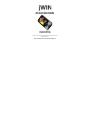 1
1
-
 2
2
-
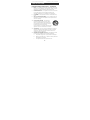 3
3
-
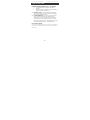 4
4
-
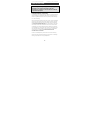 5
5
-
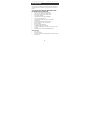 6
6
-
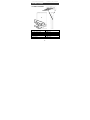 7
7
-
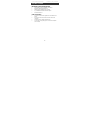 8
8
-
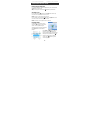 9
9
-
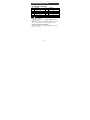 10
10
-
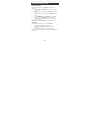 11
11
-
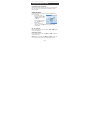 12
12
-
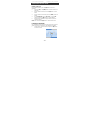 13
13
-
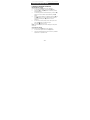 14
14
-
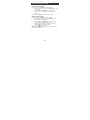 15
15
-
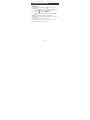 16
16
-
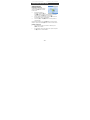 17
17
-
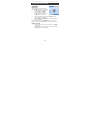 18
18
-
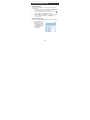 19
19
-
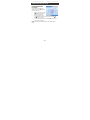 20
20
-
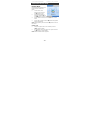 21
21
-
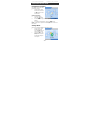 22
22
-
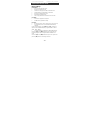 23
23
-
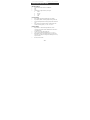 24
24
-
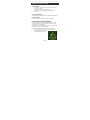 25
25
-
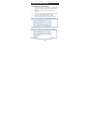 26
26
-
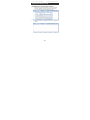 27
27
-
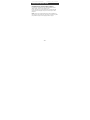 28
28
-
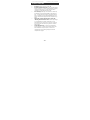 29
29
-
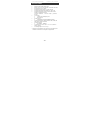 30
30
-
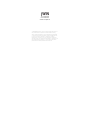 31
31
jWIN JX-MP304 User manual
- Category
- MP3/MP4 players
- Type
- User manual
Ask a question and I''ll find the answer in the document
Finding information in a document is now easier with AI