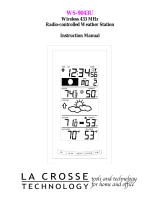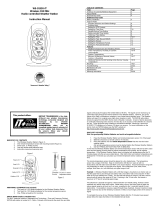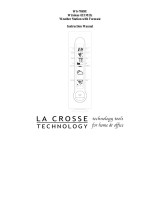13
SPECIFICATIONS
Weather data measuring range:
Indoor Temperature:
14.1°F to 139.8°F with 0.2°F resolution “OFL” displayed if outside this range
Outdoor Temperature and Dew Point:
-21.9°F to 157.8°F with 0.2°F resolution for Temperature; with 1ºF for dew
point resolution “OFL” displayed if outside this range and “OF” for Dew Point
Heat Index 0ºF to 217ºF with 1ºF resolution. “OFL” displayed if outside or above the
range
“OFL” displayed if outdoor temperature is less than 0ºF or greater than
139.8ºF
Same as outdoor temperature if outdoor temperature is between 0ºF and 64ºF
Indoor relative humidity measuring range: 1% to 99% with 1% resolution (“- -” displayed if outside this range)
Outdoor relative humidity measuring range: 1% to 99% with 1% resolution (“- - “ displayed if outside this range)
Weather data checking interval:
Indoor temperature checking interval: Every 15 seconds
Indoor humidity checking interval: Every 20 seconds
Outdoor temperature checking interval
(remote temperature/humidity sensor):
Every 1 minute
Outdoor humidity checking interval (remote
temperature/humidity sensor):
Every 1 minute
Outdoor temperature and humidity reception
(indoor weather station):
Every 5 minutes
Outdoor Dew Point and Heat Index Every 5 minutes (after reception of temperature/humidity)
Transmission range: 330 feet / 100 meters (in open space)
Power Supply:
Indoor weather station: 3 x AA, IEC LR6, 1.5V
Remote temperature/humidity sensor: 2 x AA, IEC LR6, 1.5V
Battery life cycle: Approximately 12 months
Recommended battery type: Alkaline
Dimensions (H x W x D):
Indoor weather station: 7.67” x 4.17” x 1.22”
(195 x 106 x 31mm)
Remote temperature/humidity sensor: 4.76” x 2.36” x 2.87”
(121 x 60 x 73mm)
WARRANTY INFORMATION
La Crosse Technology, Ltd provides a 1-year limited warranty on this product against manufacturing defects in materials and workmanship.
This limited warranty begins on the original date of purchase, is valid only on products purchased and used in North America and only to the original
purchaser of this product. To receive warranty service, the purchaser must contact La Crosse Technology, Ltd for problem determination and service
procedures. Warranty service can only be performed by a La Crosse Technology, Ltd authorized service center. The original dated bill of sale must be
presented upon request as proof of purchase to La Crosse Technology, Ltd or La Crosse Technology, Ltd’s authorized service center.
La Crosse Technology, Ltd will repair or replace this product, at our option and at no charge as stipulated herein, with new or reconditioned parts or
products if found to be defective during the limited warranty period specified above. All replaced parts and products become the property of La Crosse
Technology, Ltd and must be returned to La Crosse Technology, Ltd. Replacement parts and products assume the remaining original warranty, or ninety
(90) days, whichever is longer. La Crosse Technology, Ltd will pay all expenses for labor and materials for all repairs covered by this warranty. If
necessary repairs are not covered by this warranty, or if a product is examined which is not in need or repair, you will be charged for the repairs or
examination. The owner must pay any shipping charges incurred in getting your La Crosse Technology, Ltd product to a La Crosse Technology, Ltd
authorized service center. La Crosse Technology, Ltd will pay reasonable return shipping charges to the owner of the product.
Your La Crosse Technology, Ltd warranty covers all defects in material and workmanship with the following specified exceptions: (1) damage caused by
accident, unreasonable use or neglect (including the lack of reasonable and necessary maintenance); (2) damage occurring during shipment (claims must
be presented to the carrier); (3) damage to, or deterioration of, any accessory or decorative surface; (4) damage resulting from failure to follow
instructions contained in your owner’s manual; (5) damage resulting from the performance of repairs or alterations by someone other than an authorized
La Crosse Technology, Ltd authorized service center; (6) units used for other than home use (7) applications and uses that this product was not intended
or (8) the products inability to receive a signal due to any source of interference. This warranty covers only actual defects within the product itself, and
does not cover the cost of installation or removal from a fixed installation, normal set-up or adjustments, claims based on misrepresentation by the seller
or performance variations resulting from installation-related circumstances.
LA CROSSE TECHNOLOGY, LTD WILL NOT ASSUME LIABILITY FOR INCIDENTAL, CONSEQUENTIAL, PUNITIVE, OR OTHER
SIMILAR DAMAGES ASSOCIATED WITH THE OPERATION OR MALFUNCTION OF THIS PRODUCT. THIS PRODUCT IS NOT TO BE
USED FOR MEDICAL PURPOSES OR FOR PUBLIC INFORMATION. THIS PRODUCT IS NOT A TOY. KEEP OUT OF CHILDREN’S REACH.
This warranty gives you specific legal rights. You may also have other rights specific to your State. Some States do no allow the exclusion of
consequential or incidental damages therefore the above exclusion of limitation may not apply to you.