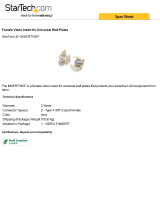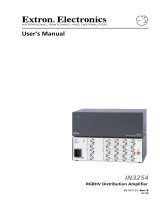Page is loading ...

© 2007 Extron Electronics. All rights reserved.
Extron Electronics, USA
1230 South Lewis Street
Anaheim, CA 92805
800.633.9876 714.491.1500
FAX 714.491.1517
Extron Electronics, Europe
Beeldschermweg 6C
3821 AH Amersfoort, The Netherlands
+800.3987.6673 +31.33.453.4040
FAX +31.33.453.4050
Extron Electronics, Asia
135 Joo Seng Rd. #04-01
PM Industrial Bldg., Singapore 368363
+800.7339.8766 +65.6383.4400
FAX +65.6383.4664
Extron Electronics, Japan
Kyodo Building, 16 Ichibancho
Chiyoda-ku, Tokyo 102-0082
Japan
+81.3.3511.7655 FAX +81.3.3511.7656
www.extron.com
User’s Manual
Two Input Transcoding Switcher with Audio
68-1446-01 Rev. A
08 07
YCS SW2 A

Precautions
This symbol is intended to alert the user of important
operating and maintenance (servicing) instructions in
the literature provided with the equipment.
This symbol is intended to alert the user of the
presence of uninsulated dangerous voltage within
the product’s enclosure that may present a risk of
electric shock.
Caution
Read Instructions • Read and understand all safety and operating
instructions before using the equipment.
Retain Instructions • The safety instructions should be kept for future
reference.
Follow Warnings • Follow all warnings and instructions marked on the
equipment or in the user information.
Avoid Attachments • Do not use tools or attachments that are not
recommended by the equipment manufacturer because they may be
hazardous.
Warning
Power sources • This equipment should be operated only from the power source
indicated on the product. This equipment is intended to be used with a main power
system with a grounded (neutral) conductor. The third (grounding) pin is a safety
feature, do not attempt to bypass or disable it.
Power disconnection • To remove power from the equipment safely, remove all power
cords from the rear of the equipment, or the desktop power module (if detachable),
or from the power source receptacle (wall plug).
Power cord protection • Power cords should be routed so that they are not likely to be
stepped on or pinched by items placed upon or against them.
Servicing • Refer all servicing to qualified service personnel. There are no user-
serviceable parts inside. To prevent the risk of shock, do not attempt to service
this equipment yourself because opening or removing covers may expose you to
dangerous voltage or other hazards.
Slots and openings • If the equipment has slots or holes in the enclosure, these are
provided to prevent overheating of sensitive components inside. These openings
must never be blocked by other objects.
Lithium battery • There is a danger of explosion if battery is incorrectly
replaced. Replace it only with the same or equivalent type recommended by
the manufacturer. Dispose of used batteries according to the manufacturer’s
instructions.
Ce symbole sert à avertir l’utilisateur que la
documentation fournie avec le matériel contient des
instructions importantes concernant l’exploitation et
la maintenance (réparation).
Ce symbole sert à avertir l’utilisateur de la présence
dans le boîtier de l’appareil de tensions dangereuses
non isolées posant des risques d’électrocution.
Attention
Lire les instructions• Prendre connaissance de toutes les consignes de
sécurité et d’exploitation avant d’utiliser le matériel.
Conserver les instructions• Ranger les consignes de sécurité afin de pouvoir
les consulter à l’avenir.
Respecter les avertissements • Observer tous les avertissements et consignes
marqués sur le matériel ou présentés dans la documentation utilisateur.
Eviter les pièces de fixation • Ne pas utiliser de pièces de fixation ni d’outils
non recommandés par le fabricant du matériel car cela risquerait de poser
certains dangers.
Avertissement
Alimentations• Ne faire fonctionner ce matériel qu’avec la source d’alimentation
indiquée sur l’appareil. Ce matériel doit être utilisé avec une alimentation principale
comportant un fil de terre (neutre). Le troisième contact (de mise à la terre) constitue
un dispositif de sécurité : n’essayez pas de la contourner ni de la désactiver.
Déconnexion de l’alimentation• Pour mettre le matériel hors tension sans danger,
déconnectez tous les cordons d’alimentation de l’arrière de l’appareil ou du module
d’alimentation de bureau (s’il est amovible) ou encore de la prise secteur.
Protection du cordon d’alimentation • Acheminer les cordons d’alimentation de
manière à ce que personne ne risque de marcher dessus et à ce qu’ils ne soient pas
écrasés ou pincés par des objets.
Réparation-maintenance • Faire exécuter toutes les interventions de réparation-
maintenance par un technicien qualifié. Aucun des éléments internes ne peut être
réparé par l’utilisateur. Afin d’éviter tout danger d’électrocution, l’utilisateur ne doit
pas essayer de procéder lui-même à ces opérations car l’ouverture ou le retrait des
couvercles risquent de l’exposer à de hautes tensions et autres dangers.
Fentes et orifices • Si le boîtier de l’appareil comporte des fentes ou des orifices, ceux-ci
servent à empêcher les composants internes sensibles de surchauffer. Ces ouvertures
ne doivent jamais être bloquées par des objets.
Lithium Batterie • Il a danger d’explosion s’ll y a remplacment incorrect de la batterie.
Remplacer uniquement avec une batterie du meme type ou d’un ype equivalent
recommande par le constructeur. Mettre au reut les batteries usagees conformement
aux instructions du fabricant.
Safety Instructions • English
Consignes de Sécurité • Français
Sicherheitsanleitungen • Deutsch
Dieses Symbol soll dem Benutzer in der im
Lieferumfang enthaltenen Dokumentation
besonders wichtige Hinweise zur Bedienung und
Wartung (Instandhaltung) geben.
Dieses Symbol soll den Benutzer darauf aufmerksam
machen, daß im Inneren des Gehäuses dieses
Produktes gefährliche Spannungen, die nicht isoliert
sind und die einen elektrischen Schock verursachen
können, herrschen.
Achtung
Lesen der Anleitungen • Bevor Sie das Gerät zum ersten Mal verwenden,
sollten Sie alle Sicherheits-und Bedienungsanleitungen genau durchlesen
und verstehen.
Aufbewahren der Anleitungen • Die Hinweise zur elektrischen Sicherheit
des Produktes sollten Sie aufbewahren, damit Sie im Bedarfsfall darauf
zurückgreifen können.
Befolgen der Warnhinweise • Befolgen Sie alle Warnhinweise und
Anleitungen auf dem Gerät oder in der Benutzerdokumentation.
Keine Zusatzgeräte • Verwenden Sie keine Werkzeuge oder Zusatzgeräte,
die nicht ausdrücklich vom Hersteller empfohlen wurden, da diese eine
Gefahrenquelle darstellen können.
Vorsicht
Stromquellen • Dieses Gerät sollte nur über die auf dem Produkt angegebene
Stromquelle betrieben werden. Dieses Gerät wurde für eine Verwendung mit einer
Hauptstromleitung mit einem geerdeten (neutralen) Leiter konzipiert. Der dritte
Kontakt ist für einen Erdanschluß, und stellt eine Sicherheitsfunktion dar. Diese
sollte nicht umgangen oder außer Betrieb gesetzt werden.
Stromunterbrechung • Um das Gerät auf sichere Weise vom Netz zu trennen, sollten
Sie alle Netzkabel aus der Rückseite des Gerätes, aus der externen Stomversorgung
(falls dies möglich ist) oder aus der Wandsteckdose ziehen.
Schutz des Netzkabels • Netzkabel sollten stets so verlegt werden, daß sie nicht im
Weg liegen und niemand darauf treten kann oder Objekte darauf- oder unmittelbar
dagegengestellt werden können.
Wartung • Alle Wartungsmaßnahmen sollten nur von qualifiziertem Servicepersonal
durchgeführt werden. Die internen Komponenten des Gerätes sind wartungsfrei.
Zur Vermeidung eines elektrischen Schocks versuchen Sie in keinem Fall, dieses
Gerät selbst öffnen, da beim Entfernen der Abdeckungen die Gefahr eines
elektrischen Schlags und/oder andere Gefahren bestehen.
Schlitze und Öffnungen • Wenn das Gerät Schlitze oder Löcher im Gehäuse aufweist,
dienen diese zur Vermeidung einer Überhitzung der empfindlichen Teile im
Inneren. Diese Öffnungen dürfen niemals von anderen Objekten blockiert werden.
Litium-Batterie • Explosionsgefahr, falls die Batterie nicht richtig ersetzt
wird. Ersetzen Sie verbrauchte Batterien nur durch den gleichen oder einen
vergleichbaren Batterietyp, der auch vom Hersteller empfohlen wird. Entsorgen Sie
verbrauchte Batterien bitte gemäß den Herstelleranweisungen.
Este símbolo se utiliza para advertir al usuario
sobre instrucciones importantes de operación y
mantenimiento (o cambio de partes) que se desean
destacar en el contenido de la documentación
suministrada con los equipos.
Este símbolo se utiliza para advertir al usuario sobre
la presencia de elementos con voltaje peligroso sin
protección aislante, que puedan encontrarse dentro
de la caja o alojamiento del producto, y que puedan
representar riesgo de electrocución.
Precaucion
Leer las instrucciones • Leer y analizar todas las instrucciones de operación y
seguridad, antes de usar el equipo.
Conservar las instrucciones • Conservar las instrucciones de seguridad para
futura consulta.
Obedecer las advertencias • Todas las advertencias e instrucciones marcadas
en el equipo o en la documentación del usuario, deben ser obedecidas.
Evitar el uso de accesorios • No usar herramientas o accesorios que no
sean especificamente recomendados por el fabricante, ya que podrian
implicar riesgos.
Advertencia
Alimentación eléctrica • Este equipo debe conectarse únicamente a la fuente/tipo
de alimentación eléctrica indicada en el mismo. La alimentación eléctrica de este
equipo debe provenir de un sistema de distribución general con conductor neutro
a tierra. La tercera pata (puesta a tierra) es una medida de seguridad, no puentearia
ni eliminaria.
Desconexión de alimentación eléctrica • Para desconectar con seguridad la acometida
de alimentación eléctrica al equipo, desenchufar todos los cables de alimentación
en el panel trasero del equipo, o desenchufar el módulo de alimentación (si fuera
independiente), o desenchufar el cable del receptáculo de la pared.
Protección del cables de alimentación • Los cables de alimentación eléctrica se deben
instalar en lugares donde no sean pisados ni apretados por objetos que se puedan
apoyar sobre ellos.
Reparaciones/mantenimiento • Solicitar siempre los servicios técnicos de personal
calificado. En el interior no hay partes a las que el usuario deba acceder. Para evitar
riesgo de electrocución, no intentar personalmente la reparación/mantenimiento
de este equipo, ya que al abrir o extraer las tapas puede quedar expuesto a voltajes
peligrosos u otros riesgos.
Ranuras y aberturas • Si el equipo posee ranuras o orificios en su caja/alojamiento,
es para evitar el sobrecalientamiento de componentes internos sensibles. Estas
aberturas nunca se deben obstruir con otros objetos.
Batería de litio • Existe riesgo de explosión si esta batería se coloca en la posición
incorrecta. Cambiar esta batería únicamente con el mismo tipo (o su equivalente)
recomendado por el fabricante. Desachar las baterías usadas siguiendo las
instrucciones del fabricante.
Instrucciones de seguridad • Español
Extron’s Warranty
Extron Electronics warrants this product against defects in materials and workmanship
for a period of three years from the date of purchase. In the event of malfunction during
the warranty period attributable directly to faulty workmanship and/or materials,
Extron Electronics will, at its option, repair or replace said products or components,
to whatever extent it shall deem necessary to restore said product to proper operating
condition, provided that it is returned within the warranty period, with proof of
purchase and description of malfunction to:
USA, Canada, South America, Europe, Africa, and the Middle East:
and Central America: Extron Electronics, Europe
Extron Electronics Beeldschermweg 6C
1001 East Ball Road 3821 AH Amersfoort
Anaheim, CA 92805, USA The Netherlands
Asia: Japan:
Extron Electronics, Asia Extron Electronics, Japan
135 Joo Seng Road, #04-01 Kyodo Building
PM Industrial Bldg. 16 Ichibancho
Singapore 368363 Chiyoda-ku, Tokyo 102-0082
Japan
This Limited Warranty does not apply if the fault has been caused by misuse, improper
handling care, electrical or mechanical abuse, abnormal operating conditions or non-
Extron authorized modification to the product.
If it has been determined that the product is defective, please call Extron and ask for an
Applications Engineer at (714) 491-1500 (USA), 31.33.453.4040 (Europe), 65.6383.4400
(Asia), or 81.3.3511.7655 (Japan) to receive an RA# (Return Authorization number). This
will begin the repair process as quickly as possible.
Units must be returned insured, with shipping charges prepaid. If not insured, you
assume the risk of loss or damage during shipment. Returned units must include the
serial number and a description of the problem, as well as the name of the person to
contact in case there are any questions.
Extron Electronics makes no further warranties either expressed or implied with respect
to the product and its quality, performance, merchantability, or fitness for any particular
use. In no event will Extron Electronics be liable for direct, indirect, or consequential
damages resulting from any defect in this product even if Extron Electronics has been
advised of such damage.
Please note that laws vary from state to state and country to country, and that some
provisions of this warranty may not apply to you.

安全须知 • 中文
这个符号提示用户该设备用户手册中
有重要的操作和维护说明。
这个符号警告用户该设备机壳内有暴
露的危险电压,有触电危险。
注意
阅读说明书 • 用 户 使 用 该 设 备 前 必 须 阅 读 并 理
解 所 有 安 全 和 使 用 说 明 。
保存说明书 • 用户应保存安全说明书以备将来使
用。
遵守警告 • 用户应遵守产品和用户指南上的所有安
全和操作说明。
避免追加 • 不要使用该产品厂商没有推荐的工具或
追加设备,以避免危险。
警告
电源 • 该 设 备 只 能 使 用 产 品 上 标 明 的 电 源 。 设 备
必 须 使 用 有 地 线 的 供 电 系 统 供 电 。 第 三 条 线
( 地 线 ) 是 安 全 设 施 , 不 能 不 用 或 跳 过 。
拔掉电源 • 为安全地从设备拔掉电源,请拔掉所有设备后
或桌面电源的电源线,或任何接到市电系统的电源线。
电源线保护 • 妥善布线, 避免被踩踏,或重物挤压。
维护 • 所有维修必须由认证的维修人员进行。 设备内部没
有用户可以更换的零件。为避免出现触电危险不要自己
试图打开设备盖子维修该设备。
通风孔 • 有些设备机壳上有通风槽或孔,它们是用来防止
机内敏感元件过热。 不要用任何东西挡住通风孔。
锂电池 • 不正确的更换电池会有爆炸的危险。 必须使用与
厂家推荐的相同或相近型号的电池。 按照生产厂的建
议处理废弃电池。
声明
所使用电源为 A 级产品,在生活环境中,该产品可能会造成无线电干扰。在这种情况下,可能需要用
户对其干扰采取切实可行的措施。
FCC Class A Notice
This equipment has been tested and found to comply with the limits for a Class A digital device,
pursuant to part 15 of the FCC Rules. Operation is subject to the following two conditions: (1) this
device may not cause harmful interference, and (2) this device must accept any interference received,
including interference that may cause undesired operation. The Class A limits are designed to
provide reasonable protection against harmful interference when the equipment is operated in
a commercial environment. This equipment generates, uses, and can radiate radio frequency
energy and, if not installed and used in accordance with the instruction manual, may cause harmful
interference to radio communications. Operation of this equipment in a residential area is likely to
cause harmful interference, in which case the user will be required to correct the interference at his
own expense.
N
This unit was tested with shielded cables on the peripheral devices. Shielded cables must be used
with the unit to ensure compliance with FCC emissions limits.

i
YCS SW2 A • Table of Contents
Table of Contents
Chapter One • Introduction ................................................... 1-1
About this Manual .................................................................... 1-2
About the YCS SW2 A .............................................................. 1-2
Features ........................................................................................ 1-3
Application Diagrams ............................................................... 1-4
Chapter Two • Installation and Operation ................... 2-1
Installation Overview ............................................................... 2-2
Mounting the YCS SW2 A ....................................................... 2-2
Tabletop use ........................................................................... 2-2
Rack mounting ....................................................................... 2-3
UL rack mounting requirements ..................................... 2-3
Mounting on a standard or VersaTools rack shelf ........ 2-4
Back of the rack mounting .............................................. 2-6
Furniture mounting ............................................................... 2-7
Projector mounting using the PMK 450 ............................... 2-8
Rear Panel Features................................................................. 2-11
Wiring the Power Connector ............................................... 2-12
Audio Connectors .................................................................... 2-13
Wiring the Captive Screw Connector ................................ 2-14
Contact Closure .................................................................... 2-14
Autoswitching ...................................................................... 2-14
Front Panel Features ............................................................... 2-16
Enabling Black and White Mode for NTSC ...................... 2-16
Appendix A • Specifications, Part Numbers, and
Accessories ........................................................................................A-1
Specifications ..............................................................................A-2
Included Parts .............................................................................A-5
Cables and Adapters .................................................................A-5
Accessories ...................................................................................A-6
68-1446-01 Rev. A
08 07
All trademarks mentioned in this manual are the properties of their respective owners.

ii
YCS SW2 A • Table of Contents
Table of Contents, cont’d
YCS SW2 A
1
Chapter One
Introduction
About this Manual
About the YCS SW2 A
Features
Application Diagrams

YCS SW2 A • Introduction
Introduction
YCS SW2 A • Introduction
1-31-2
Features
Autoswitching — The YCS SW2 A can be configured to
automatically switch to the active input when the YCS
detects a signal, thus providing hands-free switching.
If both the composite video and the S-video signals are
present, the switcher defaults to input 2, S-video.
Digital encoding and decoding — The YCS SW2 A digitally
decodes (separates) the composite video input signal into
Y and C for S-video, and encodes (combines) the Y and C
signals of S-video input into composite video.
Audio — The YCS SW2 A features a 2x1 switcher for unbalanced
stereo audio.
Digital time base correction — Time base correction stabilizes
the video signal in the time domain. This results in a
significantly more stable image on the screen and better
recording quality from input sources with unstable video
signals, such as consumer VCRs and worn or multi-
generation VHS tapes.
Simultaneous composite video and S-video outputs — One
composite video and one S-video output allow for
recording and display at the same time.
Contact closure remote control — Inputs can be selected
remotely with a user-supplied contact closure device.
Quad standard compatibility — The digital quad standard
decoder/encoder provides for universal compatibility.
Enclosure — The YCS SW2 A has a compact 1U high, ¼-rack
wide, 3 inches deep Versatools
®
metal enclosure that can
be easily placed or mounted in a variety of locations.
Power supply — An external 12 VDC power supply with a
two-pin captive screw connector accepts 100 to 240 VAC.
Rack and furniture mounting — The YCS SW2 A can be
mounted on a rack shelf, under a desk or podium, or on a
projector pole, with an optional mounting kit.
About this Manual
This manual describes the Extron YCS SW2 A Switcher, and
discusses how to install, configure, and operate it.
The terms “YCS SW2 A,” “YCS,” and “Switcher” are used
interchangeably throughout this manual.
About the YCS SW2 A
The Extron YCS SW2 A is a high-performance, two input,
dual output video and audio switcher with transcoding and
autoswitching capabilities and digital time base correction
(TBC).
The YCS SW2 A has one composite video and one S-video input,
which can be switched and transcoded to output simultaneously
on a composite and an S-video output. Each input also has
an unbalanced stereo audio input switched to one unbalanced
stereo audio output.
Using a 3-line NTSC/5-line PAL digital comb filter, the YCS
accepts NTSC 3.58, NTSC 4.43, PAL, or SECAM composite
video, and decodes the signal into Y (luma) and C (chroma) for
S-video. As an encoder, it combines Y and C signals and outputs
a composite video image.
You can select inputs by pressing the front panel buttons, by
enabling autoswitching using a jumper wire, or by contact
closure using a remote push-button device.
Certain projectors have both video and S-video inputs, but
can use only one of them at a time. Because of this, they
usually share one audio input between them. The YCS SW2 A
solves this problem by allowing both an S-video source and a
composite video source, each with audio, to be connected to
this type of projector, and switch between them automatically.
The remaining video output can then be used for monitoring
or recording purposes. (See figure 1-1 under “Application
Diagrams,” later in this chapter.)
The YCS SW2 A can also be used at the output of a multi-format
switcher, such as the Extron MPS 112, to automatically select
between the video and S-video group outputs, sending a single
S-video signal to the projector. (See figure 1-2.)

YCS SW2 A • Introduction
Introduction, cont’d
1-4
YCS SW2 A
2
Chapter Two
Installation and Operation
Installation Overview
Mounting the YCS SW2 A
Rear Panel Features
Wiring the Power Connector
Audio Connectors
Wiring the Captive Screw Connector
Front Panel Features
Enabling Black and White Mode for NTSC
Application Diagrams
The following diagrams provide examples of how the
YCS SW2 A may be connected.
DVD
Projector
VCR
Extron
YCS SW2 A
Two Input, Dual
Output Transcoding
Switcher w/Audio
Video
Audio
Audio
S-video
1
2
V
I
D
E
O
V
I
D
E
O
A
U
D
I
O
S
-
V
I
D
E
O
C
O
N
T
A
C
T
A
U
T
O
-
S
W
P
O
W
E
R
1
2
V
0
.
4
A
M
A
X
I
N
P
U
T
S
O
U
T
P
U
T
1
1
I
N
P
U
T
S
O
U
T
P
U
T
2
2
L
R
R
L
R
E
M
O
T
E
M
E
N
U
E
N
T
E
R
C
A
N
C
E
L
S
E
L
E
C
T
P
O
W
E
R
S
T
A
T
U
S
O
N
/
O
F
F
S
O
U
R
C
E
A
U
T
O
A
D
J
U
S
T
Figure 1-1 — Connecting the YCS SW2 A to a single-
video-input projector and two input devices
1
2
V
ID
E
O
V
ID
E
O
A
U
D
IO
S
-V
I
D
E
O
C
O
N
T
A
C
T
A
U
T
O
-S
W
P
O
W
E
R
12V
0.4A
M
AX
I
N
P
U
T
S
O
U
T
P
U
T
1
1
I
N
P
U
T
S
O
U
T
P
U
T
2
2
L
R
R
L
R
E
M
O
T
E
Extron
YCS SW2 A
Two Input, Dual
Output Transcoding
Switcher w/Audio
5
0
/
6
0
H
z
1
0
0
-
2
4
0
V
0
.
0
A
M
A
X
(
V
I
D
E
O
)
M
P
S
1
1
2
P
R
O
G
O
U
T
O
U
T
4
3
2
1
O
U
T
O
U
T
O
U
T
O
U
T
R
S
-
2
3
2
4
3
2
2
1
1
2
1
4
3
4
3
L
R
O
U
T
4
3
2
1
(
S
-
V
I
D
E
O
)
A
U
D
I
O
V
I
D
E
O
V
G
A
(
V
G
A
)
P
H
A
N
T
O
M
P
O
W
E
R
M
I
C
I
N
S
-
V
I
D
E
O
L
R
L
R
Projector
Extron
MPS 112CS
Media Presentation
Switcher
S-video
Video
Audio
Audio
S-video
Figure 1-2 — Connecting the YCS SW2 A to a multi-
format switcher

YCS SW2 A • Installation and Operation
Installation and Operation
YCS SW2 A • Installation and Operation
2-2
2-3
Rack mounting
For optional rack mounting, do not install the rubber feet.
Mount the switcher on any of the following rack shelves:
• RSB 123 1U, 3.5" Deep VersaTools Basic Rack Shelf (part
#60-604-20)
• RSF 123 1U, 3.5" Deep VersaTools Rack Shelf Kit (part
#60-190-20)
• RSB 126 1U, 6" Deep Basic Rack Shelf (part #60-604-10)
• RSU 126 1U, 6" Deep Universal Rack Shelf Kit (part
#60-190-10)
• RSB 129 1U, 9.5" Deep Basic Rack Shelf (part #60-604-01)
• RSU 129 1U, 9.5" Deep Universal Rack Shelf Kit (part
#60-190-01)
• MBU 123 Mini Under-desk Mount Kit (part #70-212-01)
• MBB 100 Back-of-Rack Mount Kit (part #70-367-01)
• Projector mounting kits: PMK 100 (part #60-217-01),
PMK 250, (part #70-526-02 or 70-526-03), PMK 300 (part
#70-374-01), PMK 350 (part #70-563-02 or 70-563-03), or
PMK 450 (part #70-618-02 or #70-618-03).
UL rack mounting requirements
The following Underwriters Laboratories (UL) requirements
pertain to the safe installation of the equipment in a rack.
1. Elevated operating ambient temperature — If the
equipment is installed in a closed or multi-unit rack
assembly, the operating ambient temperature of the
rack environment may be greater than room ambient
temperature. Therefore, install the equipment in an
environment compatible with the maximum ambient
temperature (Tma = +113 °F, +45 °C) specified by Extron.
2. Reduced air flow — Install the equipment in a rack so that
the amount of air flow required for safe operation of the
equipment is not compromised.
3. Mechanical loading — Mount the equipment in the rack so
that a hazardous condition is not achieved due to uneven
mechanical loading.
4. Circuit overloading — Connect the equipment to
the supply circuit and consider the effect that circuit
overloading might have on overcurrent protection and
supply wiring. Appropriate consideration of equipment
nameplate ratings should be used when addressing this
concern.
Installation Overview
To install and set up the YCS SW2 A, follow these steps:
1
Mount the YCS SW2 A on a rack shelf, furniture, or
projector mount if desired.
2
Connect your composite video and/or S-video input
source(s) to one or both YCS input connectors.
3
Connect your output device(s) to the YCS composite video
and/or S-video output connector(s).
4
Connect the audio connectors of your input sources to the
YCS audio input connectors.
5
Connect the audio connectors of your output device(s) to
the YCS audio output connectors.
6
If necessary, wire the provided 2-pin captive screw
connector to the external power supply. (See “Wiring the
Power Connector,” later in this chapter.)
7
If using autoswitching, insert the provided 3-pin captive
screw plug into the 3-pin connector on the YCS back panel,
and jumper-connect pins 1 and 2, and 2 and 3, together.
(See “Autoswitching,” later in this chapter.)
8
If using contact closure for input selection, connect a
remote contact closure device to pins 1, 2, and of the
captive screw connector on the YCS rear panel. (See
“Contact Closure,” later in this chapter.)
9
Apply power to the YCS SW2 A and to the input and
output devices.
Mounting the YCS SW2 A
The YCS SW2 A can be set on a table; mounted on a rack shelf;
mounted under a desk, podium, or table; or attached to a
projector mount.
Tabletop use
Four self-adhesive rubber feet are included with the YCS SW2 A.
For tabletop use, attach one foot at each corner on the bottom of
the unit, and place the YCS in the desired location.

YCS SW2 A • Installation and Operation
Installation and Operation, cont’d
2-4
YCS SW2 A • Installation and Operation
2-5
Use 2 mounting holes on
opposite corners.
(2) 4-40 x 3/16"
Screws
1U Universal Rack Shelf
Both front false faceplates
use 2 screws.
QuarterRackStandardShelf
1/4 Rack Width Front False
Faceplate
1/2 Rack Width Front False
Faceplate
Figure 2-2 — Mounting a YCS SW2 A on a 9.5-inch
deep rack shelf
6" Deep Rack Shelf
Front false
faceplate
uses 2
screws.
1/2 Rack Width Front False
Faceplate
Use 2 mounting holes on
opposite corners.
(2) 4-40 x 3/16"
Screws
Figure 2-3 — Mounting a YCS on a 6-inch deep rack
shelf
5. Reliable earthing (grounding) — Maintain reliable
grounding of rack-mounted equipment. Pay particular
attention to supply connections other than direct
connections to the branch circuit (e.g., use of power strips).
Mounting on a standard or VersaTools rack shelf
1. If feet were previously attached to the bottom of the YCS,
remove them.
2. Mount the YCS SW2 A on the rack shelf, using two 4-40 x
3/16" screws in opposite (diagonal) corners to secure the
unit to the shelf (see figure 2-1, below).
3. Install blank panel(s) or other unit(s) on the rack shelf as
desired.
The following illustrations show examples of how the YCS can
be mounted on the three different sized rack shelves.
QuarterRackVersaToolsShelf1inchBox
(2) 4-40 x 3/16"
Screws
Use 2 mounting holes on
opposite corners.
VersaTools Rack Shelf
1/4 Rack Width Front
False Faceplate
Figure 2-1 — Mounting a YCS SW2 A (with other
units) on a VersaTools rack shelf

YCS SW2 A • Installation and Operation
Installation and Operation, cont’d
2-6
YCS SW2 A • Installation and Operation
2-7
3
1
2
O
U
T
P
U
T
I
N
P
U
T
S
M
L
S
1
0
3
V
L R
A
B
L
R
L
R
L
R
1
2
3
L
R
4
A
U
X
/
M
I
X
M
O
N
O
A
U
D
I
O
IN
P
U
T
S
P
R
E
A
M
P
M
L
C
/
R
S
-
2
3
2
P
O
W
E
R
1
2
V
.5
A
M
A
X
3
1
2
O
U
T
P
U
T
I
N
P
U
T
S
M
L
S
1
0
3
V
L
R
A
B
L
R
L
R
L
R
1
2
3
L
R
4
A
U
X
/
M
I
X
M
O
N
O
A
U
D
I
O
I
N
P
U
T
S
P
R
E
A
M
P
M
L
C
/
R
S
-
2
3
2
P
O
W
E
R
1
2
V
.5
A
M
A
X
3
1
2
O
U
T
P
U
T
I
N
P
U
T
S
M
L
S
1
0
3
V
L
R
A
B
L
R
L
R
L
R
1
2
3
L
R
4
A
U
X
/
M
I
X
M
O
N
O
A
U
D
I
O
I
N
P
U
T
S
P
R
E
A
M
P
M
L
C
/
R
S
-
2
3
2
P
O
W
E
R
1
2
V
.5
A
M
A
X
M
M
X
3
2
V
G
A
A
O
U
T
P
U
T
1
2
1
3
O
U
T
P
U
T
2
2
1
3
Y
C
S
S
W
2
2
1
A
U
T
O
S
W
I
T
C
H
Back of the Rack Mounting Kit
Figure 2-5 — Mounting the YCS SW2 A to a back of
the rack support
Furniture mounting
To furniture-mount the YCS SW2 A, use the optional VersaTools
mini under-desk mounting kit (part #70-212-01), as follows:
1. If rubber feet were previously attached to the bottom of the
unit, remove them.
2. Remove the two screws from one side of the YCS. Retain
the screws for possible later reassembly.
3. Attach one bracket to the side of the unit, using the
provided machine screws (see figure 2-6, below).
QuarterRackUnderdeskMounting
Figure 2-6 — Preparing the YCS SW2 A for under-
desk mounting
Back of the rack mounting
The YCS SW2 A can also be mounted vertically to the front or
rear rack supports, using the optional MBB 100 back of the rack
mounting kit (part #70-367-01).
Follow these steps to mount the YCS to the rack supports using
the back of the rack mounting kit:
1. If feet were previously attached to the bottom of the YCS,
remove them.
2. Remove the two screws from one side of the YCS. Retain
the screws for possible later reassembly.
3. Attach one bracket to the side of the unit, using the longer
screws included in the mounting kit (see figure 2-4, below).
BackofRackMountingEars
Figure 2-4 — Attaching the back of the rack
mounting brackets to the YCS SW2 A
4. Repeat steps 2 and 3 on the other side of the YCS.
5. Mount the unit to the rack support, using the two included
rack screws.

YCS SW2 A • Installation and Operation
Installation and Operation, cont’d
2-8
YCS SW2 A • Installation and Operation
2-9
Two tools are included with the PMK 450 kit:
• A set-screw hex wrench
• A security screw hex wrench
To projector-mount the YCS SW2 A using the PMK 450,
1. Unscrew the front and rear plates and the security screws
from the sides of the PMK 450.
2. Slide the top and bottom plates apart.
3. Loosen the four pipe collar set screws to allow the top
plate to move freely along the pole.
4. Ensure that the mounting pipe is installed with the cable
access hole facing the rear, away from the projector screen.
5. Slide the top plate up the pipe until the pipe collar is
positioned just above the cable access hole. Ensure the rear
of the top plate is facing to the rear, in the same direction as
the cable access hole in the pipe.
FRONT
REAR
Pipe Collar and
Set Screws
Figure 2-8 — Positioning the top plate on the pipe
6. Level the top plate and secure it by fully tightening the set
screws. At least three screws must come in contact with
the pipe.
7. Route the cables for the devices to be mounted so that the
cables exit the pipe through the cable access hole.
4. Repeat steps 2 and 3 on the other side of the YCS.
5. Hold the unit with the attached brackets against the
underside of the table or other furniture. On the mounting
surface, mark the location of the bracket’s screw holes.
6. Drill 3/32" (2 mm) diameter pilot holes, 1/4" (6.3 mm)
deep in the mounting surface at the marked screw
locations.
7. Insert #8 wood screws into the four pilot holes. Tighten
each screw into the mounting surface until slightly less
than 1/4" of the screw head protrudes.
8. Align the mounting screws with the slots in the brackets
and place the unit against the surface, with the screws
through the bracket slots.
9. Slide the unit slightly forward or back, then tighten all four
screws to secure it in place.
Projector mounting using the PMK 450
The Extron PMK 450 Multi-Product Projector Mounting Kit (part
#70-618-02 or #70-618-03) can accommodate multiple Extron
products of various sizes and their power supplies.
Rear Plate (1)
Pipe Collar (1) and
Set Screws (4)
Security Screw (2)
AC Power Cord
Access Slot
1
2
VI
D
E
O
VI
D
E
O
AU
D
IO
S-VI
D
EO
C
O
N
T
A
C
T
A
U
T
O
-
S
W
P
O
W
E
R
1
2
V
0
.
4
A
M
A
X
I
N
P
U
T
S
O
U
T
P
U
T
1
1
I
N
P
U
T
S
O
U
T
P
U
T
2
2
L
R
R
L
R
E
M
O
T
E
Bottom Plate (1)
Filler Plate (1)
Front Plate (1)
Top Plate (1)
Extron
YCS SW2 A
Transcoding
Switcher
Figure 2-7 — Components of the Extron PMK 450 kit

YCS SW2 A • Installation and Operation
Installation and Operation, cont’d
2-10
YCS SW2 A • Installation and Operation
2-11
Rear Panel Features
1
2
VIDEO
VIDEO
AUDIO
S-VIDEO
CONTACT
AUTO-SW
POWER
12V
0.4A MAX
INPUTS
OUTPUT
1
1
INPUTS
OUTPUT
2
2
L
R
R
L
REMOTE
7
3
2
4
6
1
5
8
9
10
Figure 2-10 — YCS SW2 A rear panel
a
Input 1 connector — Connect a composite video input source to
this female BNC connector.
b
Video output connector — Connect a composite video display
device to this female BNC connector.
c
Audio inputs 1 and 2 (left channel) — Connect the left stereo
audio channel(s) of your input source(s) to one or both of these
white female RCA connectors.
d
Audio output connector (left channel) — Connect the left
stereo audio channel of your output device to this white female
RCA connector.
e
Autoswitching and contact closure connector — This 3-pin,
3.5 mm captive screw connector can be used for autoswitching
or for control by contact closure.
• To enable control by contact closure, connect an optional
contact closure device to pins 1, 2, and (ground). (See
“Contact closure,” later in this chapter.)
• To enable autoswitching, short all three pins together (pin 1
to pin 2 and pin 2 to ). (See “Autoswitching,” later in this
chapter.)
f
Audio output connector (right channel) — Connect the right
stereo audio channel of your output device to this red female
RCA connector.
g
Audio inputs 1 and 2 (right channel) — Connect the right
stereo audio channel(s) of your input source(s) to one or both of
these red female RCA connectors.
FRONT
REAR
Cable Input from
Sources (AV control)
Cable Access
Hole
Bottom Plate
Cable Output
to Projector
1
2
VI
D
E
O
VI
D
E
O
AU
D
IO
S-VI
DEO
C
O
N
T
A
C
T
A
U
T
O
-
S
W
P
O
W
E
R
1
2
V
0
.
4
A
MA
X
I
N
P
U
T
S
O
U
T
P
U
T
1
1
I
N
P
U
T
S
O
U
T
P
U
T
2
2
L
R
R
L
R
E
M
O
T
E
Figure 2-9 — Routing the cables for the PMK 450
7. Connect the cables to the YCS, its power supply, and
any additional devices/power supplies that you want to
mount.
8. Pull excess cable back into the ceiling. Feed the device(s)
output cables to the projector through the cable access hole
and out through the bottom of the pipe.
8. Insert the lugs on the bottom
plate into the slots on the top
plate and slide the bottom plate
into position.
9. Lock the top and bottom plates
together with the security screws
10. Pass the AC power cord through
the slot at the rear of the top
plate.
11. Reattach the front and rear
plates.
Lugs (4)
Slots (4)

YCS SW2 A • Installation and Operation
Installation and Operation, cont’d
2-12
YCS SW2 A • Installation and Operation
2-13
Power Supply
Output Cord
Orange Captive Screw
Connector
SECTION A–A
Ridges
Smooth
A A
Tie Wrap
3/16” (5 mm) Max.
Figure 2-11 — Power connector wiring
C
Do not tin the stripped power supply leads before
attaching the captive screw plug to them. Tinned
wires are not as secure in the captive screw
connectors and can be easily pulled out. They may
also break after being bent several times.
W
The two power cord wires must be kept separate
while the power supply is plugged in. Remove
power before wiring.
Audio Connectors
The YCS SW2 A has six RCA audio connectors: two left channel
inputs (white), two right channel inputs (red), one left output
(white) and one right output (red). Figure 2-12 shows the pinout
of the RCA audio connectors.
Tip (+)
Sleeve ( )
Sleeve ( )
Ring (
-
)
Tip (+)
Audio Plugs.eps
RCA Connector
3.5 mm Stereo Plug Connector
(balanced)
Sleeve ( )
Ring (R)
Tip (L)
3.5 mm Stereo Plug Connector
(unbalanced)
Figure 2-12 — RCA audio connector pinout
h
S-video output connector — Connect an S-video display device
to this female 4-pin mini-DIN connector.
i
Input 2 connector — Connect an S-video input source to this
4-pin mini-DIN connector.
j
Power connector — Plug the external 12 VDC power supply
into this 2-pin, 3.5 mm captive screw connector.
Wiring the Power Connector
If using a different external power supply from the one provided
with the YCS, you may need to wire the connector for it.
To wire the power connector,
1. Cut the DC output cord to the length needed.
2. Strip the jacket to expose 3/16 inch (5 mm) of the
conductors.
C
Exposing more than 3/16” (5 mm) of the copper
wires could allow the stripped wires to touch each
other, causing a short circuit. This could result in
the external DC power supply overheating and/or
burning.
Stripping the wires to expose less than the
recommended amount may cause them to slide out
of the connector too easily, even if they are tightly
pinched by the captive screws.
3. Slide the leads into the supplied 2-pin captive screw plug
and secure them, using an Extron Tweeker or other small
screwdriver.
4. To verify the power cord’s polarity before connecting
it, plug in the power supply with no load and check the
output with a voltmeter.
The figure on the next page shows how to wire the connector.

YCS SW2 A • Installation and Operation
Installation and Operation, cont’d
2-14
YCS SW2 A • Installation and Operation
2-15
3. Insert the ends of the second wire into pin holes 2 and 3 of
the captive screw plug, connecting pins 2 and (3).
4. Use an Extron Tweeker or other small screwdriver to
tighten the plug’s three screws, so that the wire ends
remain securely in place.
1
2
V
ID
E
O
V
ID
E
O
A
U
D
IO
S
-
V
I
D
E
O
C
O
N
T
AC
T
A
U
T
O
-S
W
P
O
W
E
R
12V
0.4A
MA
X
IN
P
U
T
S
O
U
TP
U
T
1
1
IN
P
U
T
S
O
U
TP
U
T
2
2
L
R
R
L
R
E
MO
T
E
Figure 2-14 — Captive screw plug with jumper wires
connecting pins 1, 2, and 3 (ground) together
5. Insert the plug into the 3-pin captive screw connector on
the YCS rear panel.
1
2
VIDEO
VIDE
O
AU
DI
O
S-VIDEO
CONT
AC
T
AU
T
O-SW
PO
W
ER
12V
0.4A
MAX
INPUTS
OUTPUT
1
1
INPUTS
OUTPUT
2
2
L
R
R
L
RE
M
OT
E
Figure 2-15 — 3-pin captive screw plug in rear panel,
with pins 1, 2, and connected by a jumper
Wiring the Captive Screw Connector
The 3-pin, 3.5 mm captive screw connector is used for optional
remote contact closure control of the YCS SW2 A and/or to
enable autoswitching between inputs connected to the YCS.
The following figure shows the pin assignments for the captive
screw connector.
Pin #
Autoswitch
(Short to)
Contact Closure
Function
1
To Pin 3
Select Input #1.
Select Input #2.
2
3
To Pin 3
To Pin 2
To Pin 1
To Pin 2
1 2
CONTACT
AUTO-SW
To Pin 2
To Pin 1 and
Pin 3
Select Input #1.
Select Input #2.
Connect (Short to)
Figure 2-13 — Captive screw connector pin
assignments
Contact Closure
Pins 1, 2, and (ground) of the captive screw connector enable
input switching via a latching contact closure device. If you
want to select inputs remotely, you can connect a momentary
contact closure device to pins 1, 2, and of the rear panel
captive screw connector.
Momentarily short pin 1 to to select input 1; momentarily
short pin 2 to to select input 2.
N
If the contact closure inputs remain latched, front panel
input switching is disabled.
Autoswitching
You can set up the YCS to automatically select the active,
connected input. If both inputs are active, selection defaults to
input 2 (S-video). Autoswitching remains in effect as long as the
jumper wires are connecting the three pins together.
When autoswitching is in effect, the green Auto Switch LED on
the front panel lights, and the front panel input selection buttons
are disabled.
To enable autoswitching,
1. Cut two small pieces of wire to use as jumpers.
2. Insert the ends of one wire into pin holes 1 and 2 of the
provided 3-pin captive screw plug, connecting pins 1 and 2
together as shown in figure 2-14, on the next page.

YCS SW2 A • Installation and Operation
Installation and Operation, cont’d
2-16
YCS SW2 A • Installation and Operation
2-17
Front Panel Features
YCS SW2 A
AUTO
SWITCH
1 2
2
3
4
5
1
Figure 2-16 — YCS SW2 A front panel
a
Auto Switch LED — This green LED lights when autoswitching
is enabled. When this LED is lit, the Input Selection buttons
are disabled (although their indicator LEDs continue to light to
indicate which input has been selected). See “Autoswitching,”
earlier in this chapter, for the procedure to set up autoswitching.
b
Input 1 Selection button — Press this button to select input 1,
composite video.
c
Input 1 indicator LED — This green LED lights when input 1
has been selected.
d
Input 2 Selection button — Press this button to select input 2,
S-video.
e
Input 2 indicator LED — This green LED lights when input 2
has been selected.
N
The YCS SW2 A does not have non-volatile memory. Therefore,
the input selection defaults to input 1 after a power loss.
Enabling Black and White Mode for NTSC
In order to detect NTSC signals that are black and white only,
the YCS must be placed in black and white mode. To enable this
mode, use the small jumper that is provided within the unit.
The jumper temporarily connects two pins on the YCS internal
board. To make this connection, fit the jumper onto the two pins
(“closed” position). To break the connection, remove the jumper
from one of the pins (“open” position).
To use the jumper to enable black and white mode,
1. Remove power from the YCS.
2. Using an Extron Tweeker or other small screwdriver,
remove the four case screws on the sides of the unit.
3. Gently slide the top cover up and away from the lower
housing.
4. When you open the YCS, the jumper is attached to one of
two pins on the internal board, located behind the front
panel buttons (open position). “JMP1” is printed on the
board, to the left of the pins.
Lift the jumper off the pin and carefully slide it onto the
two pins, so that both pins are inserted in the jumper’s two
sleeves (closed position).
JMP1
J26
CR5
SW1
Front of Unit
Input 1 Button
Figure 2-17 — Jumper for black and white mode
C
When placing the jumper on the two pins, make
sure that the fine wire connecting the two sleeves
is at the top (outside). Do not attempt to force the
pins through the wire.
5. Replace the case cover onto the YCS and secure it with the
four screws that you removed in step 2.
N
When the YCS SW2 A is in NTSC black and white
mode, it does not process PAL N and SECAM signals.

YCS SW2 A • Installation and Operation
Installation and Operation, cont’d
2-18
YCS SW2 A
A
Appendix A
Specifications, Part Numbers,
and Accessories
Specifications
Included Parts
Cables and Adapters
Accessories

YCS SW2 A • Specifications, Part Numbers, and Accessories
Specifications, Part Numbers, and Accessories
YCS SW2 A • Specifications, Part Numbers, and Accessories
A-2
A-3
Stereo channel separation ............ >80 dB @ 1 kHz
Audio input
Number/signal type ..................... 2 stereo, unbalanced
Connectors ..................................... 4 RCA female
Impedance ...................................... >12k ohms unbalanced, DC coupled
Nominal level ................................ -10 dBV (316 mVrms), unbalanced
Maximum level .............................. >+12 dBu, unbalanced at 1% THD+N
N 0 dBu = 0.775 Vrms, 0 dBV = 1 Vrms, 0dBV 2dBu
Audio output
Number/signal type ..................... 1 stereo, unbalanced
Connectors ..................................... 2 RCA female
Impedance ...................................... 50 ohms unbalanced
Maximum level (Hi-Z) ................. >+12 dBu, unbalanced at 1% THD+N
Maximum level (600 ohm) ........... >+10.5 dBu, unbalanced at 1% THD+N
Nominal level ................................ -10 dBV, unbalanced
Control/remote
Contact closure .............................. 1 female 3.5 mm captive screw connector,
3 pole
Contact closure pin configurations
1 = input 1, 2 = input 2, 3 = GND;
shorting pins 1, 2, and 3 together =
autoswitch selection
General
External power supply ................. 100 VAC to 240 VAC, 50/60 Hz, external,
autoswitchable; to 12 VDC, 1 A max.,
regulated
Power input requirements ........... 12 VDC, 0.4 A
Temperature/humidity ................ Storage: -40 to +158 °F (-40 to +70 °C) /
10% to 90%, noncondensing
Operating: +32 to +122 °F (0 to +50 °C) /
10% to 90%, noncondensing
Cooling ........................................... Convection, unvented
Rack mount .................................... Yes, with optional RSU 129 or RSB 129 1U,
9.5" deep rack shelf, part #60-190-01 or
60-604-01; RSU 126 or RSB 126 IU, 6" deep
rack shelf, part #60-190-10 or 60-604-10; or
RSU 123 or RSB 123 VersaTools
®
rack shelf,
part #60-190-20 or 60-604-20
Specifications
Video
Gain ................................................ Unity
Bandwidth ...................................... 5 MHz (-3 dB)
Crosstalk ......................................... -60 dB @ 3.58 MHz
Switching speed ............................ 5 ms (max.)
Standards ........................................ NTSC 3.58, NTSC 4.43, PAL, PAL-N,
SECAM; autodetected
Video input
Number/signal type ..................... 1 S-video, 1 composite video
Connectors ..................................... 1 female 4-pin mini DIN and 1 female
BNC
Nominal level ................................ 1 Vp-p for Y of S-video and for composite
video
0.3 Vp-p for C of S-video
Minimum/maximum levels ........ Analog: 0.3 V to 1.5 Vp-p for video and Y
with no offset at unity gain
Impedance ..................................... 75 ohms
Return loss ..................................... -34 dB for composite video, -27 dB for Y,
-31 dB for C @ 5 MHz
DC offset (max. allowable)........... 5.0 V
Input coupling ............................... AC coupled
Video output
Number/signal type ..................... 1 S-video, 1 composite video
Connectors ..................................... 1 female 4-pin mini DIN for S-video
1 female BNC for composite video
Nominal level ................................ 1 Vp-p for Y of S-video and for composite
video
0.3 Vp-p for C of S-video
Minimum/maximum levels ........ 0.3 V to 1 Vp-p for video and Y
Impedance ..................................... 75 ohms
Return loss ..................................... -40 dB @ 3.58 MHz
DC offset ......................................... ±300 mV with input at 0 offset
Audio
Gain ................................................. Unbalanced output: 0dB
Frequency response ...................... 20 Hz to 20 kHz, ±0.5 dB
THD + Noise .................................. <0.04% @ 1 kHz at nominal level
S/N .................................................. >90 dB at maximum output (unweighted)

YCS SW2 A • Specifications, Part Numbers, and Accessories
Specifications, Part Numbers, Accessories, cont’d
YCS SW2 A • Specifications, Part Numbers, and Accessories
A-4
A-5
Rack mount (continued) ............... Back of rack mountable with optional
MBB 100 Back of Rack Mounting Kit,
#70-367-01
Furniture mountable with optional
VersaTools Mini Under-Desk Mounting
Kit, #70-212-01
Above-projector mountable with optional
PMK 450 Multi-Product Projector
Mounting kit, #70-618-01
Enclosure type .............................. Metal
Enclosure dimensions .................. 1.7" H x 4.3" W x 3.0" D (1U high, quarter
rack wide)
4.3 cm H x 10.9 cm W x 7.6 cm D
(Depth excludes connectors.)
Product weight .............................. 0.4 lbs (0.2 kg)
Shipping weight ........................... 3 lbs (2 kg)
Vibration ........................................ ISTA 1A in carton (International Safe
Transit Association)
Listings............................................ UL, CUL
Compliances ................................... CE, FCC Class A, VCCI, AS/NZS, ICES
MTBF ............................................... 30,000 hours
Warranty ........................................ 3 years parts and labor
N All nominal levels are at ±10%.
N
Specifications are subject to change without notice.
Included Parts
These items are included in each order for a YCS SW2 A:
Included parts Part numbers
YCS SW2 A switcher 60-757-01
12 VDC, 1A external power supply 70-055-01
IEC power cord
3.5 mm 2-pin captive screw power plug (orange)
3.5 mm 3-pin captive screw plug (blue)
YCS SW2 A User's Manual
Rubber feet, self-adhesive (4, not attached)
Tweeker (small screwdriver)
Cables and Adapters
The following table lists some of the cables and adapters that are
available for the YCS SW2 A. For a complete listing of cables,
visit the Extron Web site at www.extron.com.
Cables Part numbers
A RCA male-to-male stereo audio cable, IN8706, -10, -25
lengths 6', 10', and 25'
RG-6 BNC male-to-male single conductor 26-383-xx
cable, various lengths
MHR-2 SVM-M male-to-male Mini HR 26-316-xx
S-video cable, various lengths
WPBC 101 S-video/composite video/ 26-622-xx
stereo audio cable, various lengths
WPBC 102/106/201 SVA S-video/stereo 26-623-xx
audio cable, various lengths
WPBC 108 composite video/stereo audio 26-629-xx
cable, various lengths
RCAF-BNCF RCA Female to BNC Female 100-142-xx
Panel Mount Adapter

YCS SW2 A • Specifications, Part Numbers, and Accessories
Specifications, Part Numbers, Accessories, cont’d
A-6
Accessories
These items are optional and may be ordered separately:
Accessories Part numbers
RSU 129 9.5" Deep 1U Universal Rack 60-190-01
Shelf Kit
RSB 129 9.5" Deep 1U Basic Rack Shelf 60-604-01
RSU 126 6" Deep 1U Universal Rack 60-190-10
Shelf Kit
RSB 126 6" Deep Basic Rack Shelf 60-604-10
RSF 123 3.5" Deep 1U VersaTools
®
Rack 60-190-20
Shelf Kit
RSB 123 3.5" Deep 1U VersaTools
®
Basic 60-604-20
Rack Shelf
MBB 100 Back of Rack Mount kit 70-367-01
MBU 123 Mini Under-desk Mount kit 70-212-01
PMK 100 Mini Projector Mount Kit 70-217-01
PMK 250 Low Profile Projector Mount Kit 70-526-02, -03
PMK 300 Multi-Product Projector Mount Kit 70-374-01
PMK 350 Low Profile Projector Mount Kit 70-563-02, -03
PMK 450 Multi-Product Projector 70-618-02, -03
Mounting Kit
CCR 204 4-button contact closure remote 60-794-02
CCR 2BLB 2-button contact closure remote 70-589-02, 03
/