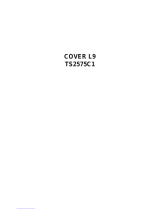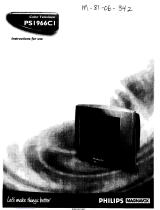Page is loading ...

Instructions for use
_i!!iiiii
_AVOX
3135 015 10521

Once your PHILIPS MAGNAVOX purchase is registered, you're eligible to receive all the privileges of
owning a PHILIPS MAGNAVOX product. So complete and return the Warranty Registration Card
enclosed with your purchase at once. And take advantage of these important benefits.
_Model
Registering your product within
10 days confirms your right to
maximum protection under the
terms and conditions of your
PHIUPS MAGNAVOX warranty.
Your completed Warranty
Registration Card serves as
verification of ownership in the
event of product theft or loss.
antees you'll receive all the infor-
mation and special often which
you qualify for as the owner of your
model.
Congratulations on your purchase,
and welcome to the "family!"
PHILIPS
Dear PHILIPS MAGNAVOX product owner:
Thank you for your confidence in PHILIPS MAGNAVOX. You've selected one of the best-built, best-
backed products available today. And we'll do everything in our power to keep you happy with your
purchase for many years to come.
As a member of the PHILIPS MAGNAVOX "family," you're entitled to protection by one of the most
comprehensive warranties and outstanding service networks in the industry.
What's more, your purchase guarantees you'll receive all the information and special offers for which
you qualify, plus easy access to accessories from our convenient home shopping network.
And most importantly you can count on our uncompromising commitment to your total satisfaction.
All of this is our way of saying welcome-and thanks for investing in a PHILIPS MAGNAVOX product.
Sincerely,
Robert Minkhorst
President and Chief Executive Officer
P.S. Remember, to get the most from your PHILIPS
MAGNAVOX product, you must return your
Warranty Registration Card within 10 days. So
please mail it to us right now!
Know these
safetysymbols
_- This "bolt of lightning" indicates uninsulated material within your unit may cause an electrical
shock. For the safety of everyone in your household, please do not remove product covering.
_f_ The "exclamation point" calls attention to features for which you should read the enclosed lit-
erature closely to prevent operating and maintenance problems.
WARNING: TO PREVENT FIRE OR SHOCK HAZARD, DO NOT EXPOSE THIS EQUIPMENT
TO RAIN OR MOISTURE.
CAUTION: To prevent electric shock, match wide blade of plug to wide slot, and fully insert.
A_ENTION: Pour eviter les chocs electriques, introduire la lame la plus large de la fiche darts la
borne correspondante de la prise et pousser jusqu'au fond.

SAFETYINSTRUCTIONS- Readbeforeoperatingequipment
This product was designed and manufactured to meet strict quality and 11. Power-Cord Protection - Power supply cords should be routed so
safetystandards. Thereare, however,someinstallation and operation pre- that they are not likely to be walked on or pinched by items placed
cautions which you should be particularly aware of. upon or against them, paying particular attention to cords and plugs,
convenience receptacles, and the point where they exit from the
1. Read Instructions - All the safetyand operating instructions should
be readbefore the appliance is operated.
2, Retain Instructions - The safety and operating instructions should
be retained for future reference
3. Reed Warnings- All warnings on the appliance and in the operating
instructions should be adhered to.
4, Follow Instructions - All operating and use instructions should be
followed.
5. Water and Moisture - The appliance should not be used near water
- for example, near a bathtub, washbowl, kitchen sink, laundry tub,
in awet basement or neara swimming pool, etc.
6. Carts and Stands- Theappliance should beused only with a cart or
standthat is recommended by the manufacturer.
6A. _ An appliance and cart combination should be moved
q9
with care.Quick stops, excessive force, and unevensur-
facesmay cause the appliance and cart combination to
overturn.
6B. Tilt/Stability - All televisions must comply with recommended inter-
national global safetystandards for tilt and stability properties of its
cabinet design.
Do not compromise these design standards by applying exces-
sive pull forceto the front, or top, of the cabinet which could
ultimately overturn the product.
Also, do not endangeryourself, or children, by placing elec-
tronic equipment/toys on the top of the cabinet. Such items
could unsuspectingly fall from the top of the set and cause
product damage and/or personal injury.
7. Wall or Ceiling Mounting - The appliance should be mounted to a
wall or ceiling only as recommended by the manufacturer.
8. Ventilation - Theappliance should be situated so that its locationor
position does not interfere with its properventilation. For example,
the appliance should not be situated on a bed, sofa, rug, or similar
surface that may block the ventilation openings; or, placedin a built-
in installation, such as a bookcase or cabinet that may impede the
flow of air through the ventilation openings.
9. Heat - The appliance should be situated away from heat sources
such as radiators, heatregisters, stoves, or other appliances (includ-
ing amplifiers) that produce heat.
10. Power Sources- Theappliance should be connectedto apower sup-
ply only of the type described in the operating instructionsor as
marked on the appliance.
appliance.
12. Cleaning- The appliance should be cleaned only as recommended
bythe manufacturer
13. Power Lines - An outdoor antenna should be located away from
power lines.
14. OutdoorAntennaGrounding- If an outside antenna is connected to
the receiver,be sure the antenna system is grounded so as to pro-
vide some protection against voltage surges and built up static
charges.
Section 810 of the National Electric Code,ANS!/NFPANo. 70-1984,
provides information with respectto proper grounding of the mats
andsupporting structure grounding of the lead-in wire 1oan anten-
nadischarge unit, sizeof grounding connectors, location of antenna-
discharge unit, connection to grounding electrodes and require-
ments for the grounding electrode. SeeFig. below
15. Non-use Periods - The power cord of the appliance should be
unpluggedfrom the outlet when left unusedfor along period oftime.
16. Object andLiquidEntry- Careshould betakenso that objects do not
fall andliquids are not spilled into the enclosure through openings.
17. Damage Requiring Service - The appliance should be serviced by
qualified service personnel when:
A. The power supply cord or the plughas been damaged;or
B. Objectshavefallen, or liquidhasbeenspilled into the appliance;
or
C. The appliance has beenexposed to rain; or
D. The appliancedoes not appearto operatenormally or exhibits a
markedchange in performance; or
E. The appliance has beendropped, or the enclosure damaged.
18. Servicing - The user should not attempt to service the appliance
beyond that described in the operating instructions. All other servic-
ing should be referred to qualified service personnel
Noteto the CATVsysteminstaller: This reminder is providedto call the
CATVsystem installer'sattention to Article 820-40 of the NEC that pro-
vides guidelines for proper grounding and, in particular, specifies that the
cable ground shall be connected to the grounding system of the building,
as closeto the point of cable entry as practical.
Exampleof AntennaGrounding
asper NEC- NationalElectricCode
GROUND ('I,AMP ANTENNA LEAD IN WIRE
ANTENNA I)ISCIIAR(;E UNIT
IN_C "_Et. I ION _10 ZOI
(;ROIINI)IN(; (;()NDt_CTr)RS
INl_t ,F{ lION _It_Zll
GROUNI) ('I,AM PS
POWER SERVICE GR(IUNDIN(_ EI,E{._'rRrrDE SYX'I EM
ELECTRI( SERVICE EQUIPMENT
INF(" AR I l_ik J'ARL _lj

Introduction
Welcome/Registration of Your TV ............................ 2
Safety/Precautions ..................................................... 3
Table of Contents ....................................................... 4
Features...................................................................... 4
Basic Cable TV Hookups .......................................... 5
Basic Antenna Hookups ............................................. 6
Basic TV to VCR Hookup ......................................... 7
Basic TV and Remote Operations ............................. 8
TV Remote Buttons ................................................... 9
Onscreen MENU
Setting the Language Control ................. l0
+ Using the Tuner Control................................... 11
_" Using the Auto Program Control ..................... 12
"ffHow to Add and Delete Channels .................... 13
'ff Adjusting the TV Picture ................................. 14
Activating Contrast Plus (Black Stretch).......... 15
Activating Noise Reduction (Picture) Control .16
<_Setting the TV's Clock...................................... 17
_'Activating the Timer Control............................ 1g
"_"Activating the Start-Up Channel ...................... 19
"_Setting the TV's Start Time Control ................. 20
•'>Setting the TV for Closed Caption ................... 21
Using the Sleeptimer Control ........................... 22
+ Understanding the SmartLock Feature......23
_" Setting the SmartLock Access Code ................ 24
+ Setting the SmartLock to Block Channels .......25
+ Setting SmartLock's Blocking Options ........... 26
+ Blocking Using the Movie/TV Ratings .....27-28
+ Using the SmartLock Review Screen ............... 29
+ Using the Treble Boost and
Bass Boost Controls ......................................... 30
_" Using the Volume Bar Control ........................ 31
Remote Control Oneration
Using the SmartPicture TM Control ................ 32
Using the SmartSound TM (AVL) Control .....33
Using SmartSurf TM (Alternate Channel) ................. 34
i _eneral Information
Tips if Something lsn' Workng ............... 35
Glossary of TV Terms .............................................. 36
Index ........................................................................ 36
Factory Service Locations .................................. 37-38
Notes ........................................................................ 39
[ Warranty ................................................................... 40
Here are afew of the special features built into this
new Color Television:
SmartLock TM feature allows you to block the view-
ing of certain channel or external audio/video con-
nections where you might not want your children
viewing inappropriate material.
Infrared Remote Control works your TV set.
Standard broadcast (VHF/UHF) or Cable TV
(CATV) channel capability.
Closed Captioning allows the viewer to readTV
program dialogue or voice conversations as onscreen
text.
Automatic Programming of Channels for quick
and easy selection of favorite stations available in
: yonr area.
Onsereen Features (in either English, French, or
Spanish) show helpful messages for setting of TV
controls.
Sleeptimer automatically turns the TV OFF at preset
times.
SmartPicture TM allows you to set the picture color,
tint, contrast, etc. for various types of programming
such as Personal (picture controls the way you set
them), Sports, Movies, orWeak Signals with the push
of one button.
SmartSound TM controls allow you to set the sound
controls for various types of listening programs such
as Personal (sound controls the way you set them),
Theater, Music, or Voice with the push of one button.
SmartPicture TM, SmartSound TM, SmartSuff TM, and SmartLock TM are all
registered trademarks of Philips Consumer Electronics Company.
Copyright © 1999 Philips Consumer Electronics Company. All rights reserved.
4

yhur Cable TV input into your
ome may be a single (75
ohm) cable, or a Converter Box
installation. In either case the
connection to the TV is very easy.
Just put the threaded end of the
cable signal to the TWs antenna
plug and screw it down tight,
_If your Cable TV signal is a sin-
gle round cable (75 ohm) then
you're ready to connect to the TV.
if you have a Cable Converter
Box:
Connect the Cable TV signal to the
Cable Signal IN(put) plug on the
Converter..
<_ Connect the Cable to
TV cable the
75_ plug on theTV.
If you have a Cable Converter Box:
Connect the OUT(put)plug from the
Converter to the 75[2 plug on the "IV.
O
Remember: !
Set the TV for the
type signal you've
just,connected (see
the Tuner' section
on page 11 of this
manual.)
To select only the
channel numbers on
your Cable system
see "Auto Program"
(page 12). If you use
a Cable Converter
box, set the TV to the
same channel as the
converter's CH 3/4
switch (on the rear of
the converter.)
Cable TV Company
Back of TV
Cable TV Converter
Box Connection
Round Cable
75_ Ohm

A combination antenna receives
normal broadcast channels
(VHF 2-13 and UHF 14-69).
Your connection is easy since
there is only one 75C_ (ohm)
antenna plug on the back of your
TV - and that's where the antenna
goes.
,_ If your antenna a
has Found
cable (75 ohm) on the end, then
you're ready to connect it to the TV.
If your antenna has flat twin-lead
wire (300 ohm), you first need to
attach the antenna wires to the screws
on a 300 to 75 ohm adapter.
,_ Push the round end of the
adapter (or antenna) onto the 75_
plug on the rear of the TV. If the
round end of the antenna wire is
threaded, screw it down tight.
Note: For homes with separate UHF and VHF antennas
you will need an optionalcombiner to connect to the TV.
u/v
Combiner
Back of TV
75-300 Ohm Adapter
Remember: t
Be sure to set the
TV for the type sig-
nal you've connect-
ed (see the "Tuner"
section on page I I
of this manual.)
To set the TV to
select only the chan-
nel numbers in your
area see how to
"Program" or "Add"
channels in the TV's
memory on page 12
(Auto Program sec-
tion).
To order any option-
al accessory contact
your dealer or the
Philips Parts Center
at 1-800-851-8885.
Combination VHF/UHF
Antenna
(Outdoor or Indoor)
Back of TV
Round Cable
7512

TTv,he basic Antenna, or Cable
to VCR to TV connection
is shown to the right. For more
information on other hookups
(possible when Cable
Converter/Descrambler boxes are
included) refer to your accessory
VCR and Cable Converter
Owner's Manual for details.
<_ Connect yourAntenna or Cable
TV signal to the IN FROM
ANT(enna) p ug on the VCR.
<_ Connect the OUT TO TV plug
on the VCR to the 75£2 plug on the
TV (connecting cable supplied with
the VCR.)
300 to 750
Outdoor Ohm Adapter
VHF/UHF
__Anlenna
OUT TO TV
Cable TV signal
VCR
Back of TV
75 II
Round Cable
75_ Supplied with VCR
7

71
<_ Press the POWER button to
I turn the TV ON.
<_ Press the VOLUME + button to
increase the sound level or the
VOLUME - button to lower the
sound level.
Pressing both buttons at the same
time will display the onscreen menu.
Once in the menu, use these button
to make adjustments or selections.
_ Press the CHANNEL UP •
or
DOWN • button to select TV chan-
nels.
0
The Front AudioNideo Input Jacks
make it real easy to watch the playback
(or any accessory device) with
of a video tape using a camcorder
AudlolVideo Output Jacks.
Remote Sensor Window
Front AudloNideo Inputs (Mono)
Zo load the supplied batteries
nto the remote:
1. Remove the battery compart-
ment lid on the back of the remote.
2. Place the batteries (2- AA) in
the remote. Be sure the (+) and (-)
ends of the batteries line up correctly
(inside of case is marked.)
3. Reattach the battery lid.
Point the remote control
toward the remote sensor
window on the TV when
operating the TV with the
remote.
Remember,
! You can press
any button on the front
of the TV to turn the
TV ON.
The tuned channel
number will always
briefly appear when the
TV is first turned ON
(and with channel
changes.)
You can also press the
STATUS/EXIT button
(on the remote) to see
what channel the TV is
ON.
8

Press to tam the TV ON and OFF.
Press to set the TV to automatically turn itself OFF.
cc Button
Press to select Closed Caption options within the menu.
Clock Button
Press for direct entry of the TIMER (Clock) features were you can set
the TV's clock, the Start Time, and the Start Channel Controls.
Press the number buttons to select TV channels. For single digit entries,
press the number of the channel you desire, The TV will pause for a few
seconds, then change to the selected channel, For channels 100 and
above, press "1" then the next two numbers. (Example, Press "1", then
"2", then "5"for channel 125.)
MCH Button
Press to toggle between the currently viewed channel and the previously
viewed channel.
Press to select previously viewed channels. Youcan place up to 8 channels
m memory. Then by pressing the SURF buuon you can quickly view the
select channels. See the "Surf" section to see how to select a series of
channels using the Surf button.
Press for the onscreen menu to appear. Pressing the menu button after
menu selections are made will eliminate the menu from the display.
Press to see the current channel number on the TV screen, Also press to
clear the TV screen after control adjustments.
Cursor Buttons
Use these button to select and adjust the TV's onscreen menu.
IPress to adjust the TV sound level.
Mute Button
Press to turn the sound OFF on the TV. Press again to return the
sound to its previous level.
Press to select from a list of Smart Sound controls. (Factory preset
sound control levels set for different types of listening sources and
Iprograms.)
Smart Picture Button
Press to select from a list of Smart Picture controls. (Factory preset
picture control levels set for different types of viewing sources and
programs.)
Channel (+). (-) Buttons
Press to change the tuned channel.
® ® ®

Z2
For our Spanish and French speak-i
ing TV owners an onscreen LAN- l
GUAGE option is present. With the l
I_,, GUAGE control you can set the I
TV s onscreen menu to he shown in I
either English_ or French. l
L_ Press the MENU button on the /
I rem°te t° sh°w the °nscreen menu" / _ _Q::F
2_ Press the CURSOR UP • or I • I
DOWN • buttons to scroll throughI 9mar*__ •
the onscreen menu until the word l
ISETUP is highlighted" l BR,_,__ _ :
Press the CURSOR RIGHT • l
button to display the SETUP menu /
Ifeatures /
t_ Press CURSOR UP • or I
DOWN • buttons to scroll the l
Setup features until the word LAN- l
IGUAGEishighlighted" l I (_ _ (_)
_ Press the CURSOR RIGHTll 1 _ (_) _) (_ _
button repeatedly to select ENG- 1 __
[LISH, ESPANOL (Spanish), or l
IFRANCAIS (Fr_)" /
@_®°"
LANGUAGE control you can set the
TV's onscreen menu to he shown in
either English, Spanish, or French.
SmartLock REVIEW
BRIGHTNESSl',..'"' 30
<_ Press the MENU button on the
remote to show the onscreen menu.
<_ Press the CURSOR UP • or
<_ Press the CURSOR RIGHT •
<_ Press CURSOR UP • or
<_ Press the CURSOR RIGHT •
-d-6
Remember: The Language
! control only makes the TV's
onscreen MENU items appear in
English, Spanish, or French text.
It does not change the other onscreen
text features such as Closed Caption
(CC) TV shows.
The onscreen menu will time out and
disappear from the screen when you
finish, or you can press the STA-
TUS/EXIT button to clear the menu
from the screen.
[_AGE ENGLISHI
TONER CABLE
AUTOPROGRAM •
lU GUAGE FP J I
or
lU UAGE ESPmOLI
I0

Tehe TUNER feature allows you to
hange the TV s signal input to
either CABLE, AUTO or ANTENNA
mode. It's important for the TV to
know what type of signal to look.for:
From a Cable TV signal or a nor-
hal Antenna signal.) In the AUTO
mode, when the AUTO PROGRAM
/Oature is activated, the TV will auto-
matically choose the correet mode.
<_ Press the MENU button on the
I remote to show the onscreen menu.
_--_ Press the CURSOR UP • or
DOWN • buttons to scroll through
the onscreen menu until the word
SETUP s h ghl ghted,
<_ Press the CURSOR RIGHT I_
button to display the SETUP menu
features.
<_ Press CURSOR UP • or
DOWN • buttons to scroll the
Setup features until the word
TUNER s high ghted.
_ Press the CURSOR RIGHT I_
button to select either CABLE,
AUTO or ANTENNAI_mode.
When CABLE is selected,
! channels 1-125 are available.
When ANTENNA is selected, chan-
nels 2-69 are available.
When AUTO is selected, the TV will
automatically set itself to the correct
mode based on the type of signal it
detects when the AUTO PROGRAM
feature is activated.
The onscreen menu will time out and
disappear from the screen when you
finish, or you can press the STA-
TUS/EXIT button to clear the menu
from the screen.
CC F
[_-rw • I
SmartLock REVIBN •
BRIGHTNESSmlB,...... 30
®®®
®®®
mAn_ SU_nT
O0
_Nrn _v_
LANGUAGE ENGLISH
ITU R c uq
AUTOPROGRAM •
CHANNELEDIT •
[TUI',,E-R AUTOJ
ITUNER ANTENNAI
II

7q
-- Vour TV can automatically set itself
I for local area (or Cable TV) chan-
nels. This makes it easy for you to
select only the TV stations in your
area when the CHANNEL (+), (-) but-
tons are pressed.
Note: Make sure the antenna or cable
signal connection has been completed
before AUTO PROGRAM is used.
<_ Press the MENU button on the
remote to show the onscreen menu.
<_ Press the CURSOR UP • or
DOWN • buttons to scroll through
the onscreen menu until the word
SETUP is highlighted.
<_ Press the CURSOR RIGHT •
button to display the SETUP menu
features.
<_ Press CURSOR UP • or
DOWN • buttons to scroll the
Setup features until the words AUTO
PROGRAM arehigh ghted.
<_ Press the CURSOR RIGHT •
button to start the Auto Program
scanning of channels.
Try it out. Press the CHAN-
NEL (+), (-) buttons and see
which channels have been added to
the TV's memory.
If you want to dele_ any unwanted
channels from the TV's memory, see the
CHANNEL EDIT section on page 13.
The onscreen menu will time out and
disappear from the screen when you
finish, or you can press the STA-
TUS/EXIT button to clear the menu
from the screen.
CC _q:
I rup •1
SmaFtLockREVEVV •
BRIGHTNESS_........ 30
O
@®@
®®®j
®®
®,®
LANGUAGE EN(_ISH
TUNER CABLE
lAUramOemU •1
CHANNB_EDIT •
IAUTOPP_]6 W...,,.. 33 I
/
Auto Program will scan for
all available channels within
the Antenna/Cable signal.
go back to the SETUP menu.
When finished, the TV will
12

w
Channel Edit makes it easy for you
to ADD or DELETE channels
from the list of channels stored in the
TV_s memory.
<_ Press the MENU button on the
I remote to show the onscreen menu.
<_ Press the CURSOR UP • or
DOWN • buttons to scroll through
the onscreen menu until the word
SETUP s h gh ghted.
<_ Press the CURSOR RIGHT •
button to display the SETUP menu
features.
<_ Press the CURSOR UP • or
DOWN • buttons to scroll the
Setup features until the words
CHANNEL EDIT arehighlighted.
<_ Press the CURSOR RIGHT •
button to display the CHANNEL
EDIT options.
_ With the CHANNEL EDIT
options displayed, and the word
CHANNEL highlighted; enter the
channel number (with the NUM-
BERED or the CURSOR •
RIGHT or LEFT • buttons) you
wish to ADD to, or DELETE from
the TV's memory.
<_ Scroll down (using the CUR-
SOR UP • or DOWN • buttons)
to h ghl ght the word SAVED.
<_Now use the CURSOR RIGHT
• button to toggle between YES or
NO.
If YES is selected the menu reads
"CHANNEL ADDED" and the
channel is added to the TV's memo-
ry. If NO is selected the menu reads
"CHANNEL DELETED" and the
channel is deleted from the TV's
memory.
E-q
O£17< •
CC OFF
I -ruP •1
SrnartLockREVEVV •
BRIGHTNESSI_'....... 30
TUNER CABLE
AUTO P_ •
Q_NNEL 2
CHANNELADDED
©
13

[3
_ To adjust your TV picture con-
trois, select a channel and follow
the steps shown below."
@ Press the MENU button on the
remote to display the onscreen menu.
<_ Press the CURSOR UP • or
DOWN • buttons until the word
BRIGHTNESS is highlighted. (Or,
COLOR, PICTURE, SHARPNESS,
TINT, COL. TEMP depending on the
adjustment you want to make.)
<_ Press the CURSORRIGHTI_
or the CURSORLEFT._buttons
to increase or decrease the brightness
of the picture.
@
BRIGHTNESS Press the •
jor 4 buttons until darkest parts of _|_
the picture are as bright as you prefer.
COLOR Press the • or • buttons to
add or eliminate color.
PICTURE Press the • or • buttons
until lightest parts of the picture show
good detail.
Press the • or • buttons
to improve detail in the picture.
TINT Press the • or 4 buttons to
obtain natural skin tones.
COLOR TEMP Press the • or • but-
tons to select NORMAL, COOL, or
WARM picture preferences. (NORMAL
will keep the whites, white; COOL will
make the whites, bluish; and WARM will
make the whites, reddish.)
The onscreen menu will time out and dis-
appear from the screen when you finish, or
you can press the STATUS/EXIT button to
clear the menu from the screen.
SEILP •
Smar'tLock _ •
IBRI_T_SSm .......301
COLOR ll' ....... 30
PICILIRE B ....... 30
"_<_:_!i_\_! _. _::::::::::::::::::::::::::::::::::::::::::::::::::::::::
0
6_6
®®@
®®®
® ®
_@
SmartLock REbIEVV •
BRIC4HTNESSi ....... 30
[COLOR
PICTURE _ ....... 30
SHARPNESS I .......30
BRIGHTNESS _ ....... 30
COLOR ! ....... 30
[PICTURE ill' ....... 30
SHARPNESS _ ....... 30
TINT .......I,....... 0
I|
I
II a_,_SS _ ......30
i|
II .....).....ol
SI-tN:tPNEE m ....... _
TINT .......I"....... O
IOI_MP NOR?_I
SHARPNESS _ ....... 30
ODNTRAEi" PLUS
SH_SS m .......30
CONTRAST PLUS
NOISEREDUCTION
ICOLTEMP WARM I
IOI_MP COOLI
14

rrVhe Contrast Plus (Black Stretch)
J. feature helps to "sharpen" the
picture quality. The black portions of
the picture become richer in dark-
ness and the whites become brighter:
<_ Press the MENU button on the
I remote to display the onscreen menu.
'_ Press the CURSOR UP • or
CURSOR DOWN • buttons until
the words CONTRAST PLUS are
h gh ghted.
<_ Press the CURSOR RIGHT •
or CURSOR LEFT • buttons to
activate or deactivate the Contrast
Plus feature.
TINT .......+....... O
COL.TEMP
)CONTRASTPLUS OFFI
NOISEREDUCTION ON
VOLUME ram, .......15
-6
6_5
®®@
®®®
t._sz_r I_1
O0
a_w_o _6_uM
_NT .......+....... 0
OOL TEMP NORMAL
Iaor,rrR_'rPLUS ONI
NOISEREDUCTIQN ON
VOLUIVE _ ....... 15
15

FOer reasons such as poor cable
ception, the picture can some-
times appear slightly "speckled" (or
signal noise shown in the picture). The
NOISE REDUCTION control can help
eliminate this type of interference and
improve the quality of the picture.
<_ Press the MENU button on the
I remote to display the onscmen menu.
<_ Press the CURSOR UP • or
CURSOR DOWN • button until
the words NOISE REDUCTION are
h gh ghted.
<_ Press the CURSOR RIGHT I_
or CURSOR LEI_F • buttons to
activate or deactivate the Noise
Reduction Feature.
@
Remember: The onscreen
g menu will disappear in a few
seconds after you have finished your
adjustment.
"Noise" Reduction is a video adjust-
ment feature that affects the picture
quality of the TV not the sound.
COL_MP NORMAL
CONTRAST PLUS ON
IN_m _ .....
VOLUME I ....... 15
_BI_ BOOST ON
-d
6 36
®®@
@®®
......di
COL"fEMP NORMAL
CONTRASTPLUS ON
INOSEREDUCnoN ONI
VOLUME _" ....... 15
TREBLE BOOST ON
16

y;ur television comes with an
nscreen clock. During normal
operation the clock appears on the
screen when the STATUS/EXIT but-
ton is pressed or when channel
changes occur
<_ Press the CLOCK button on
the remote to display the onscreen
CLOCK menu.
_ Press the CURSOR UP • OR
CURSOR DOWN • buttons until
the words SET CLOCK are high-
ghted.
<_;_ Enter the current time using
the NUMBERED buttons. If the
first number is a single digit first
enter a zero then the dig!t (i.e.,
press 0 , then press "8 ).
<_ Press the CURSOR RIGHT •
or CURSOR LEFT ,_ buttons to
set either AM or PM time.
Note: The CLOCK onscreen menu
can also be accessed through the
main menu by pressing the MENU
button; then scrolling up/down
with the CURSOR UP • or
CURSOR DOWN • buttons until
the word CLOCK is highlighted.
Press the CURSOR RIGHT •
button to activate the CLOCK
menu and follow the steps above to
set the time.
Remember: Be sure to
[[ press "0" first and then the
hour number for single digit
entries.
To clear the onscreen menu press
the STATUS/EXIT button or wait a
few seconds after you have fin-
ished your adjustment and the
menu will automatically disappear
from the screen.
JcK --:--AMI
T1MERACTIVE ON
CHANNEL 12
[SETCLOCK 10:00 AMI
TIMERACqqk_ ON
CHANNEL 12
lafpTat_mnesicSSee_,.thetime will not
Note: The CLOCK onscreen menu can
also be accessed through the main menu
by pressing the MENU button; then
scrolling up/down with the CURSOR
UP • or CURSOR DOWN • buttons
until the word CLOCK is highlighted.
Press the CURSOR RIGHT • button
toactivate the CLOCK menu and follow
the steps above to set the time.
17

ES]
lust like an alarm clock you can
J set the TV to turn itself on at the
same time ev_
_ Press the CLOCK button to
display the Clock onscreen menu.
'_ Press the CURSOR UP • or
CURSOR DOWN • button until
the words TIMER ACTIVE are
highlighted.
<_ Press the CURSOR RIGHT
I_ or CURSOR LEFT • button
to select ON (if activating) or OFF
if deactivating) the Timer control.
Remember: Be sure to set
g the clock to the current time,
then set the time you want the tele-
vision to turn on using the START
TIME control as described on the
next page.
The onscreen menu will time out
and disappear from the screen
when you finish, or you can press
the STATUS/EXIT button to clear
the menu from the screen.
<
0-0
OO
SETCLOO( 10:Q3 AM
I]IMERAt-roVE 0NI
CHANNEL 12
Sq-ARTTIME -- :-- AM
18

Used along with the Clock fea-
tures, you can select a specific
channel that the television will tune
to when the Timer Active control is
turned ON.
¢_ Press the CLOCK button to
display the Clock onscreen menu.
_ Press the CURSOR UP• or
CURSOR DOWN • button until
the word CHANNEL s highlighted.
_ Press the number buttons to
w_nt_rdthe,:tartet_2ini"o'eltYotLtoo
Remember: Be sure to set
g the Timer Active control to
ON.
The onscreen menu will time out
and disappear from the screen when
you finish, or you can press the
STATUS/EXIT button to clear the
menu from the screen.
SETCLOCK 10:00 AM
TIMERACTIVE ON
IC-_NB_ 12I
START_M_: -_: - -AM
19

U_ed along with the Clock fea-
ure, you can select a specific
time the television will turn on
when the Timer Active control is
turned ON.
<_ Press the CLOCK button to
display the Clock onscreen menu.
,_ Press the CURSOR UP • or
CURSOR DOWN • button until
the words START TIME are high-
I ghted.
<_ Enter the time to turn on the
TV using the NUMBERED but-
[tons. If the first number is a single
[digit first enter a zero then the digit
('.e., press ' 0 , then press 8 ).
_ Press the CURSOR RIGHT •
or CURSOR LEFT • buttons to
set eitherAM or PM time.
O
Remember: Be sure to set
I the Timer Active to ON.
The onscreen menu will time out
and disappear from the screen when
you finish, or you can press the
STATUS/EXIT button to clear the
menu from the screen.
]IMER _ ON
CHANNEL 12
ISTART]qME --:--AM I
]IMERACTlVE ON
CHANNEL 12
ISTART"riME 08:30 AMI
12
8:30
CHAf',QNG
TO_L6
IN3[3 SECONDS
f
/
If the TV is in use when the START TIME control is about
to be activated, the screen will display a warning stating it's
going to change channels in 30 seconds. It will appear like
the screen shown below and change to lhe selected slari up
channel, Pressing any button on the remote within this
count down will cancel the change.
20
/