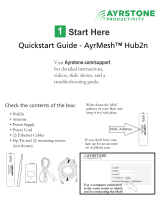• The product shall be cleaned using only a damp, lint-free, cloth. No sol-
vents or cleaning agents shall be used.
• Do not use spray cleaners or aerosols on the gateway.
• Avoid using and/or connecting the equipment during an electri cal storm, to
avoid risk of electrocution.
• Do not locate the equipment within 6 feet (1.9 m) of a flame or ignition
source (i.e. heat registers, space heaters, fireplaces, etc.).
• Use only power supply and power cord included with the equip ment.
• Equipment should be installed near the power outlet and should be easily
accessible.
• The shield of the coaxial cable must be connected to earth (grounded) at the
entrance to the building in accordance with applicable national electrical in-
stallation codes. In the U.S., this is required by NFPA 70 (National Electrical
Code) Article 820. In the European Union and in certain other countries,
CATV instal lation equipotential bonding requirements are specified in IEC
60728-11, Cable networks for television signals, sound signals and interac-
tive services, Part 11: Safety. This equipment is in tended to be installed in
accordance with the requirements of IEC 60728-11 for safe operation.
If the equipment is to be installed in an area serviced by an IT power line
network, as is found in many areas of Norway, spe cial attention should be
given that the installation is in accor dance with IEC 60728-11, in particular
Annex B and Figure B.4.
• In areas of high surge events or poor grounding situations and areas prone
to lightning strikes, additional surge protection may be required (i.e.
PF11VNT3 from American Power Conver sion) on the AC, RF, Ethernet and
Phone lines.
• When the Telephony Gateway is connected to a local computer through Eth-
ernet cables, the computer must be proper ly grounded to the building/res-
idence AC ground network. All plug-in cards within the computer must be
properly installed and grounded to the computer frame per the manufac-
turer’s specifications.
• Ensure proper ventillation. Position the Telephony Gateway so that air flows
freely around it and the ventillation holes on the unit are not blocked.
Touchstone TG1672 Telephony Gateway User’s Guide
Safety
Getting
Started
Battery
Installation
Installation
Ethernet
Configuration Usage Troubleshooting Glossary
4