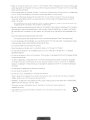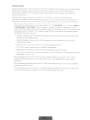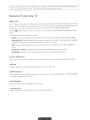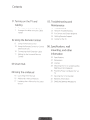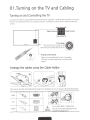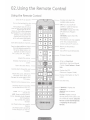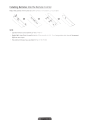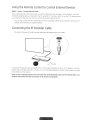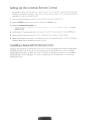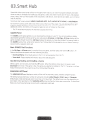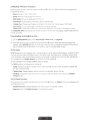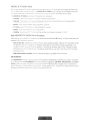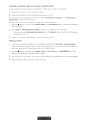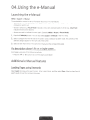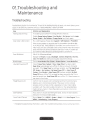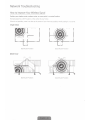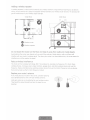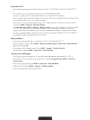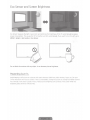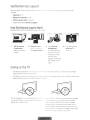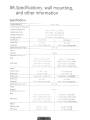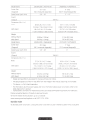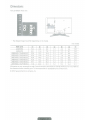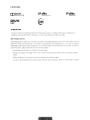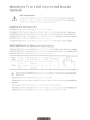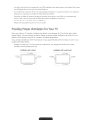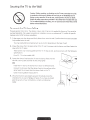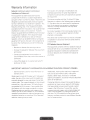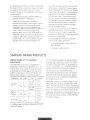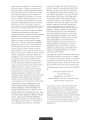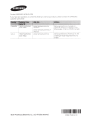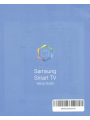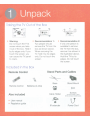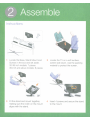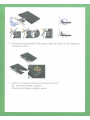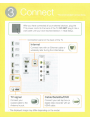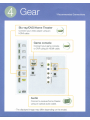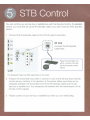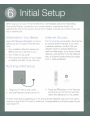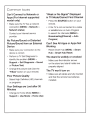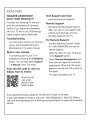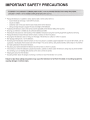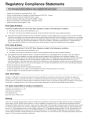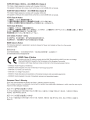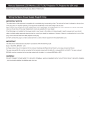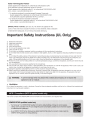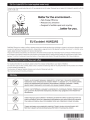LED
TV
user
manual
SERIES~
6300
6350

Warning!
Important
Safety
Instructions
(Please
read
the
appropriate
section
that
corresponds
to
the
marking
on
your
Samsung
product
before
attempting
to
install
the
product.)
CAUTION
:
TO
REDUCE
THE
RISK
OF
ELECTRIC
SHOCK.
DO
NOT
REMOVE
COVER
(OR
BACK)
THERE
ARE
NO
USER
SERVICEABLE
PARTS
INSIDE
.
REFER
ALL
SERVICING
TO
QUALIFIED
PERS
ONNEL
.
Thts
symbol
tn
di
c
ates
th
at
htgh
voltage
IS
present
ins
ide
It
IS
dang
erous
to
make
an
y
ktnd
of contact wtth
any
tnternal part of thts
product
Th
ts
symbol
ind
ic
ates
tha
t tmportant literatu
re
concerning operation
and
maintenance
has
been
tncluded
with thts product.
•
The
slots
and
opentngs
in
the
cabinet
and
in
the
back
or bottom
are
provided for
necessary
ventilati
on
To
ensure
reliable
operati
on
of
this
apparatus,
and
to protect it from overheating,
these
slots
and
openings
must
never
be
blocked
or
covered
-
Do
not
place
this
apparatus
in
a confined
space,
such
as
a
bookcase,
or
built-in
cabinet,
unless
proper
ventilation
is
provi
ded
-
Do
not
place
this
apparatus
n
ear
or
over
a radiator or heat
register,
or
where
it is
exposed
to direct
sunlight
-
Do
not
place
vessels
(vases
etc.)
containing water
on
this
apparatus
,
as
this
can
resul
t in a f
ire
or
electric
shock
.
Do
not
expose
th
is
apparatus
to
rain
or
place
it
near
water
(near
a bathtub,
washbowl,
ki
tchen
si
nk
, or
laundry
tub,
in
a wet
basemen
t, or n
ear
a
sw
imm
i
ng
pool
etc.)
.
If
this apparatus
accidentally gets wet,
unplug
it
and
contact
an
authori
zed
dealer
immediately.
•
This
apparatus
uses
batteri
es
.
In
your
community, there might
be
environmental regulations that require
you
to
dispose
of
these
batteri
es
proper
ly
.
Please
contact your
lo
ca
l
authorities for
di
sposal
or
recycling
information.
•
Do
not
overload
wall outlets,
extension
cords
or
adaptors
beyond
their
capacity,
since
this
can
resu
lt
in
f
ire
or
electric
shock
.
•
Power-supply
cords
should
be
placed
so
that
they
are
not
likely
to
be
walked
on
or
pinched
by
items
placed
upon or
against
them.
Pay
particular attention to
cords
at
the
plug
end,
at
wall out
lets,
and
t
he
point where
they
exit from
the
app
li
ance.
•
To
protect
this
apparatus
from a lightning
sto
r
m,
or when it is
l
ef
t unattended
and
unused
for
long
periods
of
time, unplug
it from the
wa
ll
outlet
and
disconnect the
antenna
or
cable
system
T
his
will
prevent
damage
to the
set
due
to
li
ghtn
in
g and power
line
surges.
•
Before
connecting the
AC
power
cord
to the
DC
adaptor outlet,
make
sure
the
voltage
designation of the
DC
adaptor
corresponds
to
the
loca
l electrical
supply
•
Never
insert anyth
in
g
metallic
into the
open
parts of this
apparatus
.
Doing
so
may
create
a danger of
electric
shock
.
To
avoid
electric
s
hock
,
ne
ver
touch the
inside
of
this
apparatus
.
On
ly
a qualified technician should
open
this
apparatus
.

•
Make
su
re to pl
ug
the power
cord
1n
unt
il
1t
IS
f1
r
mly
seated
. When unplugg1
ng
the pow
er
cord
from a
wall
outlet.
always
pull
on
the power cord's plug
Never
unplug
by
pulli
ng
on
the power
cord
Do
not touch the
power
cord
wi
th
wet
hands
If
this apparatus
does
not operate normally-
1n
particular.
1f
there
are
any
unusua
l
soun
ds
or
sme
l
ls
coming
from
it-
unpl
ug
it
1m
med
iately and contact an
authonzed
deale
r or s
erv1ce
center.
•
Be
sure
to pull the power pl
ug
out of the outlet
1f
the TV
IS
to
remai
n
unu
s
ed
or
if
y
ou
are to
leave
the
house
for
an
extended
pe
n
od
of
t1me
(
espeCial!y
wh
en
c
hil
d
ren.
el
derly
or disabled
pe
op
le
will
be
left
alone
in the
house)
- Accumulated
dust
can
cause
an
electnc
shoc
k,
an
electnc
lea
k
age
or a
f1re
by
ca
us1ng the power cord
to
ge
nerate
sparks
and
heat or the
in
sulation to deteriorate.
Be
sure
to
conta
ct
an
authorized
service
center for information if
you
intend to install your
TV
in
a
loca
tion
with
heavy
dust,
high or low temperatures, high humidity,
chem
i
cal
substance
s,
or wh
ere
it will operate
24
hours a
day
such
in
an
airport, a train
station,
etc
Failing
to do
so
may
lead
to
se
r
ious
damage
of
your
TV
.
Use
on
ly a properly grounded plug
and
wa
il
outl
et.
-
An
1m
pro
per
ground
may
cause
electnc shock or equi
pme
nt
da
m
age
(
Clas
s
I
Eq
Ui
pment only.)
To turn this apparatus
off
com
pletely, you m
ust
disconnect
it
fr
om the
wal
l outlet
Cons
equently, the
wa
ll
outlet
and
power plug must
be
read
i
ly
ac
ce
ssi
ble
at
all
t
im
es
•
Do
not allow children to
hang
onto the product.
Store
the
ac
c
essor
ies (battery, et
c.)
in
a location safely out
of
the
reach
of children.
•
Do
n
ot
in
sta
ll
the
pr
oduct
in
an
un
st
able l
oc
ation such
as
a s
hak
y sel
f,
a
sl
anted floor. or a location
expos
ed to
Vibrat
io
n.
Do
not dr
op
or apply
any
sho
ck
to the product.
If
the pro
du
ct
IS
da
ma
ged
,
dis
con
ne
ct the power
cord
and
contact a
se
r
vice
ce
nter
•
To cl
ean
t
his
apparatus, un
pl
ug the power co
rd
f
ro
m the wall o
ut
let
and
wipe the p
rod
uct
using
a soft,
d
ry
clo
th
Do
not
use
a
ny
ch
e
mic
a
ls
such
as
wax.
ben
ze
ne. alcohol,
th
inn
ers
,
insec
t1c1
de
, air fresheners,
lubncants,
or detergent.
Th
ese
chemic
a
!s
can
d
ama
ge
t
he
a
pp
earance of t
he
TV
or
erase
the printing
on
the product
•
Do
not
ex
po
se
this apparatus to dripp
in
g or
sp
lashing
•
Do n
ot
dispos
e of batteries in fi
re
Do not
short
-cir
·cuit,
d
isass
em
bl
e, or overhe
at
the
ba
tt
er
i
es
Th
ere
is
d
an
g
er
of
an
exp
l
os
ion 1f
yo
u
replace
the
ba
t
tenes
used
in the remote w
it
h t
he
wr
ong
type of
ba
tt
ery.
Rep
la
ce
o
nly
with t
he
s
am
e or equ:vaient type
WA
RNING
-TO PREVENT
T
HE
SPR
EAD OF
FIR
E, K
EE
P
CAN
DL
ES
OR
OTH
ER
IT
E
MS
WI
TH
OP
EN
FLAM
ES
AWAY
FR
OM
TH
IS
PROD
UCT
AT
All_ T
IM
ES.
•
Th
is
product contains
che
mi
cal
s
k
no
wn to the
St
a
te
of
Califor
ni
a
to
ca
u
se
c
an
ce
r
and
reproductive toxicity.
•
Use
ca
re when touching the
TV
a
ft
er it
has
be
en
on
for
some
ti
me
.
Some
parts
can
be
wa
rm
to the to
uch
.

Internet
Security
S
amsu
ng
takes
a number
of
s
te
ps
to protect
1ts
In
ternet-compatib
le
Smart
fVs
agamst
u
na
uthori
zed
inc
ur
sions
and
hack
ing
fix
exam
ple
,
cer
ta1n
sens
1
t1ve
commun:cat
1o
ns
between the
TV
and
the
Internet
servers
are
encrypted
In
addition, t
he
lVs
operating
sys
tern
has
adopted controls to prevent the
ins
ta
ll
ation
of
unauthonzed
appi1CCJt
1ons
A.lthough
we
ta
ke
st
ep
s to
pro
t
ec
t
your
SmartTV and
1nforma
t10r
\
<lO
Internet-connected
device
or
t
ransm
issi
on
is
complet
ely
secure
We
theref
or
e
enc
ourage
you
to
take
add
ition
al
s
te
ps
to
sa
fegu
ard
your
TV.
sec
u
re
your
in
te
rnet connect
ion
,
an
d
rninim1ze
the
r:sk
of
unaut
ho
nzed
a
cce
ss
.
T
hese
steps
are
ltsted
bel
ow·
When
S
amsung
releases
software
updates to
1m
prove
t
he
se
cur
ity
on
your
T\1.
you
should prornotly J
ns
taii
these updates.
To
automat
1cal
ly rece
1v
e t
hese
updates. turn
on
''
Auto
Update"
m
the
TV
's
me
nu
(
Suppo
rt
>
Softwa
re
Update
>
Auto
Update)
When an update
1s
ava
ila
ble,
a popup
message
appears
on
the
TV
sc
re
en
Accept the software downlo
ad
and
u
pda
te
by
se
lecti
ng
YES
when prompted
Take
steps to
secure
your wi
rele
ss
router
and
r.
etwork.
Yo
ur
route
r's
manual sho
uld
prov:
de
additi
on
al
d
etails
about how to
implement the
follow
mg
meas
ure
s:
• Secure your wi
reless
ro
ut
er
's
management setti
ngs
with a unique password to
pre
ve
nt unauth
or
i
zed
changes
to
se
curity
related sett
1ngs
• Implement standard encrypti
on
(e
g
,
VVPA2
encrypti
on)
on
your wirel
es
s router to
secure
your
wireless netwo
rk
signa
!
•
Secure
a
cc
ess
to your
w
ir
el
ess
ne
tvv
ork w1th
a
hard-t
o-
gues
s password
•
Confirm
yo
ur
ro
uter's firewall
se
tt
ing
IS
enab
led
(if
so
equ
ipped)
•
fv1ake
su
re
all
your
Internet
connected de
vic
es
are
behind your network's
fJrewa
il
• If your router or modem
has
a
standby
rnode
button,
use
it to
disconnect
your horne network from the
Internet
w
hen
it is not
rn
use.
•
U
se
strong
pas
swo
rd
s for
all
yo
ur
In
te
rne
t
acc
ounts (Netflix,
Fac
eb
ook,
Skype,
et
c )
If
your
TV
has
a
cam
era
, r
ec
es
s t
he
c
amera
into t
he
TV's
b
ezel
when it is not
in
use
.
Recessing
the c
amera
make
s it
inoperat
iv
e.
If
an
y unexpected m
essages
appe
ar
on
your
TV
scr
e
en
reque
st
ing
perm1ssion
to
i1
nk
a device or en
ab
le a
remote
session
, do
NOT
accep
t
Do
n
ot
visit
susp
icious w
eb
sites
and
do not i
ns
tall
any
susp
i
cio
us
programs
We
recommend
users
install
only t
hose
authori
zed
app
s provided
by
Sarn
su
ng
thro
ug
h S
am
s
un
g Smart H
ub
.

Figures
and
i
ll
ustr
atrons
in
thr
s
User
Manual
are
provided for
ref
erence
only
and
may differ from the
actual
product
appearance
Product
desrgn
and
specifications
may
change
without notice
Features
of
your
new
TV
SMART
HUB
Your
TV
features
Smart
Hub,
a multi-purpose enterta
inm
ent
and
fami
ly center.
With
Smart
Hu
b.
you
can
surf
t
he
web,
downl
oad
app
lica
t
ions,
and
stay
rn
touch with
fa
mily
and
fri
ends
through
soc
i
al
networking
services
.
In
addi
t
ion,
you
can
view or
play
photo,
video
,
and
music
fi
les
sto
re
d
on
external
stora
ge
devices
.
Pres
s
the
0
button to
launc
h
Smart
Hub.
Choos
e a
serv
i
ce
us
ing
the
icons
displ
ay
ed
in the top part of t
he
screen
.
Smart
Hub
services
and
functionality include:
GAMES
:
You
can
view
al
l
game
apps
provided
by
Sma
rt
Hub
and
download
and
play
gam
es
you
selec
t.
SAMSUNG
APPS:
Samsung
Apps
offers
an
extensive
collection of
free
and
for-pay
ne
ws
, spor
ts,
weathe
r,
and
gaming content
you
can
downl
oad
directly to
and
enjoy
on
your
TV
OnTV:
View
a
lis
t
in
g of
programs
that
are
curre
nt
ly
airing
or
are
scheduled
to air.
Se
lect
a program to
watch.
MOVIES
&
TV
SHOWS
:
Purchase
an
d s
trea
m
mov
i
es
and
series
di
rectly
from
the
Internet.
MULTIMEDIA
:
Play
back
photo,
video
,
and
mus
ic f
ile
s from
an
external
storage
dev
i
ce
Anynet+
(HDMI-CEC)
Lets
you
to control
all
connected
Samsung
devices
tha
t support Anynet+ with your
Samsung
T
V's
remote
.
e-Manual
Provrdes
a
detai
l
ed,
on-screen
user's
manua
l built into your
TV
(page
16)
.
SMART
Inte
r
action
Access
and
control
menu
opti
on
s
and
functions
using
motions. To
use
Smart
Interaction,
connect the
SMAR
T
TV
camera
(sold
s
eparately)
to the
TV
Device
Manager
Use
the
TV
features
with a
USB
keyboard
and
mouse
.
Sc
reen
Mirroring
Displays
mob
i
le
devrce
screens
on
the
TV
us
ing
a wi
reless
con
ne
ction.

Contents
01.
Turning
on
the
TV
and
Cabling
7 Turning on and
Controlling the
TV
7
Arrange the
cables
us
1n
g
the
Cab
le
Ho
lder
02.
Using
the
Remote
Control
8 Using
the
Hemote
Con
trol
1
0
Using
the Remote Control
to
Control
Externa
l
Dev
ic
es
1
0
Connecting the
IR
Extender
Cable
11
Sett
i
ng
Up the
Un
iv
ersal
Rem
ote
Control
03.
Smart
Hub
04.
Using
the
e-Manual
16
Lau
nchi
ng
the
e-
fv'lanual
16
Additional e-Manuai
Featur
es
17
Updating thee-Man
ua
l to the
Latest
Vers
1o
n
05.
Troubleshooting
and
Maintenance
18
Troubleshooting
20
Network Troubleshooti
ng
23
Eco
Sensor
and
Screen
Brightness
24
Gettmg
Remote Support
24
Car
i
ng
for the
TV
06.
Specifications.
wall
mounting.
and
other
information
2 5 Specifications
27
Dimensions
28
Li
cen
ses
29
Mounting
the
TV
on
a
Wall
Using
the
Wa
ll Mount
Ki
t
(Op
tio
nal)
30
Prov
idi
ng
Prop
er
Ventilation for Your
TV
31
Se
curi
ng
t
he
TV
to
the
Wa
ll
32
Warranty Informati
on
33
SAMS
UN
G
BRAND
PRODUCTS

01
~Turning
on
the
TV
and Cabling
Turning
on
and
Controlling
the
TV
You
can
turn
on the
TV
us
ing
the
Remote
Control
or
the
TV's
Controller.
a small joystick-like
button
on the back
of
the
TV
in its lower-
left
corner.
You
can
al
so
use
the TV's Controller
to
operate
the
TV
wi
thout
the
Remote
Contro
l.
.......
····~
· ·
\
••••• I
•••
:
..
....
.
Open
Smart
Hub.
Open
the
menu.
Select
a
source.
Turn
off
the
TV
.
Remote
control
receiver
When you
use
the Remote
Control,
the standby
LED
does
not
light,
except
when
you
press
the
C)
button.
Arrange
the
cables
using
the
Cable
Holder
r
l
.-
--~-_../
Make sure you
have
the correct cable before plugging it in.
Illustrations
of
common plugs and ports
are
shown below.
Cable Plu
s
HDMI
USB
Optical
Ports
&
Warning
Do
not
plug cables in upside
down.
Be sure
to
check the orientation
of
the
plug before plugging
it
in.

02.Using
the Remote Control
Using
the
Remote
Control
Turns
the
TV
on
and
off.
---~;...---r-...,-..,..---..,_.....---
Displays
and
selects
the
available
video
sources.
Turn
on
the
backlight
for
the
--,:t--........,_\J:~---:::~=-::---o:~M:..,..__
STB:
Turn
on
and
off
the
buttons.
"'
The
backlight
lasts
for
only
a
satellite
or
cable
set-top
box
few
seconds
.
Turns
the
remote
connected
to
the
TV.
control light
on
or off.
STB
GUIDE:
Displays
the
STB's
When
on,
the
buttons
become
EPG
(Electronic
Program
illuminated for a moment
when
Guide)
.
pressed
.
(Using
the
remote
STB
MENU:
Opens
the
STB's
control
with
this
button
set
OSD
(Menu)
.
to
On
will
reduce
the
battery
usage
time.)
These
buttons
are
only
available
when
the
universal
remote
Gives
direct
access
to
channels
. control
is
set
and
TV
turns
on.
Press
to
select
additional digital
--..;,...,;o.
~
(==~~=~tz:=~LL--
Returns
to the
previous
channels
being
broadcast
by
channel.
the
same
digital
station.
For
Cuts
off
the
sound
temporarily.
example,
to
select
channel
'54-3',
press
'54',
then
press'-'
and
'
3'
.
Adjusts
the
volume
.
--...;-;--1
Displays
channel
lists
on
the
---P~====:Y~~~~~~~~~Hf---
Brings
up
Smart
Hub
screen
. applications.
See
thee-Manual
chapter,
Smart
Features
>
Smart
Hub
.
Displays
the
EPG
(Electronic
Program
Guide).
··
·---
Displays
information
on
the
TV
screen
.
Use
these
buttons
according
---1!~~~~~~~~
~
to the directions
on
the
TV's
n~=----
E-MANUAL
:
Displays
the
screen
.
e-Manual.
P.SIZE:
Lets
you
choose
the
--~·
tr.::=~~:=----:=-.:::~
picture
size
.
MTS:
Press
to
choose
stereo,
mono,
Separate
Audio
Program
(SAP
broadcast)
.
CC
Controls
the
caption
decoder
.
Use
these
buttons
in
a
specific
feature
.
Use
these
buttons
accord
i
ng
to the directions
on
the
TV's
screen
.
SEARCH:
Run
the
Search
function.
KEYPAD:
Displays
a virtual
remote
panel
on
the
screen.
See
the
e-Manual
chapter,
Using
the
Remote
Control
and
Peripherals
>
Displaying
the
On-Screen
Remote
.
-
...

Installing
Batteries
into
the
Remote
Control
Match
the
polanty
of
the
battenes
to
the
syr-nb
ois ;-:
co~
noar
trnent
NOTE
-
Use
the remote control
within
23 feet
of
T
he
TV
- Bright light
may
affect
the
performance
of
the remote
cc~
;
t
;
·
o!
A
.v
o:
d
us
ing
when
near spec:al fluorescent
lights
or
neon signs.
- The color and shape may vary depending on the modei

Using
the
Remote
Control
to
Cont
r
ol
External
Devices
MENU
>
System
>
Universal
Remote
Setup
Th
e uni
versa
l remote control feature
le
ts
you
cont
ro
l cable
boxes,
Blu-
ray
pl
ay
ers,
home theate
rs
,
an
d other
third-party
ex
ternal devices connected
to
the
TV
using the TV
's
remote cont
ro
L
To
use
t
he
TV
's remote control
as
a uni
ve
r
sa
l remote, you must f
irs
t con
ne
ct the
IR
ex
tender cable to the
T
V.
-
You
can
also
use t
he
Anynet+
(
HD
MI-C
EC
)
function to
operate
ex
ternal Sa
ms
ung devices wi
th
your TV's
r
emo
te control wit
hout
any
additional
se
tu
p.
Connecting
the
IR
Extender
Cable
- The
color
a
nd
design
of
the
IR
exten
der
cable m
ay
va
ry depending on the
model.
..
.
··········
..
.
III•JIII
~
•'
. •
.
........
..
··
·.
' • .
.
..
Connect the
IR
ex
tender cable (included)
to
the TV
's
IR
ou
tput
connector
as
s
how
n in
th
e d
ia
gram, and then
position the transmitter end with
in
4 inches (1
0
em)
of
the external devi
ce
's remote control r
ec
eiver, poi
nt
ing
in the di
rec
tion of the
rece
iver.
There
c
an
be
no
o
bstacle
s
bet
w
een
the
tran
s
mitter
end
of
the
IR
extender
cab
le
and
the
externa
l
device
.
Any
ob
s
tacle
s
wi
ll
i
nterfere
wi
th
the
tr
ans
mi
ss
ion
of
the
rem
o
te
c
ontrol
s
ignal
s.

Setting
Up
the
Universal
Remote
Control
-
If
you
want
to control a set-top-box. you n
ee
d to have your zip
code and your cable pro
v1der's
name and
locat
io
n on hand before you
begm If
you want
to
comrol a B!u-ray
pl
ayer
or
home theater, you need the
manufacturer's name and
model
number
1.
Turn on the external device
you
want
to
cont
ro
l
with
the universal remote function
2.
Press
the
SOURCE
button
on your remote
to
bring up the
Source
screen
.
3.
Select the
Universal
Remote
Setup
ico
n.
-
Yo
u
ca
n al
so
start Universal Remote Setup through the TV's menu Navigate to
Sys
te
m
>
Universal
remote
contro
l.
4.
The
TV
checks
if
th
e
!R
extender cabie
is
connected.
If
it
confirms the connection.
press
the
G
button.
5.
Se
lect the ty
pe
of
devi
ce
you
want
to
control - set-top-box. Biu-
ray
pl
ayer,
or
home theater.
6.
Fo
ll
ow
th
e directions on
th
e
screen
to
complete the set up and register the devi
ce.
Th
e directions
will
be
different depending on the devi
ce
you
want
to
control.
Controlling
a
Device
with
the
Remote
Control
Se
tt
ing up and registering
an
ex
te
rna
l device
with
the
TV
rem
ot
e also registers the connector through whi
ch
the device connects
to
the
TV.
You
can
control
r
eg
istered external devices
with
the
TV
remote control
by
selecting the external device on t
he
Source
screen
No
additio
na
l operations
are
requir
ed
.
See
"Controlling
External
Devices
with the
TV
Remo
te -Using t
he
Un
i
versa
l Remote"
in
thee-Manual
for
i
nf
or
mation on
additional functions.

03~Smart
Hub
Smart
Hub
is
the
co
ntrol
cente
r of the
TV
Thro
ugh
Sm
art
Hub
you
can
v1ew
TV
program
sched
ules
and
se
l
ect
shows
to
watch,
download
and
insta
ll
a
pps
and
game
s.
se
l
ect
and
strea
m
movies
a
nd
TV
sho
ws,
and
pl
ayback
ph
oto,
video,
and
mu
sic
files
lo
cate
d
on
Bl
u-ray
pla
yers.
USB
de
v
ices,
s
ma
rt
phones
and
tablets,
yo
ur
compu
t
er,
and
the Internet.
Smart
Hub
has
fi
ve
main
panels
:
GAMES,
SAMSUNG
APPS
,
On
TV
.
MOVIES
&
TV
SHOWS
,
and
MULTIMEDIA.
To
move
from
panel
to
panel,
select
on
e of the
icon
s at the top of
the
screen
You
can
also
press
le
ft
or right
button to
display
the
prev
io
us or
next
pa
nel
Each
pane
l
gives
you
access
to addit
iona
l
screens
.
To
open
the
add
iti
onal
screens,
select
it
ems
on
the p
ane
l or
se
lect
an
icon
or
hotspot
on
t
he
screen
.
-
The
TV
mu
st
be
conne
cted
to the
In
ternet to a
ccess
Smart
Hub
.
GAMES
Panel
The
GAMES
p
anel
d
is
plays
games
you
can
downl
oad
to
and
play
on
your
TV.
Yo
u
can al
so
update or
de
le
te
downlo
aded
games
.
The
Game
s
panel
ha
s
tw
o
su
b-
pan
e
ls:
All
Games
and
My
Page
.
All
Games
displays
all the
games
available
through
Sma
rt H
ub
.
My
Page
d
is
p
la
ys
the
games
y
ou
have
downlo
aded
. Most
games
l
is
te
d
on
the
GAMES
panel
are
free
,
while
some
requ
i
re
a
fee
.
To
download a fo
r-pay
gam
e,
you
mu
st
have
a
Samsu
ng
Accou
nt with a
reg
i
stered
credi
t
card
.
Basic
GAMES
Panel
Fu
nct
ions
In
the
My
Page
or
All
Games
pane
l,
move
the
focu
s to a
game,
an
d then
press
and
hold
the
G
bu
tt
on
. An
Op
t
ions
d
rop
down list
appears
with
the
followi
ng
functions.
•
Download
/
Remove
:
Downloads ga
mes
to the
TV
or
removes
games
from the
TV
·
View
detail:
Display
s
de
ta
il
ed information about the sel
ec
t
ed
ga
me
Quickly
Downloading
and
Insta
l
ling
a
Game
Se
le
ct a
g
am
e,
and
th
en
pr
ess
an
d
hold
the
G
butt
on
.
Wh
en
t
he
Op
t
ions
drop down li
st
appear
s,
selec
t
Download
from t
he
list.
If
the
game
is
f
ree,
the
game
yo
u
selected
is
i
nstalled
on
the
TV
!f
the
game
is not
free,
follow t
he
directions
on
the
scr
ee
n to
pay
for
and
download the
game
.
SAMSUNG
APPS
Panel
The
SAMSUNG
APPS
panel
displays
a
var
i
ety
of f
ree
and
for
pay
news,
sports,
weather.
and
gam
i
ng
apps
The
S
amsun
g
Apps
panel
has
a number of
sub
-pane
ls
including
Most
Popular,
What's
new
,
and
Categories
Default
apps
ins
tall
au
tomat
ically
when
Smart
Hub is first
la
unched
.
The
de
fault
apps
may
differ dependi
ng
on
your
reg
i
on.
Most
apps
listed
on
the
SAMSUNG
APPS
pa
nel
are
fr
ee
,
but
some
apps
require
a
fee
. To download
these
,
you
must
have
a
Samsung
Acco
unt with a
reg
is
t
ered
c
re
di
t
card
.

SAMSUNG
APPS
Pane
l
Functions
Move
the focus
to
an
app, and then
press
and hold the
G
button
An
Op
tions
drop
dow
n list appears
wi
th
the foll
ow
ing functio
ns
.
Move
:
Relocates
an
ap
p on the screen
·
Delete
:
Removes a selected app from your TV.
Multi
Delete
:
Re
mov
es
multiple
ap
ps
from the
TV
View
Details
:
Displays
detail
ed
i
nf
ormation about a selected app
Change
View
:
Ch
anges
how
the apps are sorted on the screen, by
Custom
view or
Most
Pl
ayed
•
Lock
/
Unlock
:
Locks or unlocks apps. Locked apps cannot be
accessed
.
·
Update
Apps
:
Di
spl
ay
s a l
is
t
of
ap
ps
that
h
ave
updates available You
c
an
select which apps
to
update.
The
SAMSUNG
APPS
Panel functions
are
context-sensitive The functions
that
appear may
differ
depending on
the app you select
Downloading
and
Installing
an
App
1.
On
the
SAMSUNG
APPS
panel,
se
lect
Most
Popu
la
r.
What's
new
, or
Categories
.
2.
Move the focus
to
an
app,
and then
press
and hold the
G
button
. Wh
en
the
Options
drop
down
list
appears. select
Download
from the
list
If
the
app is free, the app you selected is
installed
on the
TV.
If the
app
is
not
free,
follow
the directions on the
scr
een
to p
ay
for
and download the app_
OnTV
Panel
OnTV
displays your current progr
am
live 1n a
sm
all
window
, a
list
of
recommended progra
ms
currently on other
channels, and a list
of
recommended programs that will air
la
ter.
Use
the
se
lists
to
cha
nge
the
channel, view
more information about recommended programs runn
in
g later, including
how
much time is le
ft
until they ai
r.
You
can
also set up a
Schedule
Viewing
of
a program
that
hasn't
a1red
yet.
To
view a program recommended by
OnTV
.
select t
he
image.
The
OnTV
panel has the following main subpane!s:
·
Guide
:
Displays
the
program schedule of
eac
h dig
it
al
cha
nnel.
Yo
u
can
check the program schedule and
set up a Schedule Viewing.
·
Timeline
View
:
Displays program recommendations
fo
r different times
of
the
day.
·
Trending
:
Displ
ays
what
is
the
mo
st trendy or popular content on Twi
tter
,
You
can
set up a
Schedule
Viewing
to
vi
ew
On
TV
Panel
Fun
ctio
ns
Move
the focus to
a program, and then p
res
s and hold the G
button
. An
Options
drop
down
list appears
with
t
he
following functions
Detailed
Inf
or
mation
:
D
isp
la
ys detailed inf
or
mation about
the
se
lected program.
·
Reserving
:
Set
s up a
Schedule
Viewing
for the selected program.

MOVIES
&
TV
S
HO
WS
Pane
l
Buy
or rent
mol!lf:s
a
nd
TV
sh
o
ws
on
li
ne
and
st
ream t
hem
to your TV
us
1
ng
a
pp
s downloaded
via
Smart
Hub
.
T
h;s
!S
call
ed
V;
de
o
on
De
mand
(V
OD)
The
MOVIES
&
TV
SHOWS
sc
reen
d;
sp
iays
re
c
om
men
ded
mov1es
and
TV
shows
and
d;s
pl
a
ys
rnu
it;ple V
OD
content
so
u
rc
es
so
yo
u
can b
rows
e
and
watch all more
ea
si
ly.
The
MOVIES
&
TV
SHOWS
pan
el has
th
e foliow
;n
g ma1n su
bp
anels
Fa
vorites:
V1
ew
the movi
es
an
d
TV
pro
gra
ms
:
eg
;stered
as
Favor
i
tes
.
Featured:
V:
evv
mo
vie
s
or
TV
pro
Qra
ms grouped
ac
c
ord1ng
to various theme
s,
such
as
mov1
es
wit
h a
specif
;c
actor cr
an
actoc w
ho
ac
t
ed
m
a
TV
senes,
etc
Movi
es
:
View
mo
v
ie
s
by
r
eleas
e
da
te, popula
ri
ty
, or genre
TV
Sh
ow
s:
S
ea
rch
TV
shows
by
a;r
da
te
,
po
pu
l
ar
ity, or genre
Trailers:
V:
ew movie
t
raile
rs
for upcorn;ng mov
;es
Trending:
V1
ew
mo
vi
es
an
d
TV
pro
gr
ams
th
at
are
the
mos
t t
re
ndy
or
po
pu
lar on T
wit
ter.
Basic
MOVIES
&
TV
SHOVVS
Panel
Functions
Mo
ve
t
he
f
ocus
to a mo
v1
e
or
TV
progr
am
,
and
th
en
pr
ess
and
hold the
13'
button.
An
Op
t
ions
drop down li
st
appe
a
rs
w
it
h the following funct
ions
Play
Content Now:
D1s
p
lays
the
nam
es of one or more content prov
ide
rs.
Se
lect
a
con
tent provider to pl
ay
t
he
se
lected movie or
TV
pr
ogra
m
1mmed1ate
ly
. If
the app for the
con
tent provider
yo
u
selected
is not
installed on
the
TV
,
a
pop-
up
window appea
rs
_
In the pop-
up
window,
s
ele
ct
either to
display
the app
's
infor
ma
t
1o
n pa
ge
or to install
the
app
imm
ed
iately. Note that
you
can al
so
instal! the
app
f
rom
t
he
app's
in
format
1on
p
ag
e
•
Add to/Remove
fr
om
Favo
ri
tes: Add the
selected
content
to or
de
lete it from F
av
orit
es.
MULT
I
MEDIA
The
MULTI
MED
IA
Pa
nel
le
ts
yo
u
pl
ay
med
ia
con
tent saved
on
USB
d
evice
s, s
ma
rtphon
es
, cameras, computers,
or in c
lo
ud
servic
es. T
he
MU
LTIMED
IA
P
anel
ha
s th
re
e main s
ub
pan
el
s:
USB
Drive
, Network
Device,
a
nd
Cloud
Se
rv
ic
e.
U
SB
Dnve
d
isplay
s USB
de
vic
es connected to the T
V.
~
J
etw
o
rk
Dev
ic
e
disp
iays devices connect
ed
to
your
TV
through your home
ne
twork (a
computer,
a
sma
rt
ph
on
e, et
c.
). Clo
ud
Serv
i
ce
di
splays
se
rv
ices
suc
h
as
Dropbox a
nd
Sk
y
Drive
!inked
vi
a
yo
ur
Sams
u
ng
a
cco
unt to the T
V.

Allowing
Connections
with
a
Compute
r or
Mobile
Device
To
play
mult
imedia content located on a computer
or
mobile device on the
TV,
yo
u need to:
1.
Establi
sh
the connection to the computer
or
dev
1ce
2.
Allow
the
connection
with
the computer/mobile device on
th
e
TV
.
For
informat
ion about
establ1shing
connections,
see
the
"
Conne
cti
ng
to
a
Computer
"
and
"
Connecting
to
a
Mo
bi
le
Devi
ce"
sec
tions
of
thee-Manual.
To
al
l
ow
a
connect1on
with
a computer
or
mobile
devi
ce,
fo
l
low
these steps:
1.
Press
the
0
bu
tton,
and then
se
lect
Networ
k
Dev
ic
e
in the
MULTIMED
IA
pane
l.
The
de
vices
connected
to
the TV are listed.
2.
Se
lect
Options
> M
ul
ti
me
dia
Devic
e S
ett
i
ng
s
The
devi
ces
connected to t
he
TV
are list
ed
.
•
Alternatively, select
Multim
ed
ia
Dev
i
ce
Setti
n
gs
from
the
Network
menu
to
see
the
lis
t of the devi
ces
connect
ed
to
the
TV.
3.
Al
low
the connection wi
th
the device you
want
to
connect
to
the T
V.
Playing
Content
1.
If
you
want
to
pl
ay
content locat
ed
in a Cloud
Service,
navigate
to
the
Smart
Hub
)
Samsung
A
cc
ount
menu,
and then select
Log
In
to sign in
to
your Samsung account.
If
you
want
to
play cont
ent
located on a
devi
ce
connected
to
the
TV
using Samsung Link,
go
to
Step 2 below
2.
Pr
ess
the
8
button,
and then select
Networ
k De
vi
ce
or
Clou
d
Serv
ic
e
in the
MU
LTI
MEDIA
panel The
devices or
cl
oud services connected to
the
TV
appear.
3.
Se
lect
a
dev1ce
or
ci
oud service.
The
fo
lders and fil
es
shared by t
he
se
lected devi
ce
or
cloud
service
app
ea
r.
4.
Select the media content you
want
to play from the list.

04~Using
the e-
anual
launching
the
e-Manual
MENU
>
Support
>
e-Manual
The
embedded e-manual
contains
information
abou
t
you
r
TV's
key
features
.
- Alternatively,
you
can
download a
copy
of thee-man
ual
fr
om
Samsung's
webs
it
e,
and
rea
d it
on
your
computer
or
print it
out
- Words in yellow
(e
g_,
Picture
Mode
)
indicate a
menu
item
and
bold
words
in
white
(e
.g
,
Smart
Hub
)
indicate
remote
control buttons
- Arrows
are
used
to
indica
te
the
menu
pa
th.
(Example
:
MENU>
Picture>
Picture
Mode)
1.
Press
theE-MANUAL
button.
You
can
al
so
selec
t
Support
>
e-Manual
in
the
TV's
menu
.
2.
Sele
ct a
category
from
the
left
side
of the
screen.
Once
a
select
i
on
has
been
made
,
the
contents of t
he
selected
category
appear
on
the
nght
side
of the
screen.
3.
Se
lect
an
item
from
the
list
This
opens
thee-manual
on
the
corresponding
page
.
If
a
description
doesn•t
fit
on
a
single
screen
...
Scroll
pages
us
i
ng
on
e of the followi
ng
me
thod
s.
•
Press
the
~
or
~
buttons to
scroll
t
he
page
up
and
down.
Additional
eM>Manual
Features
Loading
Pages
using
Keywords
Select
Search
to
br
ing
up
the
search
screen
.
Enter
a
search
term,
and
then
select
Done
.
Select
an
item
from the
search
results
to
load
the
cor
re
sponding
pa
ge
_

Loading
Pages
from
the
Index
Page
Se
lect Index
to
bring up
the
index screen Select a
ke
yword
from
the
li
st
to
navigate to the r
el
evant page.
Using
History
to
Loa
d P
revious
ly
Read
Pages
Select Opened page A
lis
t
of
previo
us
ly
read pages is
shown
Select a page
Thee
-Ma
n
ua
l J
Um
ps
to
the
selected page
Accessi
ng
the
Me
nu
from
the
e-Manual
Selec
t $ (Try Now)
fr
om
the
ri
ght
side of a featu
re
-description page
to
ac
c
ess
the
cor
re
sponding menu item
and try
out
the
feature ri
ght
away
. If you
want
to read
th
ee
-
Manual
entry on a specific screen menu feature:
•
Press
theE-MANUAL
butto
n
to
load
the
corresponding
e-Ma
nual page.
-
Thee-Manua
l
cannot
be accessed from s
ome
menu screens
Load
ing
Reference
Pages
Se
l
ect.
(Link) from
the
ri
ght
side
of
a feature-description page
to
access the corresponding reference page.
Updating
thee-Manual to
the
Latest
Version
Yo
u can
updat
e
the
e
-Manua
l in
the
same
way
you update apps.
1.
Press
the
G
button,
and
then
hi
ghlight
thee-Manual
i
tem
:n
the
SAMSUNG
APPS
screen.
2.
Press
and hold the G
but
t
on
. A
pop-up
menu
appears.
3. Select Update Apps
from
th
e pop-up menu. A
pop·u
p
win
do
w appears.
4. Sele
ct
e-Manual in
th
e
pop
up
window
, and
th
en select Update
Configuring
Auto
Update
MENU > Smart Hub > Apps Settings
To
update
thee-manual
a
ut
omatical
ly
, navigate
to
the Smart
Hub
> Apps Settings menu and s
et
the
Auto
Update
Apps
option
to
On. The e-manual
ls
updated
aut
oma
ti
ca
i
ly
when an update becomes
ava
ilable.

OSeTroubleshooting
and
aintenance
Troubleshooting
If the
TV
seems
to
have
a
prob
l
em,
fi
rst
rev
iew
this
list of p
ossible
pr
oblems
and
soiut:
o
ns.
,'\
l
so,
review
t
he
Troubleshooting
Sectio
n in
th
ee-Man
ual.
If
no
ne
of
the
troubleshooting
tips
appl
y, visit
www
.
samsung
.c
om
/
su
pport or
ca
ll
Samsung
Customer
Serv
i
ce
at
1-800-SAMS
U
NG
(1-800-726-7 864).
Issues
Solutions
and
Explanations
Flickering
and
Dimm
i
ng
Try
di
sabl
ing
some
of the T
V'
s
ene
r
gy
effi
ciency
f
eat
u
res
Disab
le
Energy
Saving
(System
>
Eco
Solution
>
Eco
Sensor)
and/or
Energy
Saving
(
System
>
Eco
Solution
>
Energy
Saving)
and
chec
k
aga
in
S
cree
n
Col
or
is
No
t Correct R
un
a S
e!f
Diag
no
sis
Picture
Tes
t (
Support>
Self
Diagnosis>
Picture
Test
)
If
the
picture problem is
caused
by
the
TV.
the
pro
b
lem
should
be
v
isible
1n
th
e Picture
Test
If
the
problem
is
not
vis
ible, next confirm that t
he
lV s
vi
deo
i
np
ut
po
rts
are
con
n
ected
to the
co
r
rec
t external vi
deo
device out
pu
t
ports and that
none
of the connecti
ons
are
l
oose
. Fi
na
ll
y,
if p
ossib
le, t
es
t
yo
ur
ex
t
ern
al
vid
eo d
ev
ices
by
conne
cti
ng
them to another
TV
S
cre
en
Br
ig
htne
ss
Adjust the following se
tt
i
ngs
:
Navigat
e to
Picture
and
adjust
Backlight,
Contrast
,
Brightness
,
Sharpness
.
Color,
Tint
(G/R)
and
other picture quality adjustment
se
tt
i
ngs
.
Blurred
Ima
ges
Turn
on
Auto
Motion
Plus
(Picture
>
Picture
Options
>
Auto
Motion
Plus
).
Unw
an
te
d Poweri
ng
Off Check if
Sleep
Timer
(System>
Time
>
Sleep
Timer
) h
as
b
een
e
nab
le
d.
Sleep
Timer
automatical
ly
turns
off
the TV a
ft
er
an
am
o
un
t of t
1me
that
you
s
ele
ct If
the
Sleep
Timer
has
not
bee
n e
nab
led, s
ee
if
No
Signal
Power
Off
(
System
>
Eco
Solution
>
No
Signal
Power
Off)
or
Auto
Power
Off
(System
>
Eco
Solution
>
Auto
Power
Off)
has
bee
n enabl
ed.
No
Signal
Power
Off tur
ns
o
ff
the rv if no si
gn
al
has
bee
n r
ece
i
ved
by the TV for a
s
pec
ifi
ed
period time.
Auto
Power
Off
turns o
ff
the TV if there has b
een
no
us
er
i
np
ut
in
fo
ur
hours.
Trouble
Power
ing
On
C
on
fi
rm
that t
he
po
wer
co
rd
is
connected
a
nd
th
at the r
em
ote
ha
s li
ve
batte
ri
es
and is functio
ni
ng
correctl
y.
If the
po
wer cord
is
c
onn
ecte
d
pro
p
erly
an
d the remote
co
ntrol
is
o
pe
ra
ti
ng
normal
ly
, there
mi
ght
be
a prob
lem
with t
he
antenna c
abl
e
conn
ection or
th
e c
ab
l
e/sa
t
el
lite box
might not be t
urned
on. Check the
an
tenna c
on
nection or t
urn
on
th
e
cab
le/sate
ll
ite
bo
x.
Sta
nd
As
se
mb
ly If
you
h
av
e
an
y
tr
ou
ble a
ss
embl
in
g
th
e
st
and
,
re
vi
ew the s
ta
nd
a
ss
em
bly
i
nst
ruct
io
n in t
he
Quic
k
Star
t
Gu
ide.
Ca
nnot Find a Ch
annel
Re
-run
Setup
(Go
to
MENU
>
System
)
Setup
)
or
run
Auto
Program
(C
io to
MENU
>
Broadcasting
>
Auto
Program)
.
- For deta
il
ed
tr
ouble
shoo
ting
in
for
ma
ti
on,
w
at
ch t
he
troubleshoot
in
g
videos
at
wwwsa
ms
ung.
c
om
/
sps
n

Issues
The
TV
won't turn
on
T
here
IS
no
picture/video
The
remote control
doe
s not
work.
The
cable/set top box
re
mote
control
doesn
't turn the
TV
on
or
off
or adjust the
volume.
Solutions
and
Explanations
-~-------
Make
sure
the
A.C
power cord
'5
secur
·e
iv pl
uggeci
•n
to the wall
ou
tlet
an
d
the
TV
Make
sure
the wall outlet is wor
kmg
Try
pressing
the
C)
button
on
the
TV
to
make
sure
the
pro
bl
em
is
not the
remote. If
the
TV
turns
on
,
refer to ''
Remo
te control
doe
s not
work"
below.
Check
the
cable
conn
ecnons
Remov
e
and
reconnect
all
cables
con
necte
d
to
the
TV
and
external
dev
1
ces
Set
the
v1deo
outputs of your
external
de
'
/iCes
(Cab
le/
Sa
t
Box,
DVD,
B
!u
-
ray
et
c)
to
mat
ch
the
TV's
input connections.
F-or
exampl
e,
1f
an
external
dev
i
ce's
output
1s
HDMI,
it
should
be
connected
to
an
HDMimput
on
the
TV
Make
sure
your
con
nected
dev:ces
are
powe
red
on
Be
sure
to
select
the
correct
1nput
source.
Reboot
the connected
dev
ic
e
by
un
plugging it, and
then
reconnecti
ng
the
device's
power
cab
le.
Re
place
the
remote
control batteri
es
Make
su
re tne
battenes
are
instalied
with
the!r
poles(+/-)
in
the correct drrection
Clean
t
he
receiver's
transmission
Windo
w
on
t
he
remote.
Try
pointi
ng
the remote
dr
rectly
at the
TV
from
5-6
feet
away
Program
the C
ab
l
e/Set
r
em
ote
contr
ol
to
op
erate t
he
TV
Ref
er to the
Cable/Se
t
-Top-B
ox
user
m
anu
al
for t
he
SAMS
U
~
JG
TV
co
de
-
This
TFT
LED
Pa
ne
l u
ses
a
pane
l
consrst1ng
of s
ub
prxels
wh1ch
requ
;r·e
soph
r
st
i
cated
techn
ol
ogy
to
produce.
There
may
be
,
however, a few bright or dark
Pixels
on the
s
cr
een
.
The
se pr
xels
will
have
no
impact
on
the p
er
formance of the product.
-
To
keep
your
TV
in
optimum
cond
ition, upgrade to
the
latest
so
ftware.
Use
the Update Now or
Au
to
Update functions
on
the
TV
's
menu
(Screen
MENU
>
Suppo
rt
>
Software
Update
>
Update
Now
or
Screen
MENU
> S
upport
>
Software
Update
>
Auto
Update
)

Network
Troubleshooting
How
to
Improve
Your
Wireless
Signal
Position
your
wireless
router,
modem
router,
or
access
point
in
a
central
location.
The
best
place
for a
Wi-Fi
router
is
in
the
center
of
your
home
.
If
that
is
not
possible,
move
it
as
close
to
the
center
of
your
home
as
poss
i
ble
.
Avo
id putti
ng
it
in
a
corner
.
Single
Story
Bad
Router
Position
Good
Router
Pos
iti
on
Multi
Story
Bad
Router
Position
Good
Router
Posit
i
on
Page is loading ...
Page is loading ...
Page is loading ...
Page is loading ...
Page is loading ...
Page is loading ...
Page is loading ...
Page is loading ...
Page is loading ...
Page is loading ...
Page is loading ...
Page is loading ...
Page is loading ...
Page is loading ...
Page is loading ...
Page is loading ...
Page is loading ...
Page is loading ...
Page is loading ...
Page is loading ...
Page is loading ...
Page is loading ...
Page is loading ...
Page is loading ...
Page is loading ...
Page is loading ...
Page is loading ...
Page is loading ...
Page is loading ...
Page is loading ...
Page is loading ...
-
 1
1
-
 2
2
-
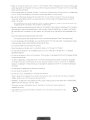 3
3
-
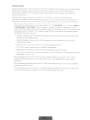 4
4
-
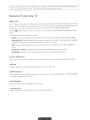 5
5
-
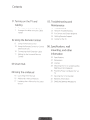 6
6
-
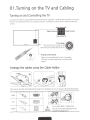 7
7
-
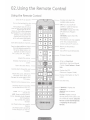 8
8
-
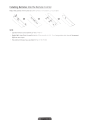 9
9
-
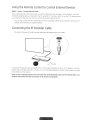 10
10
-
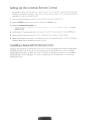 11
11
-
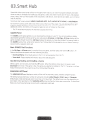 12
12
-
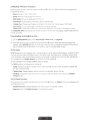 13
13
-
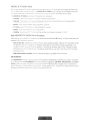 14
14
-
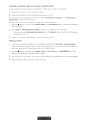 15
15
-
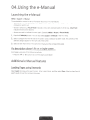 16
16
-
 17
17
-
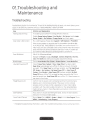 18
18
-
 19
19
-
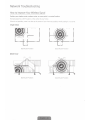 20
20
-
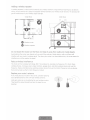 21
21
-
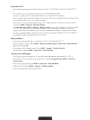 22
22
-
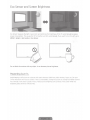 23
23
-
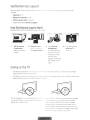 24
24
-
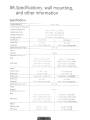 25
25
-
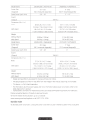 26
26
-
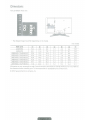 27
27
-
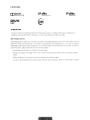 28
28
-
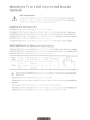 29
29
-
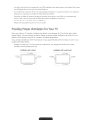 30
30
-
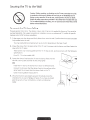 31
31
-
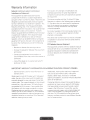 32
32
-
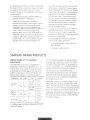 33
33
-
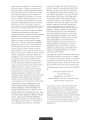 34
34
-
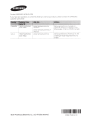 35
35
-
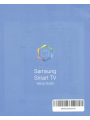 36
36
-
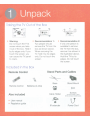 37
37
-
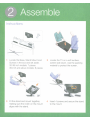 38
38
-
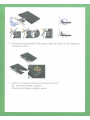 39
39
-
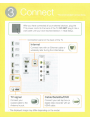 40
40
-
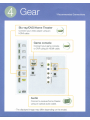 41
41
-
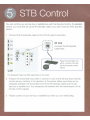 42
42
-
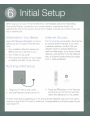 43
43
-
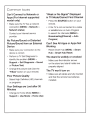 44
44
-
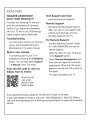 45
45
-
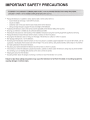 46
46
-
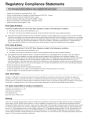 47
47
-
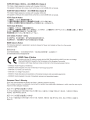 48
48
-
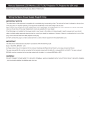 49
49
-
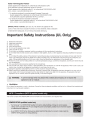 50
50
-
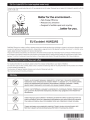 51
51
Ask a question and I''ll find the answer in the document
Finding information in a document is now easier with AI
Related papers
-
Samsung 4500 series 4 User manual
-
Samsung 5201 User manual
-
Samsung T24H310SND User manual
-
Samsung series 7 7000 User manual
-
Samsung E237274 55 Inch Q70A QLED 4K Smart TV User manual
-
Samsung 1000P Operating instructions
-
Samsung 1080P User manual
-
Samsung UN60H6360AF Quick start guide
-
Samsung BN68-04792A-02 User manual
-
Samsung SSG-3050GB User manual
Other documents
-
Shen Zhen Hidin Technology ShenZhen Hidin Technology TI01 Smart Remote Controller User guide
-
Seiki SC-32AU300 User manual
-
Seiki SC4000S User manual
-
Sungale STB608 Quick start guide
-
Sharper Image Control From Anywhere Pivoting Power Strip Owner's manual
-
 b d 161064_02 User guide
b d 161064_02 User guide
-
HP x5403 Installation guide
-
Micro Innovations PDOPT15W Quick Installation Manual
-
Philips 20PFL4122/93 User manual
-
Dongguan JJT-A32 User manual