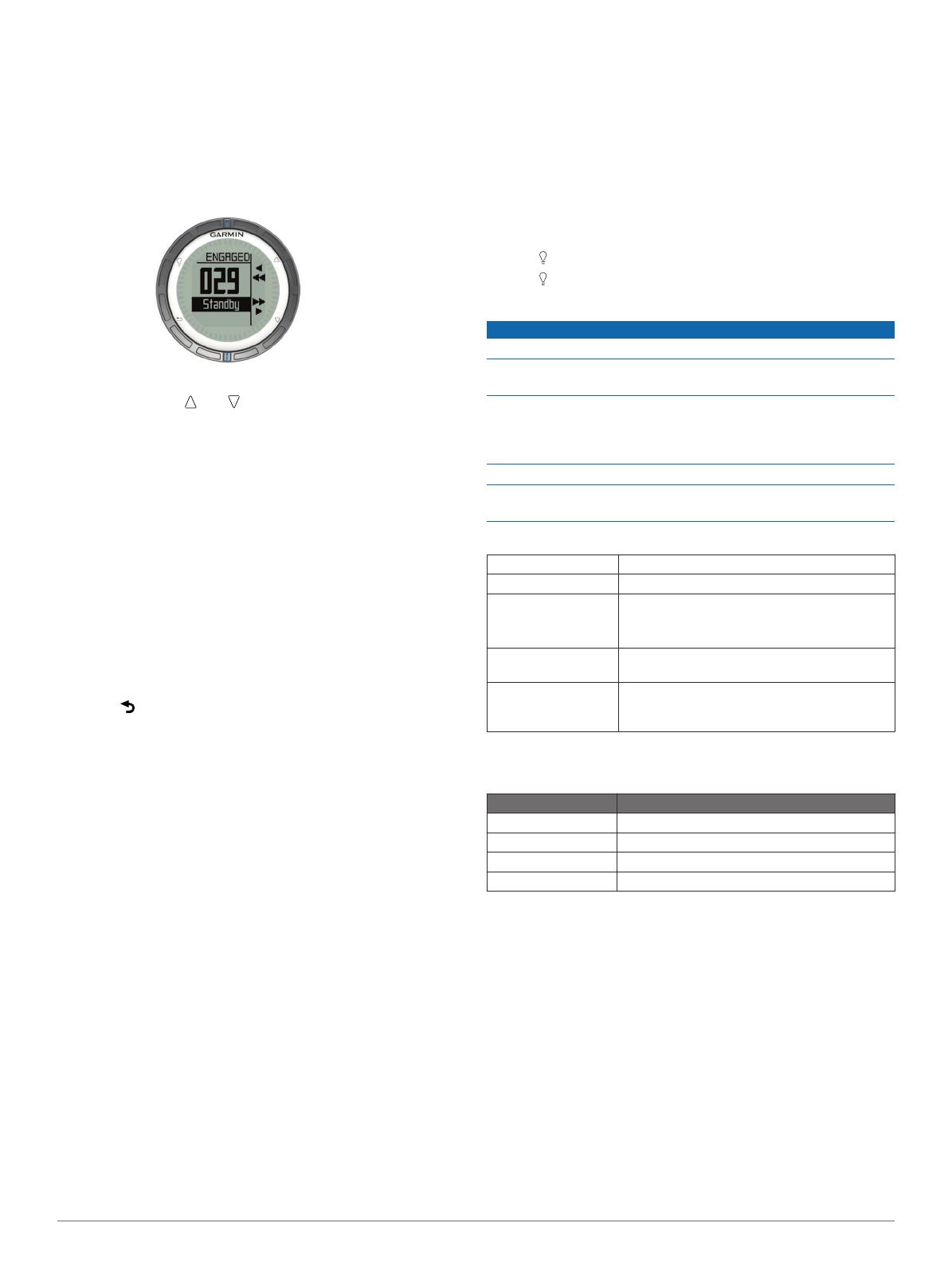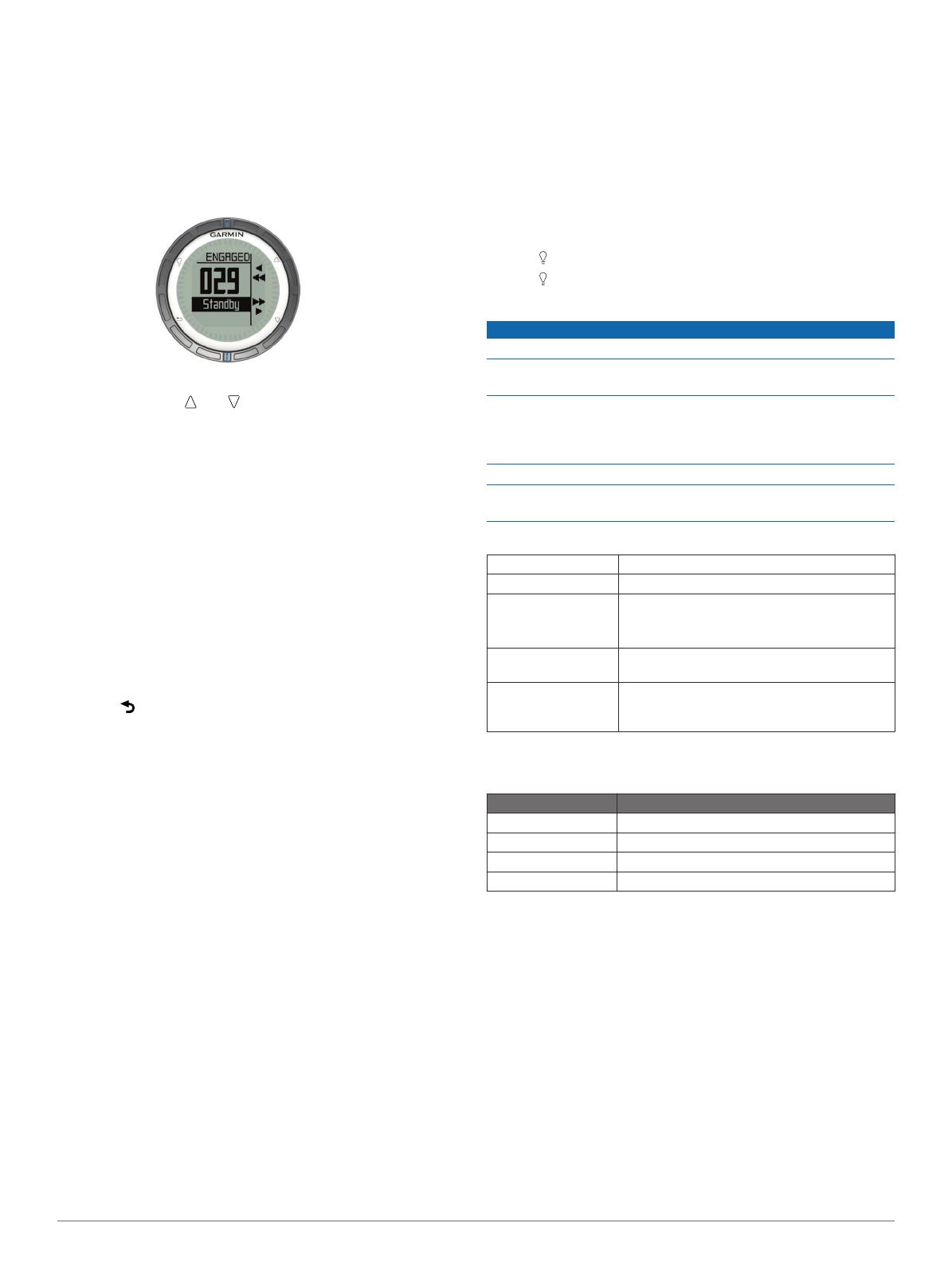
system and pair your quatix
with the GHC™
device. For more
information, see the quatix owner's manual and the owner's
manual for your autopilot.
1
Select the blue key.
2
Select
Autopilot
.
3
Select an option:
• To engage the autopilot heading hold, hold a steady
course, select Engage, and release the helm.
• To steer the boat, engage the autopilot heading hold, and
select or hold and to steer left and right.
• Select Presets, and select a button action. The map
displays a plot of the action performed by the button.
• Select Disengage to take the helm.
ANT+™ Sensors
Your device can be used with wireless ANT+ sensors. For more
information about compatibility and purchasing optional
sensors, go to http://buy.garmin.com.
Streaming NMEA 2000 Data
While tracking or navigating, your device can stream data from
a NMEA 2000 network equipped with a Garmin GNT.
1
Select the blue key.
2
Select Setup > ANT Sensor > GNT > On.
The data pages display information from the sensors
connected to the NMEA 2000 network. You can customize
the data fields that appear on each data page.
3
Select twice.
4
Select Stream N2K to begin streaming NMEA 2000 data.
To stop streaming NMEA 2000 data, select the blue key, and
select Stop N2K.
Using Automatic Man Overboard
If your device is connected to a Garmin GNT, you can set the
device to automatically trigger the preset man overboard
function if the device gets too far away from the GNT.
1
Select the blue key.
2
Select Auto MOB > On.
Sharing Data
Sending Data to HomePort™
Before you can send data to HomePort, you must purchase
HomePort and install it on your computer (www.garmin.com
/homeport).
You can view tracks and waypoints on your computer.
1
Connect your device to your computer using the USB cable.
Your device appears as a removable drive in My Computer
on Windows
®
computers and as a mounted volume on
Mac
®
computers.
2
Start HomePort.
3
Follow the on-screen instructions.
Sending Data to BlueChart
®
Mobile
Before you can share data with the BlueChart Mobile
application, you must install it on your mobile device
(www.garmin.com/bluechartmobile).
You can view tracks and waypoints on your mobile device.
1
On your
quatix
, select the blue key.
2
Select Share Data > BlueChart Mob..
3
Start
BlueChart
Mobile on your mobile device.
4
Follow the on-screen instructions.
See the BlueChart Mobile help for more information.
Troubleshooting
Resetting Your Device
If the device stops responding, you may need to reset it.
1
Hold for at least 25 seconds.
2
Hold for one second to turn on the device.
Device Care
NOTICE
Do not use a sharp object to clean the device.
Avoid chemical cleaners, solvents, and insect repellents that
can damage plastic components and finishes.
Thoroughly rinse the device with fresh water after exposure to
chlorine, salt water, sunscreen, cosmetics, alcohol, or other
harsh chemicals. Prolonged exposure to these substances can
damage the case.
Avoid pressing the keys under water.
Avoid extreme shock and harsh treatment, because it can
degrade the life of the product.
Specifications
Battery type 500 mAh Lithium-ion battery
Battery life Up to 6 weeks
Water resistance
Water resistant to 164 ft. (50 m)
NOTE: The watch is designed for surface
swimming.
Operating
temperature range
From -4ºF to 122ºF (from -20ºC to 50ºC)
Radio frequency/
protocol
2.4 GHz ANT+ wireless communications
protocol
Bluetooth
®
Smart device
Battery Information
The actual battery life depends on how much you use GPS,
device sensors, optional wireless sensors, and the backlight.
Battery Life Mode
16 hours Normal GPS mode
25 hours NMEA 2000 streaming, GPS off
Up to 2 weeks Always On
sensor mode
Up to 6 weeks Watch mode
Registering Your Device
Help us better support you by completing our online registration
today.
• Go to http://my.garmin.com.
• Keep the original sales receipt, or a photocopy, in a safe
place.
Getting the Owner's Manual
You can get the latest owner's manual from the web.
1
Go to www.garmin.com/support.
2
Select
Manuals
.
3
Follow the on-screen instructions to select your product.
Getting More Information
You can find more information about this product on the Garmin
website.
• Go to www.garmin.com/marine.
• Go to www.garmin.com/learningcenter.
4