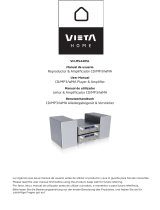Page is loading ...

ENGLISHESPAÑOL
CD RECEIVER KD-S25
RECEPTOR CON CD KD-S25
For canceling the display demonstration, see page 4.
Para cancelar la demostración en pantalla, consulte la página 4.
For installation and connections, refer to the separate manual.
Para la instalación y las conexiones, refiérase al manual separado.
INSTRUCTIONS
MANUAL DE INSTRUCCIONES
GET0562-001A
[J]
For customer Use:
Enter below the Model
No. and Serial No. which
are located on the top or
bottom of the cabinet. Retain
this information for future
reference.
Model No.
Serial No.
Cover_KD-S25[J]_1.indd 1Cover_KD-S25[J]_1.indd 1 5/5/08 2:13:08 PM5/5/08 2:13:08 PM

ENGLISH
2
Thank you for purchasing a JVC product.
Please read all instructions carefully before operation, to ensure your complete understanding and to obtain the best
possible performance from the unit.
INFORMATION (For U.S.A.)
This equipment has been tested and found to comply with the limits for a Class B digital device, pursuant to Part
15 of the FCC Rules. These limits are designed to provide reasonable protection against harmful interference in
a residential installation. This equipment generates, uses, and can radiate radio frequency energy and, if not
installed and used in accordance with the instructions, may cause harmful interference to radio communications.
However, there is no guarantee that interference will not occur in a particular installation. If this equipment does
cause harmful interference to radio or television reception, which can be determined by turning the equipment
off and on, the user is encouraged to try to correct the interference by one or more of the following measures:
– Reorient or relocate the receiving antenna.
– Increase the separation between the equipment and receiver.
– Connect the equipment into an outlet on a circuit different from that to which the receiver is connected.
– Consult the dealer or an experienced radio/TV technician for help.
Caution:
Changes or modifications not approved by JVC could void the user’s authority to operate the equipment.
IMPORTANT FOR LASER PRODUCTS
1. CLASS 1 LASER PRODUCT
2. CAUTION: Do not open the top cover. There are no user serviceable parts inside the unit; leave all servicing to
qualified service personnel.
3. CAUTION: (For U.S.A.) Visible and/or invisible class II laser radiation when open. Do not stare into beam.
(For Canada) Visible and/or invisible class 1M laser radiation when open. Do not view directly with
optical instruments.
4. REPRODUCTION OF LABEL: CAUTION LABEL, PLACED OUTSIDE THE UNIT.
[European Union only]
Warning:
If you need to operate the unit while driving, be sure to
look around carefully or you may be involved in a traffic
accident.
For safety...
• Do not raise the volume level too much, as this will
block outside sounds, making driving dangerous.
• Stop the car before performing any complicated
operations.
Temperature inside the car...
If you have parked the car for a long time in hot or cold
weather, wait until the temperature in the car becomes
normal before operating the unit.
EN02-07_KD-S25[J]_1.indd 2EN02-07_KD-S25[J]_1.indd 2 5/5/08 2:11:53 PM5/5/08 2:11:53 PM

ENGLISH
3
How to reset your unit
• Your preset adjustments will also be erased (except the
registered Bluetooth device, see page 10).
How to forcibly eject a disc
• Be careful not to drop the disc when it ejects.
• If this does not work, reset your unit.
How to use the M MODE button
If you press M MODE, the unit goes into functions mode,
then the number buttons and 5/∞ buttons will work
as different function buttons.
Ex.: When number button 2 works as MO (monaural)
button.
To use these buttons for their original functions,
press M MODE again.
• Waiting for about 5 seconds without pressing any of
these buttons will automatically cancels the functions
mode.
Caution on volume setting:
Discs produce very little noise compared with other
sources. Lower the volume before playing a disc to
avoid damaging the speakers by the sudden increase of
the output level.
CONTENTS
INTRODUCTIONS
Preparation .................................................. 4
OPERATIONS
Basic operations ........................................... 5
• Using the control panel ............................... 5
• Using the remote controller (RM-RK50) ...... 6
Listening to the radio ................................... 8
Disc operations ............................................. 9
EXTERNAL DEVICES
Using the Bluetooth
® devices ....................... 10
• Using the Bluetooth cellular phone ............ 12
• Using the Bluetooth audio player ............... 13
Listening to the HD Radio ™ Broadcast ......... 14
Listening to the CD changer ......................... 15
Listening to the satellite radio ..................... 16
Listening to the iPod .................................... 18
Listening to the other external
components .............................................. 19
SETTINGS
Selecting a preset sound mode .................... 20
General settings — PSM .............................. 22
Bluetooth settings ....................................... 24
Title assignment .......................................... 25
REFERENCES
More about this unit .................................... 25
Troubleshooting ........................................... 29
Maintenance ................................................ 33
Specifications ............................................... 34
EN02-07_KD-S25[J]_1.indd 3EN02-07_KD-S25[J]_1.indd 3 5/5/08 2:11:56 PM5/5/08 2:11:56 PM

ENGLISH
4 INTRODUCTIONS
Preparation
Cancel the display demonstration and set the clock
• See also page 22.
1
Turn on the power.
2
Enter the PSM settings.
3
Cancel the display demonstrations
Select “DEMO,” then “DEMO OFF.”
Set the clock
Select “CLOCK HOUR,” then adjust the hour.
Select “CLOCK MIN” (minute), then adjust the minute.
4
Finish the procedure.
When the power is turned off: Check the current clock time
When the power is turned on: Change the display information of the current source
FM/AM Station name *
1
= Frequency = Clock = (back to the beginning)
CD/CD-CH Audio CD/CD Text: Disc title/performer *
2
= Track title *
2
= Current track number with the
elapsed playing time = Current track number with the clock time = (back to
the beginning)
MP3/WMA: Album name/performer (folder name) *
3
= Track title (file name) *
3
= Current
track number with the elapsed playing time = Current track number with the
clock time = (back to the beginning)
IPOD Folder name
= Track name = Current track number with the elapsed playing time = Current
track number with the clock time
= (back to the beginning)
HD RADIO Call Sign *
4
= Frequency = Title/artist/album name of the current segment *
5
= Clock = (back
to the beginning)
SIRIUS/
XM
Category name = Channel name = Artist name = Composer name *
6
= Song/program name/
title = Clock = (back to the beginning)
*
1
If no title is assigned to a station, “NO NAME” appears. To assign a title to a station, see page 25.
*
2
If the current disc is an audio CD, “NO NAME” appears.
*
3
If an MP3/WMA file does not have Tag information or “TAG DISPLAY” is set to “TAG OFF” (see page 23), folder name
and file name appear.
*
4
“
****
-FM” or “
****
” appears when no Call Sign is received.
*
5
“NO TEXT” appears when no text is received.
*
6
Only for SIRIUS Satellite radio.
EN02-07_KD-S25[J]_1.indd 4EN02-07_KD-S25[J]_1.indd 4 5/5/08 2:11:57 PM5/5/08 2:11:57 PM

ENGLISH
5OPERATIONS
Basic operations
Using the control panel
• BT-PHONE/BT-AUDIO: Select setting item/
Registered device.
e Select “AUX IN” directly if an external component is
connected to the AUX (auxiliary) input jack.
r • Adjust the sound mode.
• Enter the PSM settings [Hold].
t Enter functions mode.
y Activate monaural mode while in functions mode.
u Preset stations automatically into the number
buttons while in functions mode.
i • FM/AM/HD RADIO/SIRIUS/XM: Select preset
station/channel.
• CD/CD-CH: Select folder/track/disc (for CD
changer).
• BT-PHONE: Select preset phone number.
o Select repeat play while in functions mode.
; Select random play while in functions mode.
a AUX (auxiliary) input jack
*
1
When the HD Radio tuner box is connected, the
built-in tuner of this unit will be disable. To listen
to the HD Radio broadcast, refer to “Listening to the
radio” on page 8. For more features, see page 14.
*
2
You cannot select these sources if they are not ready
or not connected.
1 • FM/AM: Select preset station.
• HD RADIO: Select channel.
• SIRIUS/XM: Select category.
• CD/CD-CH: Select folder.
• IPOD: Enter the main menu/Pause playback/
Confirm selection.
• BT-PHONE/BT-AUDIO: Enter/cancel Bluetooth
menu.
2 Eject disc.
3 • Turn on the power.
• Turn off the power [Hold].
• Attenuate the sound (if the power is on).
4 Volume control [Turn].
5 Select the bands.
6 Loading slot
7 Display window
8 Select the sound mode.
9 Change the display information.
p Detach the panel.
q Select the source.
FM/AM *
1
= SIRIUS *
2
/XM *
2
= CD *
2
=
CD-CH *
2
/IPOD *
2
(or EXT IN) = BT-PHONE *
2
= BT-AUDIO *
2
= AUX IN = (back to the
beginning)
w • FM/AM/HD RADIO/SIRIUS/XM: Search for
station/channel.
• CD/CD-CH/IPOD: Select track.
EN02-07_KD-S25[J]_1.indd 5EN02-07_KD-S25[J]_1.indd 5 5/5/08 2:11:58 PM5/5/08 2:11:58 PM

ENGLISH
6
Before using the remote controller:
• Aim the remote controller directly at the remote
sensor on the unit.
• DO NOT expose the remote sensor to bright light
(direct sunlight or artificial lighting).
Installing the lithium coin battery (CR2025)
For USA-California Only:
This product contains a CR Coin Cell Lithium Battery
which contains Perchlorate Material—special
handling may apply.
See www.dtsc.ca.gov/hazardouswaste/perchlorate
Display window
1 Status of Bluetooth device
(Device number, [1 – 5]; signal strength, [0 – 3]*;
battery reminder, [0 – 3]*)
* As the number increases, the signal/battery power
becomes stronger.
2 Tr (track) indicator
3 Source display / Track number / Folder number /
Time countdown indicator
4 Bluetooth indicator
5 Playback source indicators—CH (CD changer), DISC
6 Sound mode (iEQ: intelligent equalizer) indicators
—CLASSIC, HIP HOP, JAZZ, ROCK, POPS, USER
7 Playback mode / item indicators— RND (random),
(disc), (folder), RPT (repeat)
8 Tuner reception indicators—ST (stereo),
MO (monaural)
9 HOLD indicator
p HD (HD Radio) indicator
q LOUD (loudness) indicator
w EQ (equalizer) indicator
e Disc information indicators—
TAG (Tag information), (folder), (track/file)
r Main display
Using the remote controller (RM-RK50)
Remote sensor
EN02-07_KD-S25[J]_1.indd 6EN02-07_KD-S25[J]_1.indd 6 5/5/08 2:11:58 PM5/5/08 2:11:58 PM

ENGLISH
7OPERATIONS
1 • Turns the power on if pressed briefly or
attenuates the sound when the power is on.
• Turns the power off if pressed and held.
2 • Changes the FM/AM bands with 5 U.
• Changes the preset stations with D
∞.
• Changes the folder of the MP3/WMA.
• While playing an MP3 disc on an
MP3-compatible CD changer:
– Changes the disc if pressed briefly.
– Changes the folder if pressed and held.
• While listening to the satellite (SIRIUS or XM)
radio:
– Changes the categories.
• While listening to an Apple iPod:
– Pauses or resumes playback with D ∞.
– Enters the main menu with
5 U.
(Now 5 U/D ∞/2 R/F 3 work as the menu
selecting buttons.)*
3 Adjusts the volume level.
4 Selects the sound mode (iEQ: intelligent equalizer).
5 Selects the source.
6 For Bluetooth cellular phone:
– Answers calls if pressed briefly.
– Rejects calls if pressed and held.
7 • Searches for stations if pressed briefly.
• Fast-forwards or reverses the track if pressed and
held.
• Changes the tracks if pressed briefly.
• While listening to the satellite radio:
– Changes the channels if pressed briefly.
– Changes the channels rapidly if pressed and
held.
• While listening to an iPod (in menu selecting
mode):
– Selects an item if pressed briefly. (Then, press
D
∞ to confirm the selection.)
– Skips 10 items at a time if pressed and held.
• Reverse skip/forward skip for Bluetooth audio.
* 5 U : Returns to the previous menu.
D ∞ : Confirms the selection.
Warning (to prevent accidents and damage):
• Do not install any battery other than CR2025 or its
equivalent.
• Do not leave the remote controller in a place (such
as dashboards) exposed to direct sunlight for a long
time.
• Store the battery in a place where children cannot
reach.
• Do not recharge, short, disassemble, heat the battery,
or dispose of it in a fire.
• Do not leave the battery with other metallic
materials.
• Do not poke the battery with tweezers or similar
tools.
• Wrap the battery with tape and insulate when
throwing away or saving it.
EN02-07_KD-S25[J]_1.indd 7EN02-07_KD-S25[J]_1.indd 7 5/5/08 2:11:59 PM5/5/08 2:11:59 PM

ENGLISH
8
Manual presetting
Ex.: Storing FM station of 92.50MHz into preset number
4 of the FM1 band.
1
2
3
To listen to a preset station
or
Listening to the radio
1
Select “FM/AM.”
2
Select the bands.
3
Search for a station to listen—Auto Search.
Manual Search: Hold either one of the buttons until “M” flashes on the display, then press
it repeatedly.
• When receiving an FM stereo broadcast with sufficient signal strength, “ST” lights up
on the display.
When an FM stereo broadcast is
hard to receive
Reception improves, but stereo effect will be lost.
• “MO” lights up on the display.
To restore the stereo effect, repeat the same
procedure. “MONO OFF” appears and the MO indicator
goes off.
FM station automatic presetting
— SSM (Strong-station Sequential
Memory)
You can preset up to six stations for each band.
1 While listening to a station...
2
Local FM stations with the strongest signals are
searched and stored automatically in the selected FM
band.
• If an HD Radio tuner box is connected, you can also
search and store the AM station automatically.
Preset number flashes for a while.
EN08-13_KD-S25[J]_1.indd 8EN08-13_KD-S25[J]_1.indd 8 5/5/08 2:12:09 PM5/5/08 2:12:09 PM

ENGLISH
9OPERATIONS
To stop play and eject the disc
• Press SRC to listen to another
playback source.
Prohibiting disc ejection
To cancel the prohibition, repeat the same
procedure.
Disc operations
Pressing (or holding) the following buttons allows you
to...
[Press] Select track
[Hold] Reverse/fast-forward
track
MP3: Select folder
(Number buttons) *
1
Locate particular folder *
2
(for MP3/WMA disc) or track
directly
*
1
Press to select number 1 to 6; hold to select number 7
to 12.
*
2
It is required that folders be assigned with 2-digit
numbers at the beginning of their folder names—01,
02, 03, and so on.
All tracks will be played repeatedly until you change the
source or eject the disc.
After pressing M MODE, press the following buttons to...
Skip 10 tracks
MP3/WMA: Within the same folder
TRACK RPT:
Repeat current track
FOLDER RPT:
MP3: Repeat current folder
FOLDER RND:
MP3: Randomly play all tracks of
current folder, then tracks of next
folders
ALL RND:
Randomly play all tracks
• To cancel repeat play or random play, select
“RPT OFF” or “RND OFF.”
EN08-13_KD-S25[J]_1.indd 9EN08-13_KD-S25[J]_1.indd 9 5/5/08 2:12:12 PM5/5/08 2:12:12 PM

ENGLISH
10
Registering using “OPEN”
Preparation: Operate the device to turn on its Bluetooth
function.
1 Select “BT-PHONE” or “BT-AUDIO.”
2 Select “NEW DEVICE.”
3 Select “OPEN.”
4 Enter a PIN (Personal Identification Number)
code to the unit.
• You can enter any number you like (1-digit to
16-digit number). [Initial: 0000]
* Some devices have their own PIN code. Enter the
specified PIN code to the unit.
1 Move to the next (or previous) number
position.
2 Select a number or blank space.
3 Repeat steps 1 and 2 until you finish
entering a PIN code.
4 Confirm the entry.
“OPEN..” flashes on the display.
For Bluetooth operations, it is required to connect
the Bluetooth Adapter (KS-BTA200) (separately
purchased) to the CD changer jack on the rear of this
unit.
• Refer also to the instructions supplied with the
Bluetooth adapter and the Bluetooth device.
• Refer to the list (included in the box) to check
the countries where you may use the Bluetooth ®
function.
To use a Bluetooth device through the unit
(“BT-PHONE” and “BT-AUDIO”) for the first time,
you need to establish Bluetooth wireless connection
between the unit and the device.
• Once the connection is established, it is registered in
the unit even if you reset your unit. Up to five devices
can be registered in total.
• Only one device can be connected at a time for each
source (“BT-PHONE” and “BT-AUDIO”).
Registering a Bluetooth device
Registration (Pairing) methods
Use either of the following items in the Bluetooth menu
to register and establish the connection with a device.
• Select “BT-PHONE” or “BT-AUDIO” as the source to
operate the Bluetooth menu.
OPEN Make the unit ready to establish a new
Bluetooth connection.
Connection is established by operating the
Bluetooth device.
SEARCH Make the unit ready to establish a new
Bluetooth connection.
Connection is established by operating
the unit.
Using the Bluetooth ® devices
EN08-13_KD-S25[J]_1.indd 10EN08-13_KD-S25[J]_1.indd 10 5/5/08 2:12:13 PM5/5/08 2:12:13 PM

ENGLISH
11
EXTERNAL DEVICES
Continued on the next page
5 Use the Bluetooth device to search and
connect.
On the device to be connected, enter the same
PIN code you have just entered for this unit.
“CONNECTED” appears on the display.
Now connection is established and you can use the
device through the unit.
The device remains registered even after you
disconnect the device. Use “CONNECT“ (or activate
“AUTO CNNCT”) to connect the same device from
next time on. (See the following and page 24.)
Connecting a device
Perform steps 1 and 2 on page 10, then...
1 • Select “SEARCH” to search for available
devices.
The unit searches and displays the list of the
available devices.
If no available device is detected, “UNFOUND”
appears.
• Select “SPECIAL” to connect a special
device.
The unit displays the list of the preset devices.
2 Select a device you want to connect.
3 • For available devices...
Enter the specific PIN code of the device to the
unit.
Refer to the instructions supplied with the device
to check the PIN code.
Use the Bluetooth device to connect.
Now connection is established and you can use
the device through the unit.
• For special device...
Use “OPEN” or “SEARCH” to connect.
Connecting/disconnecting/deleting a
registered device
1 Select “BT-PHONE” or “BT-AUDIO.”
2 Select a registered device you want to
connect/disconnect/delete.
3 • Select “CONNECT” or “DISCONNECT” to
connect/disconnect the selected device.
• Select “DELETE,” then “YES” to delete the
selected device.
You can set the unit to connect the Bluetooth device
automatically when the unit is turned on. (See
“AUTO CNNCT” on page 24.)
EN08-13_KD-S25[J]_1.indd 11EN08-13_KD-S25[J]_1.indd 11 5/5/08 2:12:13 PM5/5/08 2:12:13 PM

ENGLISH
12
When a call comes in....
The source is automatically changed to “BT-PHONE.”
When “AUTO ANSWER” is activated....
The unit answers the incoming calls automatically, see
page 24.
• When “AUTO ANSWER” is deactivated, press any
button (except
) to answer the incoming
call.
• You can adjust the microphone volume level (see
page 24).
To end the call
Hold any button (except
).
When a text message comes in....
If the cellular phone is compatible with text message
(notified through JVC Bluetooth adapter) and “MSG
INFO” (message info) is set to “AUTO” (see page 24), the
unit rings to inform you of the message arrival.
• “RCV MESSAGE” (receiving message) appears on the
display.
Making a call
You can make a call using the following methods.
Select “BT-PHONE,” then follow the following steps to
make a call:
1 Display the Dial Menu.
Using the Bluetooth cellular phone
1
Select “BT-PHONE.”
2
Enter Bluetooth menu.
3
—
Make a call or setting using the Bluetooth setting menu.
(See the following and page 24.)
2 Call history:
1 Select a call history (REDIAL*, RECEIVED*,
MISSED*).
2 Then select a name (if it is acquired) or phone
number.
Phone book:
1 Select “PHONE BOOK*”. The list of phone
number appears.
2 Select a name from the list.
Direct dialing:
1 Select “NUMBER.”
2 Enter the phone number.
* Displays only when your cellular phone is equipped
with these functions and is compatible with this unit.
EN08-13_KD-S25[J]_1.indd 12EN08-13_KD-S25[J]_1.indd 12 5/5/08 2:12:14 PM5/5/08 2:12:14 PM

ENGLISH
13
EXTERNAL DEVICES
Using voice command
1
“SAY NAME” appears on the display.
2 Speak the name you want to call.
• You can also use voice command from the Dial
Menu. Select “VOICE DIAL” from the Dial Menu.
• If your cellular phone does not support the voice
recognition system, “ERROR” appears on the
display.
Using preset phone number
• See the following for presetting.
Presetting the phone number
You can preset up to six phone numbers.
1 Display the Dial Menu.
2 Select “PHONE BOOK*”, “MISSED*”,
“REDIAL*”, or “RECEIVED*” whichever you
want to use. Then select a phone number.
* Displays only when your cellular phone is
equipped with these functions and is compatible
with this unit.
3
Using the Bluetooth audio
player
Select “BT-AUDIO.”
If playback does not start
automatically, operate the Bluetooth
audio player to start playback.
• Operate the Bluetooth audio player
to pause playback (if playback does
not pause when you change the
source).
Reverse skip/forward skip
Pause/start playback*
* Operation may be different according
to the connected phone.
Enter setting menu (Device list)
• Refer also to page 11 for connecting/disconnecting/
deleting a registered device.
Bluetooth Information:
If you wish to receive more information about
Bluetooth, visit the following JVC web site:
<http://www.jvc-victor.co.jp/english/car/>.
EN08-13_KD-S25[J]_1.indd 13EN08-13_KD-S25[J]_1.indd 13 5/5/08 2:12:14 PM5/5/08 2:12:14 PM

ENGLISH
14
Before operating, connect HD Radio tuner box,
KT-HD300 (separately purchased) to the CD changer
jack on the rear of the unit.
What is HD Radio Technology?
HD Radio Technology can deliver high-quality digital
sound—AM digital will have FM-like quality (in stereo)
and FM digital will have CD-like quality—with static-
free and clear reception. Furthermore, stations can offer
text and data, such as artist names and song titles.
• When the HD Radio tuner box is connected, it can also
receive conventional analog broadcasts.
• Many HD Radio stations also offer more than one
channel of programming. This service is called
multicasting.
• To find HD Radio stations in your area, visit
www.hdradio.com <http://www.hdradio.com/>.
Refer also to page 8 for basic radio operations.
When receiving an HD Radio
station...
When receiving HD Radio multicast
channels...
Select your desired channel.
“LINKING” appears while linking to a multicast channel.
Listening to the HD Radio ™ Broadcast
HD
Station Call Sign appears.
[Lights up] When digital audio is broadcast
[Flashes] When analog audio is broadcast
Channel numberFirst four letters of Call Sign
Searching for HD Radio stations
only
1
2
Changing HD Radio reception
mode
While receiving an HD Radio broadcast, the unit tunes
to digital or analog audio automatically due to the
receiving condition.
1 While listening to an HD Radio station...
2
DIGITAL: Tuning to digital audio only
ANALOG: Tuning to analog audio only
AUTO: [Initial] Switch between digital and
analog audio automatically
• If no sound can be heard from the selected setting,
change the setting to ANALOG or DIGITAL.
• The setting automatically changes to AUTO if you
tuned in to or change to another station, or if you
turned off the power.
• This setting cannot take effect for the conventional
FM/AM stations.
• If the radio station forces the reception mode to
digital, the HOLD indicator flashes.
HD
[Lights up] When holding the digital reception
[Flashes] When holding the analog reception
EN14-19_KD-S25[J]_1.indd 14EN14-19_KD-S25[J]_1.indd 14 5/5/08 2:12:22 PM5/5/08 2:12:22 PM

ENGLISH
15
EXTERNAL DEVICES
Listening to the CD changer
It is recommended to use a JVC MP3-compatible CD changer (separately purchased) with your unit. You can connect
a CD changer to the CD changer jack on the rear of the unit.
• You can only play conventional CDs (including CD Text) and MP3 discs.
Preparation: Make sure “CHANGER” is selected for the external input setting, see page 23.
1
Select “CD-CH.”
2
Select a disc to start playing.
[Press] For selecting disc number 1 – 6.
[Hold] For selecting disc number 7 – 12.
[Press] Select track
[Hold] Reverse/fast-forward track
MP3: Select folders
After pressing M MODE, press the following buttons to...
Skip 10 tracks
MP3: Within the same folder
TRACK RPT:
Repeat current track
FOLDER RPT:
MP3: Repeat all tracks of current
folder
DISC RPT:
Repeat all tracks of the current disc
FOLDER RND:
MP3: Randomly play all tracks of
the current folder, then tracks of the
next folder
DISC RND:
Randomly play all tracks of current
disc
ALL RND:
Randomly play all tracks of the discs
in the magazine
• To cancel repeat play or random play, select
“RPT OFF” or “RND OFF.”
EN14-19_KD-S25[J]_1.indd 15EN14-19_KD-S25[J]_1.indd 15 5/5/08 2:12:26 PM5/5/08 2:12:26 PM

ENGLISH
16
Listening to the satellite radio
Activate your SIRIUS subscription after
connection
1
2
SIRIUS Satellite radio starts updating all the SIRIUS
channels.
Once completed, SIRIUS Satellite radio tunes in to
the preset channel, CH184.
3 Check your SIRIUS ID, see page 23.
4 Contact SIRIUS on the internet at
<http://activate.siriusradio.com/> to
activate your subscription, or you can call
SIRIUS toll-free at 1-888-539-SIRIUS (7474).
“SUB UPDT PRESS ANY KEY” scrolls on the display
once subscription has been completed.
Activate your XM subscription after
connection
• Only Channel 0, 1, and 247 are available before
activation.
1
2
XMDirect ™ Universal Tuner Box starts updating
all the XM channels. “Channel 1” is tuned in
automatically.
3 Check your XM Satellite radio ID labelled on
the casing of the XMDirect ™ Universal Tuner
Box, or tune in to “Channel 0” (see page 17).
4 Contact XM Satellite radio on the internet
at <http://xmradio.com/activation/> to
activate your subscription, or you can call
1-800-XM-RADIO (1-800-967-2346).
Once completed, the unit tunes in to one of the
available channels (Channel 4 or higher).
Before operating, connect either one of the following (separately purchased) to the CD changer jack on the rear of
this unit.
• JVC SIRIUS Satellite radio interface, KS-SRA100, for listening to the SIRIUS Satellite radio.
• JVC Smart Digital Adapter, XMDJVC100, for listening to the XM Satellite radio.
GCI (Global Control Information) update
• If channels are updated after subscription, updating starts automatically. “UPDATING” flashes and no sound can be
heard.
• Update takes a few minutes to complete.
• During update, you cannot operate your satellite radio.
EN14-19_KD-S25[J]_1.indd 16EN14-19_KD-S25[J]_1.indd 16 5/5/08 2:12:26 PM5/5/08 2:12:26 PM

ENGLISH
17
EXTERNAL DEVICES
1
Select “SIRIUS” or “XM.”
2
Select the bands.
SIRIUS:
XM:
3
Select a category.
SIRIUS: If you select “ALL,” you can tune in to all the channels of all categories.
4
Select a channel to listen.
• Holding the button changes the channels rapidly.
• While searching, invalid and unsubscribed channels are skipped.
XM: If you do not select a channel within 15 seconds, category selected in step 3
is canceled. You can select all channels of all categories now (including non-
categorised channels).
Storing channels in memory
You can preset six channels for each band.
Ex.: Storing channels into preset number 4
1 Tune in to a channel you want.
2
Checking the XM Satellite radio ID
While selecting “XM1,” “XM2,” or “XM3,” select
“Channel 0.”
The display alternately shows “RADIO ID” and the
8-digit (alphanumeric) ID number.
To cancel the ID number display, select any channel
other than “Channel 0.”
To select preset channel
ROCK
EN14-19_KD-S25[J]_1.indd 17EN14-19_KD-S25[J]_1.indd 17 5/5/08 2:12:27 PM5/5/08 2:12:27 PM

ENGLISH
18
Listening to the iPod
Selecting a track from the menu
1 Enter the main menu.
This mode will be canceled if no operations are
done for about 5 seconds.
2 Select the desired menu.
PLAYLISTS Ô ARTISTS Ô ALBUMS Ô
SONGS Ô GENRES Ô COMPOSERS Ô (back
to the beginning)
3 Confirm the selection.
• To move back to the previous menu, press 5.
• If a track is selected, playback starts
automatically.
• Holding 4 /¢ can skip 10 items at a
time.
Pause/stop playback
• To resume playback, press the button
again.
[Press] Select tracks
[Hold] Reverse/fast-forward track
After pressing M MODE, press the following buttons to...
ONE RPT:
Functions the same as “Repeat One”
of the iPod.
ALL RPT:
Functions the same as “Repeat All” of
the iPod.
ALBUM RND *:
Functions the same as “Shuffle
Albums” of the iPod.
SONG RND:
Functions the same as “Shuffle
Songs” of the iPod.
• To cancel repeat play or random play, select
“RPT OFF” or “RND OFF.”
* Functions only if you select “ALL” in “ALBUMS” of the
main “MENU.”
Before operating, connect the Interface adapter for iPod, KS-PD100 (separately purchased) to the CD changer
jack on the rear of the unit.
Preparation: Make sure “CHANGER” is selected for the external input setting, see page 23.
1
Select “IPOD.”
2
Select a song to start playing.
EN14-19_KD-S25[J]_1.indd 18EN14-19_KD-S25[J]_1.indd 18 5/5/08 2:12:28 PM5/5/08 2:12:28 PM

ENGLISH
19
EXTERNAL DEVICES
Listening to the other external components
You can connect an external component to:
• CD changer jack on the rear of this unit using the following adapters:
– Line Input Adapter, KS-U57 (separately purchsed)
– AUX Input Adapter, KS-U58 (separately purchsed)
Preparation: Make sure “EXT INPUT” is selected for the external input setting, see page 23.
• AUX (auxiliary) input jack on the control panel.
1
Select “EXT IN” or “AUX IN.”
• If an external component has been connected to the AUX (auxiliary) input jack,
pressing AUX can directly select “AUX IN” as the playback source.
2
—
Turn on the connected component and start playing the source.
3
Adjust the volume.
4
—
Adjust the sound as you want (see pages 20 and 21).
Connecting an external component to the AUX input jack
3.5 mm (3/16”) stereo mini plug
(not supplied)
Portable audio player, etc.
EN14-19_KD-S25[J]_1.indd 19EN14-19_KD-S25[J]_1.indd 19 5/5/08 2:12:28 PM5/5/08 2:12:28 PM

ENGLISH
20
4 Adjust the sound elements of the selected
tone.
1 Adjust the frequency.
2 Adjust the level.
3 Adjust the quality slope (Q).
Selecting a preset sound mode
You can select a preset sound mode suitable to the music genre (iEQ: intelligent equalizer).
Preset value setting for each sound mode
Sound
mode
Preset value
BASS (bass) MID (mid-range) TRE (treble) LOUD
(loudness)
Freq. Level Q Freq. Level Q Freq. Level Q
USER 60 Hz 00 Q1.0 1.0 kHz 00 Q1.25 7.5 kHz 00 Q1.25
OFF
ROCK 100 Hz +03 Q1.0 1.0 kHz 00 Q1.25 10.0 kHz +02 Q1.25
CLASSIC 80 Hz +01 Q1.0 1.0 kHz 00 Q1.25 10.0 kHz +03 Q1.25
POPS 100 Hz +02 Q1.0 1.0 kHz +01 Q1.25 10.0 kHz +02 Q1.25
HIP HOP 60 Hz +04 Q1.0 1.0 kHz –02 Q1.0 10.0 kHz +01 Q1.25
JAZZ 80 Hz +03 Q1.0 1.0 kHz 00 Q1.25 10.0 kHz +03 Q1.25
Freq.: Frequency Q: Quality slope
Storing your own sound mode
You can adjust the sound modes and store your own
adjustments in memory.
1 Select a sound mode.
2 Enter the adjustment mode.
This mode will be canceled if no operations are
done for about 5 seconds.
3 Select a tone.
EN20-29_KD-S25[J]_1.indd 20EN20-29_KD-S25[J]_1.indd 20 14/5/08 5:21:34 PM14/5/08 5:21:34 PM
/