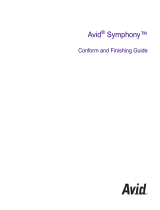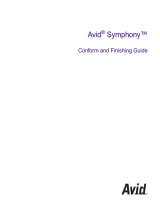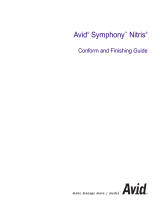Page is loading ...

make manage move | media
™
Avid
®
Avid
®
Color Correction
User’s Guide

Copyright and Disclaimer
Product specifications are subject to change without notice and do not represent a commitment on the part
of Avid Technology, Inc.
The software described in this document is furnished under a license agreement. You can obtain a copy of
that license by visiting Avid's Web site at www.avid.com. The terms of that license are also available in the
product in the same directory as the software. The software may not be reverse assembled and may be
used or copied only in accordance with the terms of the license agreement. It is against the law to copy the
software on any medium except as specifically allowed in the license agreement.
Avid products or portions thereof are protected by one or more of the following United States patents:
4,746,994; 4,970,663; 5,045,940; 5,267,351; 5,309,528; 5,355,450; 5,396,594; 5,440,348; 5,452,378;
5,467,288; 5,513,375; 5,528,310; 5,557,423; 5,568,275; 5,577,190; 5,584,006; 5,640,601; 5,644,364;
5,654,737; 5,715,018; 5,724,605; 5,726,717; 5,729,673; 5,745,637; 5,752,029; 5,754,851; 5,781,188;
5,799,150; 5,812,216; 5,852,435; 5,905,841; 5,929,836; 5,929,942; 5,930,445; 5,930,797; 5,946,445;
5,987,501; 5,999,190; 6,016,152; 6,018,337; 6,023,531; 6,023,703; 6,031,529; 6,058,236; 6,061,758;
6,091,778; 6,105,083; 6,118,444; 6,128,001; 6,134,607; 6,137,919; 6,141,691; 6,157,929; 6,160,548;
6,167,404; 6,198,477; 6,201,531; 6,223,211; 6,249,280; 6,269,195; 6,317,158; 6,317,515; 6,330,369;
6,351,557; 6,353,862; 6,357,047; 6,392,710; 6,404,435; 6,407,775; 6,417,891; 6,426,778; 6,449,019;
6,473,094; 6,477,271; 6,489,969; 6,512,522; 6,532,043; 6,539,163; D396,853; D398,912. Additional U.S.
and foreign patents pending.
No part of this document may be reproduced or transmitted in any form or by any means, electronic or
mechanical, including photocopying and recording, for any purpose without the express written permission
of Avid Technology, Inc.
Copyright © 2002-2003 Avid Technology, Inc. and its licensors. All rights reserved.
The following disclaimer is required by Apple Computer, Inc.
APPLE COMPUTER, INC. MAKES NO WARRANTIES WHATSOEVER, EITHER EXPRESS OR IMPLIED,
REGARDING THIS PRODUCT, INCLUDING WARRANTIES WITH RESPECT TO ITS
MERCHANTABILITY OR ITS FITNESS FOR ANY PARTICULAR PURPOSE. THE EXCLUSION OF
IMPLIED WARRANTIES IS NOT PERMITTED BY SOME STATES. THE ABOVE EXCLUSION MAY NOT
APPLY TO YOU. THIS WARRANTY PROVIDES YOU WITH SPECIFIC LEGAL RIGHTS. THERE MAY BE
OTHER RIGHTS THAT YOU MAY HAVE WHICH VARY FROM STATE TO STATE.
The following disclaimer is required by Sam Leffler and Silicon Graphics, Inc. for the use of
their TIFF library:
Copyright © 1988–1997 Sam Leffler
Copyright © 1991–1997 Silicon Graphics, Inc.
Permission to use, copy, modify, distribute, and sell this software [i.e., the TIFF library] and its
documentation for any purpose is hereby granted without fee, provided that (i) the above copyright notices
and this permission notice appear in all copies of the software and related documentation, and (ii) the
names of Sam Leffler and Silicon Graphics may not be used in any advertising or publicity relating to the
software without the specific, prior written permission of Sam Leffler and Silicon Graphics.
THE SOFTWARE IS PROVIDED “AS-IS” AND WITHOUT WARRANTY OF ANY KIND, EXPRESS,
IMPLIED OR OTHERWISE, INCLUDING WITHOUT LIMITATION, ANY WARRANTY OF
MERCHANTABILITY OR FITNESS FOR A PARTICULAR PURPOSE.
IN NO EVENT SHALL SAM LEFFLER OR SILICON GRAPHICS BE LIABLE FOR ANY SPECIAL,
INCIDENTAL, INDIRECT OR CONSEQUENTIAL DAMAGES OF ANY KIND, OR ANY DAMAGES
WHATSOEVER RESULTING FROM LOSS OF USE, DATA OR PROFITS, WHETHER OR NOT ADVISED
OF THE POSSIBILITY OF DAMAGE, AND ON ANY THEORY OF LIABILITY, ARISING OUT OF OR IN
CONNECTION WITH THE USE OR PERFORMANCE OF THIS SOFTWARE.
The following disclaimer is required by the Independent JPEG Group:
Portions of this software are based on work of the Independent JPEG Group.
The following disclaimer is required by Paradigm Matrix:
Portions of this software licensed from Paradigm Matrix.

The following disclaimer is required by Ray Sauers Associates, Inc.:
“Install-It” is licensed from Ray Sauers Associates, Inc. End-User is prohibited from taking any action to
derive a source code equivalent of “Install-It,” including by reverse assembly or reverse compilation, Ray
Sauers Associates, Inc. shall in no event be liable for any damages resulting from reseller’s failure to
perform reseller’s obligation; or any damages arising from use or operation of reseller’s products or the
software; or any other damages, including but not limited to, incidental, direct, indirect, special or
consequential Damages including lost profits, or damages resulting from loss of use or inability to use
reseller’s products or the software for any reason including copyright or patent infringement, or lost data,
even if Ray Sauers Associates has been advised, knew or should have known of the possibility of such
damages.
The following disclaimer is required by Videomedia, Inc.:
“Videomedia, Inc. makes no warranties whatsoever, either express or implied, regarding this product,
including warranties with respect to its merchantability or its fitness for any particular purpose.”
“This software contains V-LAN ver. 3.0 Command Protocols which communicate with V-LAN ver. 3.0
products developed by Videomedia, Inc. and V-LAN ver. 3.0 compatible products developed by third
parties under license from Videomedia, Inc. Use of this software will allow “frame accurate” editing control
of applicable videotape recorder decks, videodisc recorders/players and the like.”
The following disclaimer is required by Altura Software, Inc. for the use of its Mac2Win
software and Sample Source Code:
©1993–1998 Altura Software, Inc.
The following disclaimer is required by Ultimatte Corporation:
Certain real-time compositing capabilities are provided under a license of such technology from Ultimatte
Corporation and are subject to copyright protection.
The following disclaimer is required by 3Prong.com Inc.:
Certain waveform and vector monitoring capabilities are provided under a license from 3Prong.com Inc.
Attn. Government User(s). Restricted Rights Legend
U.S. GOVERNMENT RESTRICTED RIGHTS. This Software and its documentation are “commercial
computer software” or “commercial computer software documentation.” In the event that such Software or
documentation is acquired by or on behalf of a unit or agency of the U.S. Government, all rights with
respect to this Software and documentation are subject to the terms of the License Agreement, pursuant to
FAR §12.212(a) and/or DFARS §227.7202-1(a), as applicable.
Trademarks
888 I/O, AirPlay, AirSPACE, AirSPACE HD, AniMatte, AudioSuite, AudioVision, AutoSync, Avid,
AVIDdrive, AVIDdrive Towers, AvidNet, AvidNetwork, AVIDstripe, Avid Unity, Avid Xpress, AVoption, AVX,
CamCutter, ChromaCurve, ChromaWheel, DAE, D-Fi, D-fx, Digidesign, Digidesign Audio Engine,
Digidesign Intelligent Noise Reduction, DigiDrive, DINR, D-Verb, Equinox, ExpertRender, FieldPak,
Film Composer, FilmScribe, FluidMotion, HIIP, HyperSPACE, HyperSPACE HDCAM, IllusionFX,
Image Independence, Intraframe, iS9, iS18, iS23, iS36, Lo-Fi, Magic Mask, make manage move | media,
Marquee, Matador, Maxim, MCXpress, Media Composer, MediaDock, MediaDock Shuttle, Media Fusion,
Media Illusion, MediaLog, Media Reader, Media Recorder, MEDIArray, MediaShare, Meridien, MetaSync,
NaturalMatch, Nearchive, NetReview, NewsCutter, OMF, OMF Interchange, OMM,
Open Media Framework, Open Media Management, ProEncode, Pro Tools, QuietDrive, Recti-Fi,
RetroLoop, rS9, rS18, Sci-Fi, Softimage, Sound Designer II, SPACE, SPACEShift, Symphony, the Avid|DS
logo, Trilligent, UnityRAID, Vari-Fi, Video Slave Driver, VideoSPACE, and Xdeck are either registered
trademarks or trademarks of Avid Technology, Inc. in the United States and/or other countries.
iNEWS, iNEWS ControlAir, and Media Browse are trademarks of iNews, LLC.
Adobe and Photoshop are either registered trademarks or trademarks of Adobe Systems Incorporated in
the United States and/or other countries. Apple, Macintosh, and Mac OS are trademarks of Apple
Computer, Inc., registered in the U.S. and other countries. Windows is either a registered trademark or
trademark of Microsoft Corporation in the United States and/or other countries. All other trademarks
contained herein are the property of their respective owners.

Footage
Alien Images — Courtesy of Mark J. Norton. All Rights Reserved.
Arri — Courtesy of Arri
™
/Fauer — John Fauer, Inc.
Bazaar Rugs — Courtesy of Randy Fayan. All Rights Reserved.
Bell South “Anticipation” — Courtesy of Two Headed Monster — Tucker/Wayne Atlanta/GMS.
Canyonlands — Courtesy of the National Park Service/Department of the Interior.
Eco Challenge British Columbia — Courtesy of Eco Challenge Lifestyles, Inc., All Rights Reserved.
Eco Challenge Morocco — Courtesy of Discovery Communications, Inc.
It’s Shuttletime — Courtesy of BCP & Canadian Airlines.
Nestlé Coffee Crisp — Courtesy of MacLaren McCann Canada.
Saturn “Calvin Egg” — Courtesy of Cossette Communications.
“Tigers: Tracking a Legend” — Courtesy of www.wildlifeworlds.com, Carol Amore, Executive Producer.
WCAU Fire Story — Courtesy of NBC-10, Philadelphia, PA.
Windhorse — Courtesy of Paul Wagner Productions.
GOT FOOTAGE?
Editors — Filmmakers — Special Effects Artists — Game Developers — Animators — Educators —
Broadcasters — Content creators of every genre — Just finished an incredible project and want to
share it with the world?
Send us your reels and we may use your footage in our show reel or demo!*
For a copy of our release and Avid’s mailing address, go to www.avid.com/footage.
*Note: Avid cannot guarantee the use of materials submitted.
Avid Color Correction User’s Guide • Part 0130-05734-01 • May 2003

Contents
Using This Guide . . . . . . . . . . . . . . . . . . . . . . . . . . . . . . . . . . . . 11
Who Should Use This Guide . . . . . . . . . . . . . . . . . . . . . . . . . . . . . . . . . 11
About This Guide . . . . . . . . . . . . . . . . . . . . . . . . . . . . . . . . . . . . . . . . . . 12
Symbols and Conventions . . . . . . . . . . . . . . . . . . . . . . . . . . . . . . . . . . . 13
If You Need Help . . . . . . . . . . . . . . . . . . . . . . . . . . . . . . . . . . . . . . . . . . 15
If You Have Documentation Comments . . . . . . . . . . . . . . . . . . . . . . . . . 16
How to Order Documentation. . . . . . . . . . . . . . . . . . . . . . . . . . . . . . . . . 16
Avid Educational Services . . . . . . . . . . . . . . . . . . . . . . . . . . . . . . . . . . . 16
Chapter 1 Introducing Avid Color Correction. . . . . . . . . . . . . . . . . . . . . . 17
Understanding Avid Color Correction. . . . . . . . . . . . . . . . . . . . . . . . . . . 18
Applying and Viewing Color Corrections . . . . . . . . . . . . . . . . . . . . . 18
Automatic and Manual Color Corrections . . . . . . . . . . . . . . . . . . . . 19
The Color Correction Effect . . . . . . . . . . . . . . . . . . . . . . . . . . . . . . . 19
Understanding Color Correction Groups . . . . . . . . . . . . . . . . . . . . . 20
Other Color Adjustment Tools . . . . . . . . . . . . . . . . . . . . . . . . . . . . . . . . 21
Chapter 2 Understanding Color Correction Mode . . . . . . . . . . . . . . . . . . 23
Entering and Exiting Color Correction Mode . . . . . . . . . . . . . . . . . . . . . 24
Overview of the Color Correction Mode Toolset. . . . . . . . . . . . . . . . . . . 25
The Composer Window in Color Correction Mode. . . . . . . . . . . . . . . . . 26
Activating Monitors. . . . . . . . . . . . . . . . . . . . . . . . . . . . . . . . . . . . . . 26
Displaying Tracking Information. . . . . . . . . . . . . . . . . . . . . . . . . . . . 27
Displaying Images in Monitors . . . . . . . . . . . . . . . . . . . . . . . . . . . . . 27
Understanding Default Monitor Display. . . . . . . . . . . . . . . . . . . 28
Configuring Image Display in Monitors . . . . . . . . . . . . . . . . . . . 29
Splitting the Image Display in Monitors . . . . . . . . . . . . . . . . . . . 30

6
Hiding the Video in Monitors . . . . . . . . . . . . . . . . . . . . . . . . . . . 32
Displaying 16:9 Video in Monitors . . . . . . . . . . . . . . . . . . . . . . . 32
Using the Composer Window Buttons . . . . . . . . . . . . . . . . . . . . . . . 33
Using the Play Loop Button in Color Correction Mode . . . . . . . . . . . 35
Reviewing Color-Corrected Clips with the Edit Review Button. . . . . 35
The Client Monitor in Color Correction Mode . . . . . . . . . . . . . . . . . . . . . 36
The Color Correction Tool. . . . . . . . . . . . . . . . . . . . . . . . . . . . . . . . . . . . 37
Working with the Group and Subdividing Tabs. . . . . . . . . . . . . . . . . 37
Displaying a Group Tab . . . . . . . . . . . . . . . . . . . . . . . . . . . . . . . 38
Displaying an HSL Subdividing Tab. . . . . . . . . . . . . . . . . . . . . . 38
Understanding Interaction Between Color Correction Groups . . . . . 39
Working with the Enable Buttons . . . . . . . . . . . . . . . . . . . . . . . . . . . 40
Turning Controls On or Off. . . . . . . . . . . . . . . . . . . . . . . . . . . . . 40
Resetting Controls . . . . . . . . . . . . . . . . . . . . . . . . . . . . . . . . . . . 40
Understanding Interaction Between Enable Buttons . . . . . . . . . 41
Using the Color Correction Tool Buttons . . . . . . . . . . . . . . . . . . . . . 42
Customizing Color Correction Mode Settings. . . . . . . . . . . . . . . . . . 43
Adding Comments to Color Correction Effects. . . . . . . . . . . . . . . . . 45
Working with Color Correction Effect Templates . . . . . . . . . . . . . . . . . . 46
Understanding How Color Correction Effect Templates
Save Settings . . . . . . . . . . . . . . . . . . . . . . . . . . . . . . . . . . . . . . . . 47
Saving a Color Correction Effect Template to a Bin . . . . . . . . . . . . . 47
Saving a Color Correction Effect Template to a Bucket . . . . . . . . . . 48
Applying Color Correction Effect Templates. . . . . . . . . . . . . . . . . . . 50
Working with Color Correction Effect Templates in the
Effect Palette . . . . . . . . . . . . . . . . . . . . . . . . . . . . . . . . . . . . . . . . . 51
Chapter 3 Performing Color Corrections . . . . . . . . . . . . . . . . . . . . . . . . . 53
General Workflow for Making Color Corrections. . . . . . . . . . . . . . . . . . . 54
Using Automatic Color Corrections. . . . . . . . . . . . . . . . . . . . . . . . . . . . . 55
Understanding Automatic Color Correction . . . . . . . . . . . . . . . . . . . 56
Adjusting Contrast and Balance Automatically. . . . . . . . . . . . . . . . . 57
Using the Remove Color Cast Buttons. . . . . . . . . . . . . . . . . . . . . . . 58
Considerations When Using Automatic Color Correction. . . . . . . . . 60

7
Using the Color Match Control . . . . . . . . . . . . . . . . . . . . . . . . . . . . . . . . 62
Making a Correction with the Color Match Control . . . . . . . . . . . . . 63
Selecting Match Type Options . . . . . . . . . . . . . . . . . . . . . . . . . . . . . 66
Understanding the NaturalMatch Feature . . . . . . . . . . . . . . . . . . . . 67
Color Match Example Using the NaturalMatch Feature. . . . . . . . . . 67
Saving Custom Colors to a Bin . . . . . . . . . . . . . . . . . . . . . . . . . . . . 69
Getting RGB Information Using the Color Match Control . . . . . . . . 69
The HSL (Hue, Saturation, Luminance) Group . . . . . . . . . . . . . . . . . . . 70
Working with the Controls Tab. . . . . . . . . . . . . . . . . . . . . . . . . . . . . 71
Making Corrections Using the Controls Tab . . . . . . . . . . . . . . . 71
Using the HSL Slider Controls. . . . . . . . . . . . . . . . . . . . . . . . . . 72
Controls Tab Controls . . . . . . . . . . . . . . . . . . . . . . . . . . . . . . . . 73
Working with the Hue Offsets Tab . . . . . . . . . . . . . . . . . . . . . . . . . . 74
Understanding the ChromaWheel Controls. . . . . . . . . . . . . . . . 75
Making Corrections Using the Hue Offsets Tab . . . . . . . . . . . . 77
Using the ChromaWheel Crosshair Pointers. . . . . . . . . . . . . . . 79
The Curves Group . . . . . . . . . . . . . . . . . . . . . . . . . . . . . . . . . . . . . . . . . 80
Understanding ChromaCurve Graphs . . . . . . . . . . . . . . . . . . . . . . . 81
Making Corrections Using the Curves Tab . . . . . . . . . . . . . . . . . . . 83
Adjusting ChromaCurve Graphs . . . . . . . . . . . . . . . . . . . . . . . . . . . 84
ChromaCurve Graphs and the Color Match Control . . . . . . . . . . . . 87
Examples of ChromaCurve Graph Adjustments . . . . . . . . . . . . . . . 88
Working with the Waveform Monitors and Vectorscope Monitor . . . . . . 95
Displaying a Waveform Monitor or Vectorscope Monitor. . . . . . . . . 95
Using the Waveform and Vectorscope Information . . . . . . . . . . . . 104
Applying Color Corrections to an Entire Sequence . . . . . . . . . . . . . . . 105
Using Color Correction Effects in the Effect Palette. . . . . . . . . . . . . . . 106
Performing Automatic Color Corrections from the
Effect Palette . . . . . . . . . . . . . . . . . . . . . . . . . . . . . . . . . . . . . . . 107
Selecting AutoCorrect Options . . . . . . . . . . . . . . . . . . . . . . . . 107
Applying Automatic Color Corrections from the
Effect Palette . . . . . . . . . . . . . . . . . . . . . . . . . . . . . . . . . . . . 109
Working with the Color Correction Effect . . . . . . . . . . . . . . . . . . . . 110

8
Chapter 4 Color Correction Techniques . . . . . . . . . . . . . . . . . . . . . . . . . 111
Guiding Principles for Color Correction. . . . . . . . . . . . . . . . . . . . . . . . . 112
Goals of Color Correction: Restoration and Adaptation . . . . . . . . . 112
Restoring the Original Look . . . . . . . . . . . . . . . . . . . . . . . . . . . 112
Adapting the Original Look. . . . . . . . . . . . . . . . . . . . . . . . . . . . 113
Stages of Color Correction . . . . . . . . . . . . . . . . . . . . . . . . . . . . . . . 114
Correcting Tonal Range. . . . . . . . . . . . . . . . . . . . . . . . . . . . . . 114
Neutralizing Color. . . . . . . . . . . . . . . . . . . . . . . . . . . . . . . . . . . 116
Achieving Shot-to-Shot Consistency . . . . . . . . . . . . . . . . . . . . 118
Achieving a Final Look. . . . . . . . . . . . . . . . . . . . . . . . . . . . . . . 118
Examples of Color Correction Problems. . . . . . . . . . . . . . . . . . . . . . . . 119
Example 1. . . . . . . . . . . . . . . . . . . . . . . . . . . . . . . . . . . . . . . . . . . . 120
Example 2. . . . . . . . . . . . . . . . . . . . . . . . . . . . . . . . . . . . . . . . . . . . 124
Chapter 5 Safe Colors. . . . . . . . . . . . . . . . . . . . . . . . . . . . . . . . . . . . . . . . 129
Overview of Safe Color Limits. . . . . . . . . . . . . . . . . . . . . . . . . . . . . . . . 130
Setting Safe Color Limits. . . . . . . . . . . . . . . . . . . . . . . . . . . . . . . . . . . . 131
Understanding the Graphical View of Safe Color Settings . . . . . . . . . . 134
Understanding Safe Color Warnings. . . . . . . . . . . . . . . . . . . . . . . . . . . 136
Safe Color Warnings in the Monitors . . . . . . . . . . . . . . . . . . . . . . . 136
Safe Color Warnings in the Color Match Control . . . . . . . . . . . . . . 138
Making Adjustments to Achieve Safe Color Values . . . . . . . . . . . . 139
Safe Color Limits with Waveform and Vectorscope Information. . . . . . 140
Index . . . . . . . . . . . . . . . . . . . . . . . . . . . . . . . . . . . . . . . . . . . . . 143

9
Tables
Table 1 Source Menu Commands . . . . . . . . . . . . . . . . . . . . . . . . .29
Table 2 Composer Window Buttons . . . . . . . . . . . . . . . . . . . . . . . .34
Table 3 Correction Mode Settings
Features Tab Options. . . . . . . . . . . . . . . . . . . . . . . . . . .43
Table 4 Automatic Contrast and Balance Buttons . . . . . . . . . . . . .58
Table 5 Match Type Options. . . . . . . . . . . . . . . . . . . . . . . . . . . . . .66
Table 6 Controls Tab Controls . . . . . . . . . . . . . . . . . . . . . . . . . . . .73
Table 7 Hue Offsets Tab Controls . . . . . . . . . . . . . . . . . . . . . . . . .78
Table 8 Hue Offsets ChromaWheel Crosshair Pointers . . . . . . . . .79
Table 9 Waveform and Vectorscope Commands . . . . . . . . . . . . . .96
Table 10 AutoCorrect Options . . . . . . . . . . . . . . . . . . . . . . . . . . . .108
Table 11 Safe Color Settings Options . . . . . . . . . . . . . . . . . . . . . .132
Table 12 Safe Color Warning Indicators. . . . . . . . . . . . . . . . . . . . .137
Table 13 Safe Color Limits in Waveform Displays . . . . . . . . . . . . .142

10

Using This Guide
This guide provides information on the color correction features of your
Avid
®
editing application. Using these features, you can easily make
adjustments to color that will improve the appearance of the video material
in your projects.
If your project workflow normally includes traditional color correction,
your system’s color correction tools can reduce or even eliminate the need
for such procedures. If your workflow has not allowed for extensive color
correction in the past, your system’s color correction tools can make
possible a new level of color-finishing quality.
n
The documentation describes the features and hardware of all models.
Therefore, your system might not contain certain features and hardware
that are covered in the documentation.
Who Should Use This Guide
This guide is intended for all Avid Color Correction users, from beginning
to advanced.

Using This Guide
12
About This Guide
This guide is designed to provide you with all the information you need to
make precise color adjustments using your Avid editing application,
including complete explanations of all the color correction tools. The guide
leads you through all color correction procedures with task-oriented
instructions. Many examples of color correction techniques and typical
color correction problems help you understand what to look for when you
are correcting color in a sequence. Thorough cross-references to other
parts of your Avid documentation make it easy for you to find additional
information.
n
If you are reading a black-and-white hardcopy printout of this document,
you will find it useful to view the color images in the Help or in the online
version of this document on the Online Library DVD.
The Contents lists all topics included in the book. They are presented with
the following overall structure:
• Chapter 1 provides a general introduction to Avid Color Correction
and summarizes all the other color adjustment tools.
• Chapter 2 describes the Color Correction mode display in detail and
explains how to control, customize, and move around in Color
Correction mode.
• Chapter 3 provides step-by-step instructions for all the color
adjustment operations you can perform using the Color Correction
tool, together with conceptual information and examples to help you
understand the differences between the various color correction
controls.
• Chapter 4 provides guidelines for approaching the task of color
correction, examples of typical color correction problems, and
discussions of how to solve those problems using your system’s color
correction tools. This chapter is especially useful as an introduction to
color correction for Avid users who have little prior experience making
color adjustments.
• Chapter 5 explains the Safe Color warning function of your Avid
system.
• The Index helps you quickly locate specific topics.

Symbols and Conventions
13
Symbols and Conventions
Unless noted otherwise, the material in this document applies to the
Windows
®
XP and Mac OS
®
X operating systems. When the text applies
to a specific operating system, it is marked as follows:
• (Windows) or (Windows only) means the information applies to the
Windows XP operating system.
• (Macintosh) or (Macintosh only) means the information applies to the
Mac OS X operating system.
The majority of screen shots in this document were captured on a
Windows XP system, but the information applies to both Windows XP and
Mac OS X systems. Where differences exist, both Windows XP and
Mac OS X screen shots are shown.
Avid documentation uses the following symbols and conventions:
Symbol or Convention Meaning or Action
n
A note provides important related information,
reminders, recommendations, and strong
suggestions.
c
A caution means that a specific action you take could
cause harm to your computer or cause you to lose
data.
w
A warning describes an action that could cause you
physical harm. Follow the guidelines in this
document or on the unit itself when handling
electrical equipment.
> This symbol indicates menu commands (and
subcommands) in the order you select them. For
example, File > Import means to open the File menu
and then select the Import command.

Using This Guide
14
t
This symbol indicates a single-step procedure.
Multiple arrows in a list indicate that you perform
one of the actions listed.
k This symbol represents the Apple or Command key.
Press and hold the Command key and another key to
perform a keyboard shortcut.
Margin tips In the margin, you will find tips that help you
perform tasks more easily and efficiently.
Italic font Italic font is used to emphasize certain words and to
indicate variables.
Courier Bold font
Courier Bold font identifies text that you type.
Click Quickly press and release the left mouse button
(Windows) or the mouse button (Macintosh).
Double-click Click the left mouse button (Windows) or the mouse
button (Macintosh) twice rapidly.
Right-click Quickly press and release the right mouse button
(Windows only).
Drag Press and hold the left mouse button (Windows) or
the mouse button (Macintosh) while you move the
mouse.
Ctrl+key
k+key
Press and hold the first key while you press the
second key.
Symbol or Convention Meaning or Action

If You Need Help
15
If You Need Help
If you are having trouble using your Avid editing application:
1. Retry the action, carefully following the instructions given for that task
in this guide. It is especially important to check each step of your
workflow.
2. Check in one of two locations for the latest information that might
have become available after the documentation was published:
- If release notes are available, they ship with your application.
- If ReadMe files are available, they are supplied in your Avid
application folder. ReadMe files are also available from Help.
n
Release notes and ReadMe files are also available on the Avid Knowledge
Center.
3. Check the documentation that came with your Avid application or your
hardware for maintenance or hardware-related issues.
4. Visit the online Knowledge Center at www.avid.com/support. Online
services are available 24 hours per day, 7 days per week. Search this
online Knowledge Center to find answers, to view error messages, to
access troubleshooting tips, to download updates, and to read/join
online message-board discussions.
5. For Technical Support, please call 800-800-AVID (800-800-2843).
For Broadcast On-Air Sites and Call Letter Stations, call
800-NEWSDNG (800-639-7364).

Using This Guide
16
If You Have Documentation Comments
We’d appreciate any comments or suggestions you may have about this
document or any other piece of documentation. Please restrict your
comments to documentation issues.
Please e-mail your documentation comments to:
Include the title of the document, its part number, and the specific section
you are commenting on in all correspondence.
How to Order Documentation
To order additional copies of this documentation from within the
United States, call Avid Sales at 800-949-AVID (800-949-2843). If you are
placing an order from outside the United States, contact your local
Avid representative.
Avid Educational Services
For information on courses/schedules, training centers, certifications,
courseware, and books, please visit www.avid.com/training or call
Avid Sales at 800-949-AVID (800-949-2843).

Chapter 1
Introducing Avid Color
Correction
Your Avid editing application includes Avid Color Correction, a
comprehensive set of tools for correcting and adjusting colors. These tools
have easy-to-use controls that can be mastered quickly by film and video
editors.
This chapter provides a conceptual introduction to Avid Color Correction.
This chapter also summarizes the other color adjustment features available
in your Avid application and tells you where to find more information
about them.
• Understanding Avid Color Correction
• Other Color Adjustment Tools
n
A more complete Color Correction tool is available for Avid Symphony
™
.
If you have an Avid Symphony system, see the Avid Symphony Color
Correction User's Guide.

Chapter 1 Introducing Avid Color Correction
18
Understanding Avid Color Correction
Avid Color Correction lets you perform color corrections on individual
segments in a sequence or on multiple segments at the same time. You
perform most color correction tasks in Color Correction mode, a distinct
toolset that displays the Color Correction tool and a Composer window
specially reconfigured for color correction work. The Color Correction
tool includes several types of color correction controls, so you can select
the ones that are best for your project and working methods.
When you use Color Correction mode, having a basic understanding of
how your application applies color corrections is helpful. The following
sections explain these basic concepts.
For an introduction to color correction techniques and illustrated examples
of typical color corrections, see Chapter 4.
Applying and Viewing Color Corrections
Avid Color Correction works with video material once it has been edited
into a sequence. You make color adjustments in Color Correction mode by
selecting segments within a sequence and then altering their color values.
Avid Color Correction applies a Color Correction effect to each segment
that you correct in a sequence, and you can view the correction as you play
back the sequence, within the normal limits for effects playback for your
application.
Your ability to preview color correction effects in real time in the
Composer monitor or in a Client monitor depends on the model of your
Avid application, your hardware configuration, and the complexity of the
sequence to which you have applied the color correction effects. As with
other effects, you might need to render at least some of your color
correction effects before you can export your sequence or perform a digital
cut. For more information, see the information on previewing, playing, and
rendering in the Help.

Understanding Avid Color Correction
19
The color corrections that you make with Avid Color Correction do not
cause any permanent change to clips in bins or to their associated media
files. If you make a color adjustment to a clip in one sequence, that
adjustment does not apply to the same clip in a different sequence.
Automatic and Manual Color Corrections
Avid Color Correction lets you make corrections both automatically and
manually. Automatic corrections are easy to learn, quick to implement, and
can remove common color problems in the majority of images. Manual
corrections require more skill and practice but allow you more precise
control over the final look of your images and give you a greater range of
creative possibilities.
When you make automatic corrections, Avid Color Correction calculates
and then makes the adjustments needed to improve a particular aspect of
an image, for example, its color balance. Some automatic corrections
involve no input from you beyond the click of a single button; others allow
you to assist Avid Color Correction in its calculations by identifying
targets in an image with an eyedropper, for example, an area that should be
white. When you make manual corrections, you make the adjustments that
change the look of the image yourself using controls such as sliders and
color wheels.
The Color Correction Effect
The Color Correction effect appears in the Image category of the Effect
Palette. Because the application automatically applies a Color Correction
effect in the Timeline when you make a correction in Color Correction
mode, you apply the Color Correction effect directly from the Effect
Palette only for a small number of special purposes.
You apply the Color Correction effect from the Effect Palette if you want to
apply a single color correction to multiple segments in a sequence. You
also apply the Color Correction effect from the Effect Palette if you want to
apply multiple automatic color corrections to one or more segments in a
sequence in accordance with the settings you have established in the

Chapter 1 Introducing Avid Color Correction
20
AutoCorrect tab of the Correction Mode Settings dialog box. For more
information, see “Using Color Correction Effects in the Effect Palette” on
page 106.
Once you render a Color Correction effect, you can move the sequence to a
system without color correction and the rendered correction will play
successfully. In a system without color correction capability, a Color
Correction effect is an unknown effect. The effect icon appears blank in the
Timeline, and you cannot make any adjustments to it.
Understanding Color Correction Groups
Avid Color Correction provides two groups of color correction controls,
the HSL (Hue, Saturation, Luminance) group and the Curves group.
You can make both automatic and manual adjustments using one or both
groups of controls. If you make adjustments in both groups, you can turn
either group on or off independently to control which adjustments are
active. When you view the sequence or render the Color Correction effect,
your application applies the adjustments from the active groups to create
the final appearance. For more information on the interaction between the
two groups, see “Understanding Interaction Between Color Correction
Groups” on page 39.
Each group uses a different kind of control for making adjustments. The
HSL group provides controls for adjusting attributes such as hue,
saturation, gain, and gamma. The Curves group allows you to manipulate
points on a graph that control the relationship between input and output
color.
For more information on the color correction groups, see “Working with
the Group and Subdividing Tabs” on page 37.
/