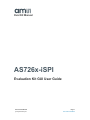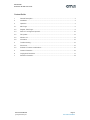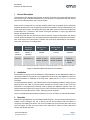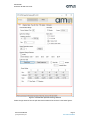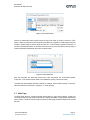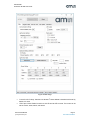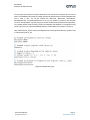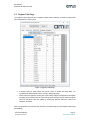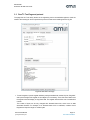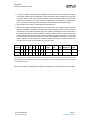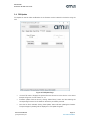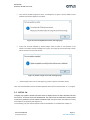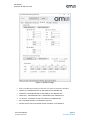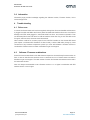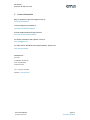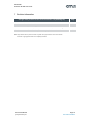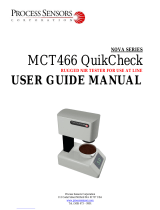AMS AS7263: A compact spectral sensing solution for color and light measurement applications.
Capabilities:
- Measures color and light: Accurately measures color temperature, illuminance, and spectral power distribution.
- Compact and easy to use: Small form factor and simple interface make it easy to integrate into various designs.
- Versatile: Supports various communication protocols, including I2C and SPI, for easy integration with microcontrollers and other devices.
- High-performance: Provides fast and accurate measurements, making it suitable for real-time applications.
AMS AS7263: A compact spectral sensing solution for color and light measurement applications.
Capabilities:
- Measures color and light: Accurately measures color temperature, illuminance, and spectral power distribution.
- Compact and easy to use: Small form factor and simple interface make it easy to integrate into various designs.
- Versatile: Supports various communication protocols, including I2C and SPI, for easy integration with microcontrollers and other devices.
- High-performance: Provides fast and accurate measurements, making it suitable for real-time applications.

Eval Kit Manual
[Document ID]
ams Eval Kit Manual Page 1
[v3-03] 2018-May-04 Document Feedback
AS726x-iSPI
Evaluation Kit GUI User Guide

AS726x-iSPI
Evaluation Kit GUI User Guide
ams Eval Kit Manual Page 2
[v3-03] 2018-May-04 Document Feedback
Content Guide
1
General Description ........................................................................................................... 3
2 Installation ......................................................................................................................... 3
3 Operation ........................................................................................................................... 3
3.1 Main Page ......................................................................................................................... 5
3.2 Register Table Page .......................................................................................................... 9
3.3 Raw I
2
C Tool Page and protocol ...................................................................................... 10
3.4 FW Update ...................................................................................................................... 12
3.5 AS7261 Cal ..................................................................................................................... 13
3.6 Information ....................................................................................................................... 15
4 Trouble shooting .............................................................................................................. 15
4.1 Driver error ...................................................................................................................... 15
4.2 Software / Firmware combinations ................................................................................... 15
5 Contact Information ......................................................................................................... 16
6 Copyrights & Disclaimer .................................................................................................. 17
7 Revision Information ........................................................................................................ 18

AS726x-iSPI
Evaluation Kit GUI User Guide
ams Eval Kit Manual Page 3
[v3-03] 2018-May-04 Document Feedback
1 General Description
This Application Note describes the evaluation of AS726x device with ams AS726x Spectral Sensing
iSPI GUI running on a Windows based personal computer system. The application will work with the
special FTDI cable provided by ams in the test system.
Please note, the AS726x iSPI is a common hardware platform that is equipped with the specifically
requested AS726x device and corresponding firmware pre-installed in the serial flash devices (only
for the smart sensor types). The differing iSPI demo kits utilize common functions and components
as described here. A comment in this manual will be given separately in case of any differences
between the individual demo kits.
The following table lists the demo kits the sensor and filter channel characteristics and relevant
channel references detailed in the device data sheet and presented by the graphical user interface.
Note, other sensors are in development. Therefore, see in the sensor data sheets for more details in
case of the used sensor is not listened here.
AS7261(N)
Demo-Kit
AS7262 Demo
Kit
AS7263 Demo
Kit
AS7264N
Sensor
reference
AS7261 or
AS7261N
AS7262 AS7263 AS7264N
Spectral
response
X, Y, Z, DK,
NIR 850nm, CL
V 450nm, B 500nm,
G 550nm, Y 570nm,
O 600nm, R 650nm
R 610nm, S 680nm,
T 730nm, U 760nm,
V 810nm, W 860nm
X, Y, Z,
Bb440nm,
B 490nm, NIR
850nm
XYZ = CIE1931 (detector with standard observer function), DK = Dark (detector capped), CL= Clear (detector without filter)
Figure 1: Alternative Demo kits with sensor reference
2 Installation
The evaluation kit requires one time installation of FTDI CDM Driver for the USB-MPSSE cable if it is
not already installed on the computer. The installation file can be found in the USB Memory Stick. For
additional assistance on installation of the FTDI driver, please refer to www.ftdichip.com for more
information.
The AS726x Spectral Sensing – iSPI software does not require separate installation. Simply copy the
following files to any folder on the host system and start the .exe file to start the GUI. The .NET
Framework is the programming framework used to develop this application software. Thus, this
software application requires 4.5 or above version of .NET Framework to be installed. It is recommend
install the most up-to-date version of .NET, assuming your OS supports it.
Connect a AS726x test board (hardware release ≥ 1V1) to your PC before you start the test software.
3 Operation
After launching the application, the GUI displays as below Figure 2. The GUI consists of three portions
marked in three rectangles. The one on the top has the device selection with two buttons for
connecting and initializing the device. The one in the middle has control functions with a tab control
with many pages. The last one at the bottom is the status bar for cable connection, cable serial
number, and AS726x device ID.

AS726x-iSPI
Evaluation Kit GUI User Guide
ams Eval Kit Manual Page 4
[v3-03] 2018-May-04 Document Feedback
Figure 2: ams AS726x Spectral Sensing iSPI GUI
Select the right demo kit from the pull down device selection list as shown in the below figure 3.

AS726x-iSPI
Evaluation Kit GUI User Guide
ams Eval Kit Manual Page 5
[v3-03] 2018-May-04 Document Feedback
Figure 3: Device Selection
Connect to AS726x-iSPI demo board through the right FTDI cable by clicking “Connect to FTDI”
button. If there are more than two FTDI cables connected to the computer, it would popup the window
as below. Please select the correct cable and click ‘OK”. In this example, selected “FT0CVY6L” to
connect to AS726x-iSPI board. On the other hand if there is only one FTDI cables it will not popup a
window instead will automatically select the connected cable.
Figure 4: Cable Selection
After the connection, the status bar should show “FTDI: Connected” and “FTDI Serial Number:
FT0CVY6L”. Then AS726x device needs to be initialized by clicking “Device Init” button.
The status bar should display the Device HW ID, for example “Device HW ID: 0x403F” in this case.
Otherwise follow the instructions in Chapter 4.1 Trouble shooting.
3.1 Main Page
The Main Page allows to configure AS726x device based on, light sensor settings, control LED
current, Bank selection, read sensor temperature, Enabling optimization, Plotting graphs and Reading
sensor values. The below example in figure 5 shows the main page parameters selected for AS7262
demo kit.

AS726x-iSPI
Evaluation Kit GUI User Guide
ams Eval Kit Manual Page 6
[v3-03] 2018-May-04 Document Feedback
Figure 5: Main Page
Communication Settings: Sets the 7-bit AS726x I
2
C slave address in hexadecimal format. By
default, it is 0x49.
LED Output: Check Enable for switch on the LED and set LED currents. The current can be
set as 12.5mA, 25mA, 50mA, and 100mA.
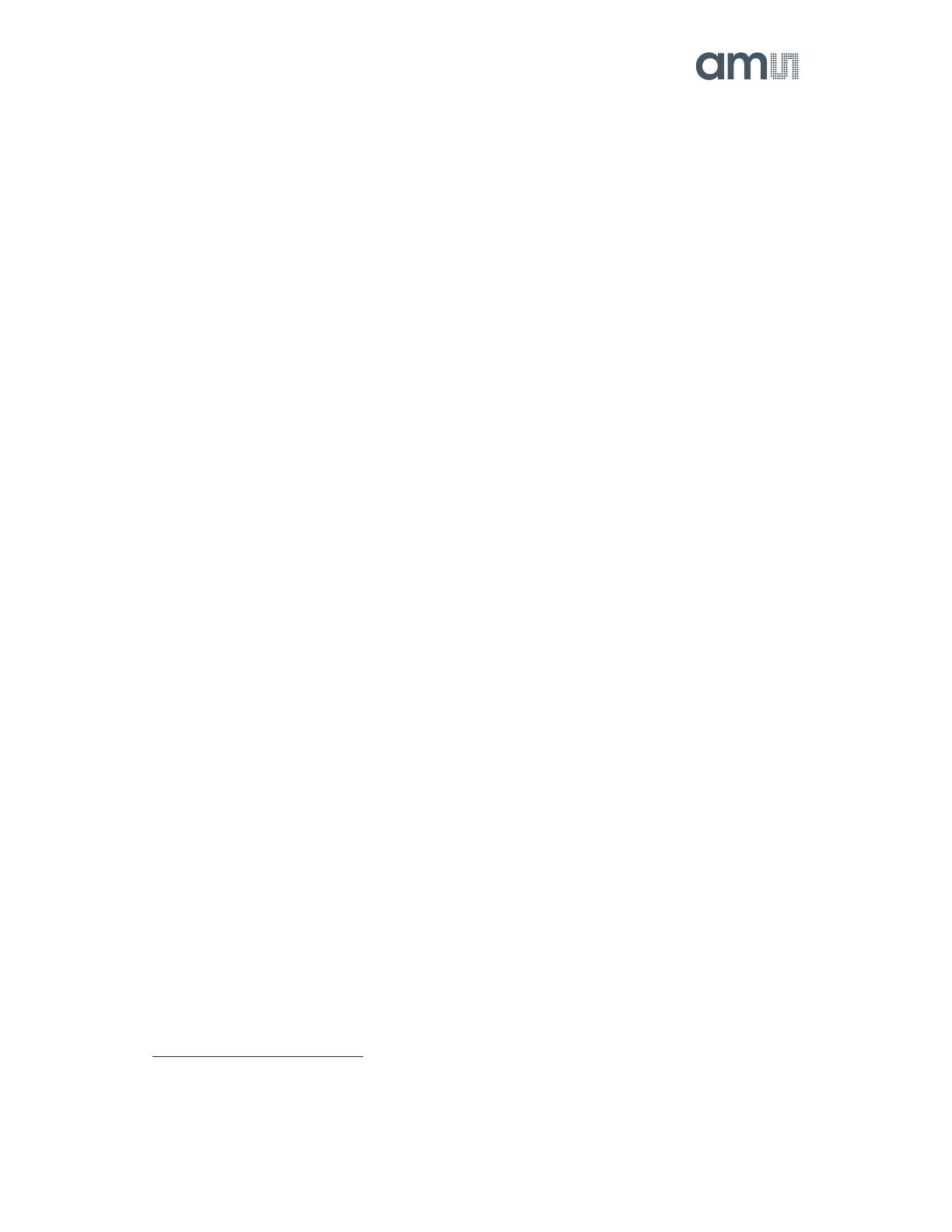
AS726x-iSPI
Evaluation Kit GUI User Guide
ams Eval Kit Manual Page 7
[v3-03] 2018-May-04 Document Feedback
Sensor Settings for conversion: Configures AS726x Integration Time and Gain. The
Integration Time can be either set by moving the slider bar or clicking the up or down arrow
button. The Gain can be picked by choosing one of 1x, 3.7x, 16x, and 64x from the selection
list. The higher these parameters the higher the sensor values (Raw and other) and
accuracy. Please note, gain and integration time must be adjusted depend on the application
and required accuracy. Note, to achieve Full Scale Range, the integration time at minimum
of 182ms
1
must be used.
Bank Select: Select one of Bank selections with various channels depends on the used demo
kit. The Bank select will give the flexibility to select the channel based on different options.
When the bank select setting is Mode 0, Mode 1, or Mode 2, the spectral data conversion
process operates continuously, with new data available after each 2,78ms period. Whereas
when the Bank node 3 is selected 1-shot mode initiated (2*2,78ms). One-Shot mode is
intended for use when it is critical to ensure spectral conversion results are obtained
contemporaneously. Note, the selected Bank has effects which results after how many steps
are represented as sensor result. For more details see the sensor’s data sheets.
Temperature Sensor: Gives the device temperature in degree Celsius. Clicking the “Read”
button would update the temperature.
Optimized Settings Detection: Enabling “Optimized Settings Detection” will automatically find
the best (max as possible) parameters options for Gain and Integration time to get the
maximum optimized raw as referred in the init file. It is suggested to disable the “Optimized
Settings Detection” after taking one measurement as it keep changing the parameter values
for measurement to achieving an optimized raw value.
Light Sensor Data: Click the “Read Once” button and update the raw data with current sample
depend on Bank select. Click the “Read Continuous” button and keep updating the raw data.
If the stop after is selected and number of samples are mentioned, the mentioned samples
will be measured. Samples taken shows the number of finished measurements.
Sensor Values: This displays the measured Raw, Calibrated and Basic values based on the
control parameters selected.
Plot: Selecting the Line Graph, Spectrum and Color space (AS7261 only) user can graphically
see the corresponding response of sensor readings. Selection or deselection switch on/off
the graphical functions.
Raw values are represent the counts from the ADC depending on the used setup (Gain, Integration
time, LED-current). Basic sensor values are divided by codes which are determined by these setup
parameters. Therefore Basic sensor counts are not depend on setup parameters or on their changing
in case of using dynamic gain or Optimized Settings Detection.
Basic sensor values are corrected also by multiplying raw values with temperature coefficient which
is divided by the register scaling values of Gain and Integration time. Temperature_compensation
_sheet.csv file contains the temperature coefficient values from 0°C to 100°C. While calculating the
basic values the corresponding internal temperature coefficient value is take from the .csv file. User
can define this values, by default it is 1 in .csv file.
Calibrated values are calculated from the raw values based on the factory calibration.
1
Eight bit value that specifies the integration time in 2.78ms intervals. 0x00 indicates 2.78ms, 0x01
indicates 5.56ms. The maximum ALS value depends on the integration time. For every 2.78ms, the
maximum value increases by 1024. This means that to be able to re reach ALS full scale, the
integration time has to be at least 64*2.78ms.

AS726x-iSPI
Evaluation Kit GUI User Guide
ams Eval Kit Manual Page 8
[v3-03] 2018-May-04 Document Feedback
The init_file.txt file is present in the same folder where the .exe file and is important to have it in the
folder. The initialization file is used for locating and using the defined values of certain parameter data
that is used in GUI. The init_file contains the MinCounts, MaxCounts, GainScaleList,
MinIntegrationTime, and MaxIntegrationTime. The user can define the minimum and maximum
counts for the optimization (dynamic range) of raw data in MinCounts and MaxCounts respectively.
An important remark is that the scaling of gain and integration time depends on the register scaling
values in firmware. The “Optimized Settings Detection” works based on this values in init_file.txt.
Note, inside of the init_file, the sizes can be adapted but do not change the keywords (e.g. MinCounts)
in case of editing the init_file.
Figure 6: Example of init_file

AS726x-iSPI
Evaluation Kit GUI User Guide
ams Eval Kit Manual Page 9
[v3-03] 2018-May-04 Document Feedback
3.2 Register Table Page
The “Register Table” page lists all I
2
C registers values with the address, the name and information
about authorization to read or write.
Figure 7: Register Table Page
If desired, click the “Read values from sensor” button to update the whole table. It is
recommend to update the table when coming or leaving this page.
Write a value to a register by clicking the “Current Value” cell that corresponds to the register
and typing a new value into the cell. Then click the “Write values to sensor” button to program
value into the device. After the update, by clicking the “Refresh” button the value in the
register is confirmed.
Note: The application synchronizes the changes on the Main Page and the Register Table Page
automatically.

AS726x-iSPI
Evaluation Kit GUI User Guide
ams Eval Kit Manual Page 10
[v3-03] 2018-May-04 Document Feedback
3.3 Raw I
2
C Tool Page and protocol
The page Raw I²C Tool mainly severs as an engineering tool to set read/write registers, check the
status of the interrupt pin and to open/close a protocol to save sensor readings into the log file.
Figure 8: Raw I2C Tool Page
To read a register, input the register address (one byte hexadecimal number XX) into “Reg Addr”
and input the length of the register in “Num Bytes” if it is necessary. Then click “Read” button and
the register value will display in “Reg Data” field. The register data would be one a hexadecimal
number.
The number of bytes can be only changed with AS726xN demo kits, which have no ams
associated firmware. For example, if an AS7261N demo kit is in evaluation, unselect Virtual
Register and input the length of number bytes.

AS726x-iSPI
Evaluation Kit GUI User Guide
ams Eval Kit Manual Page 11
[v3-03] 2018-May-04 Document Feedback
To write to a register, input the register address into “Reg Addr” (one byte hexadecimal number
XX) and the register value into “Reg Data”. Then click “Write” button and verify the write by click
the “Read” button or see if the write is successful or not in the status textbox. The write data
should be in the format XX, which is the value in hexadecimal. For example, if the write data is
0x01, the value 01 should be input and the value 1 would make the write unsuccessfully.
Click “Read INT Pin” button to get the status of the interrupt pin.
Sensor data logging: Open/Close log file to save sensor data. For example, open a log file by
clicking the button and navigate to the location where data should be saved. Give the file name
and click OK. Then switch to the main page. Input number of samples and check “Stop After” in
Light sensor data section. Start the reading by pressing “Read Continuous” button. The reading
will automatically stop after the specified number of samples. Then go back “Raw I
2
C Tool” page
to close the file. The log file is saved as CSV file and compatible to MS Excel or simple text
editors. Depend on the used sensor board the header and terms are partly different and
correspond to the respective designation of the sensor filters.
SampleXYZNIRDKCL‐ ‐ ‐
Time
stamp TINT Gain LEDCurrent
Internal
Temp
1 ‐ ‐ ‐ ‐ ‐ ‐ ‐ ‐ ‐ ‐ ‐ ‐ ‐ ‐
2 ‐ ‐ ‐ ‐ ‐ ‐ ‐ ‐ ‐ ‐ ‐ ‐ ‐ ‐
As shown above, the logged data format is saved in Excel CSV format. Data is saved in the user
specified file name and location based on the selected board. The logged data format varies based
on the selected board.
Note: The changes by reading/writing a register on this page may not synchronize with other pages.

AS726x-iSPI
Evaluation Kit GUI User Guide
ams Eval Kit Manual Page 12
[v3-03] 2018-May-04 Document Feedback
3.4 FW Update
FW Update is used to make modifications in the firmware version inserted in the device using the
GUI.
Figure 8: FW Update Page
“Current FW Version” displays the present firmware burned on to the device. In the above
example in figure 8, it is FW Version 11.1.0.
Firmware update could be done by clicking “Select Binary” button and the selecting the
corresponding firmware .bin file based on the device provided by ams AG.
Once the .bin file is selected, clicking “Start Update” button will start updating the firmware.
The percentage of uploading will be displayed in “FW Update Progress”.

AS726x-iSPI
Evaluation Kit GUI User Guide
ams Eval Kit Manual Page 13
[v3-03] 2018-May-04 Document Feedback
Once the FW Update Progress is 100%, a message box in figure 9 will be visible to show
whether the firmware update is successful.
Figure 9: Firmware Update Successful message page
Press “OK” and then followed by “Switch Image” button to switch to new firmware, if the
switch is successful another message box in figure 10 will pop up and new firmware number
will be showed in Current FW Version.
Figure 10: Switch Image successful message page
“Switch Image” button can be used again to go back to previous firmware version.
Note: It is recommended to use the firmware update functions with a firmware version 11.x.x or higher.
3.5 AS7261 Cal
This page only applies to AS7261-iSPI demo board. It displays sensor raw data, calibrated XYZ data
and Lux/CCT, as well as various CIE standard data. The output of the corrected sensor results (based
on the factory calibration) can be enabled or disabled. Note, setting this switch also affects the writing
of the data’s in the protocol (see chapter 3.3).
In the following, only the AS7261 specific functions are listened. For all others see chapter 3.1.

AS726x-iSPI
Evaluation Kit GUI User Guide
ams Eval Kit Manual Page 14
[v3-03] 2018-May-04 Document Feedback
Figure 11: AS7261 Cal Page
XYZ: Corrected sensor results as calibrated XYZ based on the factory calibration
CIE1931 xy: Calculated CIE1931 xy data based on the calibrated XYZ
CIE1960 uv: Calculated CIE1960 uv data based on the calibrated XYZ
CIE1976 u’v’: Calculated CIE1976 u’v’ data based on the calibrated XYZ
Lux and CCT: Calculated Lux and CCT based on the calibrated XYZ
Duv: Calculated derivation from the black body curve
AS7261 Sensor Control and AS7261 Sensor raw data’s X Y Z NIR DK CL

AS726x-iSPI
Evaluation Kit GUI User Guide
ams Eval Kit Manual Page 15
[v3-03] 2018-May-04 Document Feedback
3.6 Information
Information page provides knowledge regarding the Software Version, Firmware Version, link to
technical support etc.
4 Trouble shooting
4.1 Driver error
In case of the Sensor board could not be recognized, although the driver was installed and the sensor
is plugged via cable and USB to the PC then please de-install and install the driver new. Go to Device
Manager with FTDI cable plugged in, select that Serial Port driver, and choose to uninstall it. Then
use the Setup files for the FTDI driver on USB to install the driver new. Plug in the FTDI cable to the
PC again, and from there, the issue should be resolved.
Other reasons could be an incorrect jumper for the UART/I²C interface on the AS726x-iSPI board
(see chapter 3.3 AS726x-iSPI Evaluation Kit User Guide), a defect USB cable (change it), loose
connections of any hardware components (check it) or none valid software / firmware versions or
combinations. Please contact our sales or distributor to get more support.
4.2 Software / Firmware combinations
Some GUI functions described in this data sheet are depend on the used Scotty firmware version on
flash. In case of older firmware versions errors or variances can occur. Please contact our sales or
distributor to get more support. The used number of version for firmware and software can be read in
the information window.
Note: It is always recommended to use a firmware version 11.x.x or higher in combination with iSPI
software version 3.3.0 or higher.

AS726x-iSPI
Evaluation Kit GUI User Guide
ams Eval Kit Manual Page 16
[v3-03] 2018-May-04 Document Feedback
5 Contact Information
Buy our products or get free samples online at:
www.ams.com/ICdirect
Technical Support is available at:
www.ams.com/Technical-Support
Provide feedback about this document at:
www.ams.com/Document-Feedback
For further information and requests, e-mail at:
ams_sa[email protected]
For sales offices, distributors and representatives, please visit:
www.ams.com/contact
Headquarters
ams AG
Tobelbader Strasse 30
8141 Premstaetten
Austria, Europe
Tel: +43 (0) 3136 500 0
Website: www.ams.com

AS726x-iSPI
Evaluation Kit GUI User Guide
ams Eval Kit Manual Page 17
[v3-03] 2018-May-04 Document Feedback
6 Copyrights & Disclaimer
Copyright ams AG, Tobelbader Strasse 30, 8141 Premstaetten, Austria-Europe. Trademarks
Registered. All rights reserved. The material herein may not be reproduced, adapted, merged,
translated, stored, or used without the prior written consent of the copyright owner.
Information in this document is believed to be accurate and reliable. However, ams AG does not give
any representations or warranties, expressed or implied, as to the accuracy or completeness of such
information and shall have no liability for the consequences of use of such information.
Applications that are described herein are for illustrative purposes only. ams AG makes no
representation or warranty that such applications will be appropriate for the specified use without
further testing or modification. ams AG takes no responsibility for the design, operation and testing of
the applications and end-products as well as assistance with the applications or end-product designs
when using ams AG products. ams AG is not liable for the suitability and fit of ams AG products in
applications and end-products planned.
ams AG shall not be liable to recipient or any third party for any damages, including but not limited to
personal injury, property damage, loss of profits, loss of use, interruption of business or indirect,
special, incidental or consequential damages, of any kind, in connection with or arising out of the
furnishing, performance or use of the technical data or applications described herein. No obligation
or liability to recipient or any third party shall arise or flow out of ams AG rendering of technical or
other services.
ams AG reserves the right to change information in this document at any time and without notice.

AS726x-iSPI
Evaluation Kit GUI User Guide
ams Eval Kit Manual Page 18
[v3-03] 2018-May-04 Document Feedback
7 Revision Information
Changes from previous version to current revision 3-03 (2018-May-04) Page
Initial version 2-0.0 All
Version 2-0.0 Alternative demo kits All
Version 2-0 0 new GUI version, FTDI driver check and install, trouble shooting All
Version 3-0 3 new software functions, firmware update, hardware release from 1.1 All
Note: Page numbers for the previous version may differ from page numbers in the current revision.
Correction of typographical errors is not explicitly mentioned.
-
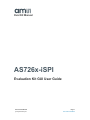 1
1
-
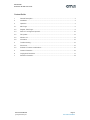 2
2
-
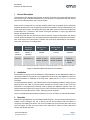 3
3
-
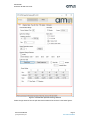 4
4
-
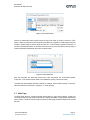 5
5
-
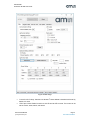 6
6
-
 7
7
-
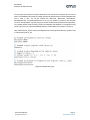 8
8
-
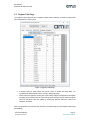 9
9
-
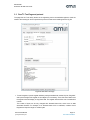 10
10
-
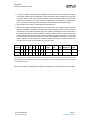 11
11
-
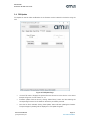 12
12
-
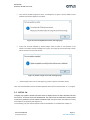 13
13
-
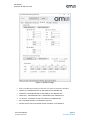 14
14
-
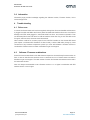 15
15
-
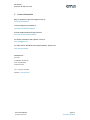 16
16
-
 17
17
-
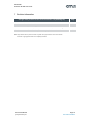 18
18
AMS AS7263 User guide
- Type
- User guide
AMS AS7263: A compact spectral sensing solution for color and light measurement applications.
Capabilities:
- Measures color and light: Accurately measures color temperature, illuminance, and spectral power distribution.
- Compact and easy to use: Small form factor and simple interface make it easy to integrate into various designs.
- Versatile: Supports various communication protocols, including I2C and SPI, for easy integration with microcontrollers and other devices.
- High-performance: Provides fast and accurate measurements, making it suitable for real-time applications.
Ask a question and I''ll find the answer in the document
Finding information in a document is now easier with AI
Related papers
-
AMS AS7262 User guide
-
AMS Evaluation Kit for TMD3702VC Quick start guide
-
AMS AS7262 Quick start guide
-
AMS AS5247USocketBoard User guide
-
AMS AS726xDemoKit Quick start guide
-
AMS Evaluation Kit for TCS3408 Quick start guide
-
AMS TSL2520 Highly Sensitive Ambient Light Sensor User guide
-
AMS CMV50000 User guide
-
AMS AS7225 User guide
-
AMS AS8510 User guide
Other documents
-
SIIG JU-CS0311-S1 Quick start guide
-
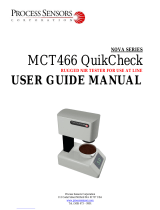 Process Sensors MCT466-QC User Manual Manual
Process Sensors MCT466-QC User Manual Manual
-
Garmin Nexus Installation guide
-
Garmin Nexus Installation guide
-
Infineon EVALSHNBV01DPS368TOBO1 Operating instructions
-
Garmin Nexus Installation guide
-
 AMPHENOL ADVANCED SENSORS NPI-EVAL-KIT User manual
AMPHENOL ADVANCED SENSORS NPI-EVAL-KIT User manual
-
Aiphone NIM User manual
-
 MFJ 5429 User manual
MFJ 5429 User manual
-
Renesas SMOD711KITV1 Operating instructions