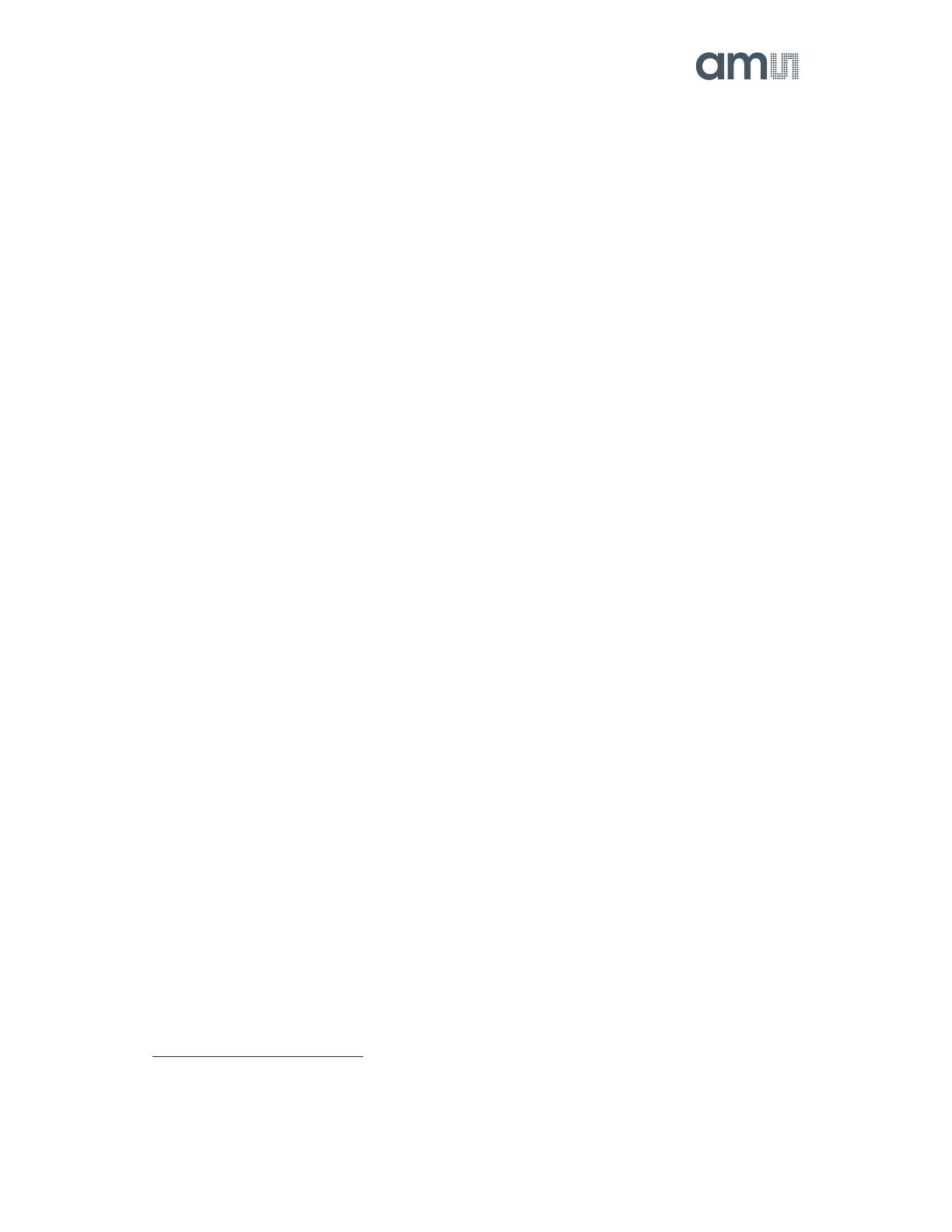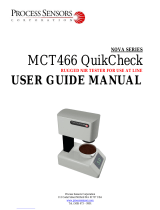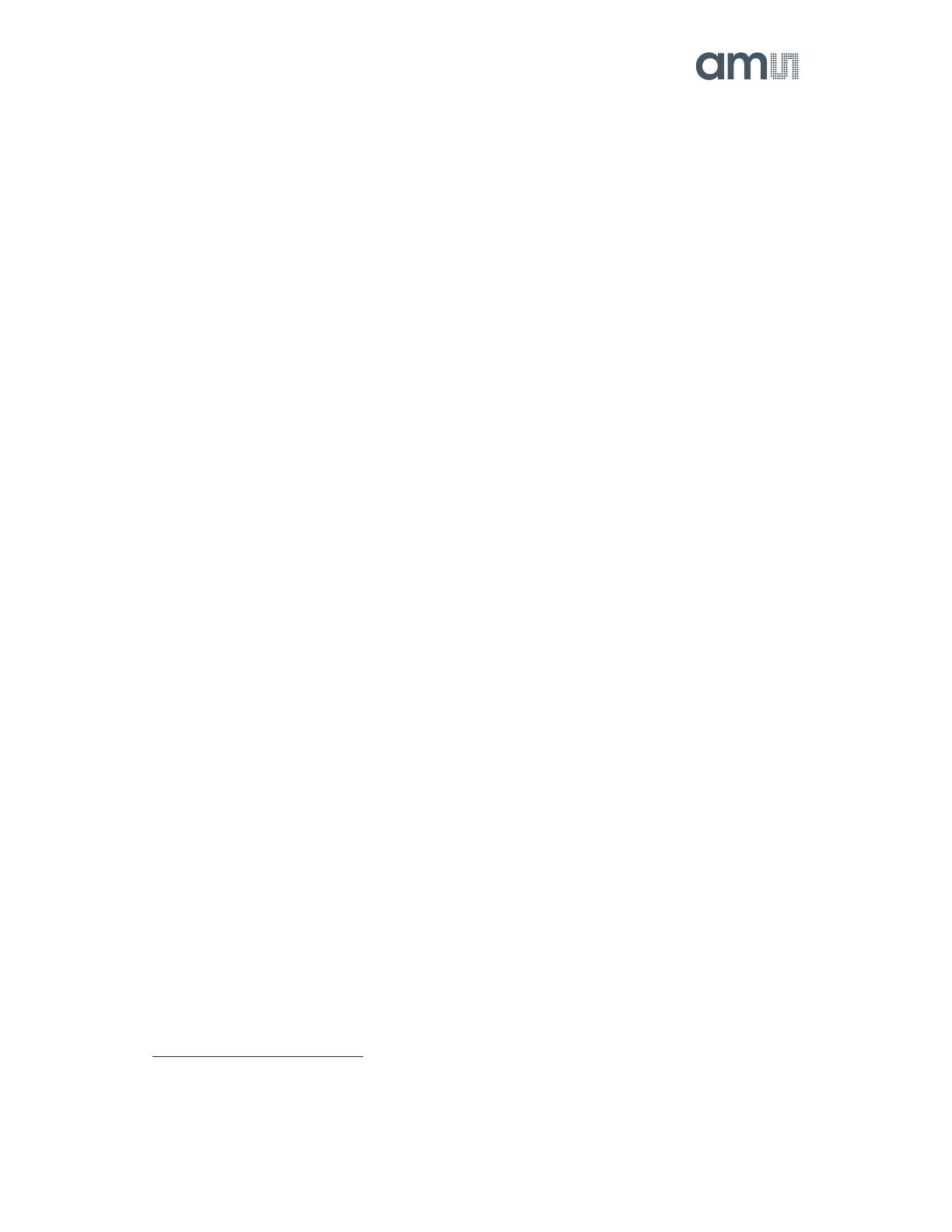
AS726x-iSPI
Evaluation Kit GUI User Guide
ams Eval Kit Manual Page 7
[v3-03] 2018-May-04 Document Feedback
Sensor Settings for conversion: Configures AS726x Integration Time and Gain. The
Integration Time can be either set by moving the slider bar or clicking the up or down arrow
button. The Gain can be picked by choosing one of 1x, 3.7x, 16x, and 64x from the selection
list. The higher these parameters the higher the sensor values (Raw and other) and
accuracy. Please note, gain and integration time must be adjusted depend on the application
and required accuracy. Note, to achieve Full Scale Range, the integration time at minimum
of 182ms
1
must be used.
Bank Select: Select one of Bank selections with various channels depends on the used demo
kit. The Bank select will give the flexibility to select the channel based on different options.
When the bank select setting is Mode 0, Mode 1, or Mode 2, the spectral data conversion
process operates continuously, with new data available after each 2,78ms period. Whereas
when the Bank node 3 is selected 1-shot mode initiated (2*2,78ms). One-Shot mode is
intended for use when it is critical to ensure spectral conversion results are obtained
contemporaneously. Note, the selected Bank has effects which results after how many steps
are represented as sensor result. For more details see the sensor’s data sheets.
Temperature Sensor: Gives the device temperature in degree Celsius. Clicking the “Read”
button would update the temperature.
Optimized Settings Detection: Enabling “Optimized Settings Detection” will automatically find
the best (max as possible) parameters options for Gain and Integration time to get the
maximum optimized raw as referred in the init file. It is suggested to disable the “Optimized
Settings Detection” after taking one measurement as it keep changing the parameter values
for measurement to achieving an optimized raw value.
Light Sensor Data: Click the “Read Once” button and update the raw data with current sample
depend on Bank select. Click the “Read Continuous” button and keep updating the raw data.
If the stop after is selected and number of samples are mentioned, the mentioned samples
will be measured. Samples taken shows the number of finished measurements.
Sensor Values: This displays the measured Raw, Calibrated and Basic values based on the
control parameters selected.
Plot: Selecting the Line Graph, Spectrum and Color space (AS7261 only) user can graphically
see the corresponding response of sensor readings. Selection or deselection switch on/off
the graphical functions.
Raw values are represent the counts from the ADC depending on the used setup (Gain, Integration
time, LED-current). Basic sensor values are divided by codes which are determined by these setup
parameters. Therefore Basic sensor counts are not depend on setup parameters or on their changing
in case of using dynamic gain or Optimized Settings Detection.
Basic sensor values are corrected also by multiplying raw values with temperature coefficient which
is divided by the register scaling values of Gain and Integration time. Temperature_compensation
_sheet.csv file contains the temperature coefficient values from 0°C to 100°C. While calculating the
basic values the corresponding internal temperature coefficient value is take from the .csv file. User
can define this values, by default it is 1 in .csv file.
Calibrated values are calculated from the raw values based on the factory calibration.
1
Eight bit value that specifies the integration time in 2.78ms intervals. 0x00 indicates 2.78ms, 0x01
indicates 5.56ms. The maximum ALS value depends on the integration time. For every 2.78ms, the
maximum value increases by 1024. This means that to be able to re reach ALS full scale, the
integration time has to be at least 64*2.78ms.