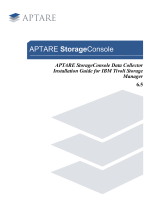3 Setting up the Dell™ DR Series System on Symantec™ NetBackup™ | July 2015
Table of contents
Executive summary ................................................................................................................................................................................... 5
1 Installing and configuring the DR Series system for use with Symantec NetBackup ....................................................... 6
1.1 Symantec NetBackup prerequisites ................................................................................................................................... 6
1.2 Installing and configuring the DR Series system ............................................................................................................ 6
2 Configuring a CIFS or NFS target container ............................................................................................................................. 10
2.1 Setting up Symantec NetBackup storage units - Windows....................................................................................... 12
2.2 Setting up Symantec NetBackup storage units - Unix/Linux .................................................................................... 16
2.3 Creating a new backup job with the DR Series system as the target ......................................................................17
2.4 Setting up native replication & restore from the target container .......................................................................... 23
2.4.1 Building the replication relationship between two DR Series systems .................................................................. 23
2.4.2 Backing up the image to the source DR Series system .............................................................................................. 27
2.4.3 Cleaning up the image from NetBackup ........................................................................................................................ 29
2.4.4 Importing the image from the target DR Series system ............................................................................................. 30
2.5 Restoring the image from the target DR Series system ............................................................................................. 33
3 Creating and configuring OST target container(s) for NetBackup ..................................................................................... 35
3.1.1 Setting up NetBackup for virtual synthetic backup on a Windows or Linux client ............................................. 36
3.1.2 Backing up using NetBackup virtual synthetic backup ............................................................................................... 49
4 Configuring VTL type containers for use with Symantec NetBackup ............................................................................... 52
4.1 Creating and configuring NDMP target container(s) for NetBackup ...................................................................... 52
4.1.1 Creating the NDMP VTL container................................................................................................................................... 52
4.1.2 Setting up NetBackup to use the newly created NDMP VTL .................................................................................... 54
5 Setting up the DR Series system cleaner ................................................................................................................................... 76
6 Monitoring deduplication, compression, and performance ................................................................................................. 77
A Creating Symantec NetBackup storage units for CIFS and NFS.......................................................................................... 78
A.1 Creating a storage unit for CIFS........................................................................................................................................ 78
A.2 Creating a storage unit for NFS .........................................................................................................................................80
B VTL configuration guidelines ........................................................................................................................................................ 81
B.1 Managing VTL protocol accounts and credentials ...................................................................................................... 81
B.1.1 iSCSI Account Details and Management ........................................................................................................................ 81