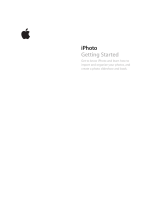Page is loading ...

Aperture 3.4
User Guide

K Apple Inc.
© 2012 Apple Inc. All rights reserved.
Your rights to the software are governed by the accompanying
software license agreement. The owner or authorized user of a
valid copy of Aperture software may reproduce this publication
for the purpose of learning to use such software. No part
of this publication may be reproduced or transmitted for
commercial purposes, such as selling copies of this publication
or for providing paid for support services.
The Apple logo is a trademark of Apple Inc., registered in
the U.S. and other countries. Use of the “keyboard” Apple
logo (Shift-Option-K) for commercial purposes without the
prior written consent of Apple may constitute trademark
infringement and unfair competition in violation of federal and
state laws.
Every eort has been made to ensure that the information in
this manual is accurate. Apple is not responsible for printing
and clerical errors.
Apple
1 Innite Loop
Cupertino, CA 95014
408-996-1010
www.apple.com
Apple, the Apple logo, Aperture, AppleScript, Apple TV,
ColorSync, Finder, FireWire, GarageBand, iLife, iPad, iPhone,
iPhoto, iPod, iTunes, iWork, Keychain, Mac, Mac OS, OS X,
QuickTime, and Safari are trademarks of Apple Inc., registered
in the U.S. and other countries.
Multi-Touch is a trademark of Apple Inc.
iCloud is a service mark of Apple Inc., registered in the U.S. and
other countries.
Adobe and Photoshop are trademarks or registered
trademarks of Adobe Systems Incorporated in the U.S. and/or
other countries.
IOS is a trademark or registered trademark of Cisco in the U.S.
and other countries and is used under license.
UNIX is a registered trademark of The Open Group.
The YouTube logo is a trademark of Google Inc.
Other company and product names mentioned herein
are trademarks of their respective companies. Mention of
third-party products is for informational purposes only and
constitutes neither an endorsement nor a recommendation.
Apple assumes no responsibility with regard to the
performance or use of these products.
019-2507

Contents
17 Chapter 1: Aperture Basics
17 What Is Aperture?
18 Aperture Workow Overview
20 Aperture Interface Overview
24 Basic Components of Aperture
24 An Overview of the Basic Components of Aperture
24 What Are Originals?
24 What Are Versions?
25 What Are Projects?
26 What Are Albums?
27 What Are Folders?
27 What Is the Library?
28 What Are Managed Images and Referenced Images?
29 What Is the Aperture Trash?
29 What Is a Vault?
29 Opening Aperture for the First Time
31 Chapter 2: Working with the Aperture Library
31 Organizing Items in the Library Inspector
31 An Overview of the Library Inspector
33 Using More Than One Album in a Project
33 Creating and Naming Projects
34 Opening and Closing Items in the Library Inspector
36 Arranging Items in the Library Inspector
37 Creating and Showing Favorite Items
37 Duplicating a Project Structure
38 Merging Projects
38 Working with the Aperture Trash
39 Working with Library Files
39 An Overview of Library Files
39 Creating New Libraries
40 Viewing Other Libraries
41 Merging Libraries
43 Opening Your Library in iPhoto
43 Working in Projects View
43 Switching to Projects View
43 Previewing the Photos in a Project in Projects View
43 Creating and Deleting Projects in Projects View
44 Importing Files into a Project in Projects View
44 Merging Projects and Libraries into Projects in Projects View
44 Setting the Key Photo for a Project
45 Emptying the Aperture Trash in Projects View
3

45 Playing a Slideshow of a Project’s Photos
45 Organizing Projects in Projects View
48 Working with the Info HUD in Projects View
50 Chapter 3: Importing Photos
50 An Overview of Importing Photos
51 File Formats You Can Import into the Library
52 Planning Your Import Strategy
53 Importing from Your Digital Camera or Card Reader
57 Importing Files Stored on Your Computer or Connected Servers
60 Adding Import Options
60 An Overview of Import Options
60 Viewing File Information
60 Automatically Naming Your Imported Photos
62 Applying Valid Filenames
62 Creating Custom Name Formats
64 Automatically Backing Up Your Imported Files
64 Adjusting the Image File’s Time When Importing
65 Adding Metadata to Photos During Import
66 Applying Eects to Photos During Import
66 Filtering Files by Type During Import
67 Importing RAW + JPEG Image Pairs
68 Using AppleScript Actions Immediately After Import
68 Resetting Your Import Settings
69 Importing Files from the Finder via Drag and Drop
69 Capturing Photos as You Work
70 Importing Folders of Files from the Finder
72 Importing Originals for Referenced Images into Folders
74 Where Aperture Stores Your Managed Files in the Library
74 Adding Audio Attachments to Image Files
76 Reprocessing Photos from Previous Versions of Aperture
76 An Overview of Reprocessing Photos
76 Strategies for Reprocessing Photos
76 Reprocessing a Photo Selection
78 Reprocessing Photos Individually
79 Chapter 4: Working with Photos in the Browser
79 An Overview of the Browser
81 Navigating Through and Selecting Photos
81 Navigating Through Photos in the Browser
82 Selecting Photos
83 Navigating Through Photos in Quick Preview Mode
84 Working with Browser Views
84 Working with Photos in Filmstrip View
85 Working with Photos in Grid View
86 Working with Photos in List View
88 Choosing a Workspace View
89 Working with Two or More Browsers Open
89 Viewing Photos with the Loupe
89 An Overview of the Loupe
90 Moving the Loupe
Contents 4

90 Using the Pointer to Magnify Parts of a Photo
91 Changing the Size and Magnication of the Loupe
92 Displaying a Pixel Grid and Color Values
93 Using the Alternate Loupe
94 Searching for Photos in the Browser
95 Rearranging and Sorting Photos in the Browser
96 Rotating Photos
97 Creating Versions of a Photo
97 Deleting Photos from the Browser
98 Dragging Photos into Dierent Projects and Albums
99 Renaming Original Image Files
99 Working with Referenced Images
99 An Overview of Referenced Images
100 Identifying Referenced Images
100 Displaying a List of Referenced Images
101 Locating a Referenced Image’s Original on a Hard Disk
102 Reconnecting Missing or Oine Referenced Images
103 Relocating Referenced Originals
103 Moving Referenced Originals to the Aperture Library
103 Searching for Referenced Images Using the Filter HUD
104 Working with Stacks in the Browser
105 Displaying Specic Metadata with Your Photos
107 Chapter 5: Displaying Photos in the Viewer
107 An Overview of the Viewer
109 Customizing the Viewer Display
110 Comparing Photos
111 Viewing Stacks
111 Viewing Photos at Full Resolution
112 Viewing Original Photos
112 Working with Audio and Video in the Viewer
115 Displaying Metadata Associated with Photos
116 Viewing Photos on Multiple Displays
116 Showing Hot and Cold Areas in Your Photos
117 Setting Up the Viewer for Onscreen Proong
118 Working with Preview Images
118 An Overview of Preview Images
119 Setting Preview Preferences
119 Controlling Previews with the Library Action Pop-Up Menu
119 Controlling Previews with Shortcut Menus
120 Rescheduling JPEG Preview Maintenance
120 Rendering Preview Images
121 Determining Which Versions Have Previews
121 Integration with iLife and iWork
122 Displaying Oine Referenced Images
122 Suppressing Preview Generation
123 Sample Workows for Using Previews Eectively
125 Chapter 6: Viewing Photos in Full Screen View
125 An Overview of Full Screen View
127 Entering and Exiting Full Screen View
Contents 5

127 Working in Viewer Mode in Full Screen View
130 Working in Browser Mode in Full Screen View
131 Working in Projects Mode in Full Screen View
132 Using HUDs in Full Screen View
134 Changing the Display of Metadata in Full Screen View
135 Chapter 7: Stacking Photos and Making Picks
135 An Overview of Stacking Photos
136 Creating Stacks
138 Working with Stacks
138 Opening and Closing Stacks
138 Designating a Pick Photo for a Stack
139 Designating an Album Pick for a Stack
139 Arranging Photos in a Stack
139 Adding Photos to and Removing Photos from Stacks
140 Splitting Stacks
141 Dragging Stacks
141 Comparing Photos in Stacks
142 Working with Stacks in List View
143 Chapter 8: Rating Photos
143 An Overview of the Aperture Rating System
145 Rating Individual Photos
146 Rating Multiple Photos
146 Sorting Photos by Rating
148 Including Photo Rating in Your Workow
149 Comparing and Rating Photos
152 Chapter 9: Applying Keywords to Photos
152 An Overview of Keywords
154 Displaying Keywords in the Viewer and Browser
155 Viewing a Photo’s Keywords Using the Info Inspector
156 Viewing Keywords in the Browser in List View
157 Applying Keywords Using the Keywords HUD
157 An Overview of the Keywords HUD
157 Using the Keywords HUD to Apply Keywords
159 Browsing and Searching for Keywords
159 Adding Keywords to the Keywords HUD
161 Removing Keywords from the Keywords HUD
162 Modifying Existing Keywords in the Keywords HUD
162 Applying Keywords Using Keyword Controls and Keyword Presets
162 An Overview of the Keyword Controls in the Control Bar
163 Choosing a Keyword Preset Group
163 Adding Preset Keywords to Photos Using Keyword Controls
165 Creating a Keyword Preset Group
167 Applying Keywords Using the Lift & Stamp HUD
169 Applying Keywords Using the Info Inspector
170 Applying Keywords to Photos in the Light Table
171 Removing Keywords from a Photo
171 Exporting and Importing Keyword Lists
Contents 6

172 Chapter 10: Working with Metadata
172 An Overview of Working with Metadata
175 Showing the Info Inspector
176 Displaying Metadata with Your Photos
176 An Overview of Metadata Overlays
178 Turning the Display of Metadata On or O
179 Specifying the Type of Metadata to Display in the Viewer and Browser
183 Viewing and Changing Metadata in the Info Inspector and Inspector HUD
187 Working with the AutoFill Editor
187 Working with Metadata Views
187 An Overview of Metadata Views
189 Creating New Metadata Views
190 Modifying Existing Metadata Views
190 Managing Metadata Views
191 Working with Metadata Presets
191 Creating Metadata Presets
192 Applying Combinations of Metadata Using Metadata Presets
193 Managing Metadata Presets
194 Batch Changing Metadata
195 About IPTC Metadata
196 Understanding Badge Overlays
196 Working with Badge Overlays
197 Displaying Photos with Badge Overlays
198 Adjusting the Photo Date and Time
199 Chapter 11: Organizing Photos with Faces
199 An Overview of Faces
201 Adding Names to Faces in Your Photos
203 Viewing Photos in Faces View
206 Searching for Photos by Face
207 Creating Smart Albums with Photos of People
208 Chapter 12: Locating and Organizing Photos with Places
208 An Overview of Places
211 Viewing Photo Locations
216 Changing the Map View
217 Adding Locations to Photos
220 Changing Photo Locations
221 Searching for Locations
222 Removing Locations
222 Importing and Working with GPS Track File Data
223 Assigning Location Information to Projects
225 Working with Location Information Using the Info Inspector
229 Chapter 13: Searching for and Displaying Photos
229 An Overview of Searching
229 Performing Quick Searches Using the Search Field Pop-Up Menu
231 About the Filter HUD
235 Searching by Rating
236 Searching for Flagged Photos
236 Searching by Color Label
Contents 7

237 Searching by Photo Name, Caption, or Other Text
239 Searching by Keyword
240 Searching by Adjustments
241 Searching by Aperture Metadata
242 Searching by Attachment
242 Searching by Calendar
243 Searching by Date
244 Searching by EXIF Information
245 Searching by Face
246 Searching by File Status
247 Searching by File Type
248 Searching by Import Session
249 Searching by IPTC Information
250 Searching by Photo Usage
251 Searching by Place
252 Searching by a Combination of Criteria
253 Searching Across the Entire Library
253 Saving Your Search Results
255 Chapter 14: Grouping Photos with Smart Albums
255 An Overview of Smart Albums
257 Collecting Photos in a New Smart Album
259 Searching Within a Smart Album
259 Revising the Contents of a Smart Album
260 Transferring Smart Album Photos to Another Project or Album
260 Deleting a Smart Album
261 Working with Library Albums
262 Chapter 15: An Overview of Image Adjustments
262 Adjustments in Aperture
265 Using the Adjustment Controls
265 Using the Adjustments inspector and Inspector HUD
268 Using Sliders
269 Working with Adjustment Tools in the Tool Strip
269 Using the Brush Controls
270 Resetting and Turning O Adjustments
271 Accessing Adjustment Controls from Aperture Editors
271 Performing Adjustments in Full Screen View
272 Applying Adjustments to a Group of Images
274 Applying the Same Adjustment to an Image Multiple Times
274 Working with Eects
274 An Overview of Eects
275 Creating Eects
276 Applying Eects
277 Removing Adjustments from an Eect
278 Renaming Eects
279 Organizing Eects
281 Deleting Eects
281 Sharing Eects
282 Restoring the Default Eects
282 Working with Adjustments Applied in iOS Devices
Contents 8

282 Removing Adjustments
283 Using Modier Keys to Identify Color Clipping
283 Identifying Color Channel Clipping
284 Setting Color Channel Clipping Overlay Colors
284 Color Overlay Descriptions
285 Monochrome Overlay Descriptions
286 Using the Color Meter and Displaying Camera Information
288 Using an External Editor
289 Working with the RAW Fine Tuning Controls
289 An Overview of the RAW Fine Tuning Controls
290 Using the Boost Controls
291 Using the Sharpening Controls
292 Using the Moire Controls
293 Working with DNG Files
294 Setting the Camera Default
295 Working with iPhoto Eects
295 Understanding How to Read Histograms
295 An Overview of Histograms
296 Evaluating Exposure
297 Evaluating Tonality and Contrast
298 About Making Adjustments Onscreen
299 Chapter 16: Making Image Adjustments
299 Working with the Auto Enhance Button
300 Working with the Retouch Controls
300 An Overview of the Retouch Adjustment Controls
301 Repairing Your Images
302 Cloning Your Images
303 Deleting Retouch Brush Strokes
304 Working with the Red Eye Correction Controls
304 An Overview of the Red Eye Adjustment
304 Reducing Red-Eye Using the Red Eye Tool
305 Adjusting the Size of Red Eye Target Overlays
307 Adjusting the Sensitivity of Red Eye Target Overlays
308 Viewing the Corrected Image Without Red Eye Target Overlays
308 Moving Red Eye Target Overlays
309 Deleting Red Eye Target Overlays
309 Working with the Spot & Patch Controls
309 An Overview of the Spot & Patch Adjustment
310 Spotting Your Images
311 Patching Your Images
314 Adjusting the Size of Spot & Patch Target Overlays
315 Adjusting the Softness Within Spot & Patch Target Overlays
316 Adjusting the Opacity Within Spot & Patch Target Overlays
317 Adjusting the Detail Within Spot & Patch Target Overlays
317 Viewing the Corrected Image Without Spot & Patch Target Overlays
318 Moving Spot & Patch Target Overlays
318 Deleting Spot & Patch Target Overlays
319 Working with the Straighten Controls
319 An Overview of the Straighten Adjustment
319 Rotating Images with the Straighten Tool
Contents 9

320 Rotating Images with the Straighten Controls
321 Working with the Crop Controls
321 An Overview of the Crop Adjustment
321 Cropping Images with the Crop Tool
324 Cropping Images with the Crop Controls
325 Working with the Flip Controls
326 Working with the Chromatic Aberration Controls
327 Working with the Devignette Controls
329 Working with the Noise Reduction Controls
330 Working with the White Balance Controls
330 An Overview of the White Balance Adjustment
331 Adjusting White Balance Automatically
333 Adjusting White Balance Manually
335 Working with the Exposure Controls
335 An Overview of the Exposure Adjustment
335 Using the Auto Exposure Button
336 Correcting Exposure in the Image
337 Recovering Highlight Details in the Image
338 Setting the Image’s Blacks
339 Adjusting Brightness in the Image
340 Working with the Enhance Controls
340 An Overview of the Enhance Adjustment
340 Adjusting Contrast in the Image
341 Adjusting Denition in the Image
342 Adjusting Saturation in the Image
343 Adjusting Vibrancy in the Image
344 Setting the Tint of Black, Gray, and White Values in the Image
344 Using the Eyedroppers to Set the Tint in an Image
349 Manually Setting the Tint in an Image
350 Working with the Curves Controls
350 An Overview of the Curves Adjustment
350 Curves Adjustment Controls
351 Working with the Auto Curves Buttons
353 Adjusting the Tonal Curve of an Image Using the Curves Controls
357 Using Eyedropper Tools to Set Black, Gray, and White Points
361 Using the Curves Controls for Color Correction
362 Adjusting the Tonal Curve of the Red Color Channel
362 Adjusting the Tonal Curve of the Green Color Channel
363 Adjusting the Tonal Curve of the Blue Color Channel
363 Working with the Highlights & Shadows Controls
363 An Overview of the Highlights & Shadows Adjustment
364 Adjusting Highlights, Shadows, and Midtone Contrast
365 Upgrading Images Previously Adjusted with Highlights & Shadows Adjustment Controls
366 Working with the Original Highlights & Shadows Adjustment Controls
367 Working with the Levels Controls
367 An Overview of the Levels Adjustment
368 Automatically Adjusting Luminance
369 Automatically Adjusting RGB Channels
370 Setting the Auto Levels Options
372 Adjusting the Luminance Levels in an Image
374 Showing Quarter-Tone Levels Controls
Contents 10

374 Adjusting the Brightness of an Image
375 Using Levels for Color Correction
375 Adjusting the Levels of the Red Color Channel
376 Adjusting the Levels of the Green Color Channel
376 Adjusting the Levels of the Blue Color Channel
377 Working with the Color Controls
377 An Overview of the Color Adjustment
377 About Hue, Saturation, and Luminance
378 Adjusting the Color of the Image with the Color Controls
381 Adjusting Custom Colors Using the Color Eyedropper
382 Working with the Black & White Controls
383 Working with the Color Monochrome Controls
384 Working with the Sepia Tone Controls
385 Working with the Sharpen and Edge Sharpen Controls
385 An Overview of the Sharpen and Edge Sharpen Adjustments
385 Working with the Edge Sharpen Controls
387 Understanding the Edge Sharpen Workow
388 Working with the Sharpen Controls
389 Working with the Vignette Controls
392 Chapter 17: Making Brushed Adjustments
392 An Overview of Brushed Adjustments
395 Using Brushed Adjustment Controls
395 Working with Controls in the Brush HUD
396 Applying Brushed Adjustments
399 Applying Quick Brush Adjustments
401 Working with Brush Strokes
404 Working with Brushed Adjustment Overlays
407 Limiting the Tonal Range of Brushed Adjustments
408 Working with the Skin Smoothing Quick Brush Controls
409 Working with the Dodge Quick Brush Controls
410 Working with the Burn Quick Brush Controls
411 Working with the Polarize Quick Brush Controls
412 Working with the Intensify Contrast Quick Brush Controls
413 Working with the Tint Quick Brush Controls
414 Working with the Contrast Quick Brush Controls
415 Working with the Saturation Quick Brush Controls
416 Working with the Denition Quick Brush Controls
418 Working with the Vibrancy Quick Brush Controls
419 Working with the Blur Quick Brush Controls
420 Working with the Sharpen Quick Brush Controls
421 Working with the Halo Reduction Quick Brush Controls
422 Working with the Noise Reduction Quick Brush Controls
423 Chapter 18: Printing Your Photos
423 An Overview of Printing
424 Working with the Print Controls
426 Printing Photos and Contact Sheets in Aperture
426 Printing a Single Photo
428 Printing Multiple Copies of a Photo on a Page
429 Printing a Series of Photos
Contents 11

429 Printing a Contact Sheet or Series of Contact Sheets
430 Manually Adjusting Photo Layout in the Preview Area
432 Printing a Book
433 Printing a Light Table Arrangement
434 Creating and Modifying Print Presets
435 Proong Your Images Onscreen
435 Turning O Color Management in Your Printer
436 Chapter 19: Exporting Your Photos
436 An Overview of Exporting Photos
437 Exporting Copies of Originals
438 Exporting Photo Versions
439 Exporting Audio and Video Versions
441 Exporting Projects, Folders, and Albums
442 Working with Export Presets
442 Viewing the Settings for an Export Preset
442 Creating an Export Preset
443 Modifying an Export Preset
443 Deleting an Export Preset
444 Setting Image Resolution When Exporting
446 Adjusting Images at Export
447 Adding a Watermark at Export
448 Applying IPTC Metadata and Keywords to Your Photos
448 Exporting Photos into Folders in the Finder
450 Renaming Photos at Export
454 Exporting Metadata in a Separate File
454 Exporting Using Plug-ins
455 Exporting by Dragging
456 Chapter 20: Creating Slideshow Presentations
456 An Overview of Slideshows
457 Playing Slideshows Using Slideshow Presets
457 An Overview of Slideshow Presets
458 Playing a Slideshow Using a Preset
459 Controlling a Slideshow
459 Arranging the Order of a Slideshow’s Photos
460 Controls in the Slideshow Dialog
461 Creating Slideshow Presets
462 Modifying Slideshow Presets
463 Using Slideshow Presets to Play Slideshows with Music
464 Workow for Creating a Multimedia Slideshow Presentation
465 Creating Slideshow Albums
467 Changing a Slideshow’s Theme
468 About Editing Slideshow Transitions and Applying Eects
469 Modifying Settings Applied to the Entire Slideshow
469 An Overview of Modifying the Entire Slideshow
469 Setting the Aspect Ratio for the Slideshow
469 Looping the Slideshow and the Main Audio Track
470 Applying a Title to the Slideshow
471 Setting the Length of Time Slides Play
471 Choosing a Background Color for the Slideshow
Contents 12

471 Adding Borders Uniformly to Slides
472 Fitting the Slides to the Aspect Ratio
473 Adding Transitions Uniformly Between Slides
474 Adding Text to Slides
475 Modifying Individual Slides and Transitions
475 An Overview of Modifying Individual Slides and Transitions
475 Working with Video Slides
476 Applying a Photo Eect to Individual Slides
477 Modifying the Display Time for Individual Slides
478 Changing the Background Color for Individual Slides
478 Adding Image Borders to Individual Slides
479 Setting the Crop for Individual Slides
480 Applying a Ken Burns Eect to Individual Slides
481 Modifying Individual Transitions Between Slides
482 Adding Text to an Individual Slide
483 Adding Music and Audio to Slideshows
483 An Overview of Adding Music and Audio to Slideshows
485 Adding Audio Clips to Your Slideshow
487 Working with Audio Clips in the Secondary Audio Track
488 Adjusting the Volume Between the Main Audio Track and Secondary
Audio Track
490 Syncing the Main Audio Track to the Slides in the Slideshow
490 Removing Audio Clips from Your Slideshow
491 Viewing Your Slideshows in Aperture
492 Sharing Your Slideshow Movies
493 Chapter 21: Creating Webpages
493 An Overview of Creating Webpages
494 Creating Web Galleries and Web Journals
494 Creating Webpage Albums
495 Creating Smart Web Page Albums
496 Creating Web Journal Albums
497 Viewing and Navigating Through Webpages
498 Choosing and Modifying Themes
499 Working with Web Gallery Pages
499 Arranging, Adding, and Deleting Photos in a Web Gallery
499 Changing Text on Web Gallery Pages
499 Hiding or Showing Photo Plate Numbers in Web Galleries
500 Working with Web Journal Pages
500 Adding, Arranging, and Deleting Web Journal Photos and Text
501 Adding Web Journal Pages
501 Choosing a Header Style for a Web Journal Page
501 Deleting Pages from a Web Journal
502 Reordering Pages in a Web Journal
502 Exporting Webpages as HTML Files
503 Working with Web Export Presets
503 Viewing the Settings for a Web Export Preset
504 Creating Web Export Presets
505 Modifying Web Export Presets
505 Deleting Web Export Presets
506 Adding Watermarks to Webpage Photos
Contents 13

507 Chapter 22: Using the Light Table
507 An Overview of the Light Table
508 Creating a Light Table Album
510 Placing and Viewing Photos in the Light Table
511 Moving and Resizing Photos in the Light Table
512 Aligning and Arranging Photos in the Light Table
514 Adjusting the Light Table View
515 Printing Light Table Arrangements
515 Deleting a Light Table Album
516 Chapter 23: Creating Books
516 An Overview of Creating Books
518 Planning Your Book
519 Creating a Book Album
521 Choosing a Theme
522 Viewing Pages
522 Navigating to Book Pages
522 Displaying Single Pages or Spreads
523 Resizing the Page View
523 Placing Photos in a Book
523 Placing Photos Manually
523 Placing Photos Automatically
524 Viewing Photos to Be Placed in a Book
525 Adding and Removing Pages
525 Adding Individual Pages to a Book
526 Automatically Creating New Pages
527 Adding New Pages to Hold a Selection of Photos
528 Adding New Pages Based on a Master Page
529 Adding a Photo Index to a Book
530 Removing Pages from a Book
530 Working with Pages
530 Creating a Cover for Your Book
531 Choosing a Master Page Layout
531 Copying Pages
531 Reordering Pages in a Book
532 Choosing a Background Image
532 Using Page Numbers in a Book
533 Rebuilding a Book
533 Working with Photos
533 Adding Photo Boxes to a Book Page
533 Changing How a Photo Fills a Photo Box
534 Changing the Aspect Ratio of a Photo Box
535 Arranging Photos on the Page
535 Copying, Pasting, Cutting, and Removing Photos from Photo Boxes
536 Stacking Photo Boxes in a Specic Order
536 Removing Photo Boxes
537 Changing the Look of Photos with Filters
537 Adding Map Boxes to a Book Page
541 Working with Text
541 Placing Text on the Page
542 Adding Text Boxes to a Page
Contents 14

542 Adding Metadata Boxes to a Page
543 Hiding or Showing Photo Plate Numbers in Books
543 Choosing a Text Style
543 Making Font Changes in Books
544 Arranging Text on the Page
544 Changing the Number of Text Columns
544 Removing Text Boxes from a Page
544 Working with the Layout Options Inspector
546 Working with Master Pages
546 An Overview of Master Pages
546 Viewing Master Pages
547 Creating and Modifying Master Pages
548 Unifying and Splitting Master Pages
548 Updating Book Pages with Master Page Changes
549 Creating and Sharing Custom Themes
550 Copying a Book Album
551 Ordering Books from Third-Party Print Vendors Using Plug-ins
552 Chapter 24: Sharing Your Photos Online
552 An Overview of Sharing Your Photos Online
552 Using My Photo Stream
552 An Overview of My Photo Stream
554 Setting Up Your iCloud Account
555 Turning On My Photo Stream for an Aperture Library
556 Automatically Transferring Photos Between Aperture and Your Photo Stream
557 Manually Transferring Photos Between Aperture and Your Photo Stream
557 About Turning On My Photo Stream on More Than One Mac
558 About Uploading RAW Files to Your Photo Stream
559 Sharing Photo Streams
559 An Overview of Shared Photo Streams
559 Turning On Shared Photo Streams in Aperture
560 Creating a Shared Photo Stream
562 Adding, Removing, and Editing Photos in a Shared Photo Stream
563 Managing Subscribers to Your Shared Photo Streams
564 Subscribing to Shared Photo Streams
567 Emailing Photos
568 Publishing Photos to Flickr and Facebook
568 An Overview of Sharing Photos with Flickr and Facebook
569 Signing In to Flickr and Facebook
574 Creating Flickr and Facebook Albums
575 Viewing Flickr and Facebook Albums
576 Updating Your Flickr and Facebook Albums
578 Deleting Flickr and Facebook Albums
578 Changing Your Facebook Settings
579 Working with Multiple Flickr and Facebook Accounts
579 Disabling and Enabling Flickr and Facebook Accounts
581 Chapter 25: Backing Up Your Photos
581 An Overview of the Backup Workow
582 Planning Your Backup System
583 Showing the Vault Pane
Contents 15

583 Creating Vaults
584 Updating Vaults
585 Disconnecting a Vault’s Hard Disk Drive from Your System Temporarily
585 Reconnecting a Vault’s Hard Disk Drive to Your System
586 Deleting a Vault Permanently
586 Restoring Your Aperture System
587 Repairing and Rebuilding Your Aperture Library
588 Chapter 26: Customizing the Aperture Workspace
588 Changing Main Window Layouts
590 Setting Aperture Preferences
590 An Overview of Aperture Preferences
591 Opening Aperture Preferences
591 General Preferences
592 Appearance Preferences
593 Import Preferences
594 Export Preferences
595 Labels Preferences
595 Previews Preferences
596 Photo Stream Preferences
596 Web Preferences
597 Advanced Preferences
598 Customizing the Toolbar
598 Hiding and Showing the Toolbar
598 Customizing Items in the Toolbar
599 Using Gestures with Aperture
601 Customizing Keyboard Shortcuts
601 An Overview of Customizing Keyboard Shortcuts
602 Choosing a Command Set
603 Viewing Keyboard Shortcuts by Group
603 Searching for Commands
604 Filtering the View by Modier Keys
604 Viewing Key and Command Details
605 Assigning Keyboard Shortcuts
606 Importing and Exporting Command Sets
607 Glossary
Contents 16

17
What Is Aperture?
Aperture is a powerful, easy-to-use digital photo management system for organizing, adjusting,
archiving, and presenting high-quality photographic images.
In Aperture, you can:
•
Work directly with your iPhoto library without having to import your iPhoto photos.
•
Import digital photos, audio les, and HD video les from cameras, card readers, and hard disk
drives in high-quality formats such as JPEG, TIFF, and RAW.
•
Edit and adjust digital photos using intuitive image-processing tools for retouching, skin
smoothing, red-eye removal, color balance, exposure correction, and more.
•
Work with your photos in RAW format, from capture through adjustment to nal output,
preserving the highest-quality images throughout your workow.
•
Store photos, audio les, and video les wherever you want—in the Aperture library, on
multiple hard disks, or on other storage media.
•
Work with multiple Aperture libraries, with the ability to switch from library to library without
closing Aperture.
•
Catalog and manage thousands of photos and video les using exible organizational tools,
comprehensive metadata support, and powerful search tools that let you nd les instantly in
multiple locations, including hard disks, oine volumes, CDs, and DVDs.
•
Export any part of your library, make changes to it on a second Aperture system, and then
merge it back into the library of your primary Aperture system.
•
Process your photos nondestructively. Aperture protects your original image les and uses
built-in safeguards to help ensure that you don’t accidentally overwrite or modify originals.
Aperture Basics
1

Chapter 1 Aperture Basics 18
•
Automatically back up copies of your image les to designated storage areas, called vaults,
located on external hard disks.
•
Print or publish your photos and albums in any of numerous formats and to multiple locations.
Working directly with RAW photos, you can create color-accurate prints, custom contact
sheets, and unique bound books.
•
Share your photos electronically, publishing them to Facebook, Flickr, and iCloud Photo
Stream. You can also create slideshow presentations for clients and friends, attach photos to
email, and create webpages to display your photos.
Aperture Workow Overview
The basic process of managing photos in Aperture is described below. You don’t have to do
every step, and you might do other tasks that aren’t listed here.
Using Your iPhoto Library with Aperture
The rst time you open Aperture, the Welcome to Aperture screen invites you to open your
iPhoto library. Aperture opens your iPhoto library, and you can begin working with your
photos instantly. It’s that simple. You can also switch to your iPhoto library by choosing File >
Switch to Library.
Important: Aperture can only open iPhoto libraries upgraded to iPhoto 9.3 or later. To upgrade
your iPhoto library, open it in iPhoto 9.3 or later.
For more information about switching libraries in Aperture, see Viewing Other Libraries on
page 40.
Importing Photos into Aperture
To use Aperture, you rst import your photos. You can import digital photos directly from your
camera or a card reader and from hard disks or other storage devices where you’ve archived
digital les.
Aperture automatically imports any audio attachments associated with your image les,
provided that the image les and and their audio attachments have the same lename. In
addition to importing photos into Aperture, you can also import QuickTime-compatible audio
and video les.
Creating Projects
As you work with Aperture, you create projects to hold your photos. Projects are simliar to events
in iPhoto. A project can hold dozens, hundreds, or even thousands of photos. When you need
to further subdivide and organize photos in a project, you can create albums. As your portfolio
increases and you create more and more projects, you can organize your work into hierarchies of
folders, projects, and albums.
Viewing and Organizing Your Photos
To work with your photos, you select a project in the Library inspector, and the project’s photos
appear in the Browser. You use the Browser to review, organize, and select photos. When you
select a thumbnail image in the Browser, the photo appears in the Viewer. If you want to work
with your photos in detail, you can view them in Full Screen view.
Aperture also provides several tools to help you organize a large portfolio of photos. You can
compare high-resolution photos side by side, group similar photos in stacks, rate photos, identify
people in your photos using Faces, and apply location information to your photos using Places.
You can also apply keywords and other metadata to your photos to make them easier to nd.

Chapter 1 Aperture Basics 19
Adjusting Your Images
You can enhance your photos using a set of powerful, nondestructive adjustments such as Crop,
Straighten, Exposure, White Balance, Levels, Curves, Highlights & Shadows, Vignette, and more. In
addition, you can use brushes to apply or remove adjustments selectively, aecting only certain
parts of an image.
To streamline your workow, you can save adjustment settings as presets (collections of saved
settings) and apply a combination of image adjustments to one or more photos in a single step.
Sharing Your Photos
When it’s time to show your work to others, Aperture provides many options for distributing and
sharing your photos:
•
Send your photos to Flickr and Facebook.
•
Present your photos in multimedia slideshows.
•
Create premium-quality photo books.
•
Print high-resolution photos.
•
Export your photos in a variety of le formats.
•
Email your photos directly from Aperture.
•
Publish your photos in web galleries and web journals as HTML that you can upload to a
web server.
•
Use Photo Stream to make your photos available on all your devices—including iOS devices,
Mac computers, PCs, and Apple TV—as well as share photos with friends and family members
who have iCloud accounts.
Backing Up Your Work
After you import photos from your camera and erase memory cards in preparation for the next
shoot, Aperture stores a single copy of each photo on your hard disk. It's important to make
backup copies of these photos to safeguard your portfolio. You can set Aperture to back up your
managed images (images that are stored in the Aperture library) and all information associated
with them, such as keywords and image adjustment settings, on vaults located on hard disk
drives. You can also set Aperture to automatically back up your photos during import.

Chapter 1 Aperture Basics 20
Aperture Interface Overview
Here are the main areas of the Aperture window:
Toolbar: Perform common tasks
and select a workspace view.
Inspectors: Access the library,
view photo information, and
adjust photos.
Browser: View thumbnails
of photos in the item selected
in the Library inspector.
Viewer: View the photo
or photos selected in
the Browser.
/