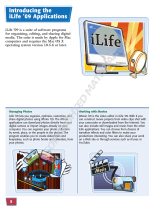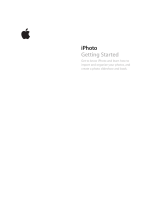Page is loading ...

1
Presenting the iPhoto ’09 Interface
In This Chapter
▶ What you can do with iPhoto
▶ What iPhoto can do for you
▶ Finding your way around iPhoto
A
long with your Mac and all the other software you received or have
purchased for it is the software that’s the subject of this book —
iPhoto ’09.
Having been a photo enthusiast for many years using film and standard meth-
ods for developing and printing, you can imagine my curiosity, wonder, and
finally, pure joy when digital photography arrived on the scene. No
more running out of film or having the wrong kind. No more
taking photo after photo trying to ensure I got the shot
only to discover, after developing the film, that I still
didn’t get it.
As wondrous as digital photography is, there
are still plenty of things for mere mortals to do
with it — and iPhoto ’09 gives you the power to
do them.
In this chapter, I help you discover how to
harness that power.
iPhoto — The Big Picture
I believe it’s a good thing when those who might describe
themselves as amateurs get to use tools that approach pro-
fessional status. iPhoto ’09 is just such a tool. The trick isn’t in
bringing more and more technology to bear and deal with; it’s bringing in
more and more technology while keeping the software’s operation at a level
best described as easy to understand and easy to use.
COPYRIGHTED MATERIAL

10
Part I: Getting Ready to Roll with iPhoto ’09
I’m amazed at how Apple improved iPhoto. Professional photographers are
expected to think of things like saving photos to ensure that they’re safe,
but iPhoto does that for you. And it offers a simple tool for backing them up.
When you import your photos into its Library, the original photo files are
placed on your hard drive. iPhoto then uses nondestructive editing; as you
work on the photos, any edits you make to the photos are kept as lists of
operations that iPhoto applies to the original photo files in the Library. The
lists of edits are applied to the photos when you view them onscreen or print
them, but the original photo files in the Library aren’t changed — wonderful!
Facial recognition capabilities and geotagging (attaching geographical loca-
tions) aren’t the kinds of things you’d expect at this level, yet they’re present
in iPhoto. iPhoto has tools within the editing environment that rival those in
far more expensive photographic software, and it possesses photo effects
that can make the user look like a graphics genius.
iPhoto ’09 also gives you an incredible number of ways to share the photos
you’re so proud of. Of course, making prints is a snap. What knocks your
socks off are the abilities to easily use the major social networking sites on
the Internet to display your masterpieces. And turning your art into books,
calendars, and greeting cards has never been easier. As I write this book,
I find myself stuck making slideshows, not because they’re difficult but
because I’m having so much fun — syncing music to slideshows has never
been easier, and the results are truly outstanding.
Enough with the gushing; time to see how this amazing piece of software
does its stuff.
Looking at What iPhoto Can Do
One of the biggest selling points for iPhoto ’09 isn’t really a feature at all.
It’s the clever, consistent, and comprehensive way it leads you through the
proper steps, in the correct sequence, to ensure that your photos are as
professional-looking as they can be (and safe from harmful actions — even
yours!)
So why spend hours in a classroom trying to understand the best work-
flow for photography? Just use iPhoto and this book, and you’ll get all the
answers.
You do the majority of iPhoto work in these four main areas:
✓ Organizing: This is a part of photography that everyone tends to put
off until “some other day.” That tends to make particular photos, like
the only time Aunt Sarah ever smiled on camera, very difficult — if not
impossible — to find. iPhoto can help you organize the photos that

11
Chapter 1: Presenting the iPhoto’09 Interface
you’ve already taken and make organizing new photos incredibly easy
and more automatic.
✓ Editing: Any camera is capable of taking a good photograph, and if you
use good photographic techniques, the outcome is a good photo. If
everything is perfect in that 1/100th of a second when the camera shut-
ter is open, there’s no need for editing. Alas, in this imperfect world, that
rarely happens. iPhoto provides a powerful and easy-to-use edit function
that makes up for many imperfections.
✓ Displaying: It’s only natural for you to want to share your photo-
graphic triumphs with family and friends, and iPhoto helps here as
well. Whether it’s e-mailing Uncle Richard with photos of the new baby,
putting those photos in a Shared folder so those you tell can download
them, or placing those photos in your Gallery on the Web, iPhoto makes
displaying photographs easy and safe.
✓ Printing: At the mention of that word, some of you might flash back to
thoughts of being in a darkroom manipulating images on paper, sur-
rounded by chemicals that smelled bad and could be dangerous. Banish
those thoughts. Digital printing is a joy, and iPhoto takes you through
the entire process, with tools and choices you can use to produce first-
class prints.
The sections that follow take a look at these four areas, as well as where the
controls are located in the iPhoto interface. With a little practice, using the
iPhoto buttons, panes, and controls becomes second nature.
Organizing in iPhoto
I’m sure we’ve all had instances in our lives where we know something exists,
but we have no idea where it is or how to find it. And, no, I’m not talking about
“senior moments.” It happens to everyone because of the sheer volume of
things we deal with in this modern world.
Nowhere is it more true than in our collection of photographs. We’ve all had
a particular photo we wanted to show someone but couldn’t for the life of us
remember where it was. In the digital era, we aren’t limited by running out of
film, so the number of photos we take can be astronomical. Organizing is key
to sanity. Luckily, iPhoto gives us some choices that are truly amazing.
iPhoto provides several ways to organize according to your preferences.
✓ Events: The key to organizing in iPhoto is an Event. An Event can be any
grouping or an occasion, such as a particular date or a birthday. As an
example, Figure 1-1 shows a five-photo Event that was grouped by date.
You could also group these photos by subject — say, in an Event called
House Shots. There are lots of options, so be sure to read Chapter 4 for
more details.

12
Part I: Getting Ready to Roll with iPhoto ’09
Figure 1-1: Event photos grouped by date.
✓ Albums: Suppose you want to take some photos from several Events
and group them, under a subject or theme, while still leaving them in
their original Events. That’s where Albums come in. You can choose
any photos from any number of Events (usually they have something
in common) and put them in an Album whose name suggests the com-
monality. The Event groups remain unchanged. You can even use Smart
Albums, which select their photos based on conditions you can set for
them. Any photo matching those conditions is automatically put in that
Smart Album. I tell you much more about Albums and Smart Albums in
Chapter 5.
✓ Folders: Taking organization one step further, suppose that you created
several Albums that have a similar subject or theme. You can put all
the Albums in a folder. For instance, if you have several Birthday Party
Albums covering several years, you can put them all into a folder named
Birthdays, making all these Albums easy to find.

13
Chapter 1: Presenting the iPhoto’09 Interface
✓ Faces: No, it’s not about making faces — it’s about recognizing them.
It almost sounds like science fiction, but it’s a wonderful new part of
iPhoto. The software recognizes that one or more faces are in a photo,
outlines them, and asks you to name them. It then finds more photos
that it thinks match the person, and you can confirm or deny the match.
Now you can quickly find all the photos of Grandpa Pete, regardless of
when you took them or where they might be in the Library. Neat, huh?
✓ Places: If your camera puts GPS information into your photos, you can
use the new iPhoto Places feature to keep track of it. And with a little
help from you, iPhoto provides maps that contain pins marking the loca-
tion of each photo. There’s even a Location browser that lets you search
for photos by location. You can also enter location information manually
even if your camera doesn’t. I show you how in Chapter 3. Good stuff.
Editing in iPhoto
Of the many great things to like about iPhoto, to me, its greatest plus is non-
destructive editing. Simply put, the original photo in the iPhoto Library is
never changed. Behind the scenes, iPhoto keeps track of all your edits for
a photo and applies them whenever you want to view, edit, or publish the
photo. Amazing, isn’t it?
When you edit, iPhoto compiles an edit list of all the changes you make to a
photo. Later, when you re-open the photo, the original has all the items in the
edit list applied to it again, to get you back where you left off. You can now
make further edits — or, lo and behold! — revert to the original photo if you
decide you’re going down the wrong path.
And the tools available for editing are impressive, too.
✓ Rotate: Need to turn a photo in 90° increments? This tool is made just
for that.
✓ Crop: Want to enhance the look of a photo? Sometimes, it just requires
removing things that are distracting, and that’s what using the Crop tool
does.
✓ Straighten: Held the camera a little crooked when you took the picture,
did you? No matter — it’s easy to straighten things out by using the
Straighten tool and moving a slider.
✓ Enhance: This is the tool to use to quickly adjust brightness and
contrast.
✓ Red-Eye: You’ll have no more photos of people with ghoulish looks
when you use the Red-Eye tool in iPhoto.
✓ Retouch: You’ll love this very effective blemish-remover tool.

14
Part I: Getting Ready to Roll with iPhoto ’09
✓ Effects: Use the Effects tool and check out how your photo looks with
different toning and viewing effects.
✓ Adjust: This tool provides multiple adjustments for light and color that
really make your photos sparkle.
Discover more about these editing capabilities in Chapters 8, 9, and 10.
Displaying in iPhoto
You can show off your artistic side by displaying your photos in a number
of ways. iPhoto not only helps prepare your photos to look their best, but
it also assists you in letting others share in your joy. All the details are in
Chapter 11. Some of the displaying possibilities are
✓ E-mail attachments: This sharing method is probably the most common
way to send out photos. iPhoto has a quick and easy-to-use interface to
take your photos from the iPhoto Library into your e-mail client.
✓ CDs and DVDs: A great way to share, CDs and DVD are also excellent
media for backing up your photos.
✓ On your Web site: Want to provide world-wide access to your photos?
Whether you’re using the iPhoto interface with iWeb or creating a Web
page that you can send to a Web server, iPhoto can help you create your
own Web site for sharing photos.
✓ MobileMe: Apple’s service that can synch files on your computer is also
a fantastic platform for sharing your photos. You can create your own
Gallery on MobileMe, uploading directly from iPhoto. You can allow
others to download your photos or add some of their own, and they can
access your Gallery via the Web.
✓ Facebook and Flickr: You can upload photos to two of the most popular
social networking sites directly from iPhoto. Publish to either of them
with the click of a button.
Printing in iPhoto
One popular way to share your photos is by printing them for framing, greet-
ing cards, and calendars. iPhoto has a rich assortment of choices when
printing a hard copy is the way you want to go. Chapters 12 and 13 provide
the details about all the wonderful printing possibilities. Some of the choices
you’ll find are
✓ Printing photos yourself: A large number of photo printers are on the
market for home use, with quite a price and performance range. Make
sure that any printer you purchase is compatible with Macs (most of
them are) and try to get the best value for your money. After all the hard

15
Chapter 1: Presenting the iPhoto’09 Interface
work you put into your photos, you don’t want to shortchange yourself
on the print.
✓ Ordering photo books and prints: You can use a service available
through iPhoto to order a professional, bound book filled with your
photographs.
✓ Turning your photos into greeting cards: iPhoto gives you a choice of
several greeting card sizes and styles for just about any occasion. Just
drag your photo into the card format, add your message, and then either
print it yourself or send it out directly from iPhoto for professional
production.
✓ Creating a calendar with your photos: This can be a great birthday
or holiday gift. Choose a theme and then begin customizing. You can
choose the month the calendar begins, the number of months (up to 24),
and which holidays you want to appear. Then just drag in your photos,
add or change special dates as you wish, and you’re done. You can
order a professionally printed calendar or print it yourself, all through
iPhoto.
iPhoto’s Technical Specifications
iPhoto is very easy to use and gives you wide latitude in how you accomplish
your photographic goals. Like with all things in life, you need to have some
items in order to use even this very forgiving application. Here’s a list:
✓ A compatible digital camera: Although, strictly speaking, a camera isn’t
required to import photos into iPhoto, you’re going to want one if you
intend to do much in the way of photography. I cover the various ways
for importing photos into iPhoto in Chapter 3.
✓ A Mac with Mac OS X and iPhoto: This requirement kind of goes with-
out saying, seeing as how iPhoto runs only on a Mac, but I put it in for
completeness. I wrote this book for the latest version of iPhoto (iPhoto
’09) available at the time of this book’s printing.
✓ Universal Serial Bus (USB) ports: You’ll need one port on your camera
and one (at least) on your Mac. These ports allow you to connect your
camera to your computer and import your photos into the iPhoto
Library.
✓ An A-to-B USB cable: This cable connects your camera to your com-
puter (using the USB ports): hence, to iPhoto. This cable probably came
with your camera, but if it didn’t, you’ll have to buy one. Make sure the
cable you get has the proper connector on the camera end: They do vary.
The USB connector for the Mac is a standard 6-pin USB connector — it’s
the same for all computers.

16
Part I: Getting Ready to Roll with iPhoto ’09
Touring the iPhoto Interface
Getting familiar with the look and feel of iPhoto is absolutely required for
making your experience and results with the software first class. Figure 1-2
shows the iPhoto main window.
Source list
Small
toolbar
Get
Info
button
Create
New
button
Full
Screen
button
Search
field
Size adjust slideriPhoto toolbar
Figure 1-2: iPhoto’s main window.
A lot of stuff is contained in the main window, so I break it down, piece by
piece, in this section. (You can also refer to the figure on the book’s Cheat
Sheet, at the very front of the book.)

17
Chapter 1: Presenting the iPhoto’09 Interface
✓ Source list: This area on the left side of the window shows all the places
that can furnish photos for viewing, editing, and so on. This includes
• Library: The area of iPhoto into which your photos are loaded and
organized, such as Events and Places. Chapter 2 helps you practice
accessing and using the Library.
• Recent: Allows you to display photos imported at specific times,
or photos that you’ve flagged. I cover flagging and its uses in
Chapter 4.
• Albums: Displays the contents of specified photo groups that you
created. See Chapter 5 for more on Albums.
• MobileMe Gallery: Shows the photos that you uploaded to
MobileMe. See Chapter 11 for more on this.
• Keepsakes: Contains the names of your book, calendar, and card
projects. See Chapter 13 for more info.
• Slideshows: Lists all your slideshows. See Chapter 13.
✓ iPhoto toolbar: Although not all of the buttons on the toolbar are visible
at the same time, this strip at the bottom of the window furnishes most
of the popular user choices, including
• Merge: Allows you to move photos from multiple Events into one
Event.
• Edit: Puts the photos from the selected Event into the Edit pane.
• Slideshow: Displays the selected Events or photos as a slideshow.
• Keepsakes: Button that allows you to choose to construct a book,
calendar, or card. If the toolbar has enough room, you will see the
individual buttons for Book, Calendar, and Card instead.
• MobileMe: Begins the process of choosing how to create and share
your collection of photos on MobileMe.
• Facebook: Starts the publishing process to the Facebook Web site.
• Flickr: Starts the publishing process to the Flickr Web site.
• Email: Allows you to choose the photo size and then opens your
Apple-supported e-mail application (set in General Preferences)
with your attached photos, ready to address and share.
• Print: Begins the print process.
• Set Desktop: Makes the selected photos your computer Desktop
images. When you click this button, your Desktop changes
immediately.

18
Part I: Getting Ready to Roll with iPhoto ’09
• Order Prints: Connects you to Kodak Print Services to begin order-
ing your professional prints.
• iWeb: Sends the selected photos to iWeb.
In the lower-left of the main window is what I call the small toolbar because
it contains some very useful, one-click actions. From left to right, the
buttons are
✓ Create New: Also referred to as the Add button, clicking this creates a
new Album, Smart Album, MobileMe Gallery, book, calendar, card, or
slideshow.
✓ Get Info: Shows information about the selected photo(s).
✓ Full Screen: Clicking this button expands the window to full-screen size.
Toward the center of the iPhoto main window, you can find the Search field
that allows you to input your photo search criteria, such as title, description,
date, keyword, or photo rating. Chapter 6 discusses the Search field in detail.
On the bottom right of the iPhoto window, the thumbnail size adjusting slider
allows you to change the size of the thumbnails over a continuous range.
That’s the power and the scope of iPhoto. Taking and processing your
photos has never been so much fun.
/