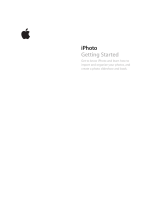Page is loading ...

Aperture 2
User Manual
019_1125_UMAccessPage.indd 2019_1125_UMAccessPage.indd 2 12/21/07 10:59:39 AM12/21/07 10:59:39 AM

K
Apple Inc.
Copyright © 2008 Apple Inc. All rights reserved.
The owner or authorized user of a valid copy of Aperture
software may reproduce this publication for the purpose
of learning to use such software. No part of this
publication may be reproduced or transmitted for
commercial purposes, such as selling copies of this
publication or for providing paid for support services.
Every effort has been made to ensure that the
information in this manual is accurate. Apple is not
responsible for printing or clerical errors. Because Apple
frequently releases new versions and updates to its
system software, applications, and Internet sites, images
shown in this book may be slightly different from what
you see on your screen.
The Apple logo is a trademark of Apple Inc., registered
in the U.S. and other countries. Use of the “keyboard”
Apple logo (Shift-Option-K) for commercial purposes
without the prior written consent of Apple may
constitute trademark infringement and unfair
competition in violation of federal and state laws.
Apple, the Apple logo, Apple Cinema Display, ColorSync,
FireWire, iLife, iPhoto, iPod, iTunes, iWork, Mac, Macintosh,
Mac OS, Pages, QuickTime, and Safari are trademarks of
Apple Inc., registered in the U.S. and other countries.
Aperture, Finder, and iWeb are trademarks of Apple Inc.
MobileMe is a service mark of Apple Inc., registered in
the U.S. and other countries
Adobe, Adobe RGB, Photoshop, and PostScript are
trademarks or registered trademarks of Adobe Systems
Incorporated in the U.S. and/or other countries.
UNIX is a registered trademark of The Open Group.
Other company and product names mentioned herein
are trademarks of their respective companies. Mention
of third-party products is for informational purposes
only and constitutes neither an endorsement nor a
recommendation. Apple assumes no responsibility with
regard to the performance or use of these products.

3
1
Contents
Preface 13 Introducing Aperture
14
What’s Next?
Part I Interface and Acquisition
Chapter 1 17 An Overview of Aperture
18
A First Look at Aperture
19
Creating Projects and Importing Your Photos
23
Photo Editing with Aperture
34
Image Processing
35
Distribution
40
Sharing Images with iLife and iWork Applications
41
Backing Up Your Work
Chapter 2 43 The Aperture Interface
44
The Aperture Main Window
45
Browser
48
Viewer
50
Full Screen View
57
Inspector Pane
61
Toolbar
62
Control Bar
64
Import Pane
65
Vault Pane
66
Book Layout Editor
70
Webpage Editor
73
Light Table
74
Heads-Up Displays
77
Changing Views
78
Customizing the Toolbar
80
Customizing Keyboard Shortcuts
86
Setting Aperture Preferences

4
Contents
Chapter 3 93 Working with Aperture Projects
94
Basic Components of Aperture
100
Working with Projects
101
Creating and Naming Projects
103
Opening and Closing Projects
104
Creating and Showing Favorite Projects
105
Deleting Images from Projects and Albums
105
Deleting Items from the Projects Inspector
106
Working with Library Files
108
Working with the Library in the Projects Inspector
108
Quickly Accessing Commands
Chapter 4 109 Importing Images
11 0
An Overview of Importing Images
111
File Formats You Can Import into the Library
111
Planning Your Import Strategy
11 3
Importing from Your Digital Camera or Card Reader
11 9
Importing Image Files Stored on Your Computer
12 7
Automatically Naming Your Imported Images
132
Adding Metadata to Images During Import
133
Creating Stacks Automatically During Import
13 4
Adjusting the Image File’s Time When Importing
13 4
Dragging Files from the Finder to the Projects Inspector
135
Capturing Images as You Work
13 8
Importing Folders of Images from the Finder
13 9
Importing Your iPhoto Library
141
Browsing and Selecting Images from Your iPhoto Library
143
Transferring Projects from Another System
14
3
Making an Immediate Backup
144
Where Aperture Stores Your Managed Files in the Library
144
Migrating Images from Previous Versions of Aperture
Part II Photo Editing
Chapter 5 149 Working with Images in the Browser
150
An Overview of the Browser
153
Navigating Through and Selecting Images
155
Working with Images in Filmstrip View
156
Working with Images in Grid View
157
Working with Images in List View
158
Choosing a Workspace View
160
Navigating Through Images in Quick Preview Mode

Contents
5
161
Searching for Images in the Browser
162
Rearranging Images in the Browser
163
Sorting Images
163
Rotating Images
165
Creating Versions of an Image
166
Deleting Images from the Browser
168
Dragging Images into Different Projects and Albums
169
Working with Referenced Images
176
Working with Two or More Projects Open
176
Displaying Specific Metadata with Your Images
Chapter 6 179 Displaying Images in the Viewer
180
An Overview of the Viewer
182
Showing and Hiding the Viewer
182
Changing the Viewer Background
183
Changing the Number of Images in the Viewer
184
Comparing Images
185
Viewing Stacks
185
Viewing Images with the Loupe
190
Showing Hot and Cold Areas in Your Images
191
Viewing Images at Full Resolution
192
Viewing Master Images
192
Setting Up the Viewer for Onscreen Proofing
193
Viewing Images on Multiple Displays
194
Displaying Metadata Associated with Images
196
Working with Preview Images
206
Quickly Accessing Commands
Chapter 7 207
Viewing Images in Full Screen View
208
An Overview of Full Screen View
209
Entering and Exiting Full Screen View
209
Working with the Filmstrip in Full Screen View
211
Working with the Toolbar in Full Screen View
214
Using HUDs in Full Screen View
216
Changing the Display of Metadata in Full Screen View
217
Using Keyboard Shortcuts in Full Screen View
218
Quickly Accessing Commands
Chapter 8 219 Stacking Images and Making Picks
219
An Overview of Stacking Images
221
Creating Stacks
225
Working with Stacks
231
Keyboard Shortcuts for Working with Stacks

6
Contents
Chapter 9 233 Rating Images
234
An Overview of the Aperture Rating System
236
Rating Images
238
Sorting Images by Rating
239
Including Image Rating in Your Workflow
240
Comparing and Rating Images
242
Keyboard Shortcuts for Displaying Images with Specific Ratings
Chapter 10 243 Applying Keywords to Images
244
An Overview of Keywords
246
Viewing Keywords Applied to Images
250
Applying Keywords Using the Keywords HUD
257
Applying Keywords Using Keyword Controls and Keyword Presets
262
Applying Keywords Using the Lift & Stamp HUD
266
Applying Keywords Using the Metadata Inspector
267
Applying Keywords to Images in the Light Table
267
Removing Keywords from an Image
268
Importing and Exporting Keyword Lists
Chapter 11 269 Working with Metadata
270
An Overview of Metadata, Metadata Views,
and Metadata Presets
273
Displaying Metadata with Your Images
277
Turning the Display of Metadata On or Off
278
Viewing and Changing Metadata in the Metadata Inspector and Inspector HUD
279
Working with the AutoFill Editor
281
Working with Metadata Views
284
Working with Metadata Presets
288 Batch Changing Metadata
289 More Information About IPTC Metadata
290 Understanding Badge Overlays
293 Adjusting Image Date and Time
Chapt
er 12 295 Searching for and Displaying Images
296 An Overview of Searching
300 Controls in the Query HUD
301 Searching Across the Entire Library
302 Searching by Image Name, Caption, or Other Text
303 Searching by Keyword
305 Searching by Date
307 Searching by Rating
308 Searching by IPTC Information
309 Searching by EXIF Information

Contents 7
310 Searching by Adjustments
311 Searching by Import Session
312 Searching by File Status
312 Searching by Other Metadata
313 Searching by a Combination of Criteria
315 Saving Your Search Results
Chapter 13 317 Grouping Images with Smart Albums
318 An Overview of Smart Albums
320 Collecting Images in a New Smart Album
321 Searching Within a Smart Album
322 Revising the Contents of a Smart Album
323 Transferring Smart Album Images to Another Project or Album
324 Deleting a Smart Album
Part III Performing Image Adjustments
Chapter 14 327 An Overview of Image Adjustments
328 An Overview of Adjustments in Aperture
332 Using the Adjustment Controls
333 Working with Adjustment Tools in the Viewer
334 Performing Adjustments in Full Screen View
335 Applying Adjustments to a Group of Images
337 Working with Adjustment Presets
342 Remove Adjustments Command
342 Using Modifier Keys to Identify Color Clipping
346 Using the Color Meter
350 Using an External Editor
351 Working with the RAW Fine Tuning Controls
360 Understanding How to Read Histograms
Chapter 15 365 Making Image Adjustments
366 Working with Automatic Adjustments
367 Using the Auto Exposure Button
369 Using the Auto Levels Combined Button
370 Using the Auto Levels Separate Button
371 Setting the Auto Levels Options
372 Resetting Auto Levels Adjustments
372 Working with the Red Eye Correction Controls
373 Reducing Red-Eye Using the Red Eye Tool
374 Adjusting the Size of Red Eye Target Overlays
377 Adjusting the Sensitivity of Red Eye Target Overlays

8 Contents
378 Viewing the Corrected Image Without Red Eye Target Overlays
379 Moving Red Eye Target Overlays
380 Deleting Red Eye Target Overlays
381 Working with the Retouch and Spot & Patch Controls
381 Working with the Retouch Controls
386 Working with the Spot & Patch Controls
398 Working with the Devignette Controls
399 Working with the Straighten Controls
400 Rotating Images with the Straighten Tool
401 Rotating Images with the Straighten Controls
402 Working with the Crop Controls
403 Cropping Images with the Crop Tool
406 Displaying the Cropped Image Without the Crop Overlay
406 Cropping Images with the Crop Controls
408 Working with the White Balance Controls
409 Adjusting White Balance in the Image with the White Balance Eyedropper
410 Adjusting the Color Temperature of the Image with the Temp Controls
411 Adjusting the Tint of the Image with the Tint Controls
412 Working with the Exposure Controls
412 Correcting Exposure in the Image
413 Recovering Highlight Details in the Image
414 Setting the Image’s Blacks
416 Adjusting Brightness in the Image
417 Working with the Enhance Controls
417 Adjusting Contrast in the Image
419 Adjusting Definition in the Image
420 Adjusting Saturation in the Image
421 Adjusting Vibrancy in the Image
422 Setting the Tint of the Black, Gray, and White Values in the Image
429 Working with the Levels Controls
429 Adjusting the Luminance Levels in an Image
432 Showing Quarter-Tone Levels Controls
432 Adjusting the Brightness of an Image with the Brightness Levels Sliders
433 Using Levels for Color Correction
435 Working with the Highlights & Shadows Controls
436 Adjusting Brightness Values in the Highlight Areas of the Image
437 Adjusting Brightness Values in the Shadow Areas of the Image
438 Using the Highlights & Shadows Advanced Settings
445 Working with the Color Controls
447 Adjusting the Color of the Image with the Color Controls
451 Adjusting Custom Colors Using the Color Eyedropper
452 Working with the Monochrome Mixer Controls
452 Choosing a Monochrome Mixer Preset

Contents 9
454 Using the Monochrome Mixer Controls
455 Working with the Color Monochrome Controls
456 Working with the Sepia Tone Controls
457 Working with the Noise Reduction Controls
458 Working with the Sharpen and Edge Sharpen Controls
459 Working with the Edge Sharpen Controls
462 Understanding the Edge Sharpen Workflow
462 Working with the Sharpen Controls
463 Working with the Vignette Controls
464 Applying an Exposure Vignette
465 Applying a Gamma Vignette
467 Switching Vignette Types
Part IV Distribution and Backup
Chapter 16 471 Printing Your Images
472 An Overview of Printing
474 Controls in the Print Dialog
477 Printing a Single Image
477 Printing a Series of Images
478 Printing a Contact Sheet or Series of Contact Sheets
479 Printing a Book
480 Printing a Light Table Arrangement
480 Creating and Modifying Print Presets
482 Proofing Your Images Onscreen
483 Calibrating Your Printer
484 Turning Off Color Management in Your Printer
Chapter 17 487 Exporting Your Images
487 An Overview of Exporting Images
489 Exporting Copies of Masters
492 Exporting Image Versions
505 Working with Export Presets
Chapter 18 509 Creating Slideshow Presentations
510 An Overview of Slideshows
512 Creating a Slideshow
513 Controlling a Slideshow
513 Arranging the Order of a Slideshow’s Images
514 Controls in the Slideshow Presets Dialog
516 Creating Slideshow Presets
517 Modifying Slideshow Presets

10 Contents
518 Creating a Growing Grid of Images
519 Playing Your Slideshow on Your Main Display Only
520 Displaying Your Images to Music
Chapter 19 523 Using the Light Table
524 An Overview of the Light Table
525 Creating a Light Table Album
526 Placing and Viewing Images in the Light Table
527 Moving and Resizing Images in the Light Table
528 Aligning and Arranging Images in the Light Table
531 Adjusting the Light Table View
532 Setting View Options for the Light Table
532 Transferring Images from the Light Table
533 Printing a Light Table Arrangement
534 Deleting a Light Table Album
Chapter 20 535 Creating Webpages
536 An Overview of Creating Webpages
538 Creating Webpages
542 Creating Web Journals
544 Viewing and Navigating Through Webpages
545 Choosing and Modifying Themes
548 Working with Webpages
549 Working with Web Journal Pages
551 Exporting Webpages
555 Working with Web Export Presets
560 Publishing Images to Web Galleries
Chapter 21 567 Creating Books
568 An Overview of Creating Books
573 Planning Your Book
575 Creating a Book Album
576 Controls in the Book Layout Editor
579 Choosing a Theme
580 Viewing Pages
582 Placing Images in a Book
584 Adding and Removing Pages
589 Working with Pages
593 Working with Images
598 Working with Text
603 Working with the Layout Options Inspector
604 Working with Master Pages
607 Working with Custom Themes

Contents 11
608 Copying a Book Album
609 Printing Books
Chapter 22 611 Backing Up Your Images
612 An Overview of the Backup Workflow
613 Planning Your Backup System
614 Working with the Vault Pane
616 Creating Vaults
617 Updating Vaults
618 Disconnecting a Vault’s Hard Drive from Your System Temporarily
618 Reconnecting a Vault’s Hard Drive to your System
619 Deleting a Vault Permanently
619 Backing Up Images from a Portable in the Field
621 Restoring Your Aperture System
Part V Appendixes and Glossary
Appendix A 625 Setting Up an Aperture System
626 Setting Up a Basic System
627 Optional Equipment to Consider
629 Setting Up Your System with Two Displays
631 Configuring Mac OS X for Multiple Displays
Appendix B 635 Calibrating Your Aperture System
635 An Overview of Color Management
639 Calibrating Your Camera
640 Calibrating and Profiling Your Display
642 Calibrating and Profiling Your Printer
Glossary 643
Index 671


13
Preface
Introducing Aperture
Aperture is a powerful and easy-to-use digital image
management system that can track thousands of digital
images and provides the advanced photographer with
high-quality image management and adjustment tools.
Designed for the needs of professional photographers, Aperture is an all-in-one
post-production tool that provides:
 An advanced RAW workflow: From capture to output, you can work with your images
captured as RAW files, without having to first convert them to another format before
viewing, adjusting, organizing, or printing them. Aperture supports RAW formats
from leading digital camera manufacturers (including Canon and Nikon).
 Flexible image management: An open library structure lets you store photos
anywhere you want. You can have Aperture either store image files in the library or
simply link to image files in their current locations. You can also have Aperture link to
your iPhoto Library without copying the images into the Aperture library. Aperture
can work with photos stored on any number of hard disk drives and other storage
media. You can catalog and search for images that are stored on multiple hard disks,
including offline volumes, CDs, and DVDs.
 Professional project management: Aperture allows you to manage thousands of
projects and provides flexible organizational tools, comprehensive metadata support,
and powerful search tools that let you find files instantly.
 Nondestructive image processing: Designed to protect your images from the moment
they’re imported, Aperture identifies your original images as digital “masters” and has
built-in safeguards to help ensure that you don’t accidentally overwrite or modify them.
 Versatile printing and publishing: Working directly with your RAW images, you can
create color-accurate prints, custom contact sheets, stunning websites, and unique
bound books with tools that are intuitive and powerful.

14 Preface Introducing Aperture
With Aperture you can efficiently import digital images, perform a photo edit, adjust
and retouch images, publish images for the web or print, and back up your entire
image library for safekeeping. Aperture lets you work with high-quality JPEG, TIFF, and
RAW image files directly from your camera or card reader and maintain that high
quality throughout your workflow.
What’s Next?
This manual is only one of several types of documentation you can use as you work
with Aperture.
 For instructions for installing Aperture software, see Installing Your Software.
 For a hands-on introduction to the basics of Aperture, see Exploring Aperture. You can
try out Aperture features as you work with the sample images to quickly get
acquainted with the Aperture digital photography workflow.
 For an overview of Aperture, an introduction to the Aperture interface, and
detailed instructions for using the many features and tools in Aperture, continue
reading this manual.
 For a list of the keyboard shortcuts you can use to perform tasks in Aperture, see
Aperture Keyboard Shortcuts.
 For the most recent technical and release information about Aperture, choose
Late-Breaking News from the Aperture Help menu.
 For information about new features in Aperture, choose New Features from the
Aperture Help menu.
 For the latest articles about technical issues and solutions, go to the Aperture
Support website, available from the Aperture Help menu.

I
Part I: Interface and Acquisition
This section provides introductory information about the
application and its interface. It also explains how to set up
your image management system and import images into it.
Chapter 1 An Overview of Aperture
Chapter 2 The Aperture Interface
Chapter 3 Working with Aperture Projects
Chapter 4 Importing Images


1
17
1 An Overview of Aperture
Aperture is designed to be the center of your digital
photography workflow, from capturing new images to the
final delivery of professional-quality photographs.
This chapter provides an overview of how Aperture works and what you can do with it. If
you’re new to Aperture, this chapter is for you. If you’re familiar with the Aperture features
and interface, feel free to skip this chapter. The chapter doesn’t provide all the detailed
information and instructions needed to perform work on your images. Once you’re
familiar with Aperture, you’ll find in-depth explanations and instructions in later chapters.
This chapter covers:
 A First Look at Aperture (p. 18)
 Creating Projects and Importing Your Photos (p. 19)
 Photo Editing with Aperture (p. 23)
 Image Processing (p. 34)
 Distribution (p. 35)
 Sharing Images with iLife and iWork Applications (p. 40)
 Backing Up Your Work (p. 41)

18 Part I Interface and Acquisition
A First Look at Aperture
When you first open Aperture, you see the following areas:
Note: Because you can customize the toolbar, adding and deleting the buttons you
want, your toolbar may appear different from the one pictured in this manual. For more
information about changing the toolbar, see “Customizing the Toolbar” on page 78.
Click these tabs to open
the Projects inspector,
Metadata inspector, or
Adjustments inspector.
Your projects appear here
in the Projects inspector.
Click here to open
the Import pane
and Import dialog.
Browser
Click here to open the
Vault pane. You select
a hard disk to use for
backing up images here.
Toolbar
Viewer

Chapter 1 An Overview of Aperture 19
I
After you import images into a project, your screen will look similar to this:
Creating Projects and Importing Your Photos
To use Aperture, you first import your photos. You can import digital photos directly
from your camera or a card reader and from hard disks or other storage devices where
you’ve archived digital files. After a shoot, you can connect your card reader or digital
camera to your computer and Aperture automatically detects it. You can then easily
import your new images into Aperture.
About Aperture Sample Projects
The Aperture installation disc includes several sample projects containing high-resolution
images. When you first open Aperture, a dialog appears asking if you’d like to install
sample projects. You can import the sample projects into Aperture from the Aperture
installation disc at any time after installing the application.
Aperture imports the
images into a project.
Click the project to
see its images in
the Browser.
Your project’s image
thumbnails

20 Part I Interface and Acquisition
Creating Projects
As you work with Aperture, you create projects to hold your images. A project is similar
to a folder that can hold dozens, hundreds, or even thousands of images. For example,
after completing a soccer sports shoot, you might create a new project named World
Cup Soccer and import the photos into it.
Your new project appears in a list in the Projects inspector.
As your portfolio increases and you create more and more projects, you can organize
your work into hierarchies of folders, projects, and albums.
You can create as many projects as you need and name them according to any naming
scheme you prefer. It’s important to name projects so that they will be easy to identify
and access. When you need to further subdivide and organize images in a project, you
can create albums.
Over the long term you may be using Aperture to track years of projects, so you’ll want
to develop a naming system that is easy to use and understand. For more information
about organizing your images in projects and albums, see Chapter 3, “Working with
Aperture Projects,” on page 93.
Projects
Folders
Project
/