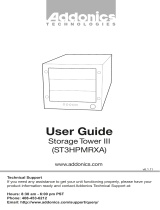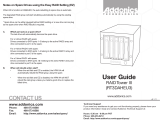Page is loading ...

Technical Support
If you need any assistance to get your unit functioning properly, please have your
product information ready and contact Addonics Technical Support at:
Hours: 8:30 am - 6:00 pm PST
Phone: 408-453-6212
Email: http://www.addonics.com/support/query/
v3.1.11
T E C H N O L O G I E S
www.addonics.com
User Guide
Optical Tower V
(ST5DVRE)

www.addonics.com
Phone: 408-573-8580
Fax: 408-573-8588
Email: http://www.addonics.com/sales/query/
CONTACT US
Connecting Data Cable from the Tower to the System
Note: It is required that the Optical tower V be connected to a port multiplier
compatible eSATA host controller for the system to see all nine optical drives. It is
assumed that the driver for the eSATA host controller is correctly installed.
a. Using an eSATA to eSATA cable, connect one end to the eSATA port on the
tower and the other to the eSATA port on the system.
Connecting the Power Cable and Turning on the Optical
Tower V
a. Connect the power cord provided from the wall outlet to the back of the tower.
b. A main power switch is located on the front of the tower.
Sharing the Optical Drives in Windows
Right click the drive in My Computer, select Sharing, Select Advanced Sharing, share
it and set the permissions (full control).
Bottom Front Bottom Back
Tower Power LED
Power Switch
eSATA Port
/