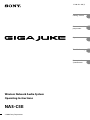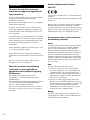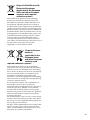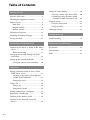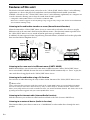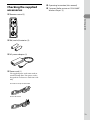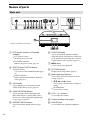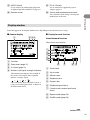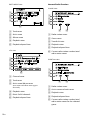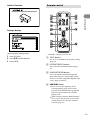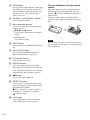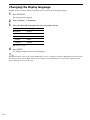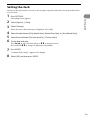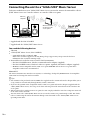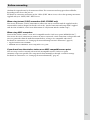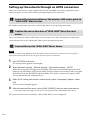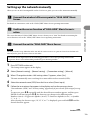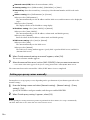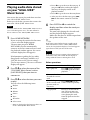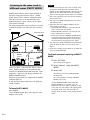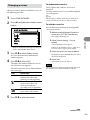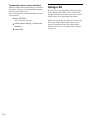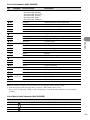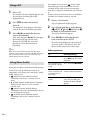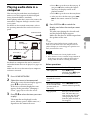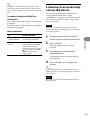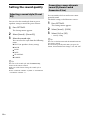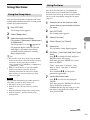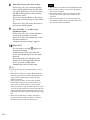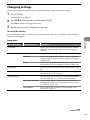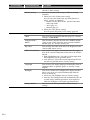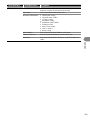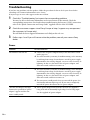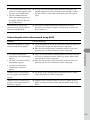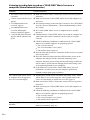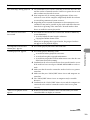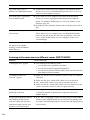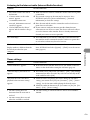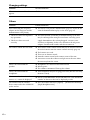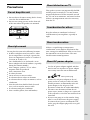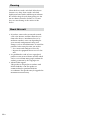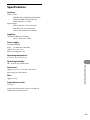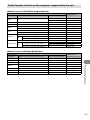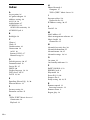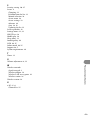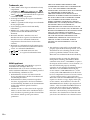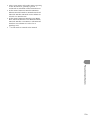NAS-C5E 3-280-821-12(1)
3-280-821-12 (1)
© 2008 Sony Corporation
Wireless Network Audio System
Operating Instructions
Getting started
Connection and
preparation
Operation
Troubleshooting
Precautions/
Specifications
NAS-C5E

2
GB
NAS-C5E.GB.3-280-821-11(1)
WARNING
To reduce the risk of fire or electric
shock, do not expose this apparatus to
rain or moisture.
To reduce the risk of fire, do not cover the ventilation
opening of the apparatus with newspapers,
tablecloths, curtains, etc.
Do not place the naked flame sources such as lighted
candles on the apparatus.
To reduce the risk of fire or electric shock, do not
expose this apparatus to dripping or splashing, and
do not place objects filled with liquids, such as vases,
on the apparatus.
As the main plug is used to disconnect the unit from
the mains, connect the unit to an easily accessible AC
outlet. Should you notice an abnormality in the unit,
disconnect the main plug from the AC outlet
immediately.
Do not install the appliance in a confined space, such
as a bookcase or built-in cabinet.
Do not expose batteries or apparatus with battery-
installed to excessive heat such as sunshine fire or the
like.
Excessive sound pressure from earphones and
headphones can cause hearing loss.
Notice for customers: the following
information is only applicable to
equipment sold in countries applying
EU Directives
The manufacturer of this product is Sony
Corporation, 1-7-1 Konan, Minato-ku, Tokyo,
108-0075 Japan.
The Authorized Representative for EMC and product
safety is Sony Deutschland GmbH, Hedelfinger
Strasse 61, 70327 Stuttgart, Germany.
For any service or guarantee matters please refer to
the addresses given in separate service or guarantee
documents.
Wireless Network Audio System
NAS-C5E
This product is intended to be used in the following
countries:
AT, BE, CH, DE, DK, ES, FI, FR, GB, GR, IT, NL, NO,
PL, PT, SE
Hereby, Sony Corporation, declares that this Wireless
Network Audio System is in compliance with the
essential requirements and other relevant provisions
of Directive 1999/5/EC. For details, please access the
following URL: http://www.compliance.sony.de/
For customers who use this product in
the following countries:
France
The WLAN feature of this Wireless Network Audio
System shall exclusively be used inside buildings.
Any use of the WLAN feature of this Wireless
Network Audio System outside of the buildings is
prohibited on the French territory. Please make sure
that the WLAN feature of this Wireless Network
Audio System disabled before any use outside of the
buildings. (ART Decision 2002-1009 as amended by
ART Decision 03-908, relating to radio-frequencies
use restrictions).
Italy
Use of the RLAN network is governed:
with respect to private use, by the Legislative
Decree of 1.8.2003, no. 259 (“Code of Electronic
Communications”). In particular Article 104
indicates when the prior obtainment of a general
authorization is required and Art. 105 indicates
when free use is permitted;
with respect to the supply to the public of the
RLAN access to telecom networks and services, by
the Ministerial Decree 28.5.2003, as amended, and
Art. 25 (general authorization for electronic
communications networks and services) of the
Code of electronic communications.
Norway
Use of this radio equipment is not allowed in the
geographical area within a radius of 20km from the
centre of Ny-Alesund, Svalbard.

3
GB
NAS-C5E.GB.3-280-821-11(1)
Disposal of Old Electrical &
Electronic Equipment
(Applicable in the European
Union and other European
countries with separate
collection systems)
This symbol on the product or on its packaging
indicates that this product shall not be treated as
household waste. Instead it shall be handed over to
the applicable collection point for the recycling of
electrical and electronic equipment. By ensuring this
product is disposed of correctly, you will help prevent
potential negative consequences for the environment
and human health, which could otherwise be caused
by inappropriate waste handling of this product. The
recycling of materials will help to conserve natural
resources. For more detailed information about
recycling of this product, please contact your local
Civic Office, your household waste disposal service or
the shop where you purchased the product.
Applicable accessories: Remote control
Disposal of waste
batteries
(applicable in the
European Union
and other European
countries with
separate collection systems)
This symbol on the battery or on the packaging
indicates that the battery provided with this product
shall not be treated as household waste. By ensuring
these batteries are disposed of correctly, you will help
prevent potentially negative consequences for the
environment and human health which could
otherwise be caused by inappropriate waste handling
of the battery. The recycling of the materials will help
to conserve natural resources.
In case of products that for safety, performance or
data integrity reasons require a permanent
connection with an incorporated battery, this battery
should be replaced by qualified service staff only.
To ensure that the battery will be treated properly,
hand over the product at end-of-life to the applicable
collection point for the recycling of electrical and
electronic equipment.
For all other batteries, please view the section on how
to remove the battery from the product safely. Hand
the battery over to the applicable collection point for
the recycling of waste batteries.
For more detailed information about recycling of this
product or battery, please contact your local Civic
Office, your household waste disposal service or the
shop where you purchased the product.

4
GB
NAS-C5E.GB.3-280-821-11(1)
Table of Contents
Getting started
Features of this unit .......................................... 6
Checking the supplied accessories ................. 7
Names of parts .................................................. 8
Main unit .................................................... 8
Display window ......................................... 9
Remote control ......................................... 11
Turning on the power .................................... 13
Changing the display language ..................... 14
Setting the clock ............................................. 15
Connection and preparation
Connecting the unit to a “GIGA JUKE” Music
Server ............................................................. 16
Before connecting .................................... 17
Setting up the network through an AOSS
connection .................................................... 18
Setting up the network manually ................. 19
Setting up a proxy server manually ....... 20
Operation
Playing audio data stored on your “GIGA
JUKE” Music Server .................................... 21
Listening to the same track in different
rooms (PARTY MODE) ....................... 22
Changing a server .................................... 23
Using x-DJ ....................................................... 24
Using x-DJ ................................................ 26
Using Music Surfin’ ................................. 26
Playing audio data in a computer ................. 27
Repeat play • Shuffle play .............................. 28
Listening to the Internet radio...................... 28
Listening to an externally connected
device ............................................................. 29
Setting the sound quality ............................... 30
Selecting a sound style (Preset EQ) ....... 30
Generating a more dynamic sound
(Dynamic Sound Generator X-tra) ..... 30
Using the timer ............................................... 31
Using the Sleep timer .............................. 31
Using On-timer ........................................ 31
Changing settings ........................................... 33
Troubleshooting
Troubleshooting ............................................. 36
Precautions/Specifications
Precautions ...................................................... 43
Specifications .................................................. 45
Index ................................................................ 48

5
GB
NAS-C5E.GB.3-280-821-11(1)
About the supplied instruction and
support information
Operating Instructions (this manual)
This manual provides full
explanations of the various
settings and operations.
This manual also contains
precautions for the safe use of
the unit.
Customer support site of Sony Europe
Refer to this Web site for the latest support
information and FAQs.
For customers in Europe:
http://support.sony-europe.com/
About the illustrations used in this
manual
Illustrations and screens used in this manual may
vary from the actual screens.

6
GB
NAS-C5E 3-280-821-12(1)
Features of this unit
The Wireless Network Audio System (referred to as the ““GIGA JUKE” Wireless Player” in the following
explanation) is a device that plays back audio data stored on an HDD Network Audio System NAS-
S55HDE* (referred to as the ““GIGA JUKE” Music Server” in the following explanation) or a computer via
a wireless network, allowing you to enjoy the sound from the unit’s speakers.
* Compatible “GIGA JUKE” Music Server model as of March, 2008
Refer to the customer support site of Sony Europe, http://support.sony-europe.com/ for the latest information
(for customers in Europe only).
Listening to the audio data stored on a server (Home Network function)
When the unit and the “GIGA JUKE” Music Server are connected to each other, these devices can play
different tracks at the same time while located in different rooms. (This function remains operable when
the “GIGA JUKE” Music Server is turned off and in quick start-up standby mode.)
In addition, the unit supports DLNA (Digital Living Network Alliance) standards and can thus play audio
data stored on DLNA-compliant devices.
Wireless
adaptor
Wireless
station
“GIGA JUKE” Music Server
This unit (“GIGA JUKE” Wireless Player)
Listening to the same music in different rooms (PARTY MODE)
PARTY MODE allows you to listen to the same music in different rooms. When “GIGA JUKE” Music
Server enters PARTY MODE, the unit also enters to PARTY MODE automatically as a “Guest” to play the
same track that is being played on the “GIGA JUKE” Music Server.
Listening to the audio data using x-DJ function
You can listen to audio data using the x-DJ or Music Surfin’ function of the “GIGA JUKE” Music Server.
What is x-DJ?
x-DJ is a function that categorizes audio data stored on the “GIGA JUKE” Music Server into different channels
based on an analysis of the data’s characteristics by Sony’s 12 Tone Analysis. Another function, “Music Surfin’”,
allows you to jump and listen to tracks assembled in artist, year, mood and album channels. For details, refer to the
operating instructions supplied with your “GIGA JUKE” Music Server.
Listening to the Internet radio (Internet Radio function)
With this function, you can listen to radio broadcasts offered on the Web (Live365, SHOUTcast).
Listening to an external device (Audio In function)
This function allows you to listen to music on a “WALKMAN” or other audio device through the unit’s
speakers.
Getting started

7
GB
NAS-C5E 3-280-821-12(1)
Getting started
Checking the supplied
accessories
Remote control (1)
R6 (size AA) batteries (2)
AC power adaptor (1)
Power cord (1)
The supplied power cord comes with an
attached clamp filter. This power cord is
designed for exclusive use with NAS-C5E
only.
For models except the UK model
For the UK model
Operating Instruction (this manual)
“Internet Radio service on “GIGA JUKE”
Wireless Player” (1)

8
GB
NAS-C5E 3-280-821-12(1)
(power) button, On/Standby
indicator
(power) button
Turns the power on or off.
On/Standby indicator
Indicates the power status (page 13).
PARTY button, PARTY indicator
PARTY button
Use to enter or leave PARTY MODE (page
22).
PARTY indicator
Lights up amber when PARTY MODE is
active (page 22).
x-DJ button
Selects and plays an x-DJ channel on the
“GIGA JUKE” Music Server (page 24).
HOME NETWORK button
Selects the Home Network function and
plays audio data in a “GIGA JUKE” Music
Server or a DLNA-compatible digital media
server (pages 21 and 27).
INTERNET RADIO button
Selects the Internet Radio function (page
28).
AUDIO IN button
Selects the Audio In function and plays
audio data on an external device connected
to the AUDIO IN jack of the unit. Sound is
output from the unit’s speakers (page 29).
button
Use to start or pause playback.
SETTINGS button
Displays the Settings menu (page 11).
Menu operation buttons
Use to select menu items and enter menu
settings (page 11).
, , and buttons
Use to select a menu item or to change a
setting.
ENTER button
Use to enter a setting.
VOL +* or – buttons
Use to adjust the volume.
Display window (next page)
PHONES jack
Use to connect the optional headphones.
Names of parts
Main unit
* VOL + button has a tactile dot.

9
GB
NAS-C5E 3-280-821-12(1)
Getting started
Display window
Items that appear on the display window varies depending on the function you are using.
General display
Function
Sleep timer (page 31)
On-timer (page 31)
Wireless LAN signal strength indicator
This antenna icon indicates the strength of
the wireless LAN signal. More segments
indicate a stronger signal.
→ → →
This icon flashes when data from a server is
being received and played back, as shown in
the illustrations above.
Display for each function
Home Network Function
Elapsed time view (default)
Track name
Artist name
Album name
Playback status
Progress bar
Playback elapsed time
Current track number/total track
count
Repeat mode (page 28)
Shuffle mode (page 28)
AUDIO IN jack
Use to connect the audio output plug from
an optional portable audio device (page 29).
Remote sensor
DC IN 12V jack
Use to connect the supplied AC power
adaptor (page 13).
Service and maintenance terminal
This terminal is used during servicing and
maintenance of the unit.
Continued

10
GB
NAS-C5E 3-280-821-12(1)
PARTY MODE view
Track name
Artist name
Album name
Playback status
Playback elapsed time
x-DJ view
Channel name
Track name
Artist name/album name
Artist name and album name appear
alternately.
Playback status
Music Surfin’ channels
Playback elapsed time
Internet Radio Function
Live365 view
Radio station name
Genre name
Transfer bit rate
Playback status
Playback elapsed time
Current radio station number/total
radio station count
SHOUTcast view
Radio station name
Artist name and track name
Playback status
Playback elapsed time
Current radio station number/total
radio station count for the selected
genre

11
GB
NAS-C5E 3-280-821-12(1)
Getting started
Audio In Function
Settings display
Play mode
How to operate Settings menu
1
Press SETTINGS.
2
Press / to select the item.
3
Press ENTER.
Remote control
* VOLUME + button has a tactile dot.
SLEEP button
Use to set or confirm the sleep timer setting
(page 31).
INTERNET RADIO button
Selects the Internet Radio function (page
28).
HOME NETWORK button
Selects the Home Network function and
plays audio data in a “GIGA JUKE” Music
Server or a DLNA-compatible digital media
server (pages 21 and 27).
/ button
Press to cue to the beginning of the
currently playing track, next track or
previous track. Hold down to go quickly
forward or backward in the currently
playing track.
While using the Internet Radio function:
Press to go to the previous or next radio
station (only when a Live365 station is
selected) (page 29).

12
GB
NAS-C5E 3-280-821-12(1)
DSGX button
Use to generate a more dynamic sound (page
30). Each press of the button switches the
DSGX (Dynamic Sound Generator X-tra)
function “On” or “Off ”. This function is
factory set to “On”.
VOLUME +* and VOLUME – buttons
Use to adjust the volume.
Menu operation buttons
Use to select menu items and enter menu
settings (page 11).
, , and buttons
Use to select a menu item or to change a
setting.
ENTER button
Use to enter a setting.
PARTY button
Use to enter or leave PARTY MODE (page
22).
Music Surfin’ buttons
Use to select the additional channels of
Music Surfin’ during x-DJ (page 26).
(power) button
Turns the power on or off.
AUDIO IN button
Selects the Audio In function and plays
audio data on an external device connected
to the AUDIO IN jack of the unit. Sound is
output from the unit’s speakers (page 29).
button
Use to start or pause playback.
PRESET EQ button
Selects a pre-set customized sound setting
(page 30). Each press of the button changes
the sound style as follows.
FLAT ROCK POPS JAZZ
CLASSICAL DANCE FLAT ...
(
: Factory setting)
x-DJ button
Selects and plays an x-DJ channel on the
“GIGA JUKE” Music Server (page 24).
To insert the batteries into the remote
control
Slide and remove the battery compartment lid,
and then insert the two supplied R6 (size AA)
batteries ( end first) matching the polarities as
shown below.
When the remote control is no longer able to
operate the unit, replace both batteries with new
ones.
Note
Be sure to keep the remote sensor of this unit out of
direct sunlight or bright lights, or the remote control
may stop working.

13
GB
NAS-C5E 3-280-821-12(1)
Getting started
Turning on the power
1
Use the supplied AC power adaptor to connect the unit to a wall outlet.
The On/Standby indicator lights up red.
To the DC IN 12V jack
To a wall outlet
2
Press (power).
The unit turns on and the On/Standby indicator lights up green.
Tip
If you do not perform an operation for one minute on the unit after connecting the unit to a wall outlet with the
supplied AC power adaptor, a demonstration will automatically begin. To stop the demonstration, press either
(power), PARTY, x-DJ, HOME NETWORK, INTERNET RADIO, or AUDIO IN. To disable the demonstration,
set the clock (page 15).
To turn off the power
Press (power). The unit turns off and enters standby mode.
About the On/Standby indicator
The On/Standby indicator indicates the operation status of the unit.
Operation status On/Standby
indicator
The AC power adaptor is not connected Off
The AC power adaptor is connected The unit is in standby mode Lights up red
The unit is turned on Lights up green
An abnormality has occurred Flashes red
Note
Before you disconnect the AC power adaptor, make sure to press (power) to place the unit in standby mode
first. If you disconnect the AC power adaptor while the unit is not in standby mode, the unit may malfunction and
data may not be stored properly.

14
GB
NAS-C5E 3-280-821-12(1)
Changing the display language
English, French, German, Italian, or Spanish can be selected for the display language.
1
Press SETTINGS.
The Settings menu appears.
2
Select [Option] – [Language].
3
Select the desired language from the [Language] setting.
Display Language
English English
Français French
Deutsch German
Italiano Italian
Espanõl Spanish
(
: Factory setting)
4
Press ENTER.
The display changes in the selected language.
Tip
Information whose source is the “GIGA JUKE” Music Server, a computer, or Internet Radio appears on this unit in
the language of the “GIGA JUKE” Music Server, computer, or Internet Radio service provider, regardless of the
display language selected on this unit.

15
GB
NAS-C5E 3-280-821-12(1)
Getting started
Setting the clock
The time on the clock must be correctly set for the proper operation of functions. Do the procedure below
to set the clock.
1
Press SETTINGS.
The Settings menu appears.
2
Select [Option] – [Clock].
3
Select [Change].
When the correct date and time are displayed, select [OK].
4
Select the date format ([Day/Month/Year], [Month/Day/Year], or [Year/Month/Day]).
5
Select the time format ([24-hour clock] or [12-hour clock]).
6
Set the date and time.
Press / to select the item and press / to change the item.
Press and hold / to change the parameter sequentially.
7
Press ENTER.
“Confirm clock settings.” appears in the display.
8
Select [OK], and then press ENTER.

16
GB
NAS-C5E GB 3-280-821-11(1)
Connecting the unit to a “GIGA JUKE” Music Server
To listen to audio data on your “GIGA JUKE” Music Server, you need to connect the unit and the “GIGA
JUKE” Music Server over a wireless station*
1
or a wireless LAN access point.
Wireless
adaptor*
2
Wireless station*
1
or wireless LAN
access point
“GIGA JUKE” Music Server This unit
*
1
Supplied with the NAS-SC55PKE
*
2
Supplied with the “GIGA JUKE” Music Server
You need the following devices.
This unit
“GIGA JUKE” Music Server (NAS-S55HDE*)
* Compatible models as of March, 2008
Refer to the customer support site of Sony Europe, http://support.sony-europe.com/ for the latest
information (for customers in Europe only).
Network devices needed to create a wireless LAN environment
— For NAS-SC55PKE owners: Wireless station and wireless adaptor (supplied)
— For NAS-S55HDE owners: Wireless LAN access point* (optional) and wireless adaptor (supplied)
* BUFFALO AOSS-compatible wireless LAN access point WHR-HP-G54 or other access point that is
compatible with AOSS is recommended.
About AOSS
The AOSS (AirStation One-Touch Secure System) is a technology developed by BUFFALO Inc. that simplifies
connections and settings for wireless networks.
Tips
For customers who purchased NAS-SC55PKE, the supplied wireless station and wireless adaptor allow you to
set up a wireless network easily through Instant (S-IWS) connection.
If you use the optional AOSS-compatible wireless LAN access point and wireless adaptor (supplied with the
“GIGA JUKE” Music Server), the setup can be done with one push of the AOSS button on the wireless LAN
access point.
When connected to a wireless LAN access point, the unit can play audio files stored on a computer connected
to the same wireless network.
You can connect the “GIGA JUKE” Music Server to a wireless LAN access point through a cable. For details,
refer to “Connecting the unit to the Internet through a wired network” in the “GIGA JUKE” Music Server
operating instructions.
Connection and preparation

17
GB
NAS-C5E GB 3-280-821-11(1)
Connection and preparation
Before connecting
Confirm the required items by the instruction below. The connection and setup procedure will differ,
depending on the device that you use.
For details on connecting and setting up the “GIGA JUKE” Music Server, refer to the operating instruction
supplied with your “GIGA JUKE” Music Server.
When using Instant (S-IWS) connection (NAS-SC55PKE only)
You can use the Instant (S-IWS) connection to connect the unit to a network with the supplied wireless
station and the wireless adaptor. For details, refer to the “Quick Connection and Setup Guide” supplied
with the NAS-SC55PKE. (S-IWS is an abbreviation of “Sony Instant Wireless Audio Setup”.)
When using AOSS connection
You need the wireless station*
1
or an AOSS-compatible wireless LAN access point (WHR-HP-G54*
2
).
You can use the AOSS connection to connect the unit to a network. (AOSS connection is also possible with
an access point other than the models mentioned above, as long as it is compatible with AOSS.)
For details on connections, see “Setting up the network through an AOSS connection” (page 18).
*
1
Supplied with the NAS-SC55PKE
*
2
WHR-HP-G54 is a BUFFALO AOSS-compatible access point.
If you do not have the wireless station or an AOSS-compatible access point
You can set up a wireless network with an AOSS-incompatible wireless LAN access point.
Automatic setup is not possible. The setup must be done manually or through a search for settings.
For details on connections, see “Setting up the network manually” (page 19).

18
GB
NAS-C5E GB 3-280-821-11(1)
Setting up the network through an AOSS connection
When you use the wireless station (supplied with the NAS-SC55PKE) or an AOSS-compatible wireless
LAN access point, you can set the wireless network through an AOSS connection.
Connect the wireless station or the wireless LAN access point to
“GIGA JUKE” Music Server.
For details on connections, refer to the “GIGA JUKE” Music Server operating instructions.
Confirm the server function of “GIGA JUKE” Music Server is
active.
The server function of “GIGA JUKE” Music Server is factory set to “Start”. For details on activating the
server function, refer to the “GIGA JUKE” Music Server operating instructions.
Connect the unit to “GIGA JUKE” Music Server.
Note
You may encounter setup difficulties if the unit and the wireless station or the wireless LAN access point are
located too far from each other. If you do, place the devices closer to each other.
1
Press SETTINGS on the unit.
The Settings menu appears in the display.
2
Select [Network setting] – [Manual setting] – [Connection setting] – [AOSS].
Follow the instructions that appear in the display. When you are instructed to press the AOSS
button, press and hold the AOSS button on the wireless station or the wireless LAN access point
until the AOSS or the SECURITY indicator flashes. The wireless station or the wireless LAN
access point will then be automatically set.
3
When “AOSS setting with wireless station/access point is completed.” appears, select
[OK].
A server selection display appears.
4
Select the name of the server (such as [NAS-S55HDE])* that you want to connect to.
* Server name: This name appears in the [Server setting] menu of the “GIGA JUKE” Music Server.
The connection between the unit and the “GIGA JUKE” Music Server is completed.

19
GB
NAS-C5E GB 3-280-821-11(1)
Connection and preparation
Setting up the network manually
When you use an AOSS-incompatible wireless LAN access point, you can set the connection manually.
Connect the wireless LAN access point to “GIGA JUKE” Music
Server.
For details on connections, refer to the “GIGA JUKE” Music Server operating instructions.
Confirm the server function of “GIGA JUKE” Music Server is
active.
The server function of “GIGA JUKE” Music Server is factory set to “Start”. For details on activating the
server function, refer to the “GIGA JUKE” Music Server operating instructions.
Connect the unit to “GIGA JUKE” Music Server.
Note
You may encounter setup difficulties if the unit and the wireless LAN access point are located too far from each
other. If you do, place the devices closer to each other.
For details on the input values for the following procedures, refer to the operating manual of the
respective device or the information provided by your Internet provider.
1
Press SETTINGS on the unit.
The Settings menu appears in the display.
2
Select [Network setting] – [Manual setting] – [Connection setting] – [Manual].
3
When “Change the wireless LAN setting values?” appears, select [Yes].
The unit automatically starts searching for a connectable wireless network (SSID).
4
Select the network name (SSID) from the list or select [Direct input].
5
Follow the instructions that appear in the display and set the necessary items.
“Network name (SSID)” and “Security setting” appear only if you selected [Direct input] in step
4.
To enter text, press / repeatedly until the desired letter or number appears, and then press
ENTER. Each time you press /, the character type changes in the following order.
Numbers (0 to 9) Uppercase alphabet (A to Z) Lowercase alphabet (a to z) Symbols
(!, ", #, $, …)
After selecting the character type (“0”, “A”, “a”, or “!” is displayed), press and hold / until the
desired character appears.
Continued

20
GB
NAS-C5E GB 3-280-821-11(1)
Network name (SSID): Enter the network name (SSID).
Security setting: Select [WEP64/128bit], [WPA/WPA2], or [None].
Network key: Enter the network key (security key). Hexadecimal number, ASCII code can be
used.
Address setting: Select [Full automatic] or [Custom].
When you select [Full automatic]:
The unit automatically sets the IP address and the DNS server, and then moves to the display for
step 6.
When you select [Custom]:
The display switches to the IP address setting display.
IP address setting: Select [Auto (DHCP)] or [Manual].
When you select [Auto (DHCP)]:
The unit automatically sets the IP address, subnet mask, and default gateway.
When you select [Manual]:
Enter the values for the IP address, subnet mask, and default gateway.
DNS server setting: Select [Auto] or [Manual].
When you select [Auto]:
The unit automatically sets the DNS server.
When you select [Manual]:
The DNS server setting window appears. Specify DNS 1 (preferred DNS server) and DNS 2
(alternate DNS server).
6
When “Switch network settings to manual.” appears, select [OK].
The server selection window appears.
7
Select the name of the server (such as [NAS-S55HDE])* that you want to connect to.
* Server name: This name appears in the [Server setting] menu of the “GIGA JUKE” Music Server.
The connection between the unit and the “GIGA JUKE” Music Server is completed.
Setting up a proxy server manually
You may have to set up a proxy server, depending on the specifications of your Internet provider or the
network settings.
1
Enter the Settings menu and select [Network setting] – [Manual setting] – [Proxy
setting] – [On].
Specify the IP address and port number, and then press and hold ENTER.
2
When “Switch proxy settings.” appears, select [OK].
Note
If after opening the Settings menu no operation is performed for three minutes, the setup is automatically
cancelled. When this occurs, items that were entered are not saved.
Page is loading ...
Page is loading ...
Page is loading ...
Page is loading ...
Page is loading ...
Page is loading ...
Page is loading ...
Page is loading ...
Page is loading ...
Page is loading ...
Page is loading ...
Page is loading ...
Page is loading ...
Page is loading ...
Page is loading ...
Page is loading ...
Page is loading ...
Page is loading ...
Page is loading ...
Page is loading ...
Page is loading ...
Page is loading ...
Page is loading ...
Page is loading ...
Page is loading ...
Page is loading ...
Page is loading ...
Page is loading ...
Page is loading ...
Page is loading ...
Page is loading ...
Page is loading ...
-
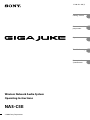 1
1
-
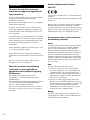 2
2
-
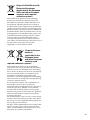 3
3
-
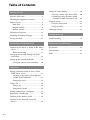 4
4
-
 5
5
-
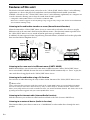 6
6
-
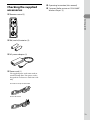 7
7
-
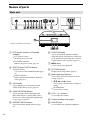 8
8
-
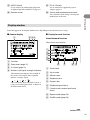 9
9
-
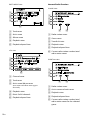 10
10
-
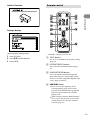 11
11
-
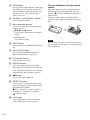 12
12
-
 13
13
-
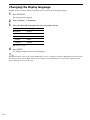 14
14
-
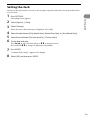 15
15
-
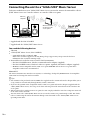 16
16
-
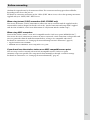 17
17
-
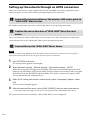 18
18
-
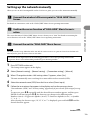 19
19
-
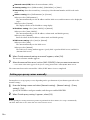 20
20
-
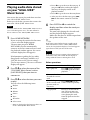 21
21
-
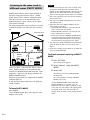 22
22
-
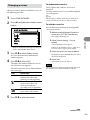 23
23
-
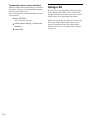 24
24
-
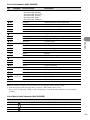 25
25
-
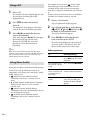 26
26
-
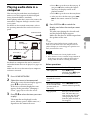 27
27
-
 28
28
-
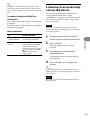 29
29
-
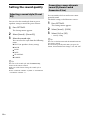 30
30
-
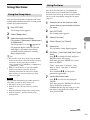 31
31
-
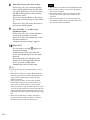 32
32
-
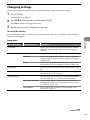 33
33
-
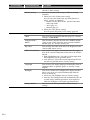 34
34
-
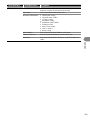 35
35
-
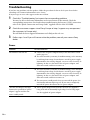 36
36
-
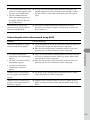 37
37
-
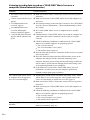 38
38
-
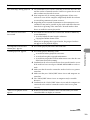 39
39
-
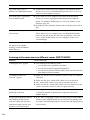 40
40
-
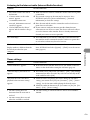 41
41
-
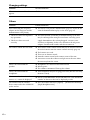 42
42
-
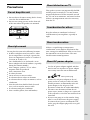 43
43
-
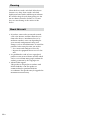 44
44
-
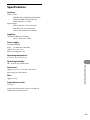 45
45
-
 46
46
-
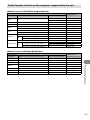 47
47
-
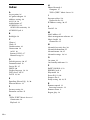 48
48
-
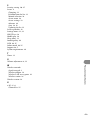 49
49
-
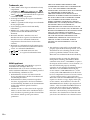 50
50
-
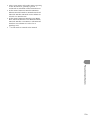 51
51
-
 52
52
Sony Ericsson NAS-C5E Giga Juke User manual
- Type
- User manual
- This manual is also suitable for
Ask a question and I''ll find the answer in the document
Finding information in a document is now easier with AI
Other documents
-
Sony NAS-SC55PKE Owner's manual
-
Sony NAS-SC500PK Quick start guide
-
Sony VGF-WA1/B Installation guide
-
Pro-Ject Juke Box S2 Set Offer Juke Box S2 Stereo Set
-
Sony NAS-C5E Operating instructions
-
Sony NAS-SC500PK Owner's manual
-
Sony NAC-HD1E Operating instructions
-
Sony VGF-HS1U User guide
-
Sony NAS-S55HDE Operating instructions
-
Sony STR-DA6400ES Operating instructions