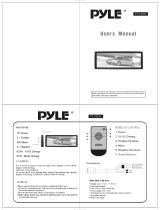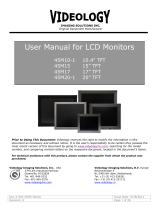Page is loading ...

PLVW1045R
10.4" Flip Down TFT-LCD Color
Monitor with IR

1
TABLE OF CONTENT
INSTALLATION GUIDE
FUNCTION KEYS
2.1 OF
2.2 FUNCTIONS OF REMOTE CONTROL
TROUBLE SHOOTING
3.1 NO POWER
3.2 NO FUNCTION OF REMOTE CONTROL
3.3 NO DISPLAY OR NOT CLEAR
FUNCTIONS FRONT PANEL
1.
2.
3.
4.
ACCESSORIES
5.
SPECIFICATIONS

1. INSTALLATION GUIDE
1. On a towel or soft cloth, gently place the monitor unit "face
down" on a stable work surface.
2. Locate the pigtail with the DIN connector.
3. Connect the DIN connector to the interface cable provided.
4. Connect the RED wire th the positive (+) battery terminal.
5. Connect the Black wire to a chassis electrical ground point.
6. Connect the cable with YELLOW RCA jack to Video Input
sources for your Video Program material.
7. Connect the cable with RED and WHITE RCA jack to Audio
sources for your Audio Program material.
2
Red wire to +12VDC battery
Black wire to electrical ground
Yellow
RED
WHITE
Yellow
RED
WHITE
AV 1
AV 2

2. FUNCTION KEYS
2.1 OF FUNCTIONS FRONT PANEL
POWER:
1. Press the "POWER" button once, it will be "POWER
Press it again, it will be "POWER OFF."
ON."
1. Pop up the OSD menus. Press the "Menu" button again to
enter the OSD menus. When in sub-menu, press.
"EXIT" to go back to the main menu.
1. Press the "UP/DOWN" key to increase or decrease value
2. Make item selection in OSD menus to increase or decrease
parameters as well..
MENU:
3
UP/DN:

Inc / Dec KEY
POWER
MENU
MENU
AV1/AV2
MUTE
REMOTE CONTROLLER
2.2 FUNCTIONS OF REMOTE CONTROL
4
Brightness: Brightness, contrast adjustment
Video Control: RGB color density, deviation, sharpness
adjustment
OSD Function: OSD adjustment and display methods
Image: Switch the source of signal AV1 and AV2
Inputs.
Audio: Only control Mute
Recall: Return to the initiatives
Exit: Exit
PRess "Menu key", it will display a crosswise bar with digits. To
use U/D key to adjust value and press "Menu key" to confirm the
adjustment and then the crosswise bar and digits will disappear, or
press "Exit" to leave OSD function directly.

3. TROUBLE SHOOTING
3.1 NO POWER
1. Make sure the power cable has been pluged in.
2. Make sure the plug has 12V~14V, may use another
electrical appliance to test it.
3.2 NO FUNCTION OF REMOTE CONTROL
1. Make sure the batteries are in good condition and installed
properly.
2. Make sure the remote control is aiming at the receiver, and
there are no obstacles in between.
3. Perhaps, it is too far away from the receiver. Normal
distance is within 7 meters.
3.3 NO DISPLAY OR NOT CLEAR
1. Check the video signal wires if they are connected
properly.
2. Make sure the TV/Video is in proper position.
4. ACCESSORIES
PS2/CAR CABLE
INSTALLATION BRACKET
USER MANUAL
5
SCREW PACK
REMOTE CONTROL

5. SPECIFICATIONS
6
ITEM
DESCRIPTION
LCD Panel Type
Screen Size:
Display Resolution (dot):
Active Area:
Pixel Pitch:
Back Light:
LCD Profile Ratio:
Contrast Ratio:
Brightness:
Power Input Consumption:
System:
Video Input:
Video Input:
Viewing Angle:
Dimensional Outline (mm):
Operation Temperature:
Storage Temperature:
Humidity:
Monitor Weight:
Safety Certifications:
Monitor Rotate:
10.4" a-Si TFT active matrix
26.4cm diagonal (10.4 inch)
640(H) x 3(RGB) x 480(V)
165(W) x 95(H)
0.33(H) x 0.33(V)mm
CCFL (Cold cathode filament tube)
4 : 3
200 : 1
220 cd/m2
DC12V 10% less than 0.8A
NTSC and PAL auto switch
SCEAM is available
Composite video signal 1Vp-p 75 ohms
PS2 x 2
Lift & Right 45 degree
Down 20 degree Top 30 degree
265.0mm(W) x 268mm(H) x 40.8mm(D)
0 C ~ +60 C
-20 C ~ +80 C
10 ~ 90%
1.8kg
UL FCC CE TUV
Right 90 & Left 90
+
-
* Recommend for use with PYLE'S PLVWH1 wireless headphones.
/